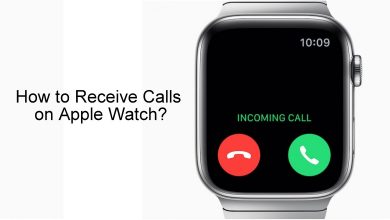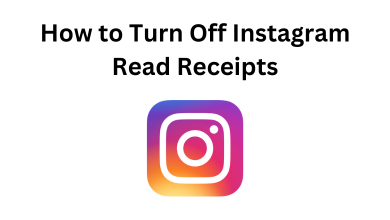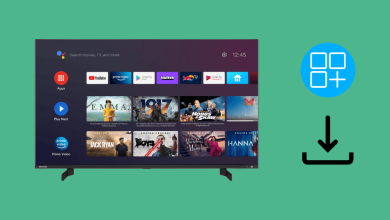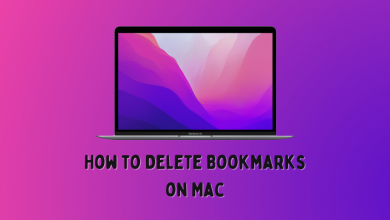Microsoft Office is one of the hardest things to ignore. Even though Google Docs are pretty advanced, most of us use Microsoft Office for its simplicity. Microsoft Office applications like Word, Excel, PowerPoint, Paint are the basic things. Apart from Windows PCs, you can manually install the Microsoft Office Suite on Chromebook laptops.
Microsoft Office on Chromebook
Chromebook laptop runs on Chrome OS. Like iOS, you can’t install any third-party apps from the website or using the exe or dmg file. Only the app available on the Chrome Web Store can be installed. Nowadays, some Chromebook laptops have support for downloading Android apps via Google Play Store. Microsoft Office is only available for Chromebooks that support Android applications. You can find the full list of Chromebooks that supports Android apps.
How to Install Microsoft Office on Chromebook
(1) Open the Google Play Store on your Chromebook.
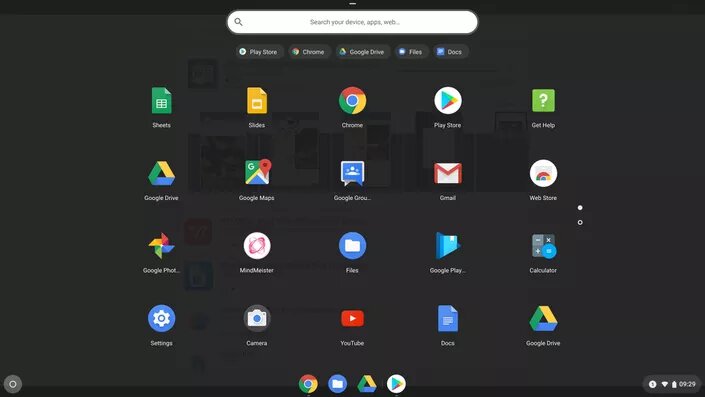
(2) Use the search bar to type and search for Microsoft apps like Word, Excel, Powerpoint, or Skype.
Note: Microsoft Outlook is not available for any Chromebook models.
(3) Click the Install button on the next screen.
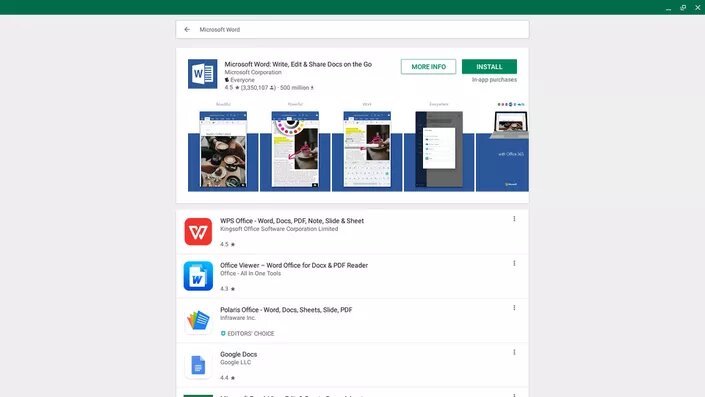
(4) When the app is installed, you will find the app on the Launcher page.
(5) Open the app and sign in with your Microsoft account. Start editing your files with Microsoft suite on your Chromebook.
If your Chromebook doesn’t support the Android apps, you can’t install the Microsoft apps. But you can use the platform by accessing its online portal office.com. To do so, you need to have an active internet connection. The online Microsoft suite can be your perfect alternative for Google Docs.
These are the possible ways that you can use Microsoft on your Chromebook. Either install the application from the Play Store or use the web version. If you have doubts about the Microsoft platform, let us know in the comments section below.
Follow our social media platforms: Facebook and Twitter to get instant updates.