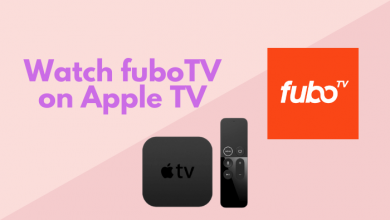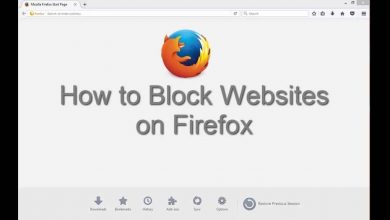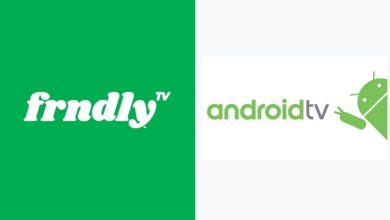BritBox is the best channel to stream British television shows on Roku. Nearly all the models of Roku streaming players and Roku TV support installing the BritBox app. The BritBox subscription costs $7.99 per month and $79.99 per year to stream the available content.
Instead of installing the standalone app, you can also watch the BritBox content on the Prime Video app by adding. For this, you need to add BritBox as a premium channel to your Prime Video account.
BritBox is also the official platform to stream BAFTA Film Awards 2023 on February 20, 2023.
To get started, visit the BritBox official website and tap Sign Up Now to create your account.
Contents
How to Install and Watch BritBox on Roku
(1) On your Roku home screen, click the Streaming Channels option.
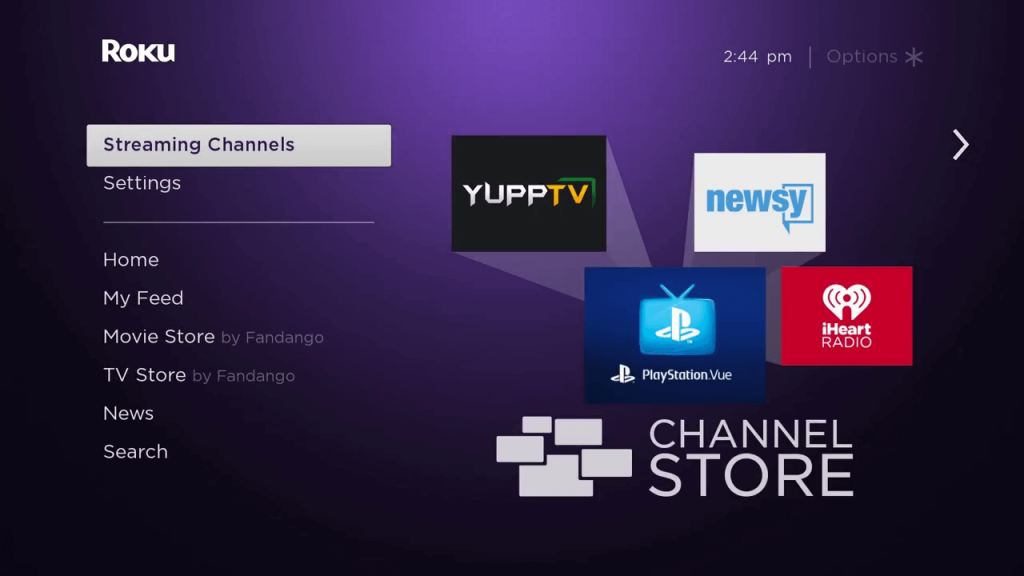
(2) The Roku Channel Store will open. Go to the Search Channels option.
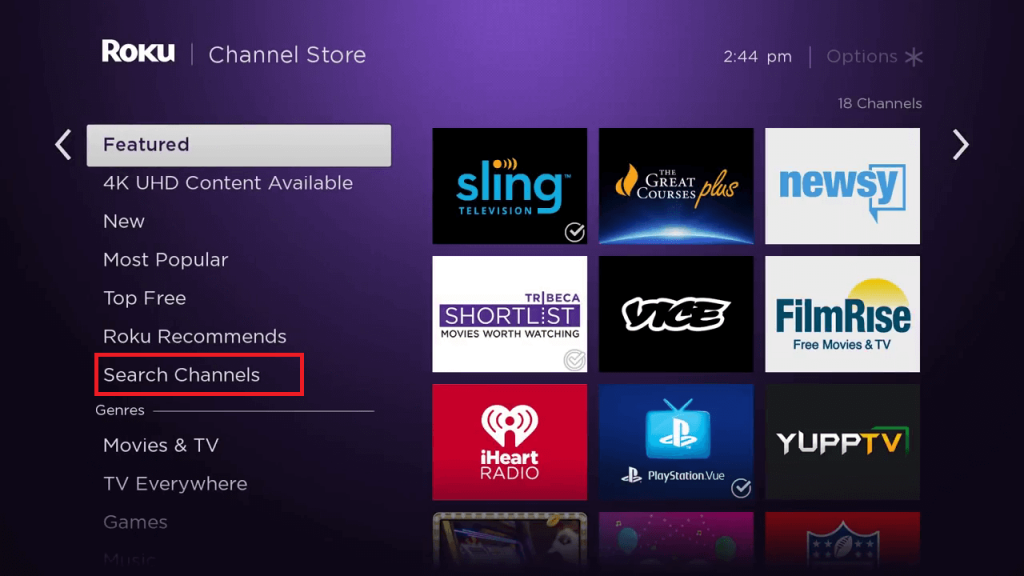
(3) Using the on-screen keyboard, type BritBox, and search for it.
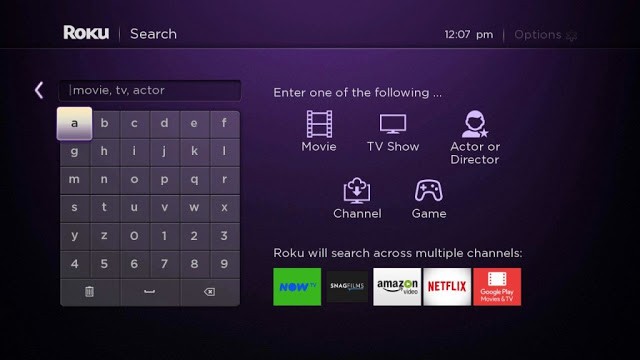
(4) Select the BritBox app on the next screen.
(5) On the left side, click the Add Channel option.
(6) The BritBox app or channel will be installed. Select the OK button on the confirmation pop-up.
(7) Click the Go to channel option to open the BritBox app.
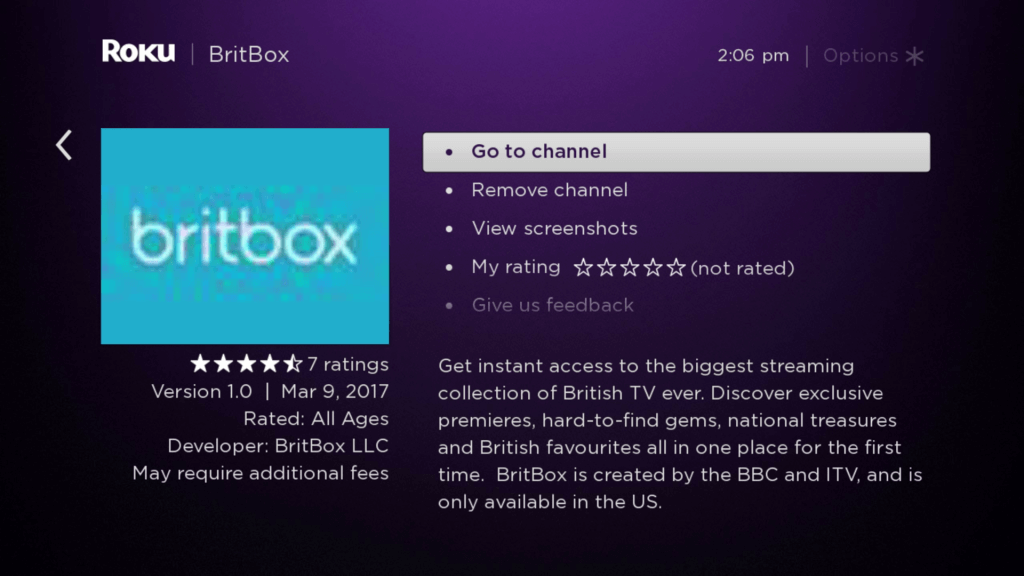
(8) Sign in with the account credentials to activate the BritBox profile.
(9) When the homepage appears, select a title to watch.
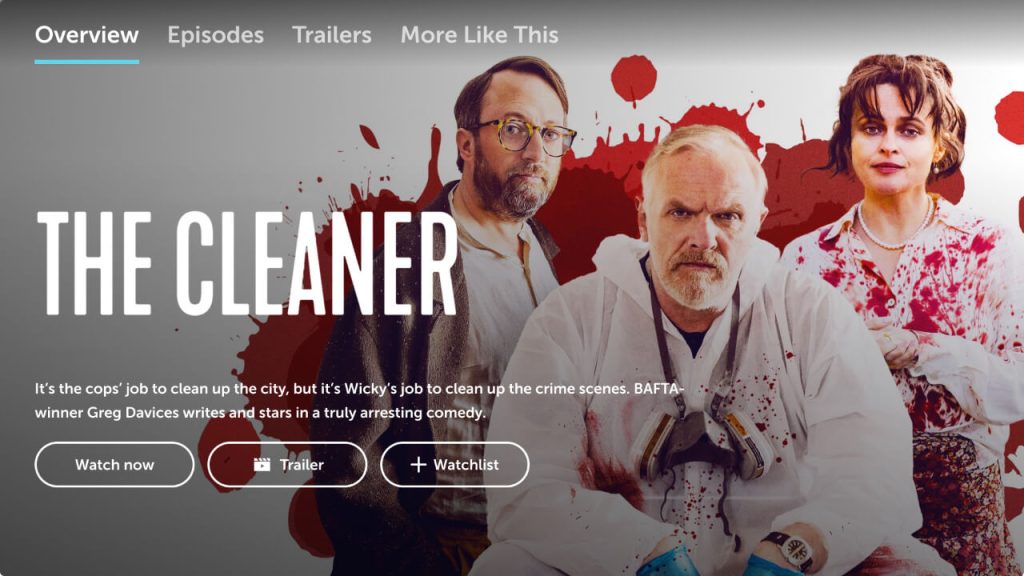
Watch BritBox on Roku Using Amazon Prime Video
BritBox is also available on Amazon Prime Video as an add-on. Like the original subscription, the add-on also costs $7.99 per month.
Visit this support page and add the channel to your Prime Video account. Now, launch the Prime Video app on Roku and sign in with the Amazon credentials that you have used to purchase BritBox.
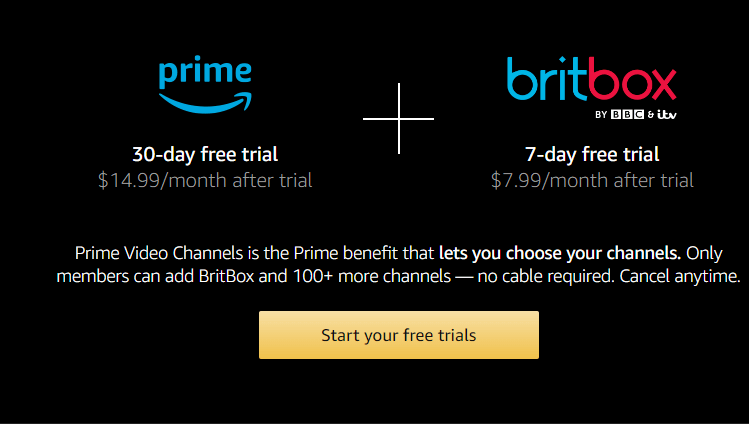
Go to the Channels Section and stream the BritBox content with ease.
How to Cancel BritBox on Roku
If you have signed up for BritBox using the Roku credentials, the cancellation has to be carried out on the device.
(1) Press the Home button on the Roku remote.
(2) Go to the Streaming Channels section.
(3) Highlight BritBox from the installed applications.
(4) Further, click the Asterisk (*) button to view the pop-up menu.
(5) Next, select Manage subscription.
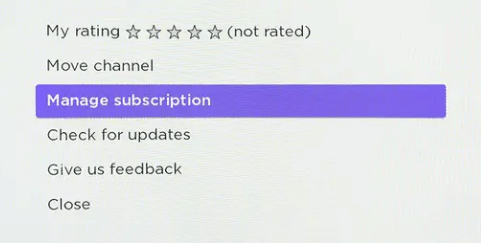
(6) Following that, click on Cancel subscription and again select Cancel subscription.
(7) Finally, click Done.
How to Fix BritBox Not Working on Roku
If you have BritBox streaming issues on Roku, you should try the following troubleshooting methods.
Check the Internet
The Internet is the foremost reason for any streaming app to run into errors. Most importantly, while streaming BritBox shows in HD, you should have an optimum internet speed of 6.5 Mbps. So connect your Roku to a strong WiFi connection.
Soft Reset Roku
In some cases, your Roku device may get frozen, and you won’t be able to use the BritBox app. In that situation, you can soft reset Roku by pressing the remote button sequences.
Home (5 times) → Up → Rewind (2 times) → Fast forward (2 times).
Restart Roku Device
Nonetheless, there are chances for your Roku device to get affected by technical errors caused within it. To rectify this issue, you have to restart Roku and then start streaming BritBox content.
Update BritBox App on Roku
You must update the BritBox app to the latest version to improve the app’s performance.
- Press the Home button on the Roku remote.
- Locate the BritBox app and highlight it.
- Press the Asterisk (*) button and click Check for updates from the options.
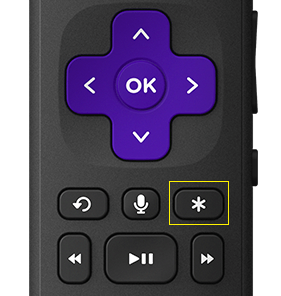
FYI: Besides updating, you can also uninstall and reinstall the BritBox app.
Clear Cache on Roku
Corrupted cache files are the main reason for BritBox not loading on Roku. So, you have to clear the cache on Roku to fix streaming issues.
Reset Roku Device
If the issue persists even after following the above solutions, you can finally reset Roku to factory settings. It will erase the system preferences, remove the Roku account on your device, and uninstall the apps.