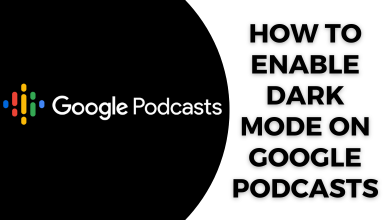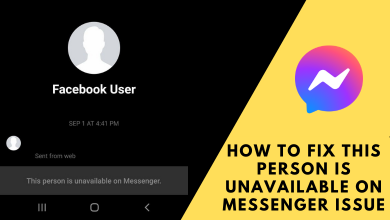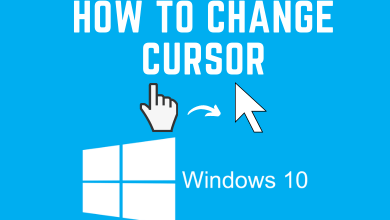Almost every smartphone has a built-in alarm clock. No matter what, everyone depends on it when we want to wake up at the right time. Apple iPhone has no exception, and it has even innovated the alarm clock with additional features. It has a snooze feature to turn off the alarm for the next nine minutes. Just like the old school mechanical clocks, iPhone has been developed clock with nine-minute snooze time. So, you cannot shorten or lengthen the snooze interval. In other words, you can’t reset iPhone‘s nine-minute snooze cycle by default. If you want to tweak this setting, then know how to change snooze time on iPhone in brief.
FYI! Mechanical clocks cannot snooze for 10 minutes. So the nine-minute snooze time has come into play.
Contents
Create Own Snooze Time on iPhone by Creating Multiple Alarms
FYI! It is a fact that people will fall back to sleep in 10 minutes, and nine minutes has become standard.
(1). Open the Clock app from the Apps section of your iPhone.
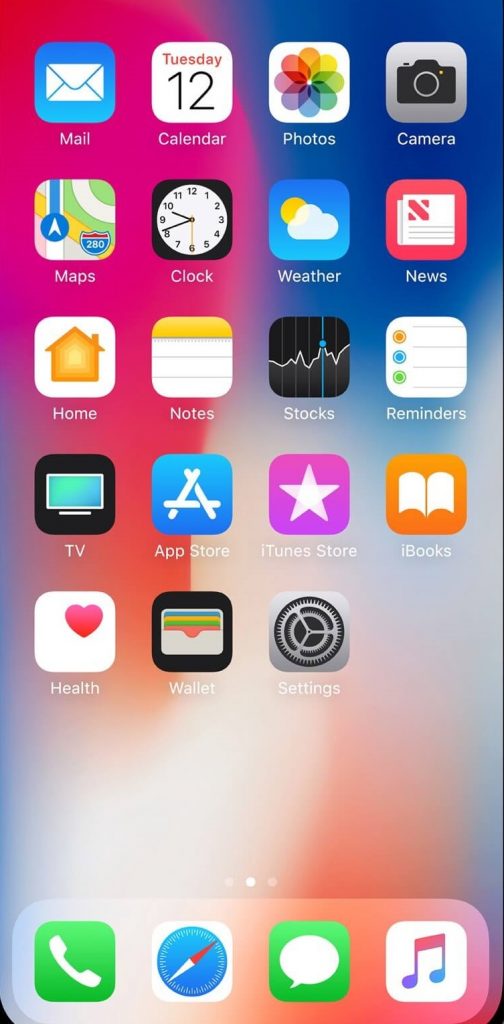
(2). Under the Alarms tab, press the + icon at the top-right corner of the screen.
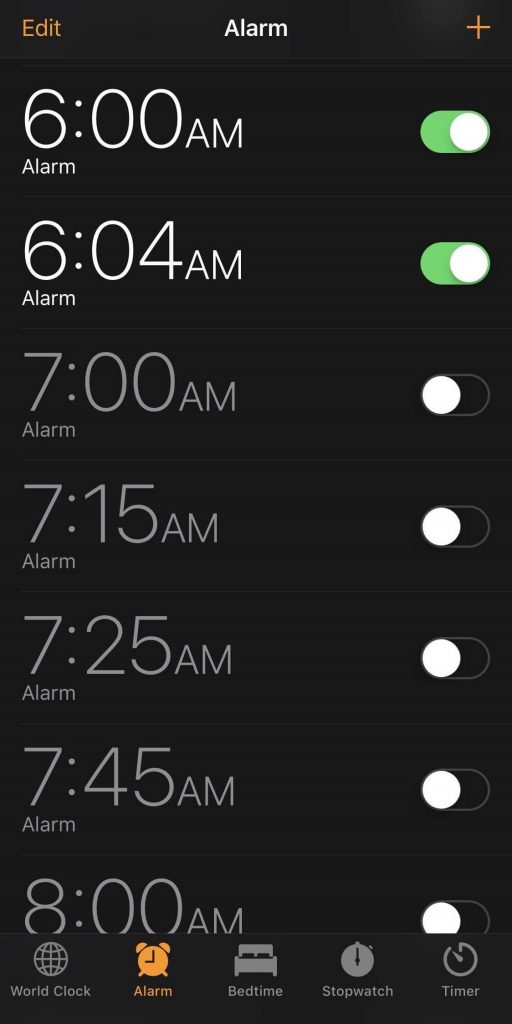
(3). Create a new alarm by sliding up and down the clock. For example, 6:15 AM.
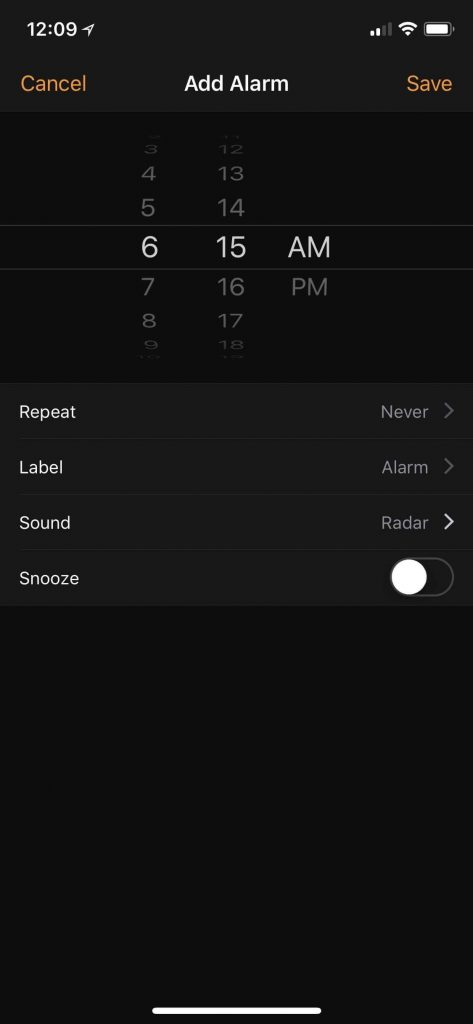
(4). Tap on the slider next to Snooze to turn it off.
(5). Now, repeat the steps (2) to (4) to create multiple alarms at your Own Snooze Time. For instance, 6:20 AM, 6:25 AM, 6:30 AM, and so on.
That’s all. It will create multiple alarms, and you can use it just like a customizable snooze function on the iPhone.
Use Third-party Alarm Apps
If setting up multiple alarms bothers you, then you can go for third-party alarm apps. There are few third-party iPhone alarm apps available on the App Store with customizable snooze settings. You may choose to download any of them for more accurate snooze time. Here are some of the best apps that you can find on the App Store:
- Wake Up Time
- Alarmy
- UHP Alarm Clock
- Progressive Alarm
- Sleep Cycle
Our Opinion
Although iPhone doesn’t let you snooze alarm between a nine-minute cycle, you can carry out any of the above workarounds. We don’t recommend jailbreaking iPhone to change the snooze time as it may void the device security and warranty. You can choose between either of the methods to snooze your clock on the iPhone accordingly.
Have you been able to snooze your alarm with the above guidelines? Share your views as comments. Visit us on Facebook and Twitter for more useful article updates.