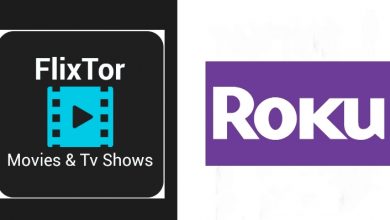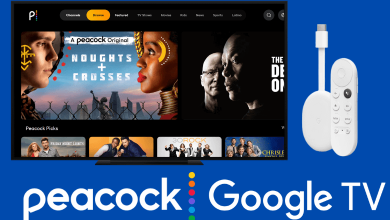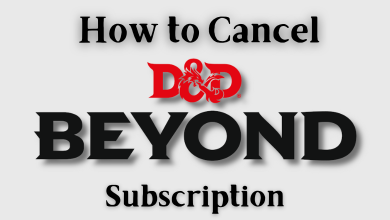On Twitter, Hashtag is the most popular and reliable tool to explore, research, and discover new things worldwide. It is extremely a good thing to keep you engage and also associate with related brands easily. It helps you to familiarize yourself with the desired topic or brand. Based on your location, Twitter will display recent Tweets related to your search. Twitter also provides you an option to follow the hashtags that are important to you. The following section will show you the procedure to follow a hashtag on Twitter.
Contents
How to Follow a Hashtag on Twitter
There are few ways to follow a hashtag on Twitter. You can follow it using the search on Twitter or by using TweetDeck, an official dashboard to manage your Twitter accounts.
To find the trending Twitter hashtags, you can use the services like
- Trendsmap
- RiteTag
- Sprout Social
To find the popular Twitter hashtags, you can use
- Tagdef
- Hashtagify.me
- Tint
- Twitterfall
- Twubs
Follow a Hashtag using Twitter Search
#1: Visit twitter.com and go through the login process if you’re logged out of Twitter. You can also use the mobile app on Android and iPhone devices.
#2: Go to the Twitter search and type your hashtag including the #sign in the beginning.
#3: Hit the search icon, and Twitter will display all the most recent and trending hashtags related to your search.
#4: Select the Hashtag that you want to follow.
#5: To save you search hashtag, click the three dot icon.
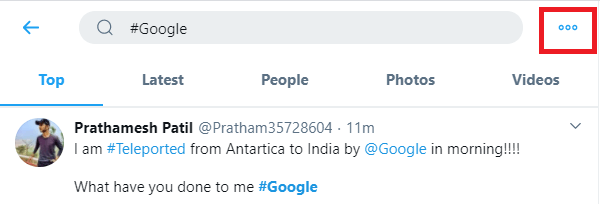
#6: Select the Save search option.
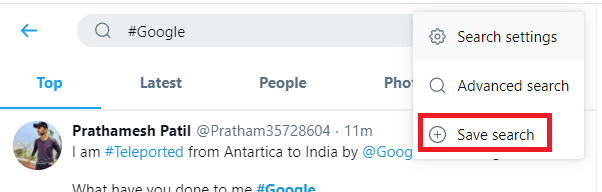
You can view the saved hashtag whenever you hit the search bar.
Follow a Hashtag on Twitter using Tweetdeck
#1: Open the Tweetdeck on your device and log in with your Twitter credentials.
#2: Click the search icon on the left side of the home panel.
#3: Type your hashtag along with #sign.
#4: Tweetdeck will open a new pane on the right side to show all the recent tweets related to your search.
#5: Whenever you launch the Tweetdeck, you can find that pane displaying the recent Tweets related to your search.
To remove the followed hashtag from your Tweetdeck pane, click the settings icon located next to the search bar and select the Remove option.
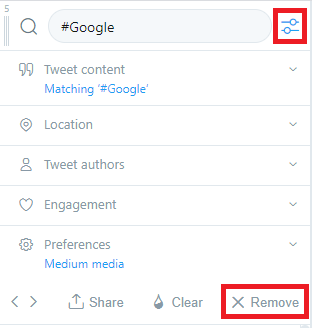
Do you want to share any information related to this guide? Use the below comment section. Follow our Twitter and Facebook profiles to read our latest articles.