Key Highlights
- Android & iPhone: Profile icon → Tap on the Camera icon → Select the picture you want → Adjust the picture → Tap on Save Profile Picture.
Facebook is a popular social media used along with Instagram and Twitter. For Facebook, Meta has a separate messaging app called Messenger. By linking your Facebook account, you can chat with all your Facebook friends. The profile picture that you set on the Facebook account will reflect on your Messenger app automatically. If you are bored of seeing the same profile picture on Messenger, you can change it anytime within the app.
The latest version of Facebook Messenger lets users use Avatars as profile pictures.
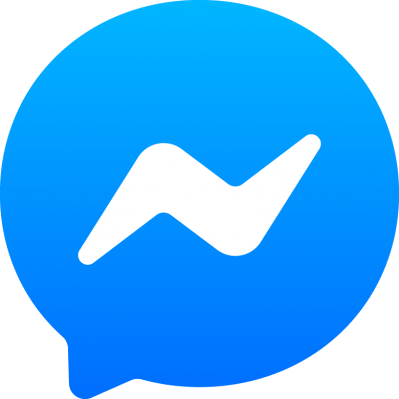
Note – Apart from communicating with your Facebook friends, you can use it as a default messaging app on Android smartphones.
Contents
How to Change Profile Picture on Messenger Without Facebook [Android & iPhone]
Before jumping into the steps, ensure that the Messenger app runs on the latest version.
Note – Upon changing the profile picture on Messenger, the profile picture of your Facebook account will change automatically.
#1: Launch the Messenger app and tap your profile icon in the top left corner.
#2. Tap the Camera icon located below your profile picture.
#3. It will display three-different options:
- Take Photo – Capture a new picture using your phone camera.
- Choose from library – Select a picture from your device library.
- Use avatar – Select an avatar from the preset collections.
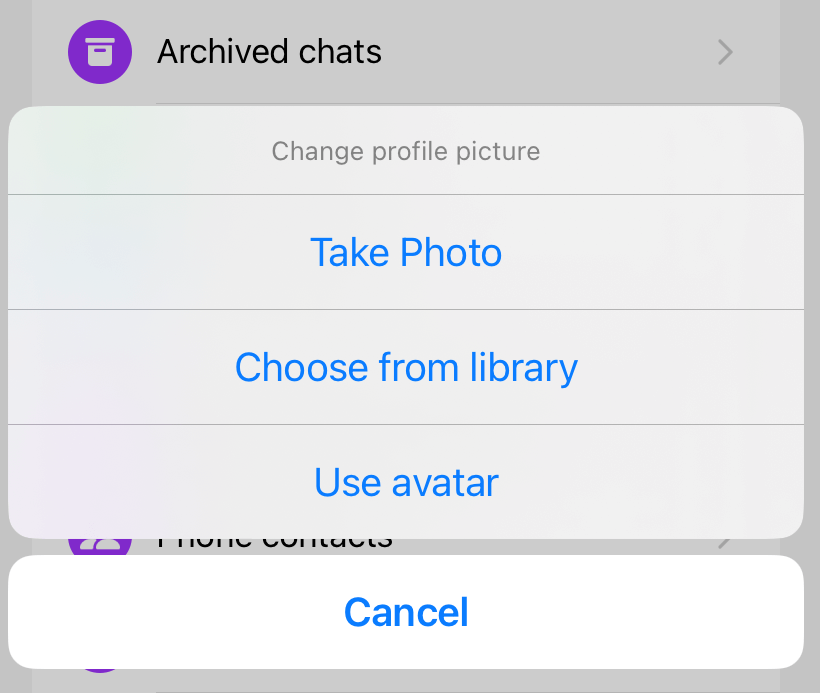
#4. Choose the picture you want and adjust it according to your preference.
While choosing avatars, you can customize the pose and background for your avatar.
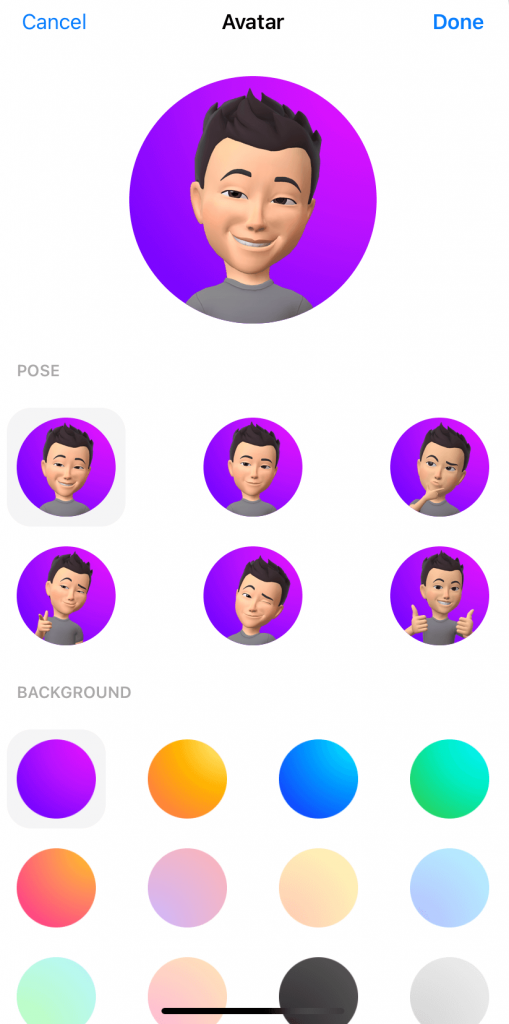
#5. Finally, tap the Save Profile Picture option.
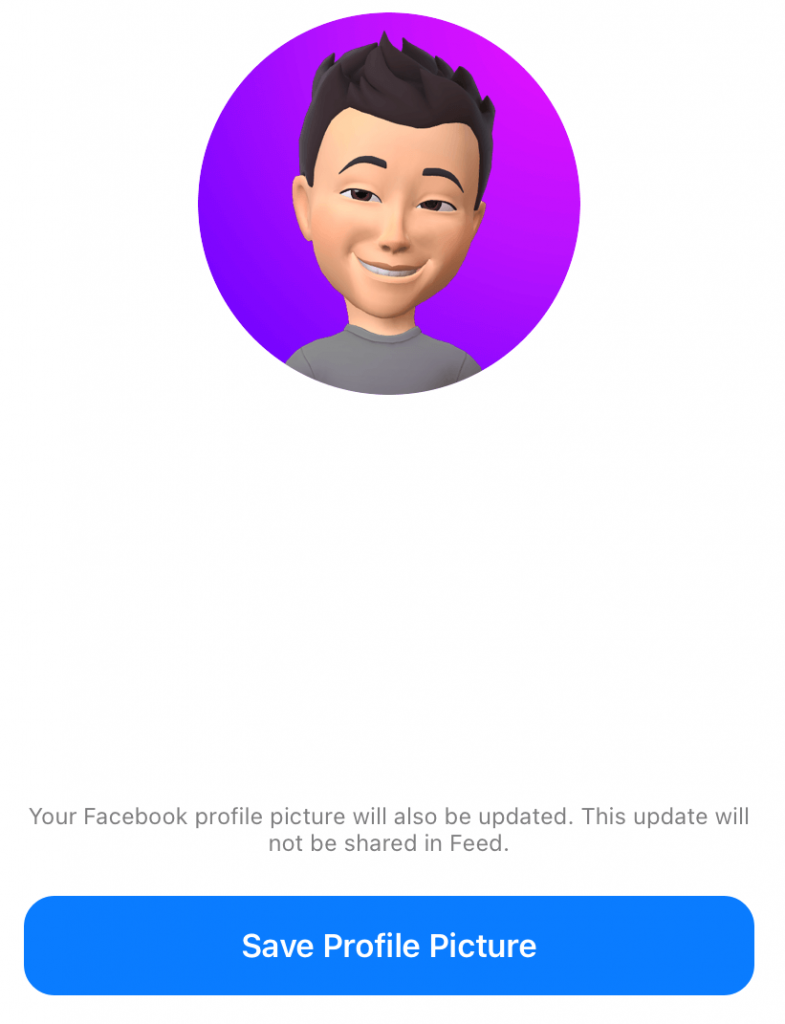
#6. That’s it. Your Messenger profile picture will be updated within a few seconds. As we mentioned earlier, it will also reflect on your Facebook profile.
How to Change Profile Picture on Messenger Using Facebook App
If you can’t find the option to change your profile picture on the Messenger app, change the profile picture on Facebook, and it will reflect on the Messenger app automatically.
#1: Open the Facebook app on your device and click on your profile picture.
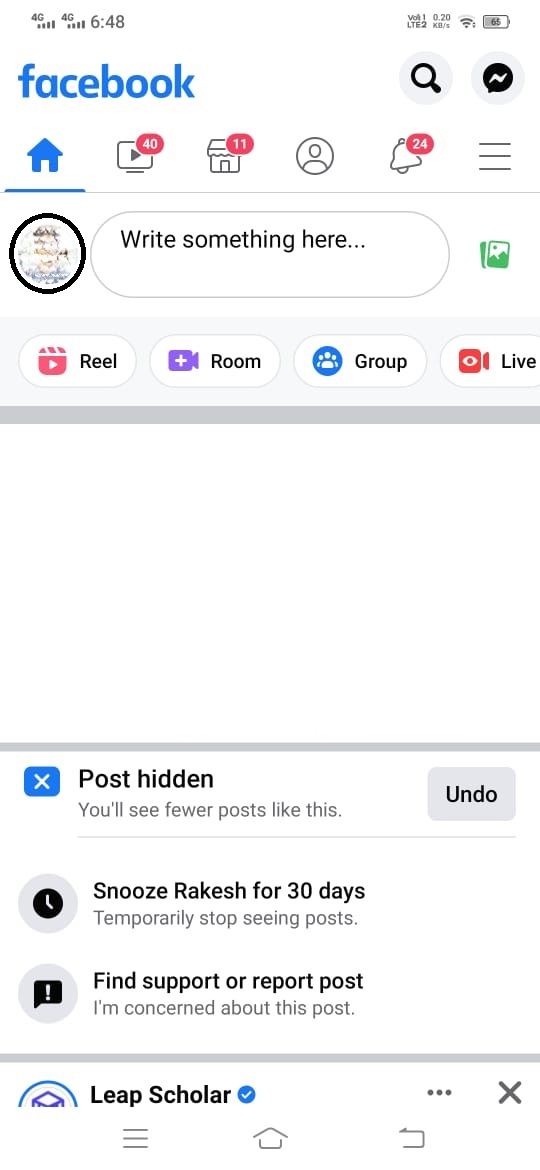
#2: Select the Camera icon located below the current picture and choose Select Profile Picture.
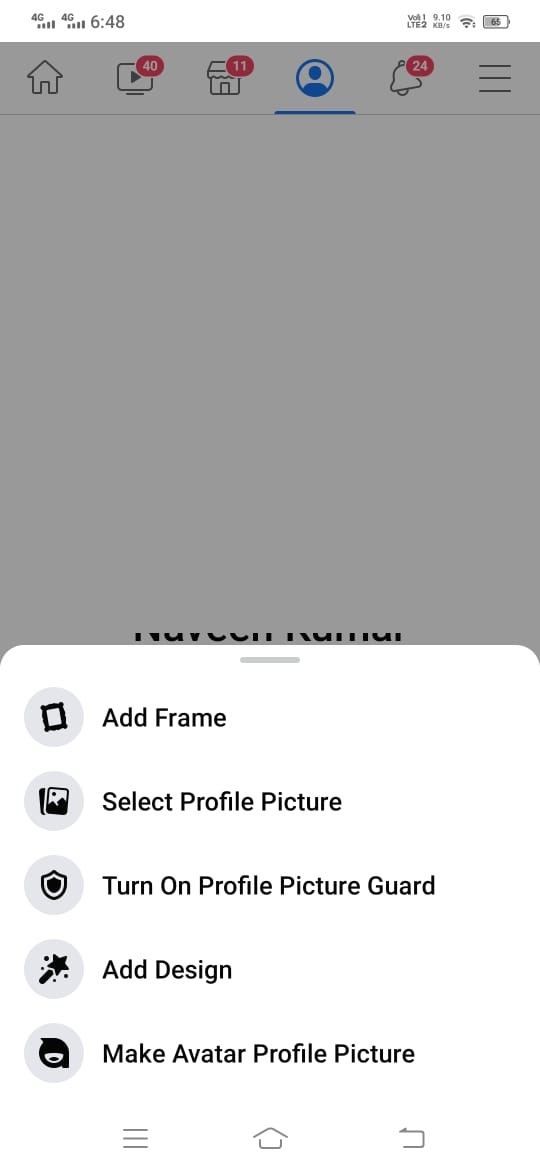
#3: Pick the photos from your gallery or use your device camera to take a new picture.
#4: On the Preview page, Facebook will present three different options:
- Edit – You can find options to crop the image and add filters, emojis, and text to the image.
- Frames – You can add frames to the profile picture used by your friends or the popular ones available on the platform.
- Make Temporary – You can set the profile picture temporarily for 1 hour, 1 day, 1 week, and Custom time.
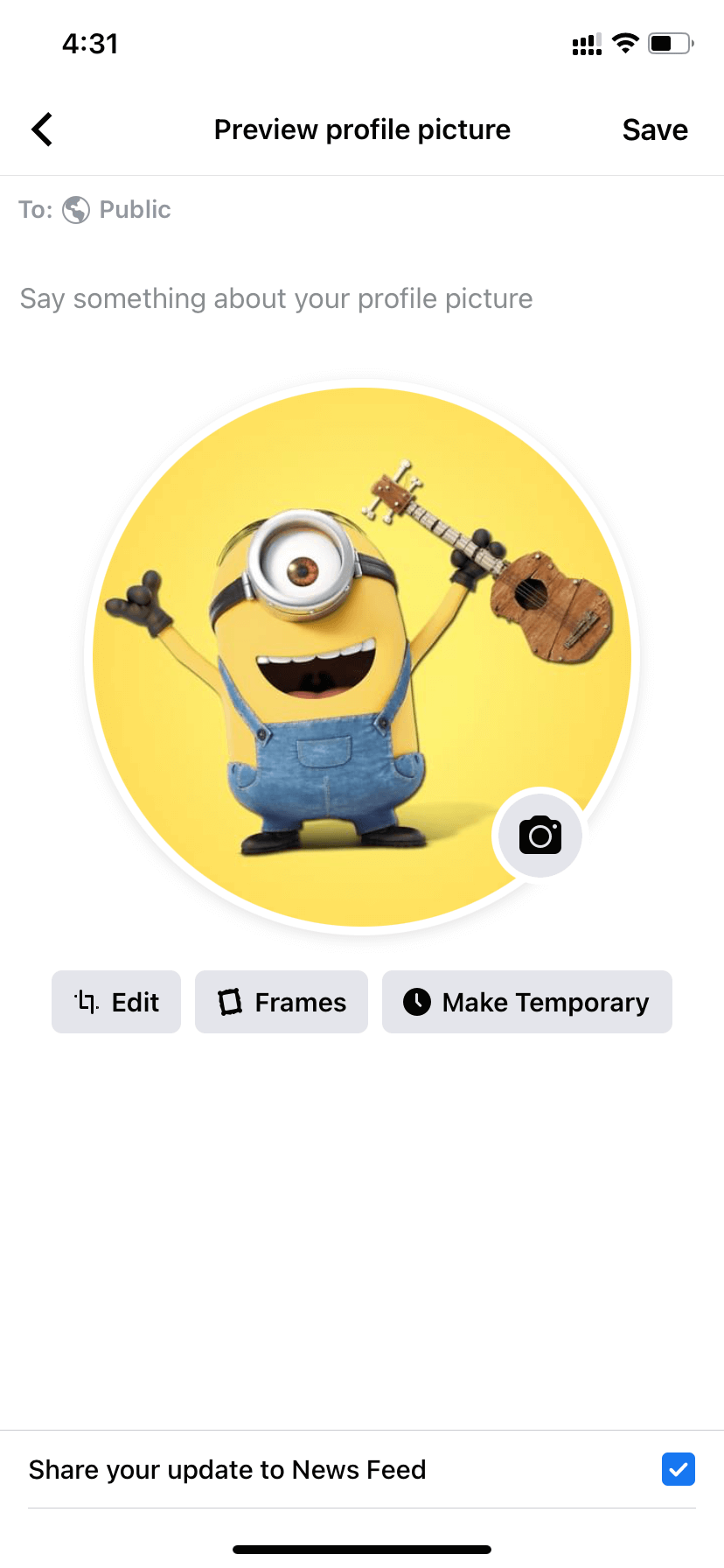
#5. After making all the changes, select whether you need to share the update on the Facebook feed.
#6. Finally, click Save.
#7: Now, open the Messenger app, and you can see the new picture automatically.
If you can’t see the new profile picture on Messenger, restart the Messenger app (Settings → Apps → Messenger → Storage → Clear Storage).
How to Change Profile Picture on Messenger Using Facebook Website
Apart from the Facebook app, you can also use the browser on computers to change the Facebook Messenger profile picture.
#1. Visit www.facebook.com and log in to your account.
#2. Head to the profile page and tap the Camera icon underneath your current picture.
#3. Select the +Upload Photo option to add a new photo from the PC.
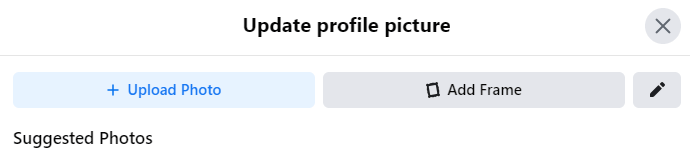
#4. You can also choose a picture from your Facebook library.
#5. Now, Zoom in or out of the picture according to your convenience.
#6. Finally, click on the Save option.
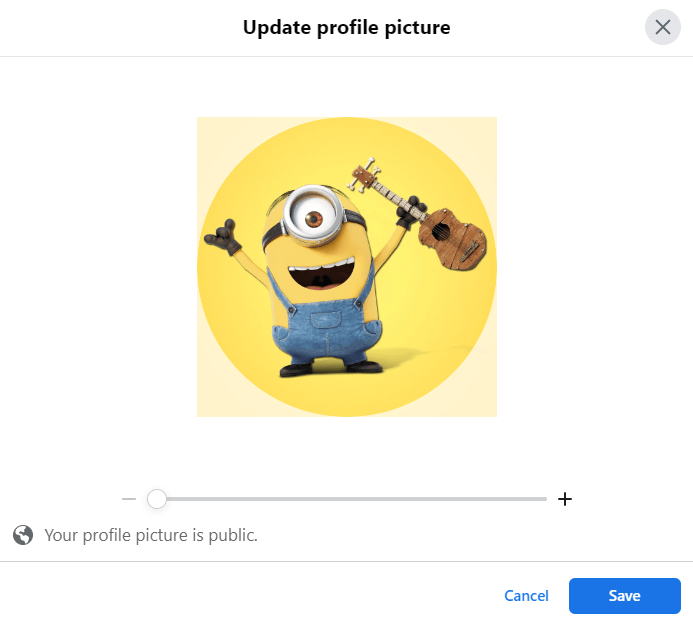
#7. Now, open messenger.com, and you can see the new profile picture.
Frequently Asked Questions
There is no direct way to remove your profile picture on Messenger. Remove the profile picture on Facebook, and the changes will reflect the messenger app.
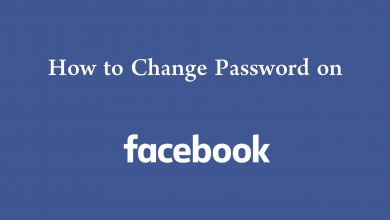
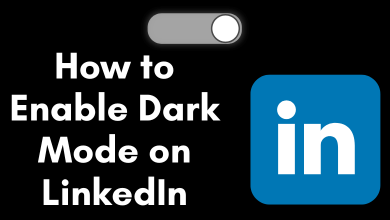
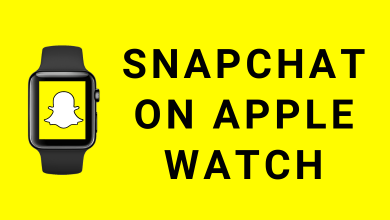
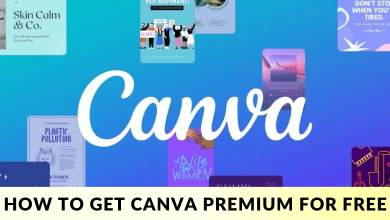
I have an old messenger account linked to a phone number rather than a fb account. Is there still no way to change it?
Unfortunately, there is no way to change the profile picture on Messenger without the Facebook app.