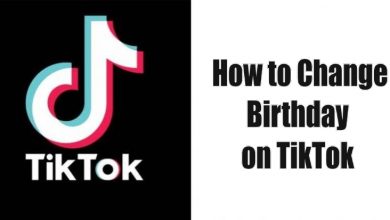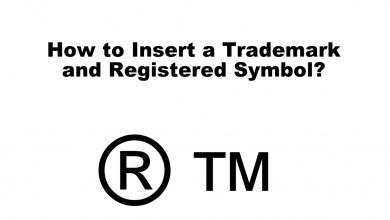Discord is a renowned chat platform with which gamers across connect with each other. It has now become the instant messaging and VoIP platform loved by people of all kinds. Like other social media, you can add friends on Discord and communicate with them as often as you want. With the low latency video and voice, Discord will let you feel as you are connected with friends in the same room. You aren’t limited to join as many groups as you want with a username and nickname. With the customization support, Discord supports customizing your nickname for each server that you’re part of. To proceed, you should better know how to change the nickname on Discord. You need not search for the procedure anywhere as the same is discussed here.
Contents
How to Change Nickname on Discord
You can change your nickname on Discord using different methods. All of them are covered in brief in the section below.
Change Nickname on Discord using Account Settings
(1). Open the Discord app or visit the Discord web app and log into your account.
(2). Select the Gear (cogwheel) icon from the bottom.
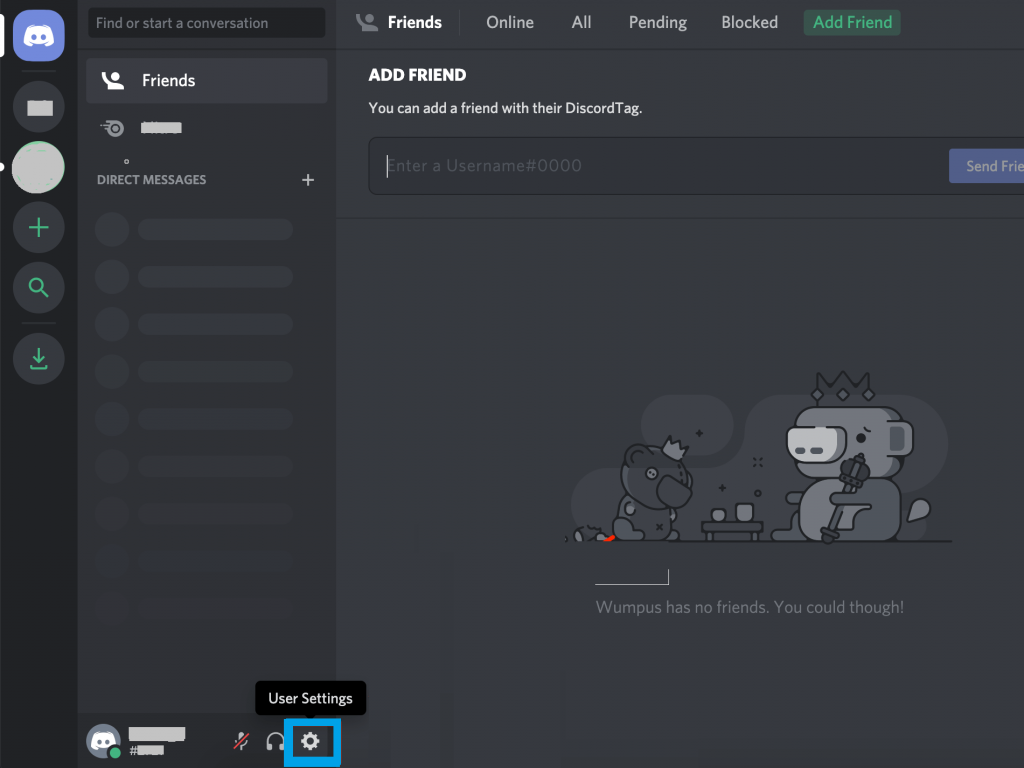
(3). On the User Settings page, click on the Edit button next to your username under My Account.
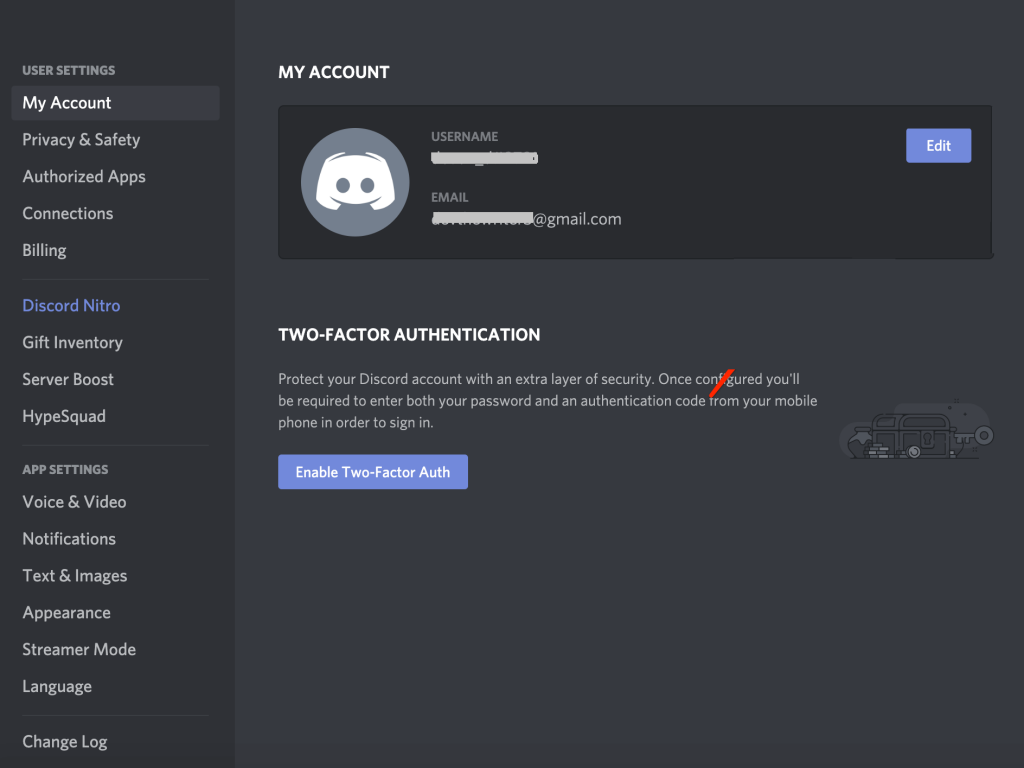
(4). Just delete the username and type the new name. Click the Save button to save the changes.
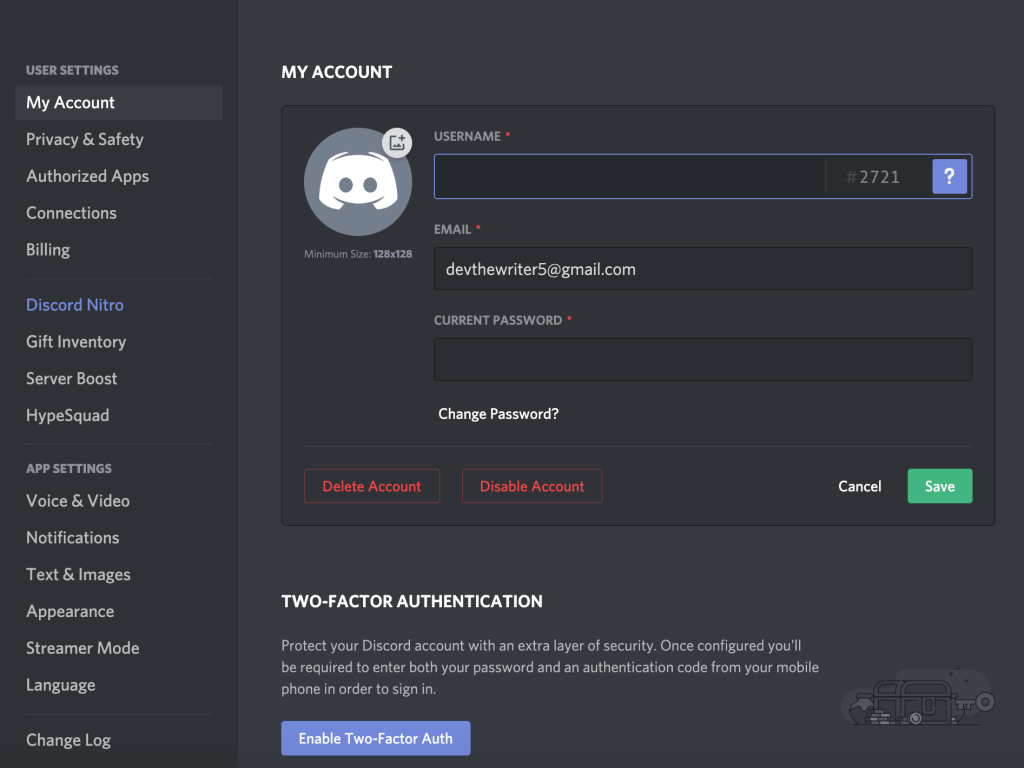
Change Nickname on Discord Server
Note: You can proceed with the steps given below only if the Discord server admin accepts your request to change the nickname of that server.
(1). Go to the top of the Discord window to click on the server settings menu bar.
2). Select the server name and click on the drop-down icon.
(3). On the drop-down menu, tap on Change Nickname.
(4). Type in the nickname you want to use on the respective field and tap on the Save button.
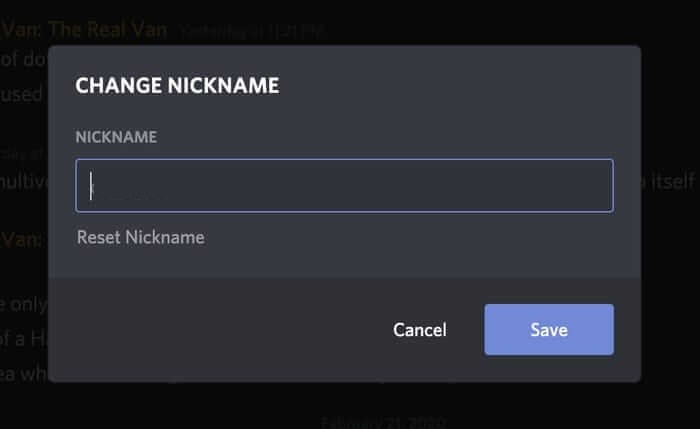
Do you know? You can also change profile picture on Discord whenever your want.
Try this Trick!
Changing your Discord nickname is very easy in this way. All you need to do is to use the slash commands to change the nickname. i.e., You shall type as ‘/nick’ followed by a space in the message input area. It can be done on every server you have access to, and the server group allows changing using a slash.
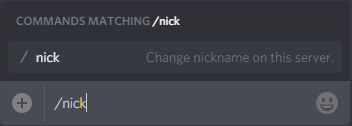
Guidelines to Manage Nickname across Servers
Those who are a server owner can change and manage the nicknames of anyone on the server. You can either let the user change their own nickname or let them ask for your permission.
(1). Go to Server Settings on Discord.
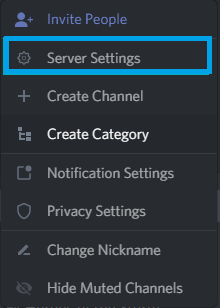
(2). Select Members option.
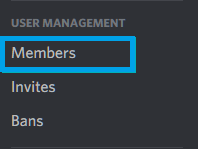
(3). Choose a member on the Server Members area to change the nickname.
(4). Tap on the Menu (three dots) and select Change Nickname.
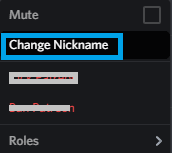
(5). Enter the new nickname and tap on Save.
Our Opinion
Changing the nickname is as easy as with all of the methods. Discord lets the server owner decide between accepting or denying the user request to change the nickname.
Hope you have got a clear view of changing the nickname on Discord. In case of any queries, use the comments section. For more useful articles, follow us on Facebook and Twitter.