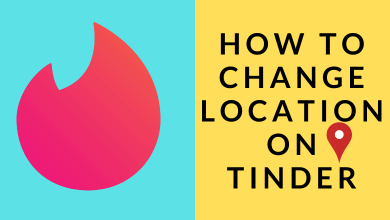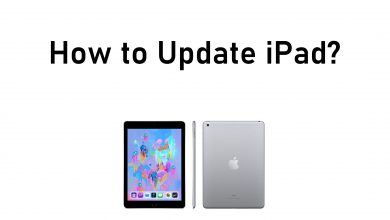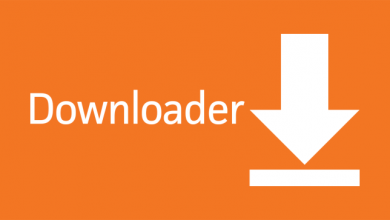Key Highlights
- How to restart Roku: Turn on your TV → Home Screen → Settings option → System option → System restart → Restart→ OK.
Roku is one of the most popular streaming devices. Are you facing problems like crashing, freezing, or lagging while streaming your favorite content on your Roku? Issues like these in the middle of your favorite movies or shows can be frustrating. To fix these issues, you need to restart the Roku device.
Restarting your Roku will not delete or remove any files from your Roku device. All your downloaded apps and WiFi settings on Roku will remain the same. Restarting will just simply turn off your Roku device and turn it on. But since there is no restart button found on Roku remote, many will have questions on how to restart your Roku. Well, the process is very simple, let’s get into the step-by-step process on how to restart your device.
Contents
How to Restart Roku Using Roku Remote
There are two methods to restart your Roku device using the remote. The first is by accessing the setting menu and the second one is by pressing buttons on the remote.
How to Restart Using Setting Option
1. Head to the home screen of Roku and select Settings.
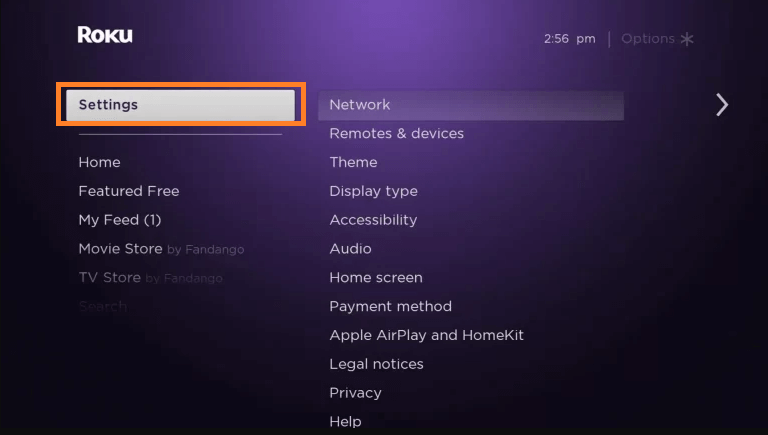
2. On the Settings menu, click the System option
3. Then, hit on the System restart option.
4. Finally, select Restart and press the OK button to proceed with restart.
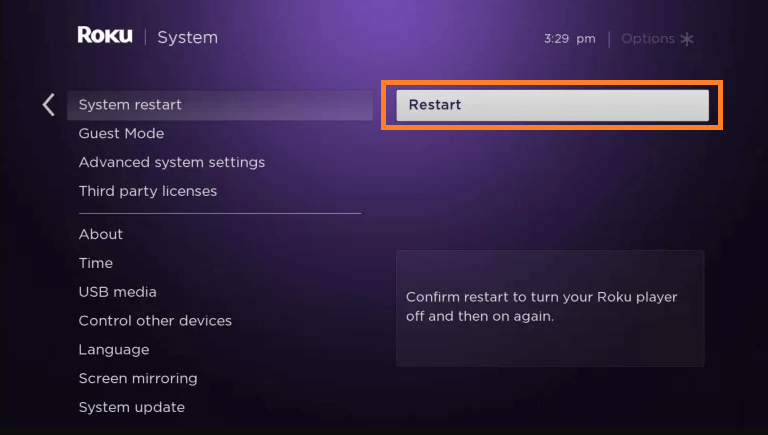
5. Now, your device will restart, and you will see the Roku logo animation on the screen.
How to Restart By Pressing Series of Buttons
In this method, you will press the buttons on the remote in a specific order to restart the device. This is one of the Roku secret menus to use the device beyond normal controls.
1. Press the Home Button on the remote 5 times.
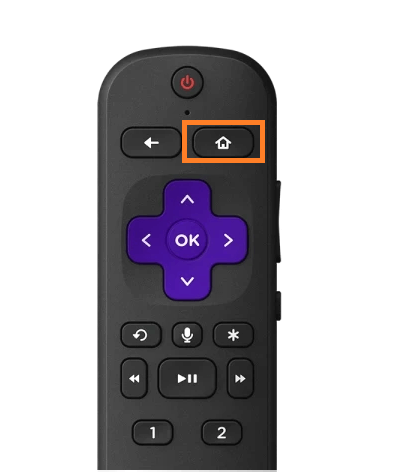
2. Then, press the Up Button once.
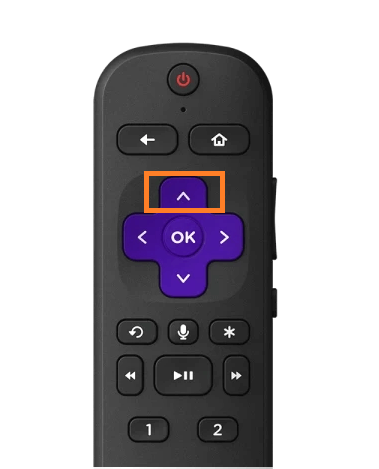
3. Press the Rewind button 2 times.
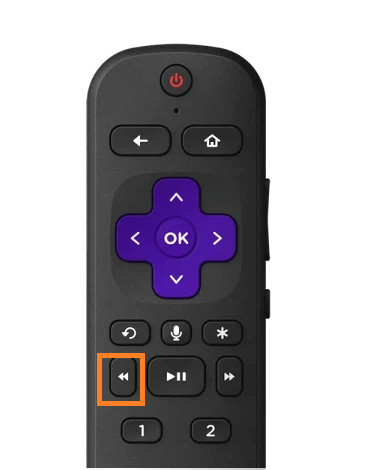
4. At last, press the Fast Forward button 2 times.
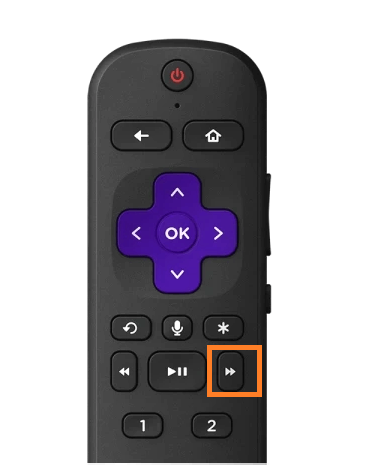
5. Now, your TV will restart in a few minutes.
How to Restart Roku Without Roku Remote
If your Roku remote is not working, don’t worry. You can also solve your issues by restarting your Roku device without using your remote. This also involves two methods. Let’s see the step-by-step process of the two methods.
How to Do A Forced Restart
1. Unplug your Roku TV cord from the power socket.
2. Leave it unplugged for 5 to 10 minutes.
3. Plug your cable back in and wait for the Roku TV to turn back on.
How to Restart Using Roku App
1. Connect your Roku to WiFi.
2. Make sure your Roku and smartphone are connected to the same WiFi network.
2. Install the Roku app from the Play Store or App Store on your smartphone.
3. Launch the Roku app and select Devices from the bottom right.
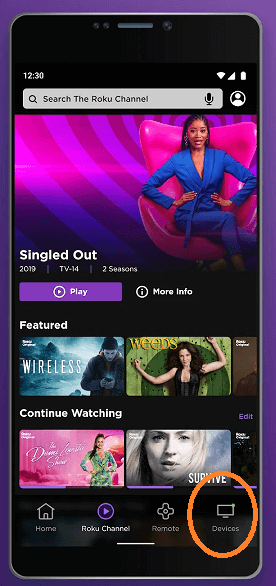
4. Select your Roku TV from the available devices and Enter the code on the TV if prompted.
5. Tap the Remote icon to get the remote layout.
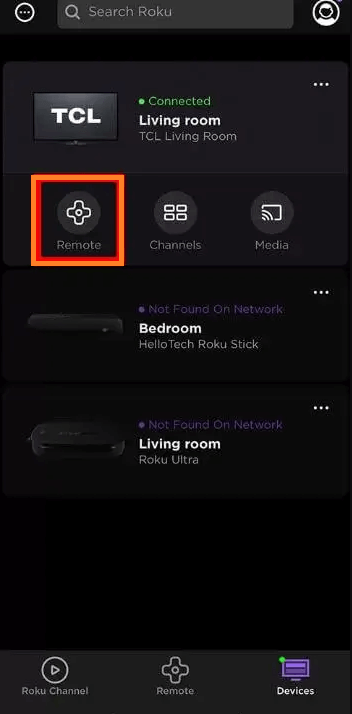
6. Now, your smartphone will act as a Roku remote.
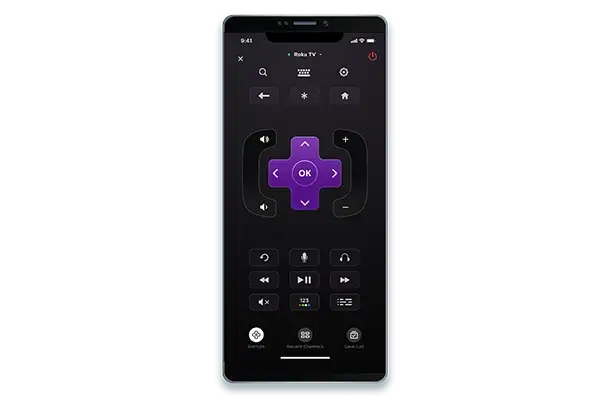
7. Go to the Settings on the home page.
8. Select the System option from the Settings menu.
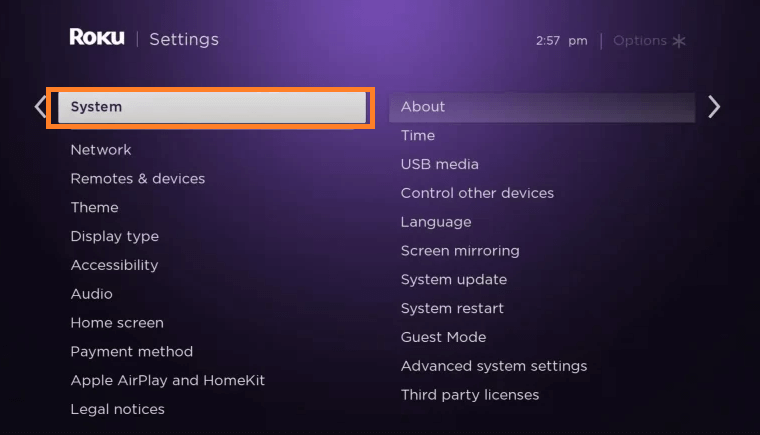
9. Hit the System restart option and click on Restart.
10. Now, your Roku device will restart.
Frequently Asked Questions
Remove the batteries from the remote and wait for 5 to 10 seconds. Then, insert the batteries back into the remote. Press and hold the battery reset button located on the battery compartment of the remote to re-pair the remote.
There is no specified time limit to restart the TV. But we recommend it at least once every week. This will keep your Roku device from unnecessary issues.