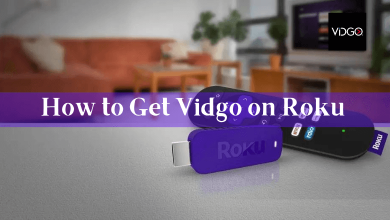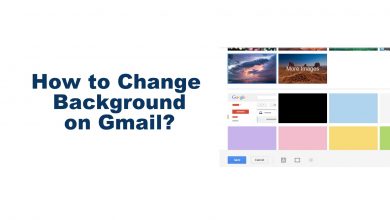Android releases its new OS frequently, so you need to update the OS on your Android smartphone regularly. With Android 11 is set to launch sooner, the expectation is high ever since the Android 11 Beta version is released. It is important to know the Android version that your smartphone is having. To check the Android version, you just need to follow simple steps.
Most of the smartphones brands like OnePlus, Samsung, Xiaomi, are having the same procedure to check the Android version. Only the placements and names of the option may vary.
Contents
How to Check the Android Version on Smartphones?
(1) On your Android smartphones, go to Settings.
(2) Click the About Phone option. It will be either on the top of the screen or bottom of the screen.
(3) Now, you will get the technical specification regarding your smartphone.
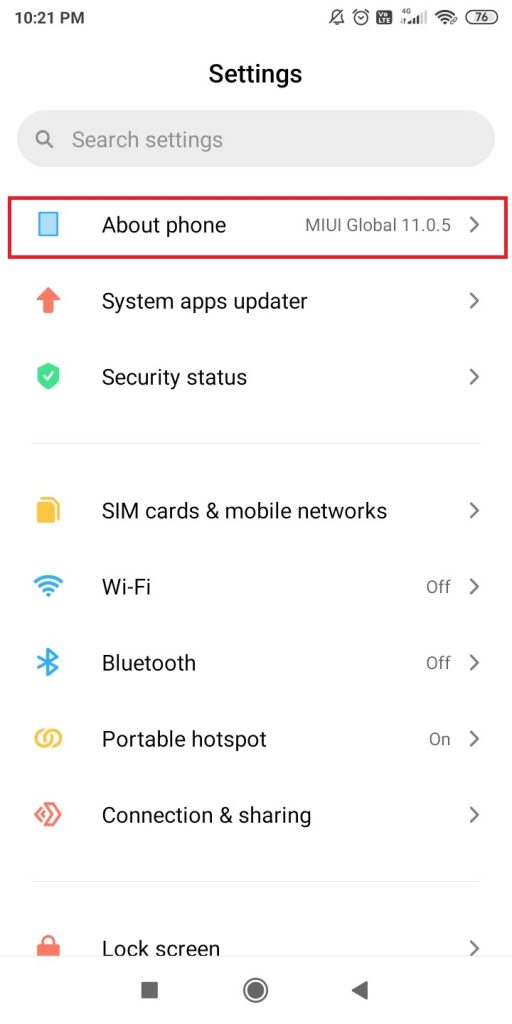
(4) Look for the Android version. This will display the current version by its model number. With the model number, you can find your Android version. If you are sure about the Android version number and its name, check out the table below.
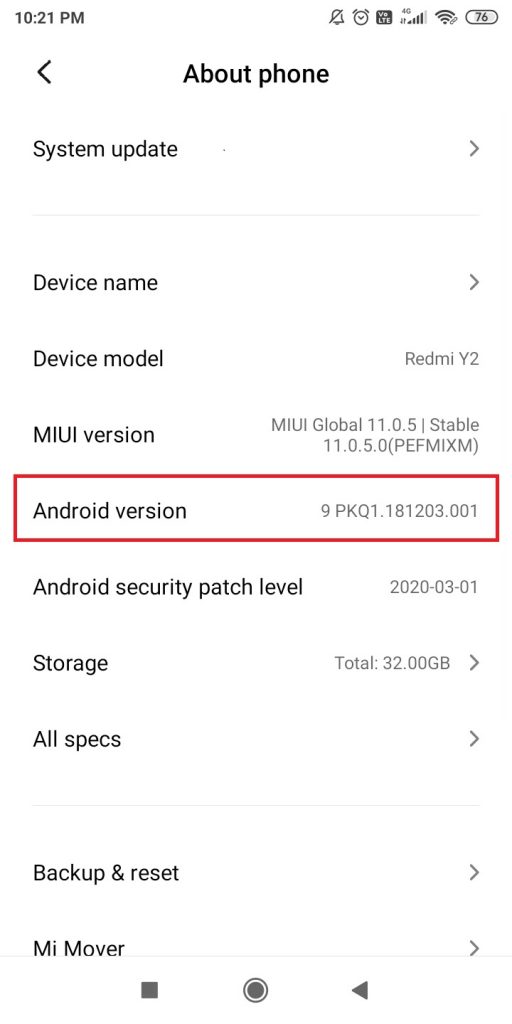
| Android Version Number | Android Version Name |
| 1.5 | Cupcake |
| 1.6 | Donut |
| 2.0 | Eclair |
| 2.2 | Froyo |
| 2.3 | Gingerbread |
| 3.0 | Honeycomb |
| 4.0 | Ice Cream Sandwich |
| 4.1 to 4.3.1 | Jelly Bean |
| 4.4 to 4.4.4 | KitKat |
| 5.0 to 5.1.1 | Lollipop |
| 6.0 to 6.0.1 | Marshmallow |
| 7.0 to 7.1 | Nougat |
| 8.0 to 8.1 | Oreo |
| 9.0 | Pie |
| 10.0 | Android 10 |
| 11.0 | Android 11 |
There is also another method to check the Android version. Every Android version has a unique UI. You can tell the Android version just by looking at the tools available on the Settings application.
If you are using a Windows PC as well, then try checking Windows Version also.
Pie (Android 9.0)
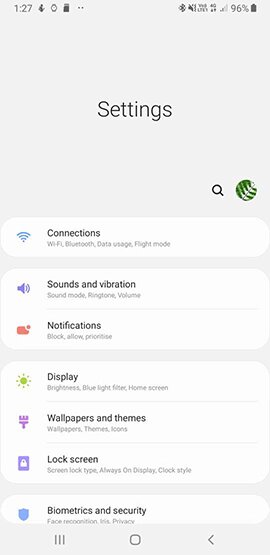
Nougat and Oreo (Android 7 & 8)
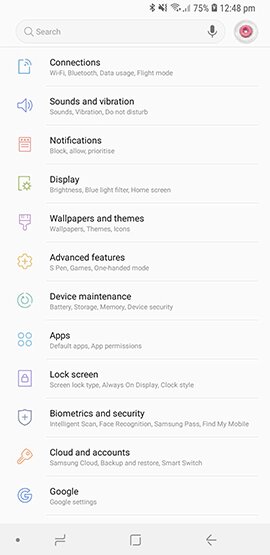
Marshmallow (Android 6)
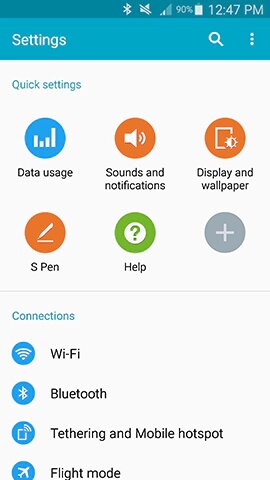
Lollipop (Android 5)
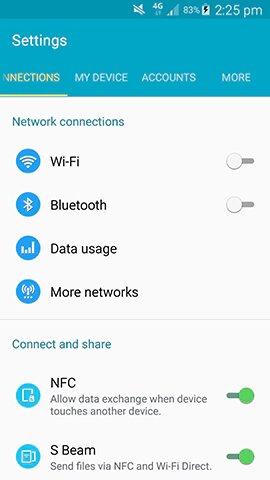
KitKat (Android 4.4)
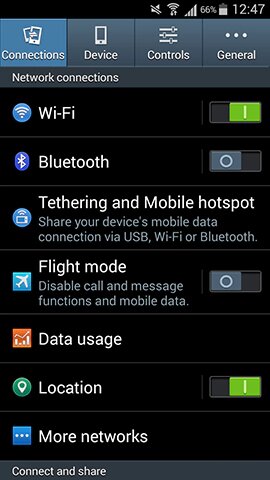
With the images, are you able to find your Android version? If you want to update your ole Android version to a new version, follow our guide on how to update Android smartphones.
These are two simple ways that you can check the Android version on your smartphones. If you are using the older version, update the OS to a new version provided that your smartphone is compatible. Comment the Android version that you are using right now.
Follow our social media platforms, Facebook and Twitter to get more updates.