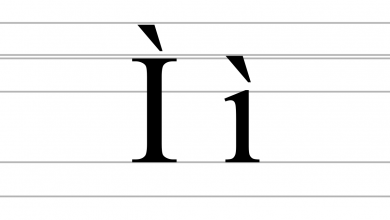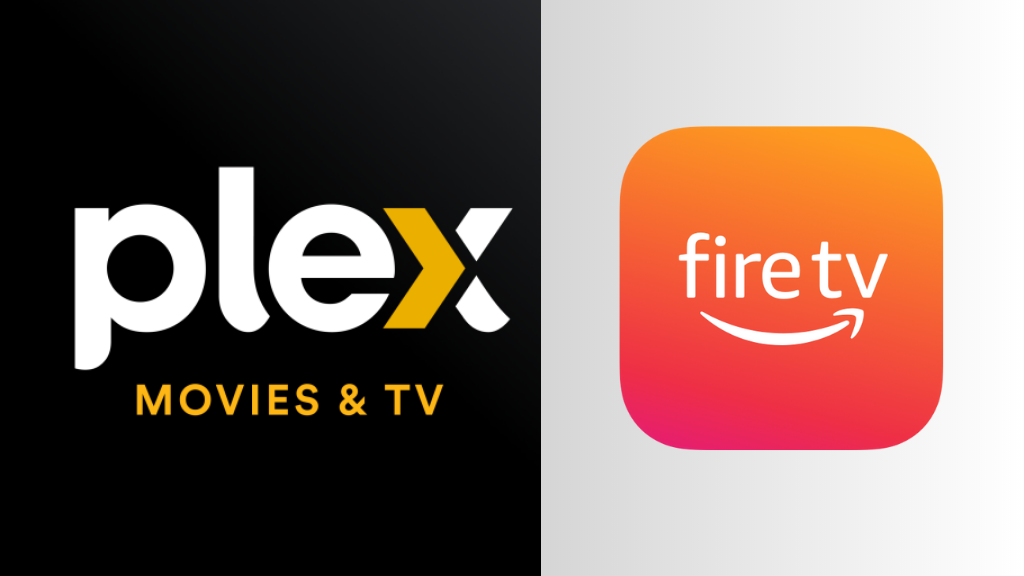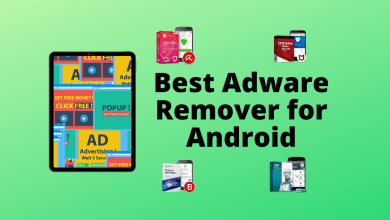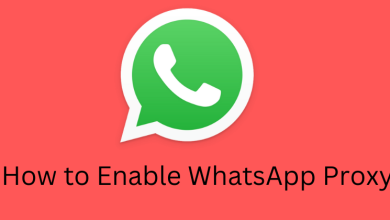Android smartphones have plenty of features in it, and one among them is GPS technology. By turning it on, you can share accurate information about the location with others. To share your location and discover new places, Android devices come with a built-in application Google Maps. Right from your Google Maps, you can share the current location details to any contacts. You can also share the location through other messaging or communication apps that you installed on the device. If you’re a new Android user, here is the guide to share your location with others.
With WhatsApp providing advanced features to share location, most of us have forgotten the Google Maps app. While sharing location on Google Maps, the steps will vary depending on whether the contact has a Google account or not.
If the contact has a Google account:
#1. Open the Google Maps and tap your profile icon on the top right corner.
If the location sharing (GPS) is turned off, pull your notification screen and enable it.
#2. Select Location Sharing.
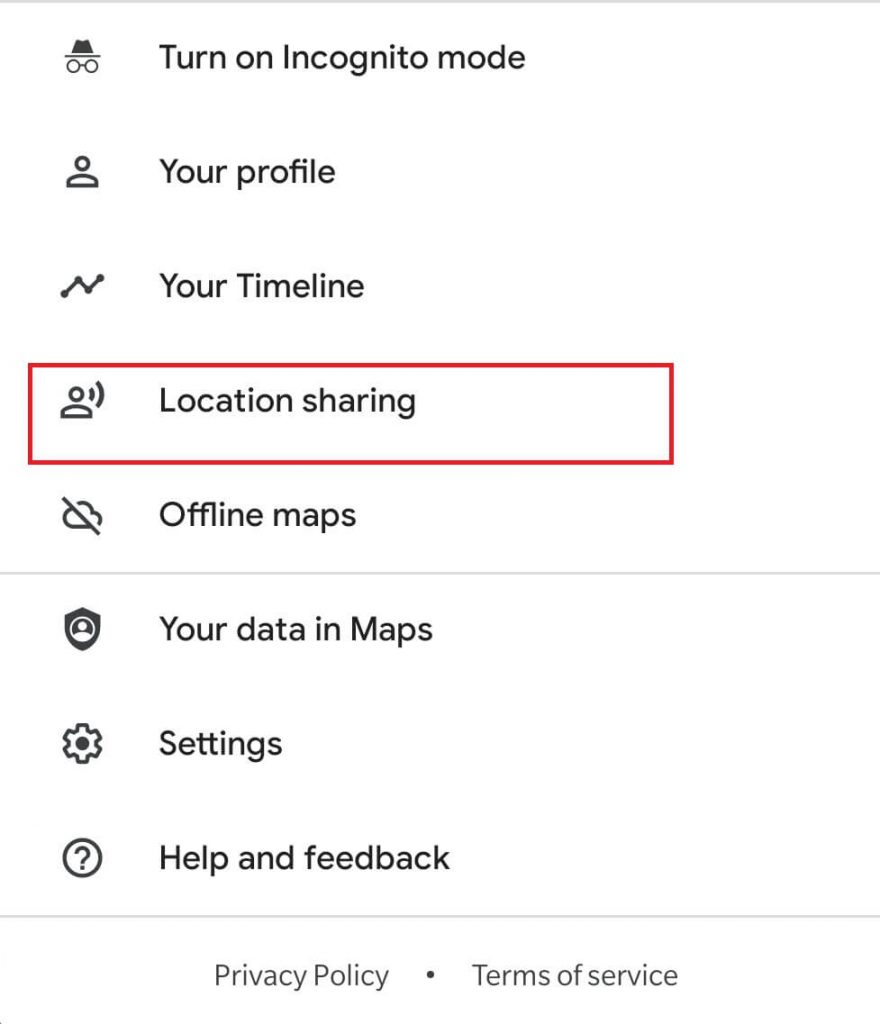
#3. Click Share Location.
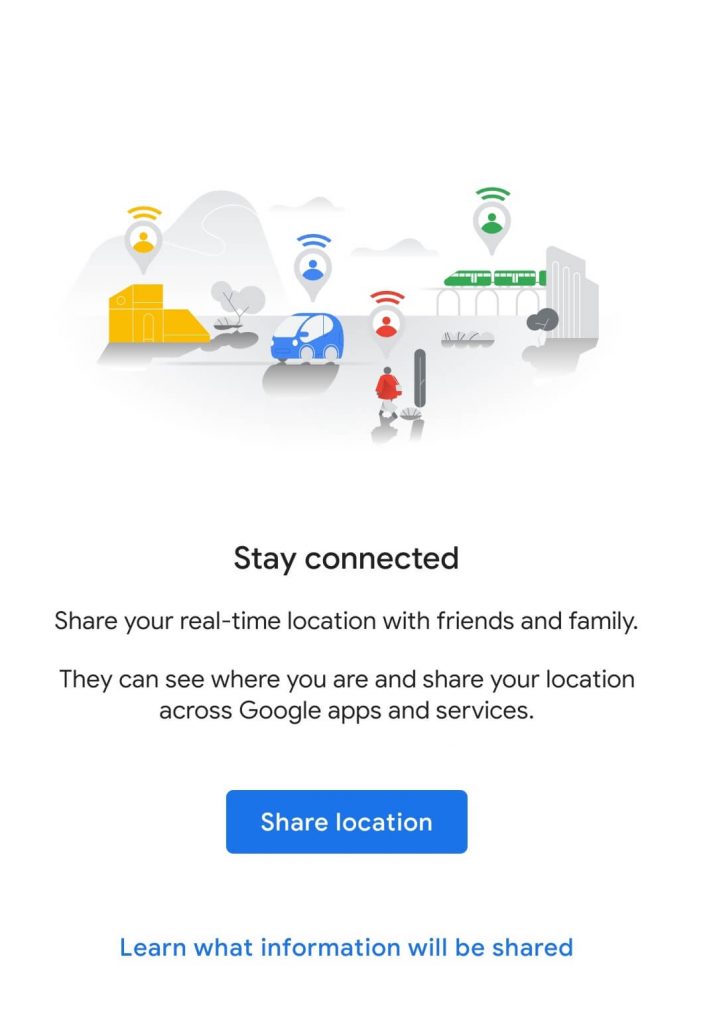
#4. Select the time period by tapping on the + or – symbols. You can also select “Until you turn this off” to turn off the location manually.
#5. Choose the google-linked contact that you want to share. If the contact name has not appeared, click More and then select your contact from the list.
If the contact has a Google account, a Google Map icon will appear on the profile picture.
#6. Click Share to complete the process. Now, the contact can open the Google maps app and view your real-time location.
If the contact doesn’t have a Google account:
#1. Follow the above-mentioned steps until Step 4.
#2. Swipe your contacts from right to left and select More.
#3. Select the contact that doesn’t have a Google account.
#4. Click OK to share the location via the link.
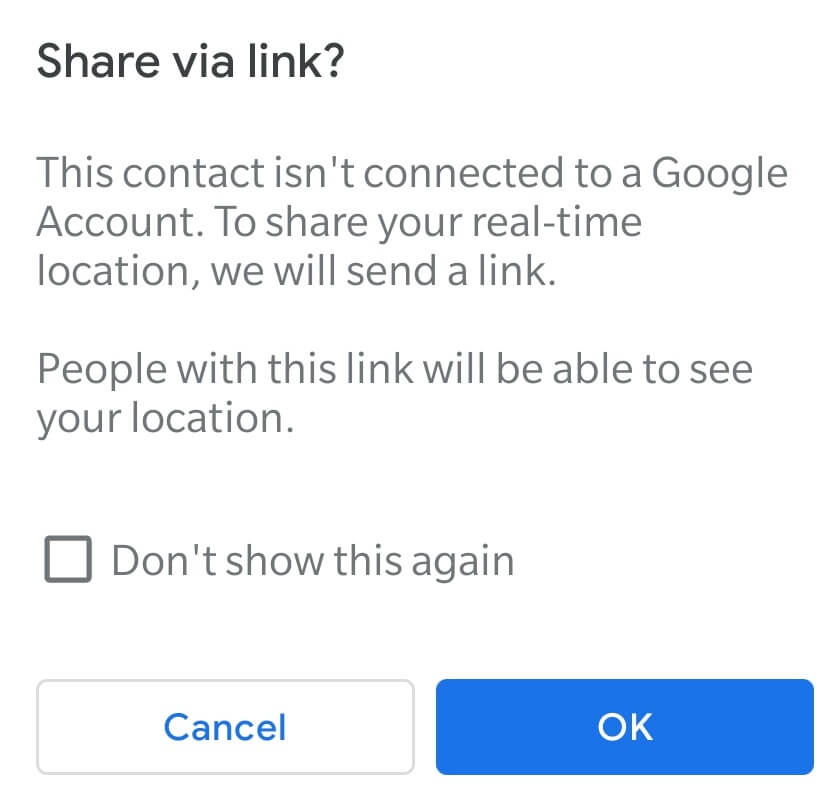
#5. Select Send and send the link through the default messaging app.
#6. Now, the contact can view your location by clicking the link that you send.
Using third-party apps
Instead of selecting the Google contacts, you can also share location using the third-party messaging apps installed on the device.
#1. After selecting the time period for your real-time location sharing, select the third-party app icon that you want. It will appear below the contacts name.
#2. Select the recipient that you want and then send the location.
Alternatively, swipe the third-party apps and select Copy to Clipboard. Now, open the third-party app that you want, select a contact, paste the link copied on the clipboard and send them as a message.
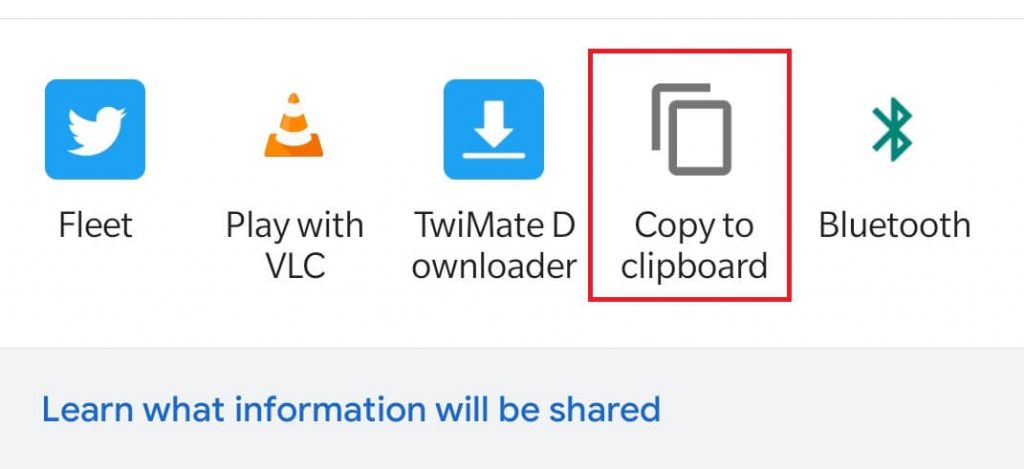
To stop sharing, open the Google Maps app > select Location sharing > choose the contact you shared the location > click Stop.
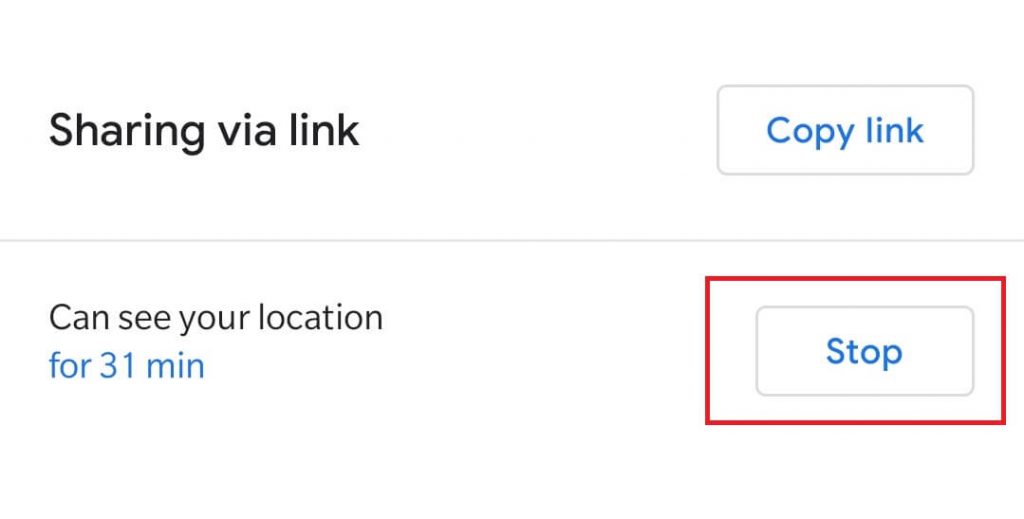
Did the article has shown the right direction to share location on your Android device? Shout your queries and feedback on the comments box. For more useful Android tutorials, follow Techowns’ Facebook and Twitter profile.