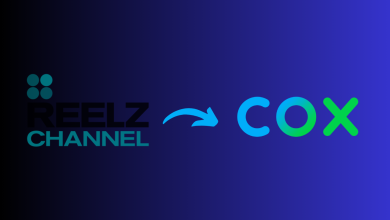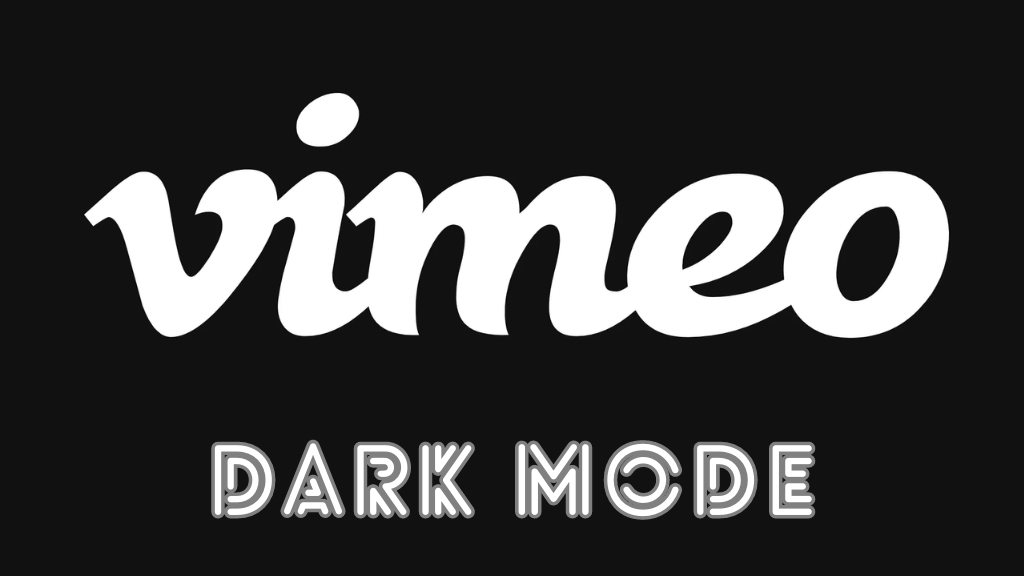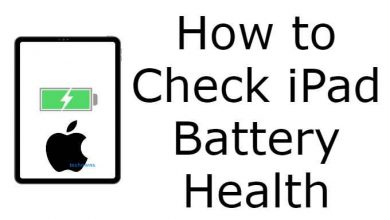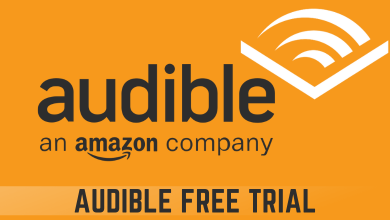Gmail is the most used emailing service across the globe. Apart from sending and receiving emails, Gmail account is used as a login to manage your Android smartphones and tablets. You can use all the G-suit apps including Google Drive, Photos, Notes, and much more, and sync it with your Google account. As you perform plenty of activities with your Gmail, it is always necessary to change your password on a timely basis. It is always recommended to change your Gmail password once in a while to secure your account.
Contents
How to Change Gmail Password?
Changing your Gmail password is simple and straightforward, despite the device you are using. You can change your Gmail password using,
- Android
- iOS
- Computer
How to Change Gmail Password on Android?
(1) Open the Settings app on your Android.
(2) Scroll down to Google option and tap on it.
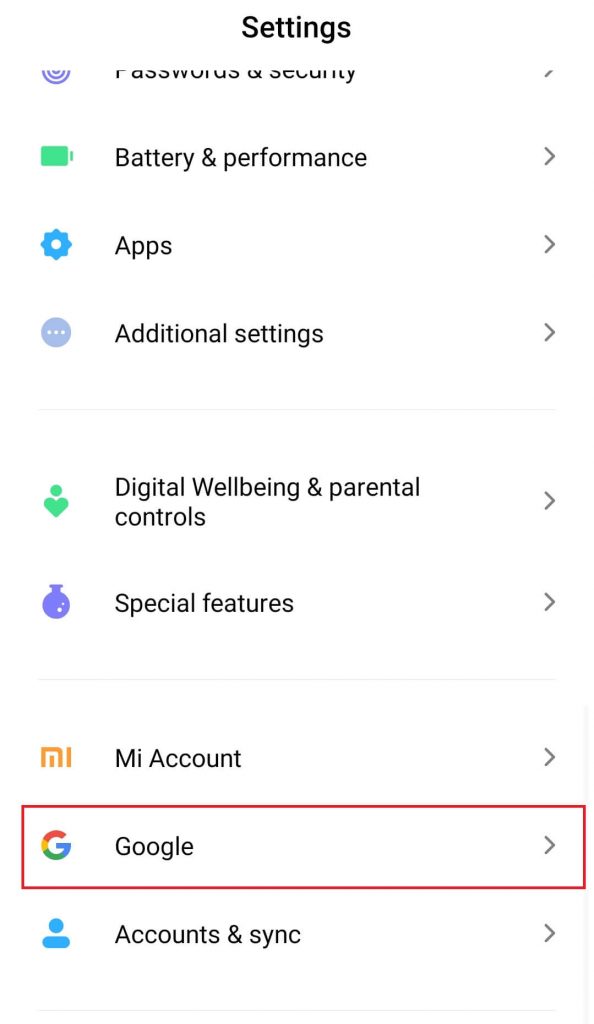
(3) Tap Manage your Google Account option located below your Profile picture.
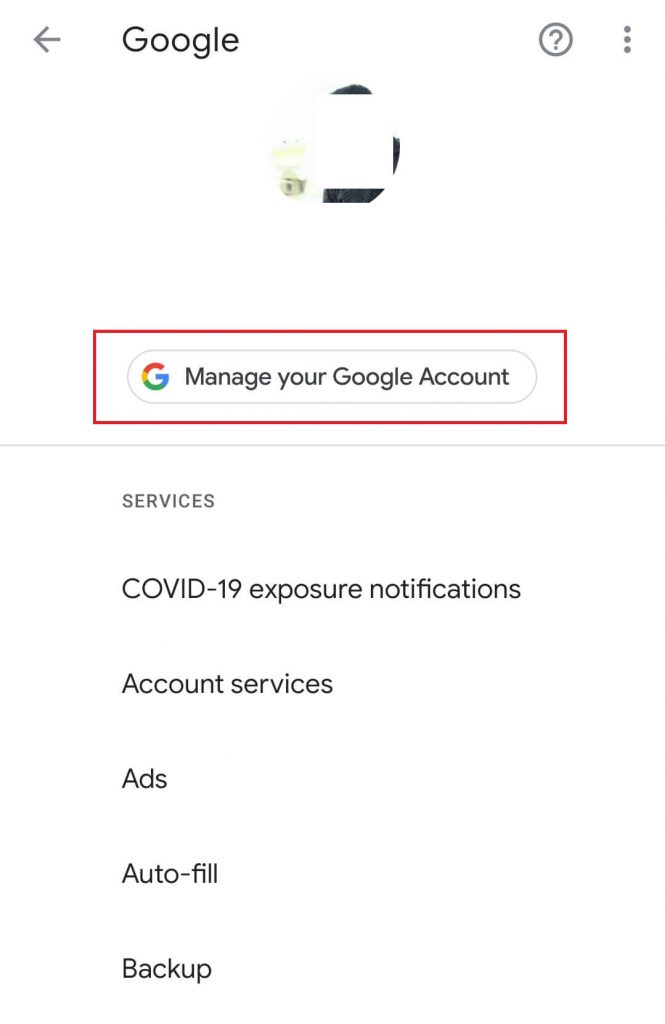
(4) Now tap on the Menu icon (three-line icon) at the bottom right corner of the screen.
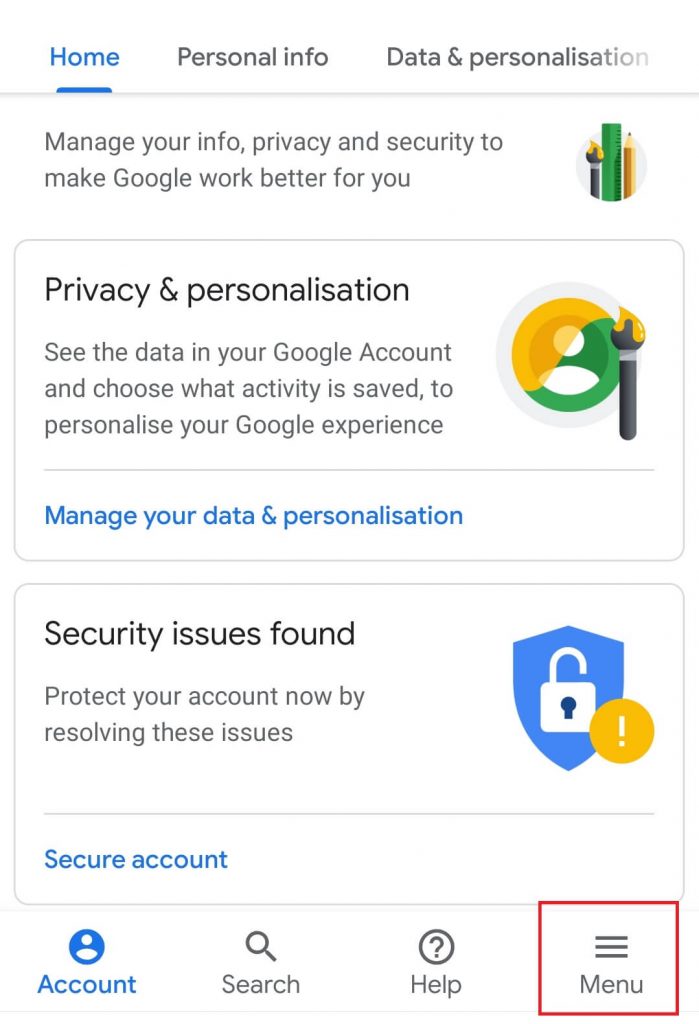
(5) Select Security option.
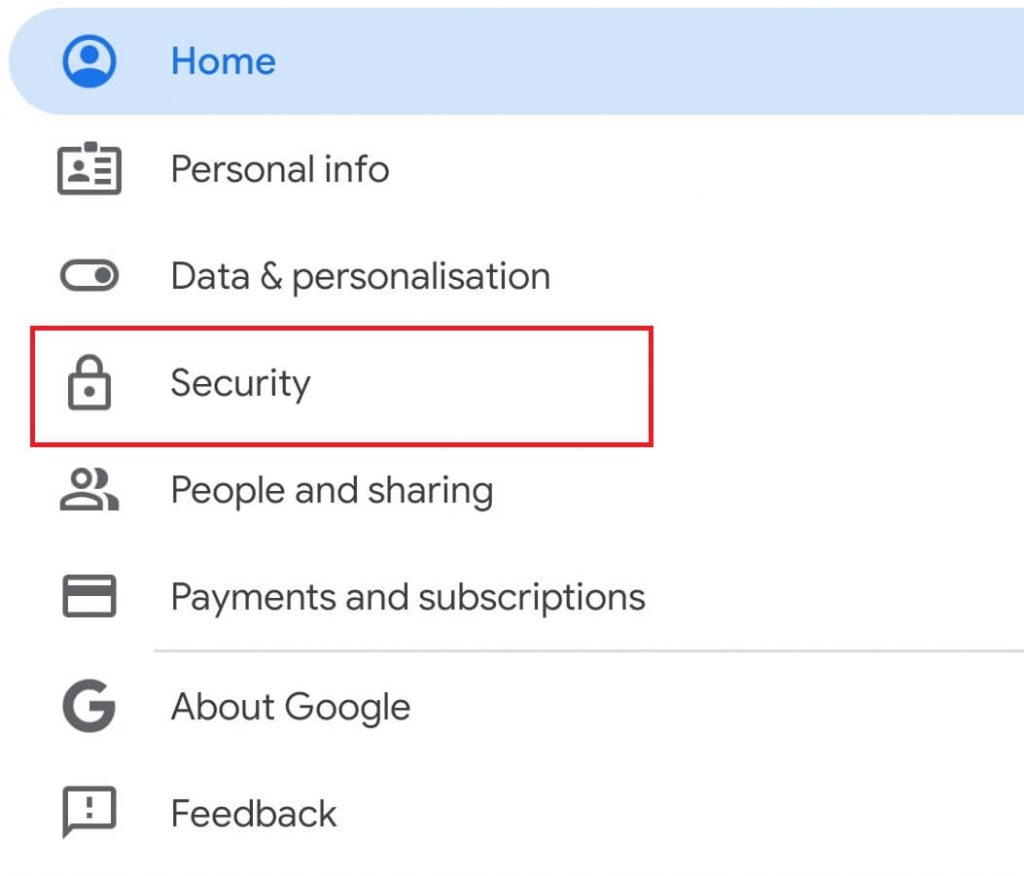
(6) Next tap on Password option under Signing in to Google section.
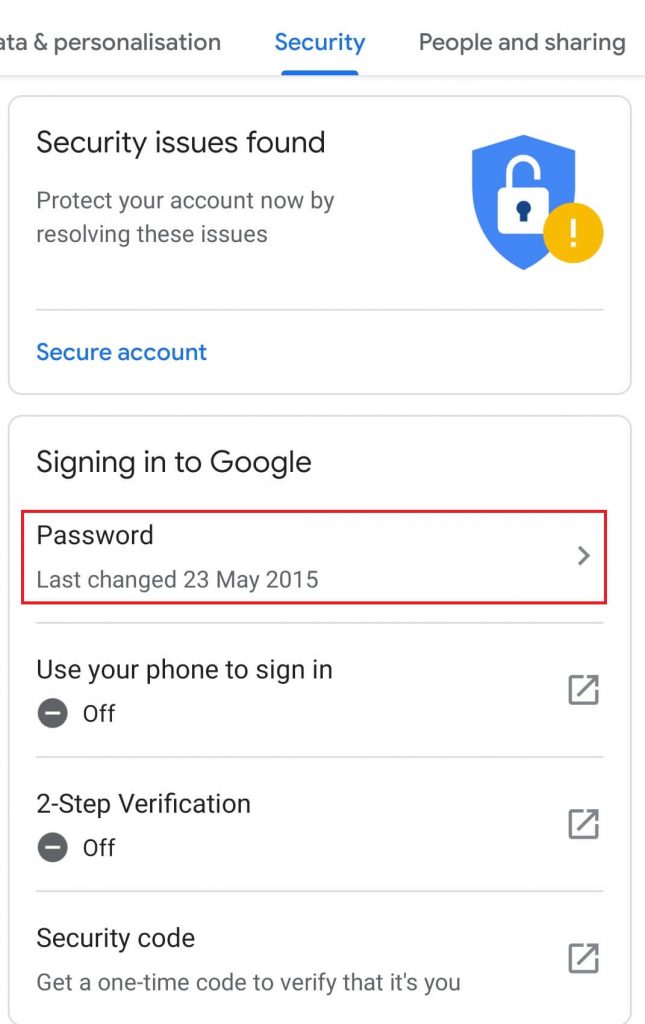
(7) A verification screen will appear. Enter your current password and tap Next.
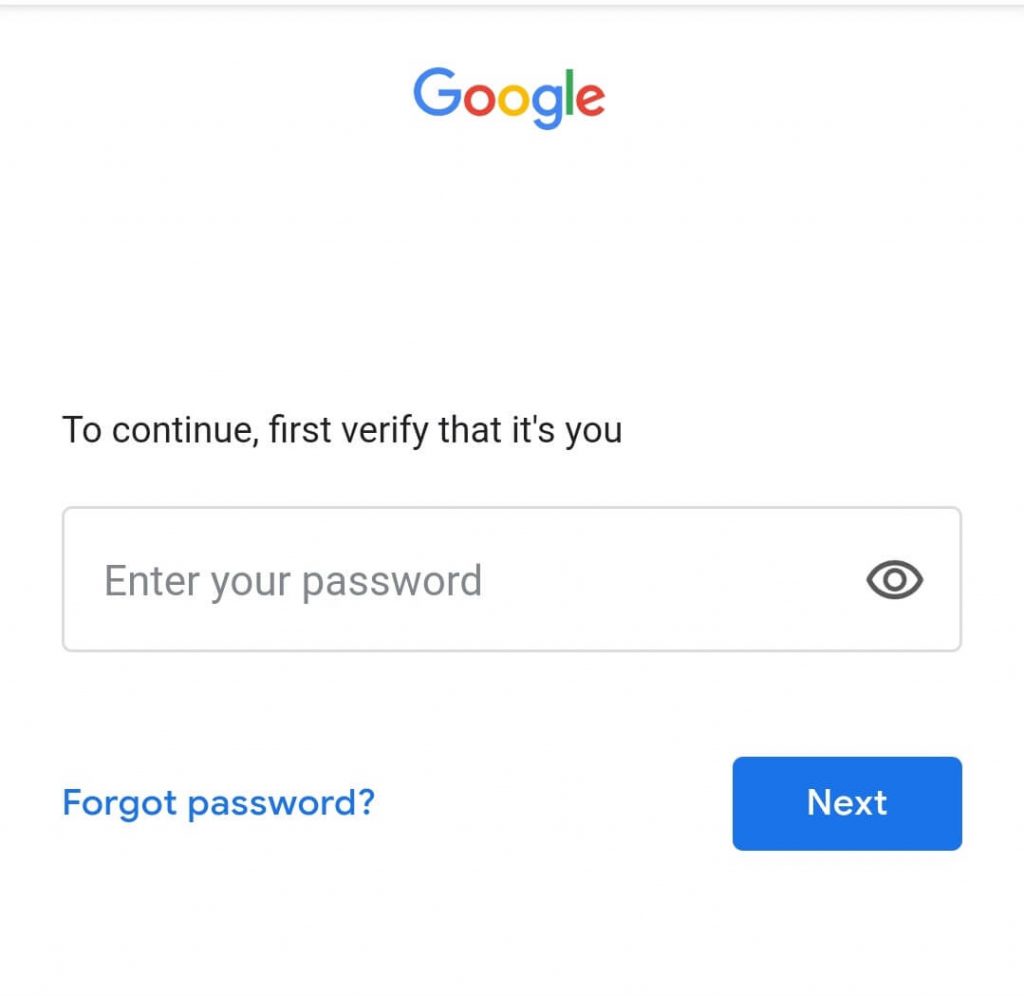
(8) Now Enter New password in the appropriate field and tap Change Password.
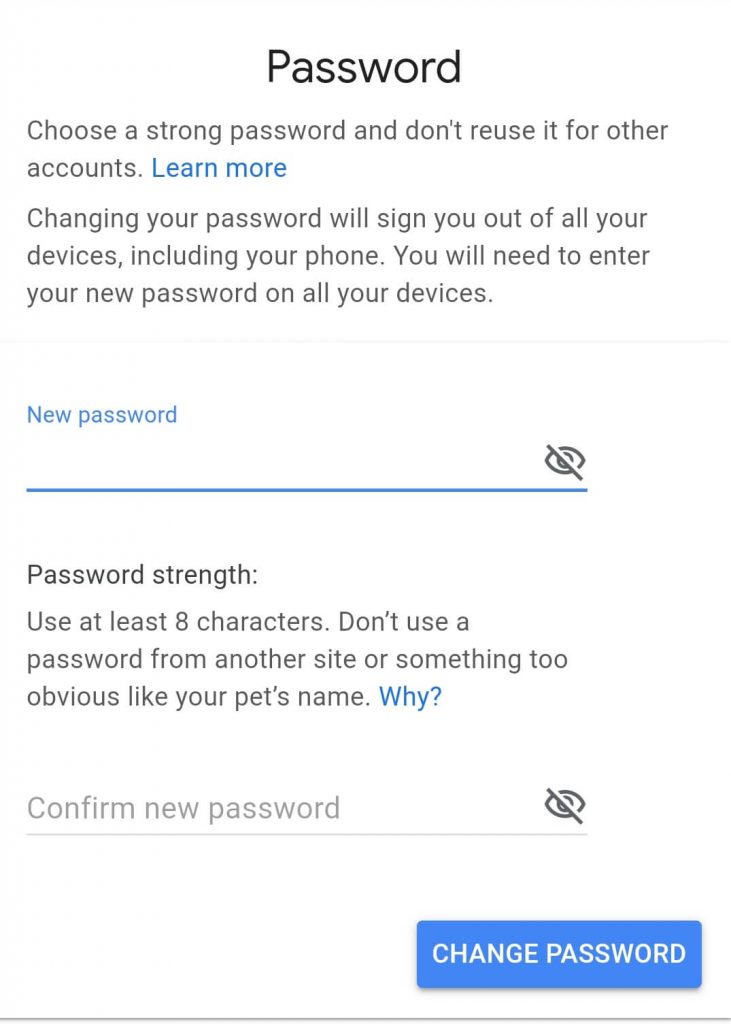
Techowns Tips: How to remove Gmail Account on Android?
How to Change Gmail Password on iOS?
Changing the Gmail password on iPhone or iPad is totally different from Android. You can reset your password using Gmail app on the iOS device.
(1) Open the Gmail app on your iPhone or iPad.
(2) Tap the Menu icon (three line icon).
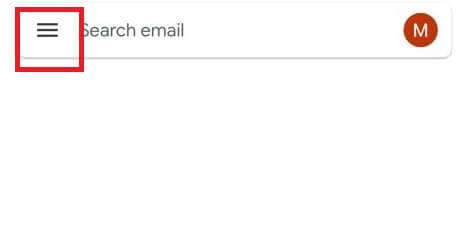
(3) Select Settings and choose the account for which you want to change the password.
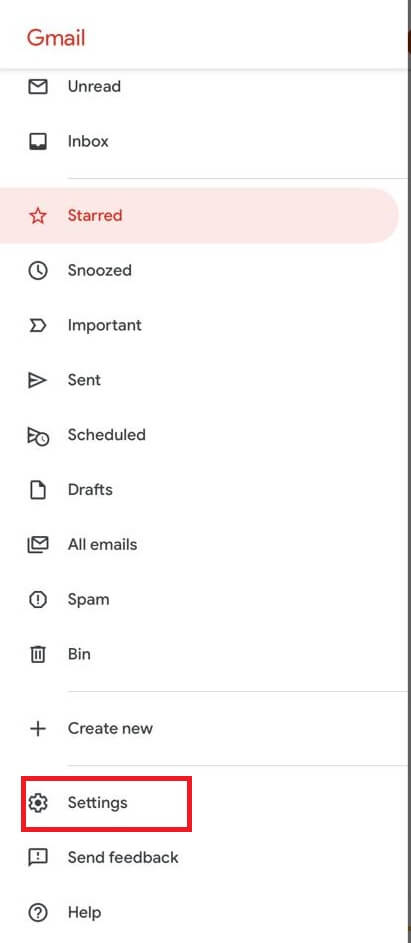
(4) Tap on Manage your Google Account.
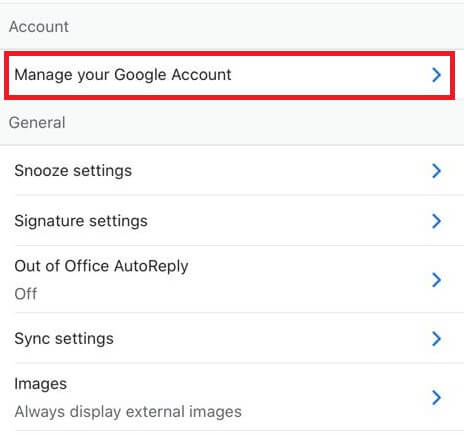
(5) Next Tap Personal info tab at the top of the screen.
(6) Click on Password option under your Profile.
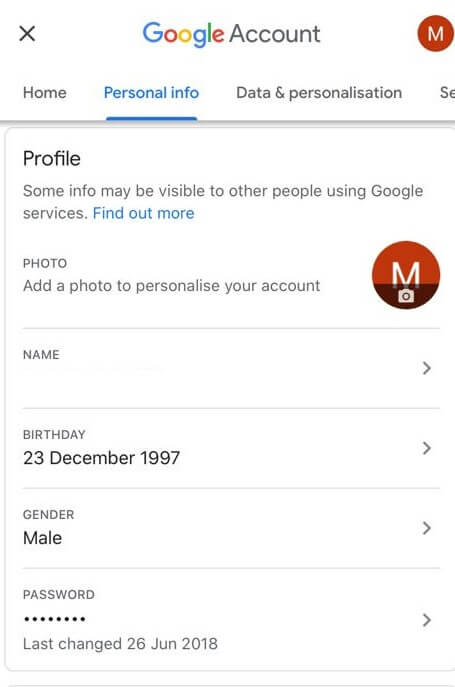
(7) Now enter your New password and then hit Change Password option.
Now your Gmail account password is successfully changed.
How to Change Gmail Password on Computer?
(1) Launch the browser and open the Gmail.
(2) Sign in to your Gmail account.
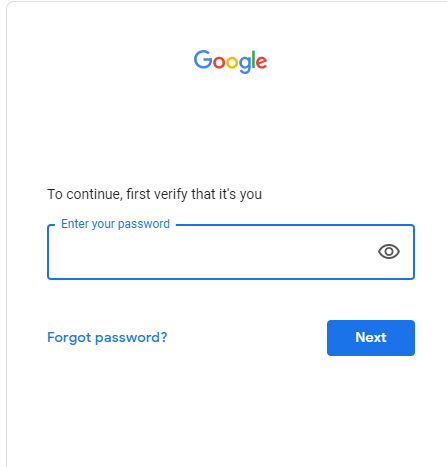
(3) Hover over your Profile icon and click on it.
(4) Click on Manage your Google Account option.
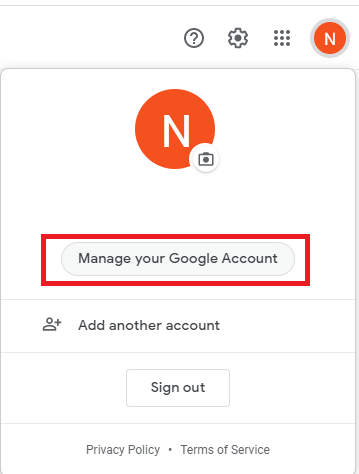
(5) Google Account screen will open on a new tab, click the Password option under the security tab.
(6) Now enter your current password and click Next.
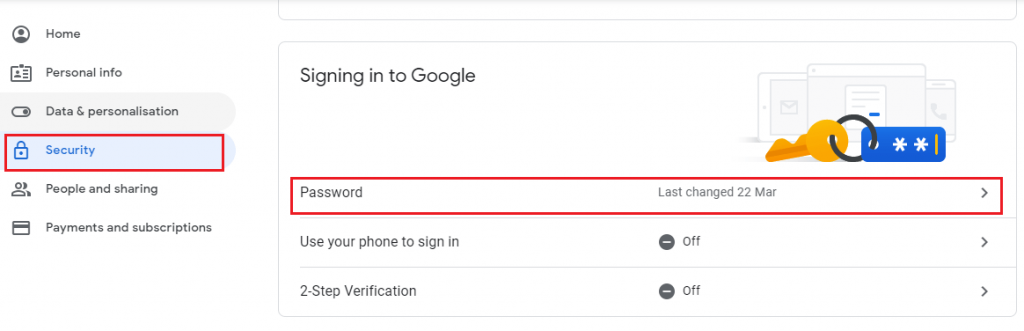
(7) A Password screen will open. Enter your New password and then again enter the same password in the confirmation field.
(8) Finally, click on Change Password to reset your old password with a new one.
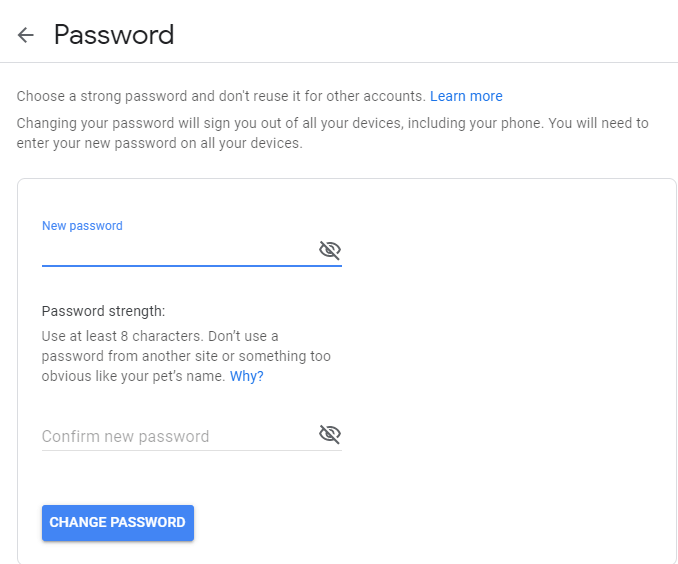
Our Opinion
By following the above methods, you can change your Gmail password easily. Changing the password is one of the most important actions to secure your security and privacy. If you find someone is using your Google account, then change your password and log out of other devices to secure your account.
If you have any queries or feedback, ask us in the comment section below. Stay connected with us on Twitter and Facebook for more updates.