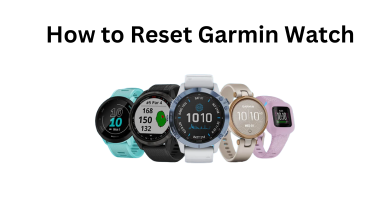Windows OS is the most commonly used OS on PCs. Windows OS for PCs is like Android OS for smartphones. It is the simplest OS for PC, and you can do all the basic and advanced things independently of your user experience. Accessing BIOS (Basic Input Output System) in Windows PC looks like a complex thing unless you know how to do it. It is one of the simplest things that you can do on your PC. Follow the steps below to learn how to access the BIOS settings in Windows.
In new model computers, you can access UEFI instead of BIOS settings. UEFI (Unified Extensible Firmware Interface) is similar to BIOS settings but with some advanced settings. In older computers, BIOS is the primary setup tool. However, in new computers, you can still access BIOS if your computer is capable of it.
Contents
- How to Access BIOS Windows 10?
- Ways to Access BIOS on Windows 8 and 8.1
- How to enter BIOS mode on Windows 7
- List of BIOS keys for various brands and models
- BIOS keys for Dell PCs
- BIOS keys for Aces PCs
- BIOS keys for HP PCs
- BIOS keys for ASUS PCs
- BIOS keys for Sony PCs
- BIOS keys for MSI PCs
- BIOS keys for Toshiba PCs
- What is the correct time or moment to click the BIOS key
- How to Access BIOS on Windows 7?
- Our Opinion
How to Access BIOS Windows 10?
In newer computers with Windows 10 OS, you can get the UEFI settings. BIOS settings are outdated in Windows 10. In some computers with Windows 8 and 8.1, you can’t access BIOS settings. Follow the below steps to access UEFI Windows 10.
(1) Open the Settings toolbar on your PC by using shortcut keys(Win + I) or clicking the app.
(2) Click Update & Security on the Settings menu.
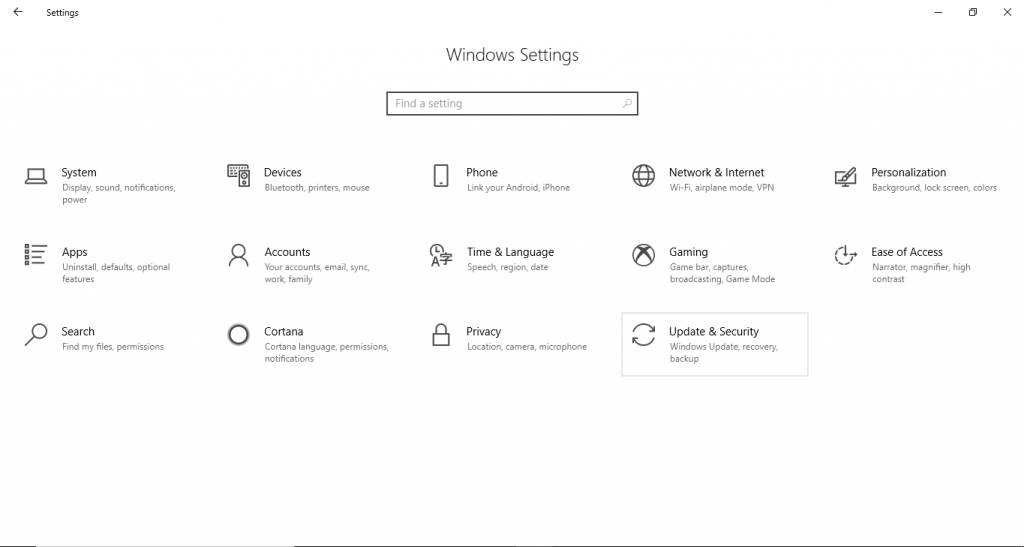
(3) Choose Recovery on the left side of the screen.
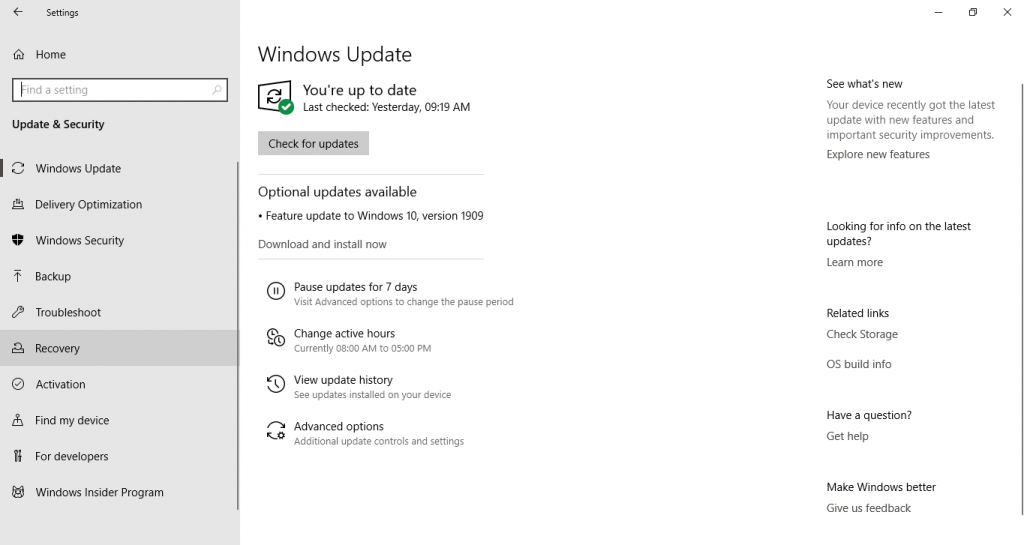
(4) Under Advanced Startup, click Restart now. Your PC will start to restart.
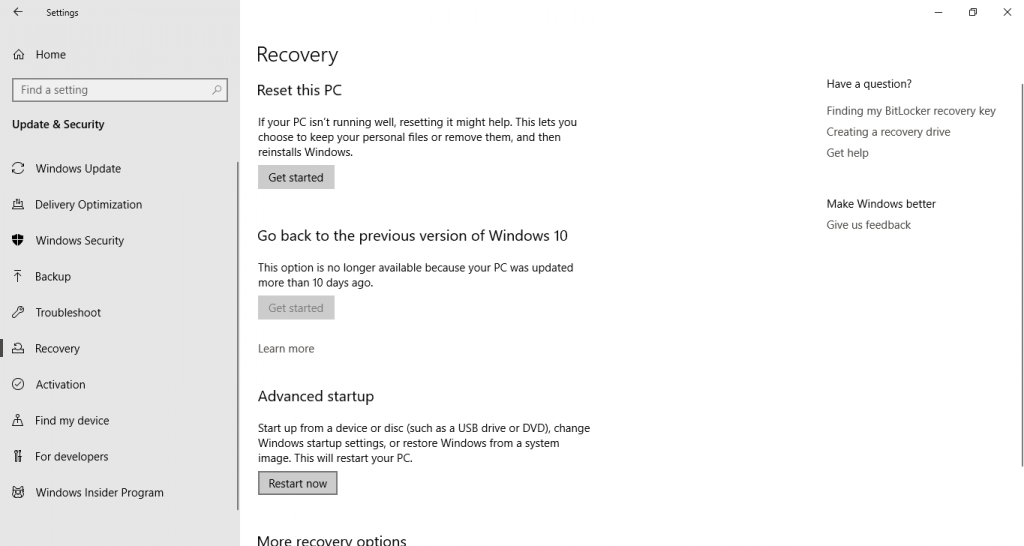
(5) When you restart your PC using Advanced Startup, it will ask you to choose the boot options to turn on. When a screen is displayed, click Troubleshoot.
(6) Under Troubleshoot, click Advanced options and choose UEFI Firmware Settings.
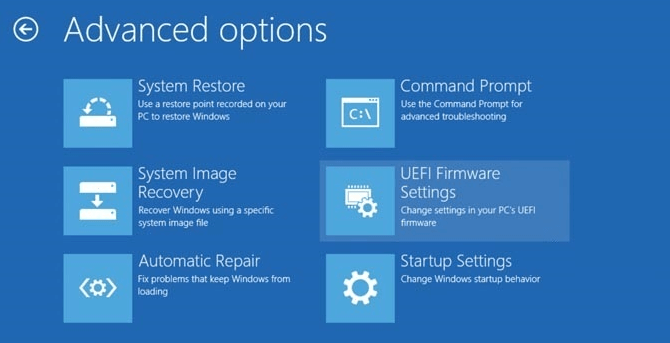
(7) Now, click Restart. It will redirect you to the UEFI settings. Do the necessary changes and leave the UEFI settings.
Ways to Access BIOS on Windows 8 and 8.1
In Windows 8 and 8.1, you can get the BIOS in three ways.
Way 1: In both Windows 10 and 8, you need to restart your PC under Advanced Startup. In Windows 10, the Restart now button is available on the Recovery tab whereas, in Windows 8 and 8.1, it is available on the General tab under the PC settings.
Way 2: You can simply click the Restart button. When restarting, press and hold the Shift key until you get the boot menu. This may or may not work in all the PCs. If this method fails, use the above method or the below-mentioned way.
Way 3: You can get access to BIOS by using Command Prompt as well. Open the Command Prompt, type the below command, and click the Enter key.
shutdown.exe /r /o
Executing this command will directly get into the boot menu.
How to enter BIOS mode on Windows 7
In Windows 7, you can access the old fashioned BIOS settings. For that, you need to know the correct BIOS key. The BIOS key may or may not vary according to the brand and models of PC. If you want to know, what is the correct BIOS key for your PC, check the below list.
List of BIOS keys for various brands and models
F1, F2, F10, Delete, Esc are the common keys for BIOS Setup. Sometimes, combinations of keys may work. Ctrl + Alt + Esc or Ctrl + Alt + Delete are the common keys that can be used to access the BIOS setup.
BIOS keys for Dell PCs
- For new models, try F2. If it fails, try F1, Delete, F12, or F3
- For older models, try Ctrl + Alt + Enter, Delete + Esc, Delete + Fn, or Fn + F1
BIOS keys for Aces PCs
- For new models, try F2, Delete, or F10
- For older models, try F1 or Ctrl + Alt + Esc
BIOS keys for HP PCs
- The common keys are F10 and Esc.
- If it fails, try F1, F2, F6, F10, F11. F12.
BIOS keys for ASUS PCs
- F2 is the most common key
- If not, try Delete, Insert, or F10 keys
BIOS keys for Sony PCs
- F1, F2, F3 are the common keys
- If your PC has the ASSIST key, try that key
BIOS keys for MSI PCs
- Delete key or F2 key is the correct one.
BIOS keys for Toshiba PCs
- F2 is mostly the correct key
- If it fails, try F1 and Esc keys
- In Toshiba Equium, F12 is the key
What is the correct time or moment to click the BIOS key
Now you know what is the correct key to enter the BIOS settings. If you don’t know the correct time, press the BIOS key for the whole time during the restart until you get the BIOS menu.
In most of the computers, it will ask you to click the BIOS Setup key, like the image shown below.
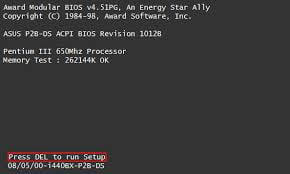
If it didn’t ask, the correct time would be the time after the Windows logo appears. Press the correct BIOS key after the Windows logo is shown.
How to Access BIOS on Windows 7?
Now that you have known the correct BIOS key, head to access the BIOS Windows 7.
(1) Restart your PC in your desired way. There is no Advanced startup like you do in Windows 10.
(2) When restarting, after the Windows logo appears, press the correct BIOS key.
(3) Make the necessary changes and leave the BIOS settings.
Our Opinion
The above are the methods that can be used to access the BIOS settings in various Windows OS. If you are using older Windows versions (Windows 7 or below), update your OS to the newer versions to get the more customized BIOS settings. There are plenty of options available on the BIOS menu and you can look into it by accessing the BIOS.
If you have any queries, let us know in the comment section below. We will reply ASAP.