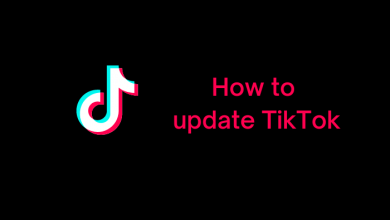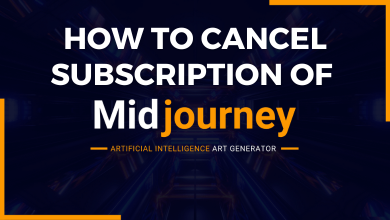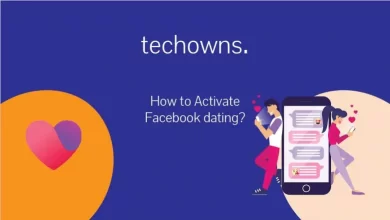Key Highlights
- Desktop: Visit the Deletion page → Login → Choose the reason → Password → Permanently delete my account → Ok.
- iPhone : Profile → Settings → Account → Delete account → Continue deleting account → Choose the reason → Password → Done.
Instagram is one of the widely used social media apps by users. Most users use Instagram to post photos, stories, and videos. In addition, users on Instagram watch more reels than posts. Sometimes, users get addicted to Instagram, which affects their productivity. If you are frustrated using Instagram or to get rid of the platform permanently, you can delete your personal/business account immediately on your PC/Desktop and iPhone. Unfortunately, Instagram doesn’t offer the feature to delete the account on your Android application.
Contents
How to Permanently Delete Instagram Account
(1) Open the browser on your Windows/Mac or smartphone.
(2) Type the URL https://instagram.com/accounts/remove/request/permanent/ in the address bar.
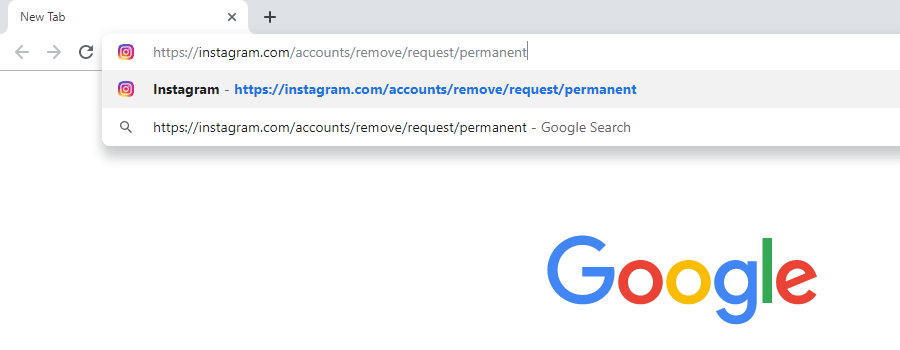
(3) Go to the above link and enter your login credentials if asked.
(4) You will get the following screen. Click the drop-down and specify the reason for deleting your account.
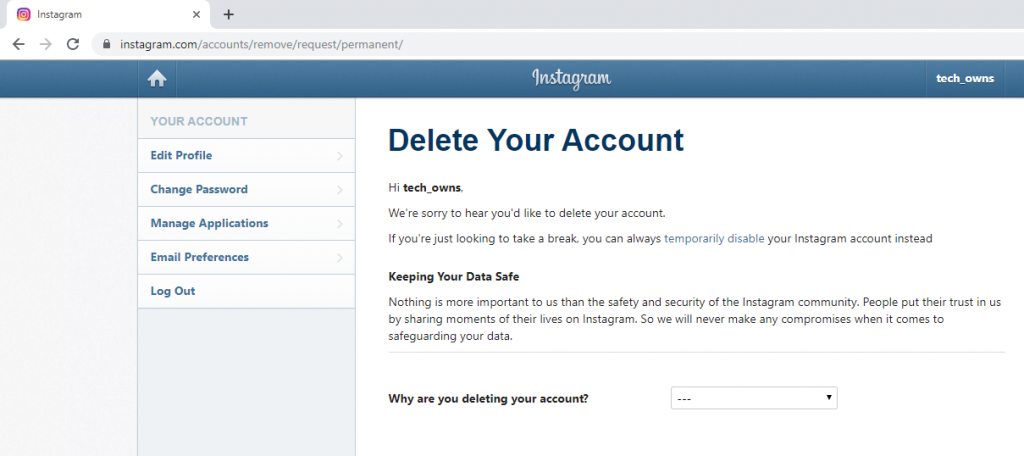
(5) Once you have chosen the reason, you must type your account password and click Permanently Delete my account.
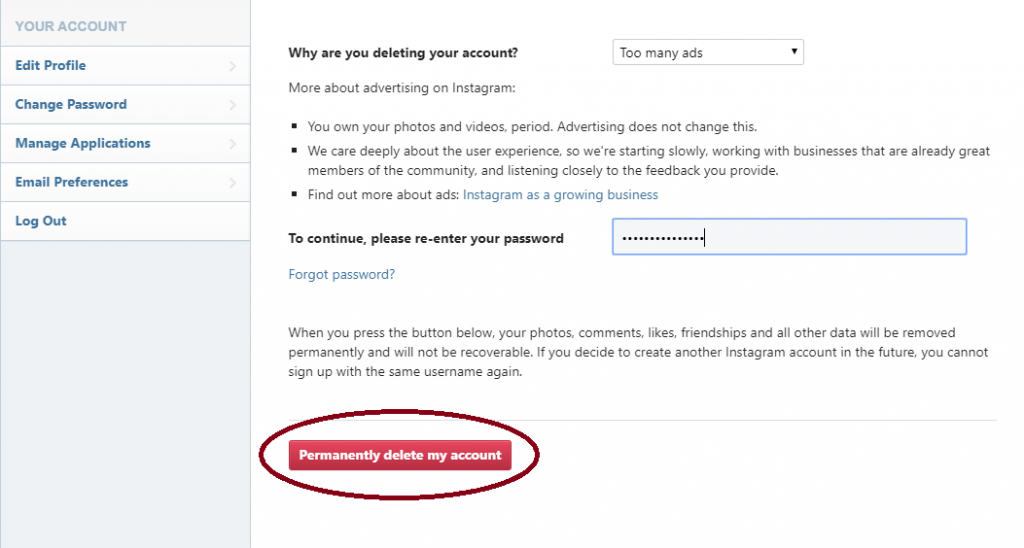
(6) A pop-up will appear at the top of the screen. Click OK to delete your Instagram account permanently.
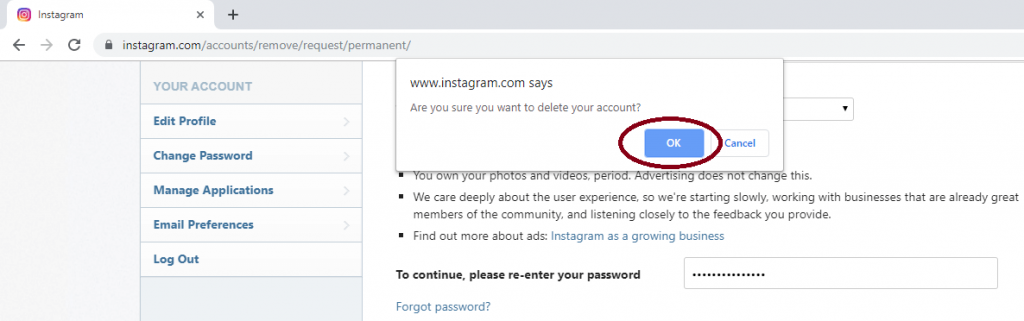
How to Permanently Delete Instagram Account on iPhone
(1) Unlock your iPhone and launch the Instagram app.
(2) Tap the Profile icon at the bottom. On the Profile page, tap Menu (Hamburger icon) → Settings.
(3) Under Settings, tap Account.
(4) Next, tap Delete Account.
(5) Further tap Delete Account, and you will get a pop-up.
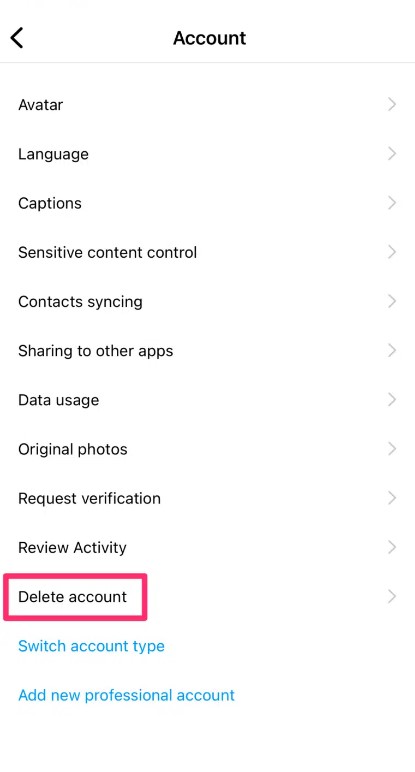
Note: You can also tap Deactivate account to disable the account temporarily.
(6) Tap Continue deleting account. On the next screen, you will be asked for the reason for deletion.
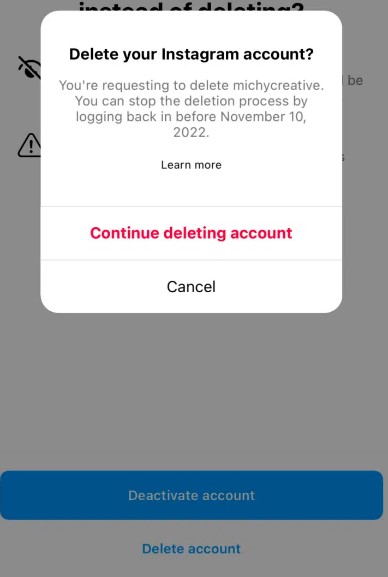
(7) Choose the reason, enter your Instagram account password, and tap Delete (Username).
How to Temporarily Disable your Instagram Account
If you like to hold your account and need a break, you can temporarily disable your Instagram account.
(1) Open the browser on your smartphone or PC.
(2) Enter the URL instagram.com and log in with your Instagram username and password.
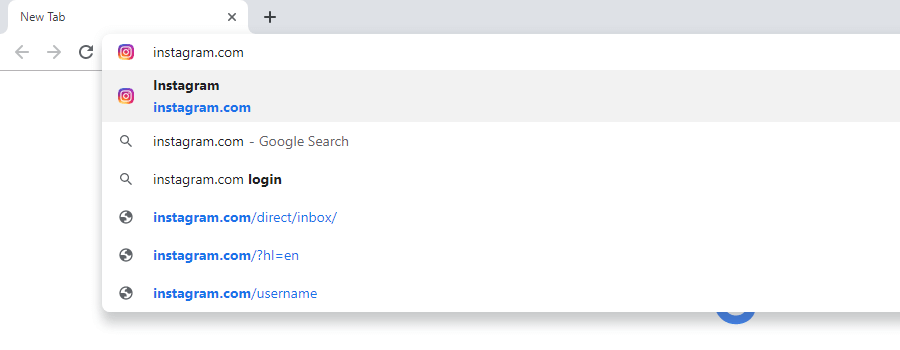
(3) Click the Profile icon on the top right corner of the screen.
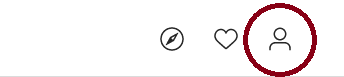
(4) On the next screen, click Edit Profile.
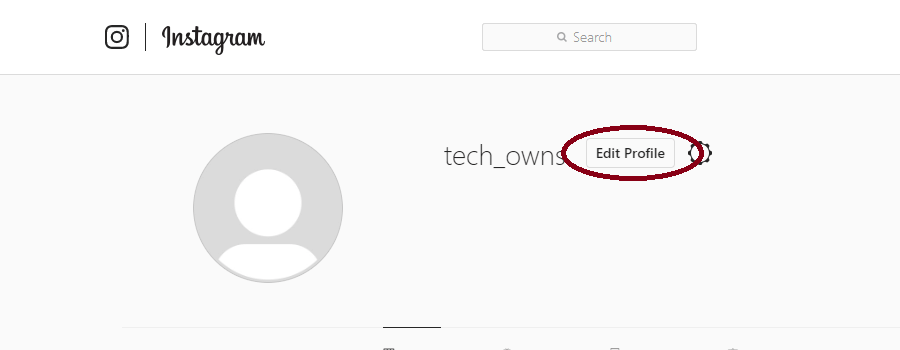
(5) Scroll down till the end, there you can see Temporarily disable my account. Click on it.
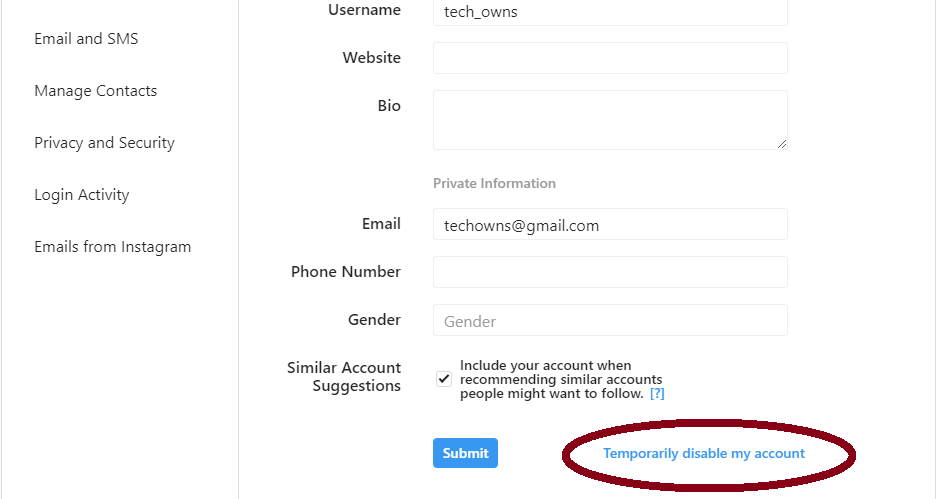
(6) You need to specify a reason for disabling your Instagram account and enter the Instagram account password. After that, click Temporarily Disable Account.
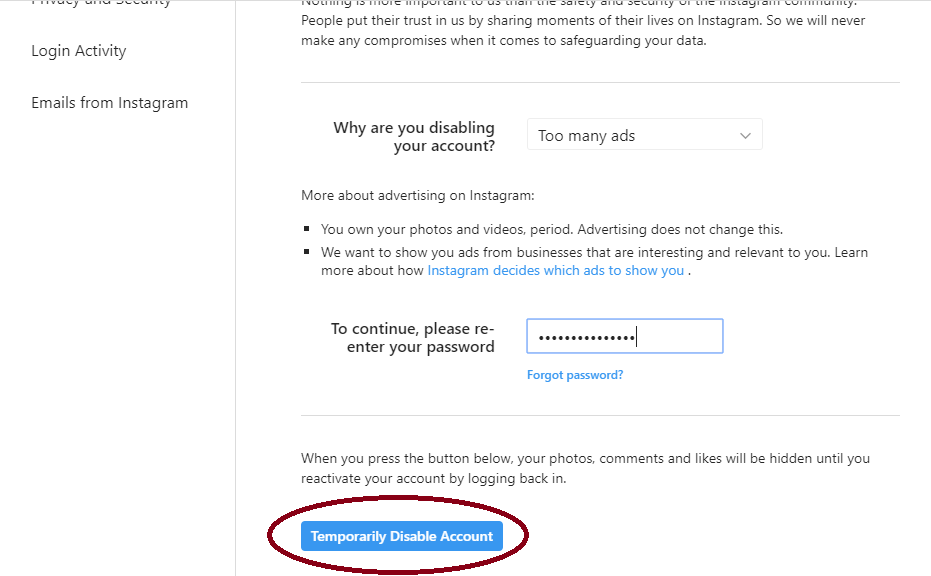
(7) After that, a small pop-up will be displayed. Click Yes to temporarily disable your account.
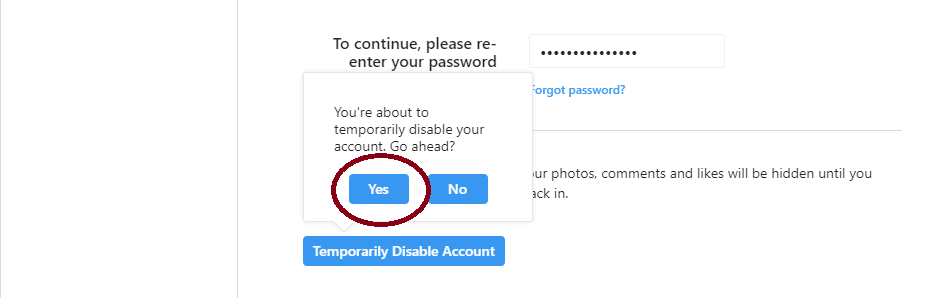
Disable Temporarily vs Delete Permanently
| Disable Temporarily | Delete Permanently |
| Holds your account till you login back. | Deletes your account permanently, including the data. |
| Hides your interactions on the platform like Profile, comments, photos, videos, and likes. | Deletes all interactions permanently. |
How to Save Instagram Data Before Deleting Account
Though backing up the data from Instagram can’t be used on a new account, you can still save it to view your photos, videos, and other data. In addition, you can save the data from your Instagram account on your smartphone or PC.
On Mobile
- Launch the app and go to your Account.
- Tap Menu (Hamburger icon) → Settings → Security.
- Under Security, click Download Data.
- Type the email address, and tap Request Download.
- You will get your Instagram account data backup to your mail within 2 business days.
On PC
- Log in to your account and click the Profile picture.
- Click Settings → Privacy and Security → Data Download.
- Under Data Download, click Request Download.
- On the next screen, type the email address.
Frequently Asked Questions
Yes. You can able to delete comments on your Instagram app. Go to the desired post → Tap Comment (icon) → Press and hold the comment → Delete.