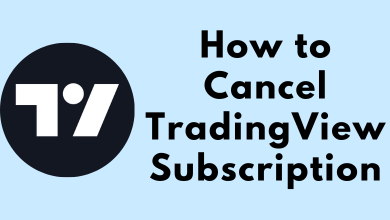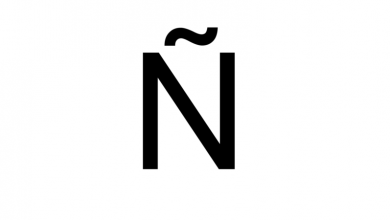Sticky Keys is a windows accessibility feature that keeps Ctrl Key and Shift key always in active mode. It is helpful for people who are physically challenged. Once the key is pressed it will remain active until the other key is pressed, and there is no need to hold the keys simultaneously to perform shortcut functions. Instead of holding the keys, you can enable the Sticky Keys option to execute the function by pressing the keys one after another. For example, instead of pressing Ctrl + Alt + Del together, press Ctrl and then press Alt and press Delete to perform the same function. If you are Sticky keys is turned on and you don’t want to use this feature, you can turn off Sticky keys on Windows 10/8/7 easily.
Contents
How to Turn off Sticky Keys on Windows 10/8/7?
There are three ways to turn off the Sticky Keys on Windows devices.
- Disable Sticky Keys using Keyboard
- Turn off Sticky Keys from Settings.
- Turn off Sticky Keys from Control Panel.
How to Turn Off Sticky Keys on Windows 10/8/7 using Keyboard?
Using the Keyboard shortcut is the simple way to turn on and off Sticky Keys on Windows.
(1) Press the Shift Key for 5 times continuously.
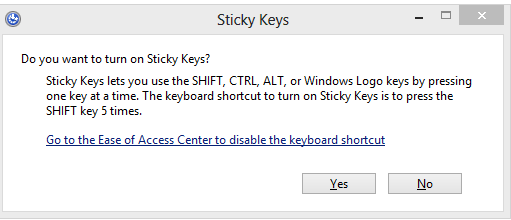
(2) A pop-up window will appear on the screen, click Yes to turn on, and No to turn off sticky keys on Windows.
How to Turn Off using Settings?
You can also turn it off using Windows settings.
(1) Press the Windows key on your keyboard or click the Start icon at the bottom of the screen.
(2) Search for Ease of Access option and select “Ease of Access Keyboard Settings“.
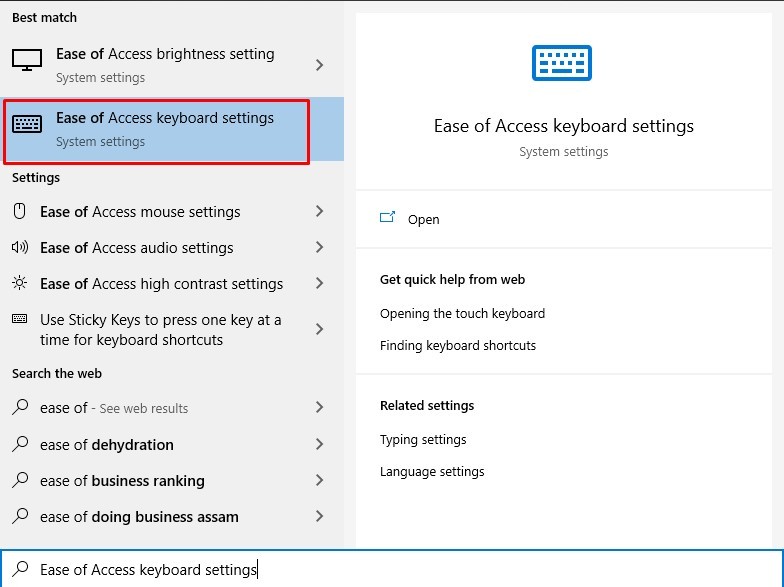
(3) Navigate to the Sticky Keys option and click on the toggle button to turn it off.
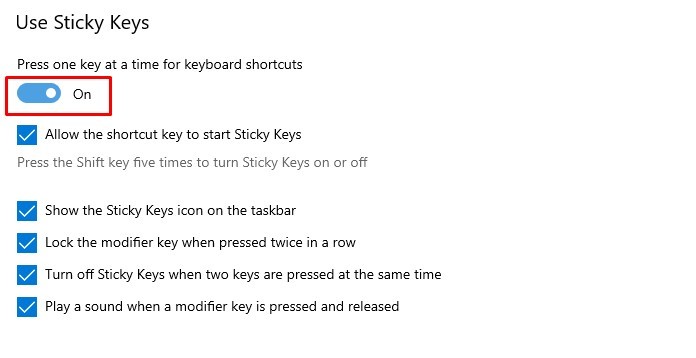
Note: You can follow the same procedure to turn on the Sticky Keys option.
How to Turn Off Sticky Keys using Control Panel?
You can also use this method to turn off the Sticky keys on Windows 7, 8, and 10 devices.
(1) Press Windows Keys and search for Control Panel and select it.
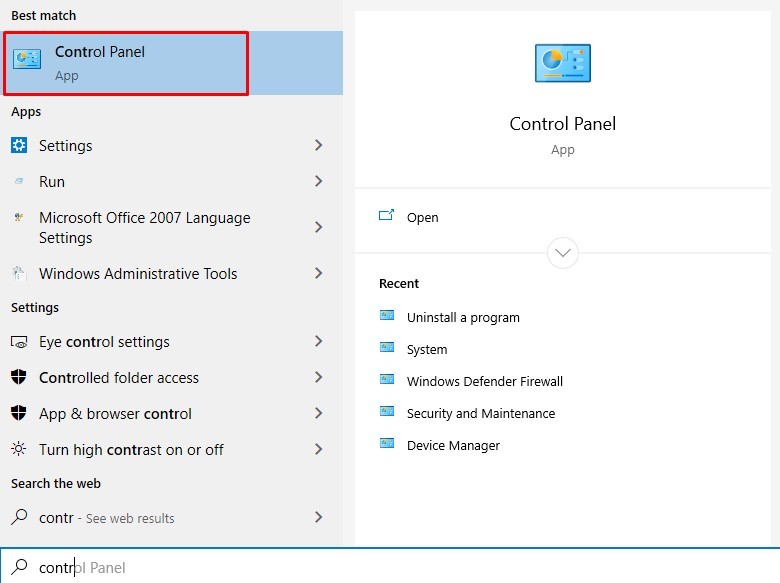
(2) In the control panel, hover over to the “Ease of Access” section and click on it.
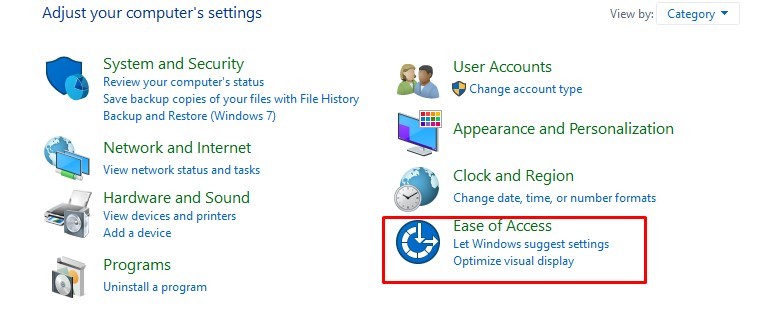
(3) Under “Ease of Access”, choose “Change how your Keyboard works” option.
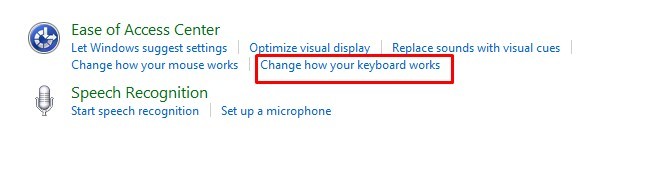
(4) Uncheck the “Turn on Sticky Keys” button to turn it off.
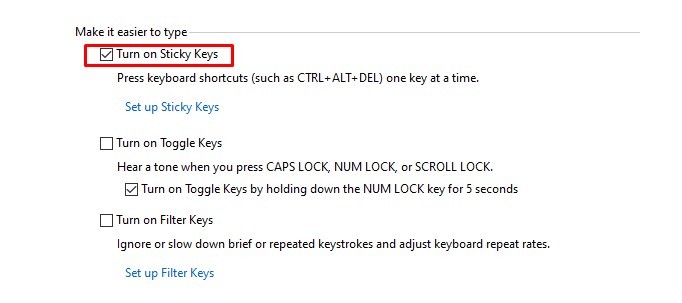
Techowns Tip: How to Turn off notifications on Windows 10?
Our Opinion
The above are the three different methods to turn off sticky keys on your Windows 10 PC and laptop. You can use this method on all models of Windows like Windows 7, Windows 8, and other older models as well. The simplest method is by using keyboard shortcuts but if you face difficulties, you can try the other two methods.
If you are facing any issues, comment it in the below section. Stay connected with us on Twitter and Facebook for regular updates.