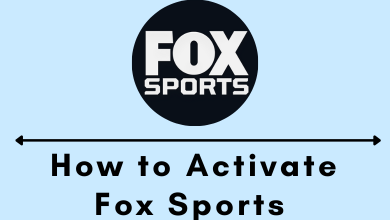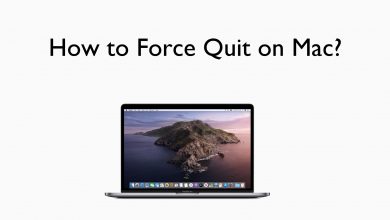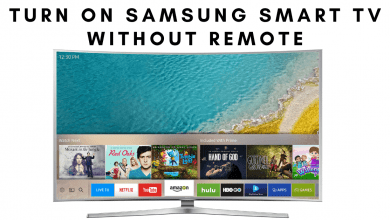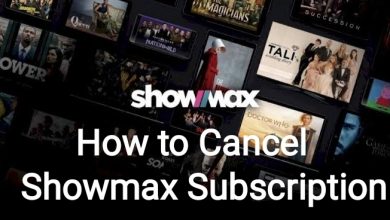Android is the most used mobile operating system across the globe. If you are using an Android phone, you can install your favorite app using Google Play Store. Google Play Store contains millions of apps from different categories and you can install your favorite app on your Android Smartphone. Like installing apps on Android, you can also uninstall them easily as well. Android is a user-friendly interface and you can easily delete apps on your Android.
Contents
How to Uninstall/Delete Apps on Android?
There are different ways to delete or uninstall apps on android.
- Delete apps from Settings.
- Delete apps from Google Play Store.
- Uninstall apps from the Apps screen.
- Long pressing on the app
Note: If you don’t want to uninstall the app, you can also hide apps on Android. By hiding apps, others will not be able to see it.
How to Delete Apps from Android Settings?
(1) Open the Settings app on your Android device.
(2) Scroll down the settings and click on Apps or Applications or Apps & notifications button. This section might vary depending on your model.
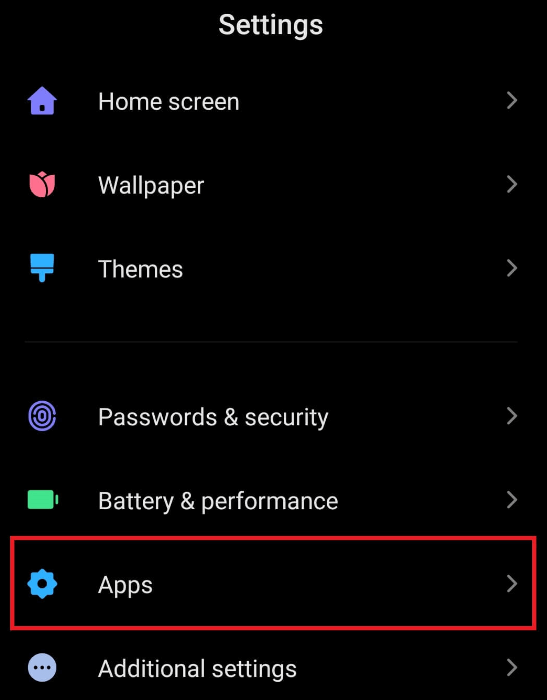
(3) Under Apps, select Manage Apps option.
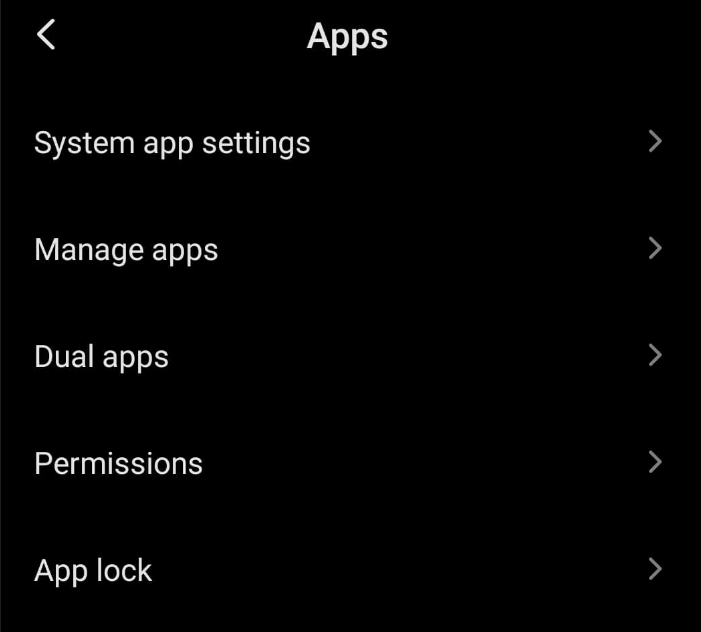
(4) You will see all the installed apps appearing on the screen. Tap on the app you want to delete.
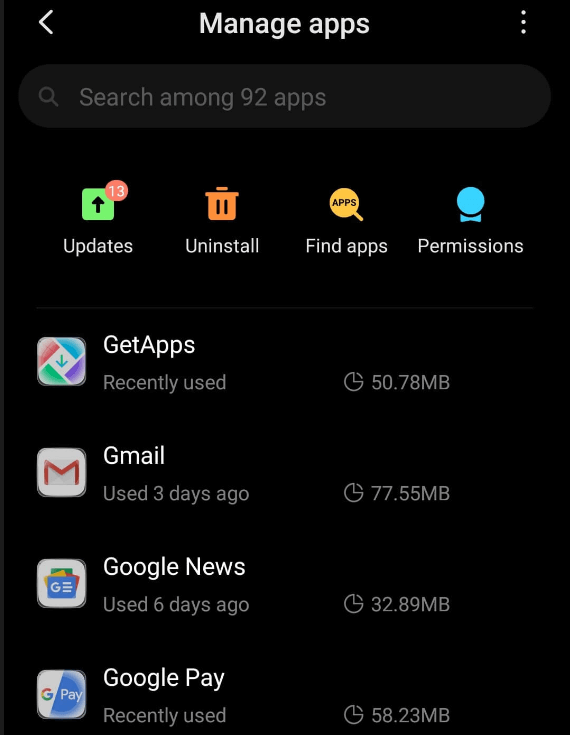
(5) Next tap Uninstall button at the bottom of the screen.
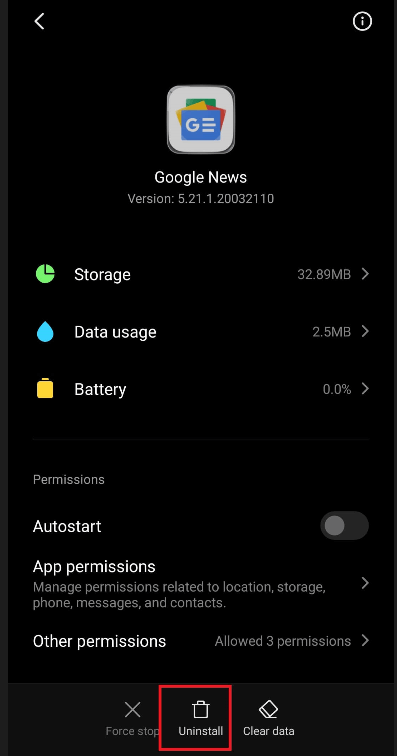
(6) Finally tap OK on the confirmation prompt. The app will begin to uninstall.
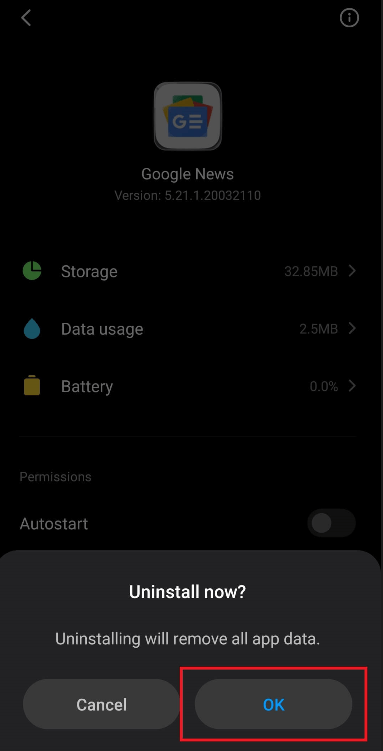
How to Delete Apps from Google Play Store?
Uninstalling non-essential apps from Google Play Store is common for all Android devices.
(1) Open the Google Play Store app on your android device.
(2) Tap Hamburger icon (three lined icon) on the top left of the screen.
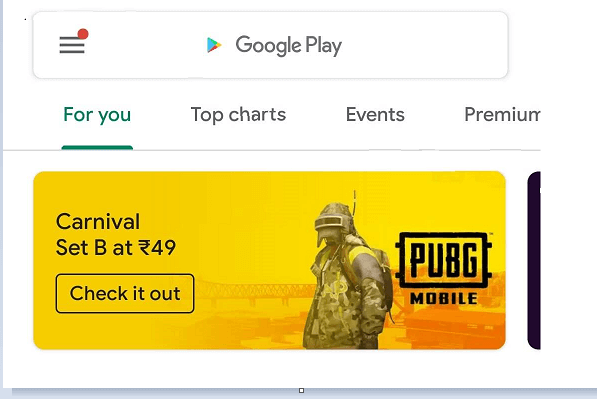
(3) Next select My apps & games option.
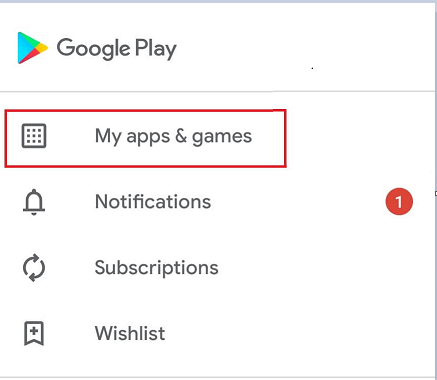
(4) Under installed tab, select the app that you intended to delete.
(5) Now click on the Uninstall option on the next screen.
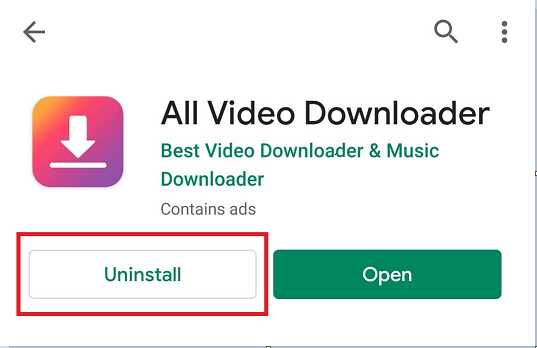
(6) Finally, click OK when prompted.
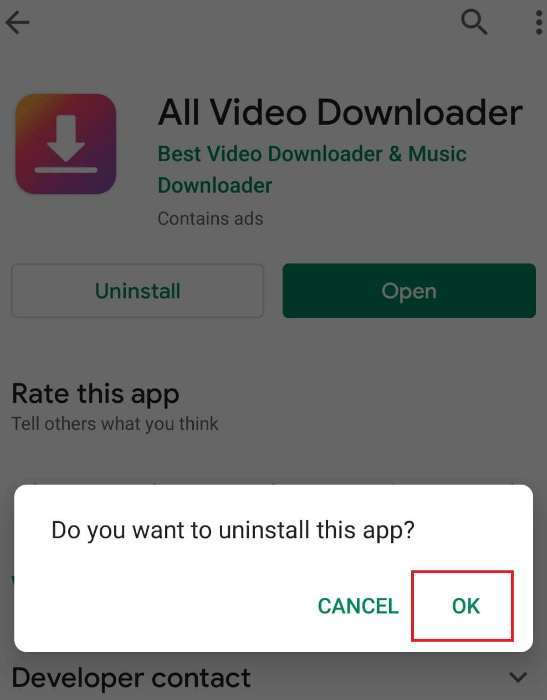
This is an universal way to uninstall apps on all Android devices.
How to Delete Apps from Apps Screen?
It is a simple and easy method to uninstall or delete the apps directly from the apps selection.
(1) Unlock your Android phone and swipe left to open the Apps screen.
(2) Hover to the desired app, tap and hold the app icon.
(3) Then tap on the App info option. It will take you to App information screen.
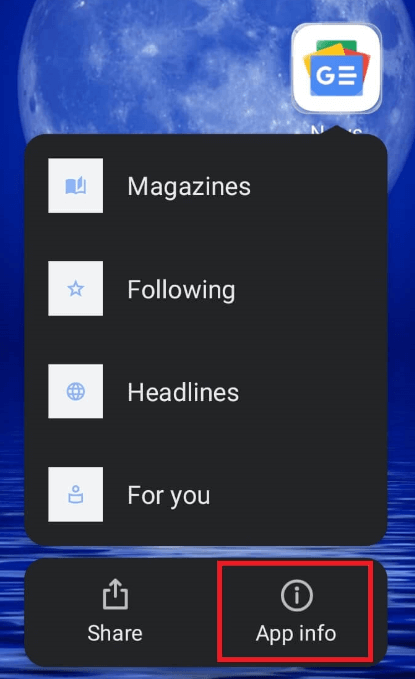
(4) Click on the Uninstall option at the bottom.
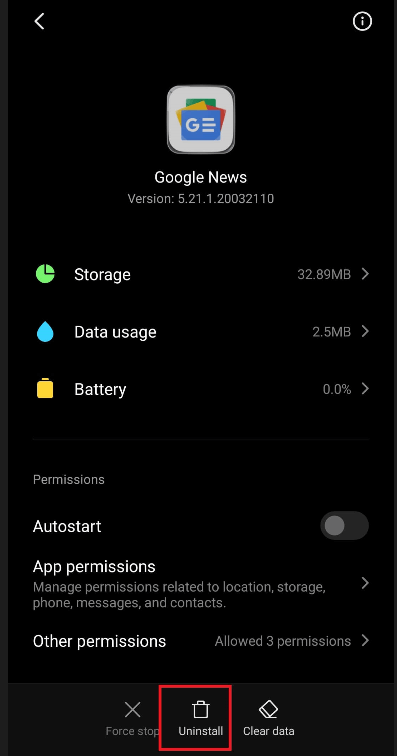
(5) Lastly tap on the OK button to uninstall the app.
Deleting by Long Pressing the App
Note: This method varies for each model of Android phone. But long pressing on the app will always have the uninstall option.
(1) Tap and hold the app, then move the app to the Uninstall option at the top.
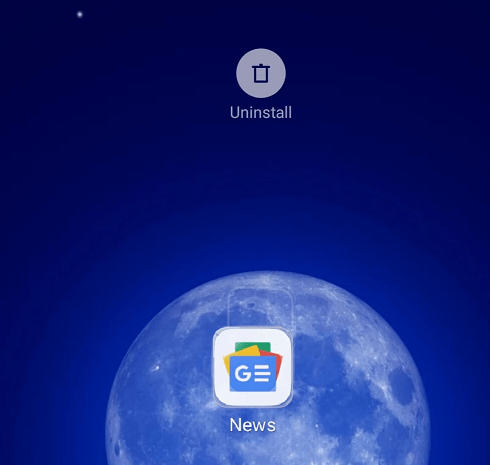
Note: Uninstall option is visible only when you move the app upward in few models of Android phone.
(2) Then select Uninstall to delete the app from your Android.
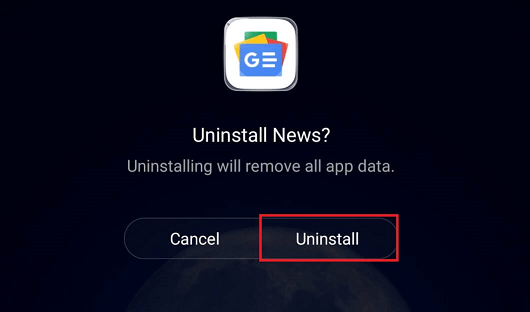
How to Delete the Pre-Installed Apps on Android?
Well, there is no option to uninstall or delete the apps that comes with your device. Only you are allowed to disable or uninstall updates to the app which can be done from the app information screen.
Our Opinion
By using the above methods, you can easily delete or uninstall apps on your Android Smartphone. Like installing, uninstalling is also a simple process which you can easily perform. By uninstalling, you can free up spaces on your smartphone as well.
Comment your queries and feedback in the below section. Stay connected with us on Twitter and Facebook for more updates.