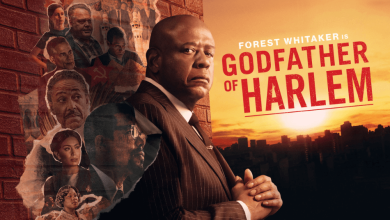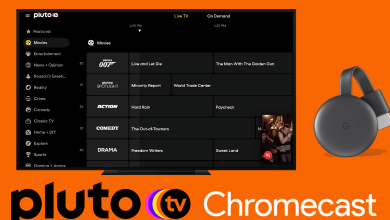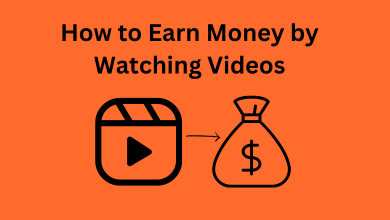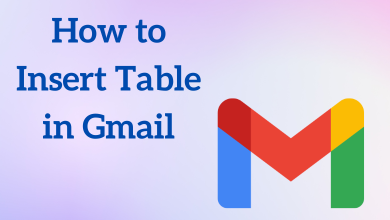Key Highlights
- To Update LG Smart TV: Power On your LG Smart TV → Home → Settings → All Settings → General → About this TV → Check for the Update → Done.
If your LG Smart TV runs on outdated firmware, then it’s time to update to the latest version of the firmware. You must update the LG SmartTV to get new features and flawless performance of your LG SmartTV. Also, while updating the firmware, all the bugs will be cleared, and security patches will also be updated on your LG TV.
The latest LG Smart TV comes with webOS, which provides regular updates to support the smooth functioning of every app on your LG TV. The updates also eliminate the errors in streaming, such as improper loading, struck on a single screen, and distorted picture quality. However, if you want to update the LG TV firmware, you can directly use the LG TV Settings(webOS) or Netcast OS, or USB methods.
Contents
How to Update LG Smart TV [webOS] to Latest Firmware
You can easily update your LG TV with webOS 22, 6.0, 5.0, 4.5, 4.0, and Older.
1. Switch on your LG Smart TV and navigate to the home screen.
2. Tap on the Settings icon on the top-right.
3. Select the All Settings option from the bottom right.
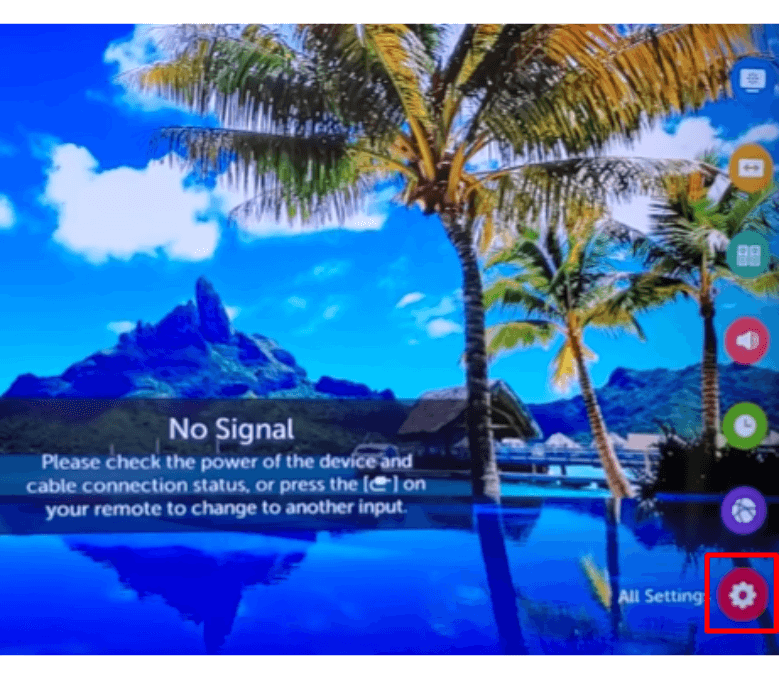
4. Tap on the General option and choose About this TV from the list of options.
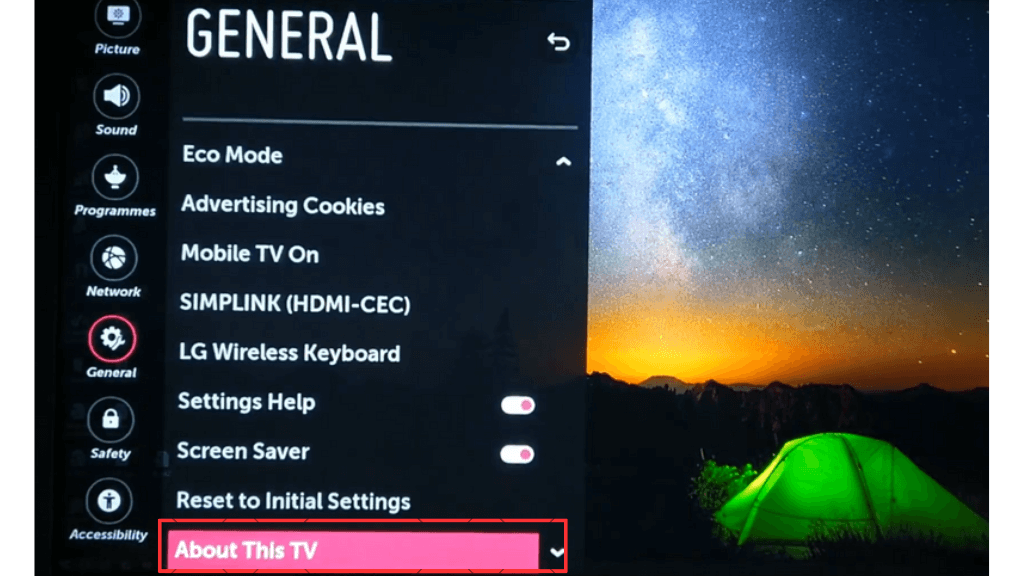
5. Click on the Check for Update button.
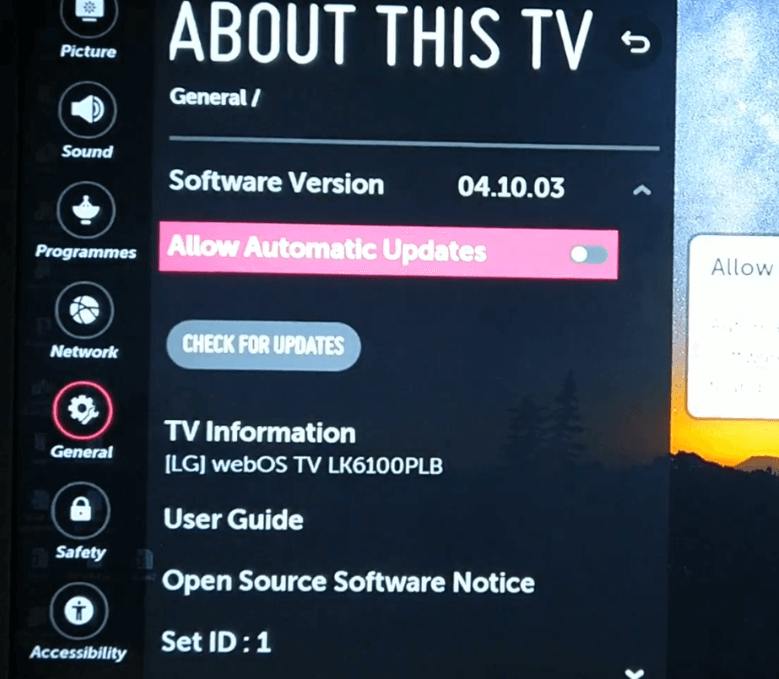
6. If there is an update available, select Download and Install to get the update for the TV.
7. Then, follow the on-screen prompt to download and install the updates on your LG TV.
How to Update the LG Smart TV Using Netcast
This method applies to the LG TV models released from 2012 to 2015.
1. Switch On your LG Smart TV and press the Home button on your remote.
2. Tap on the Settings option on the top-left.
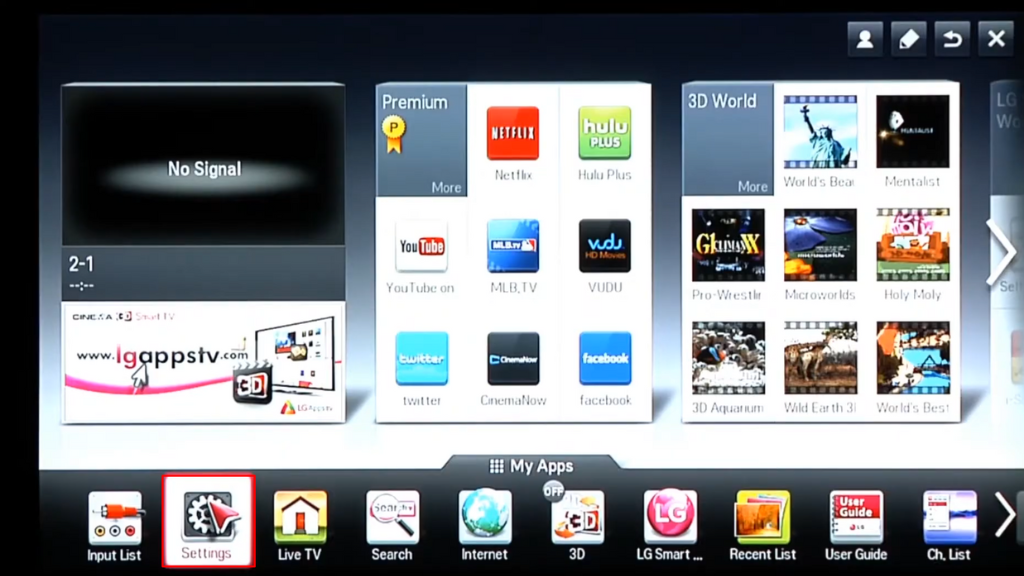
3. Scroll down and click on the (?) icon or others tab at the bottom.
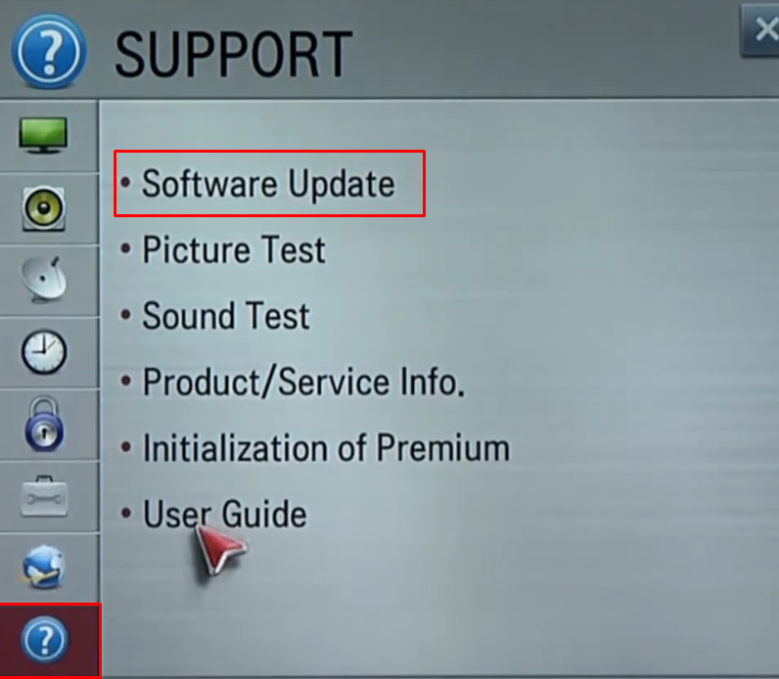
4. Enable the Software Update and then tap on the Check Update version.
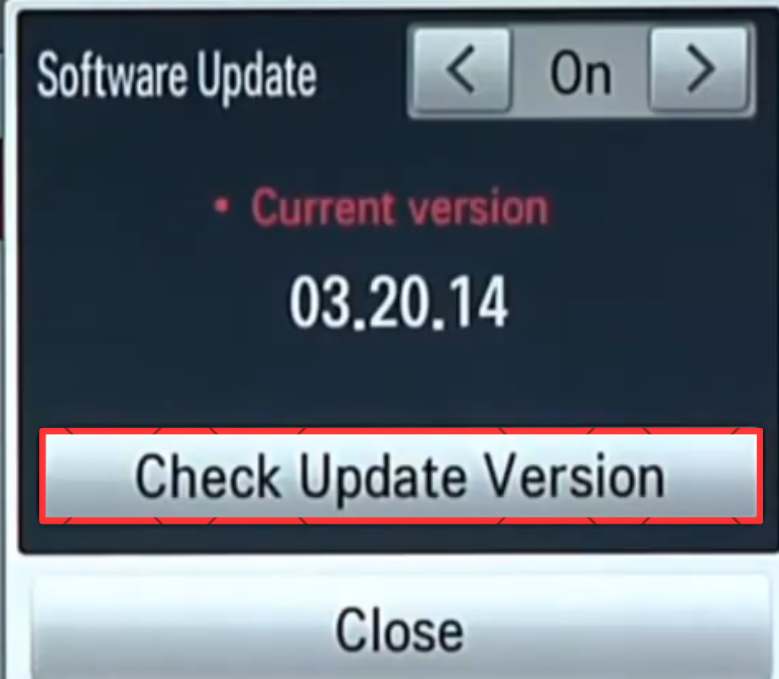
5. Now follow the on-screen instruction to initialize the update process.
How to Update LG Smart TV with USB
If the above two methods fail to work, you can use the USB drive to update your LG SmartTV.
1. Visit the LG TV support website (www.lg.com/uk/support) on your browser.
2. Enter your LG TV model number that will be available on the box.
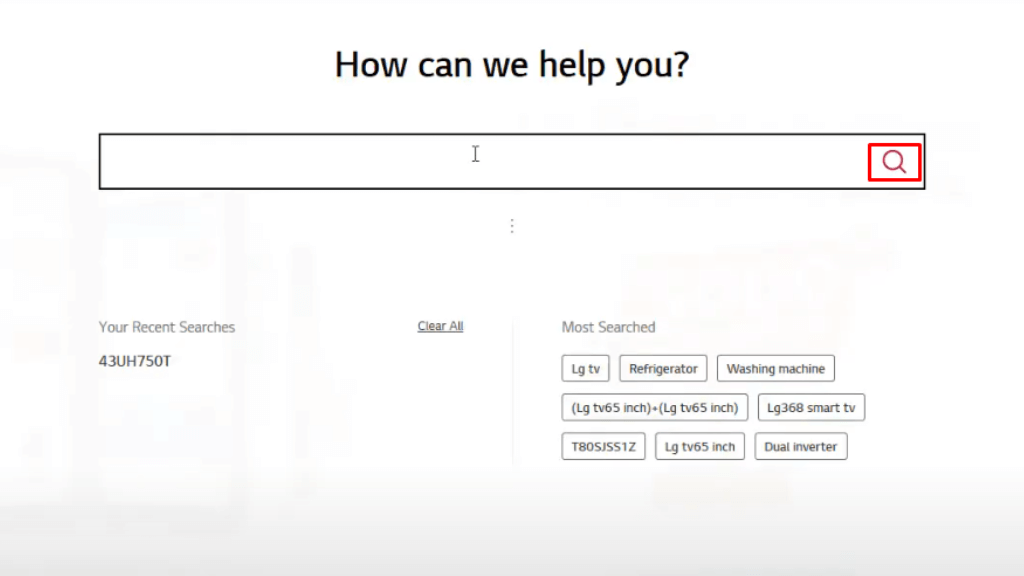
3. Choose the latest firmware version and tap on the Download this File option.
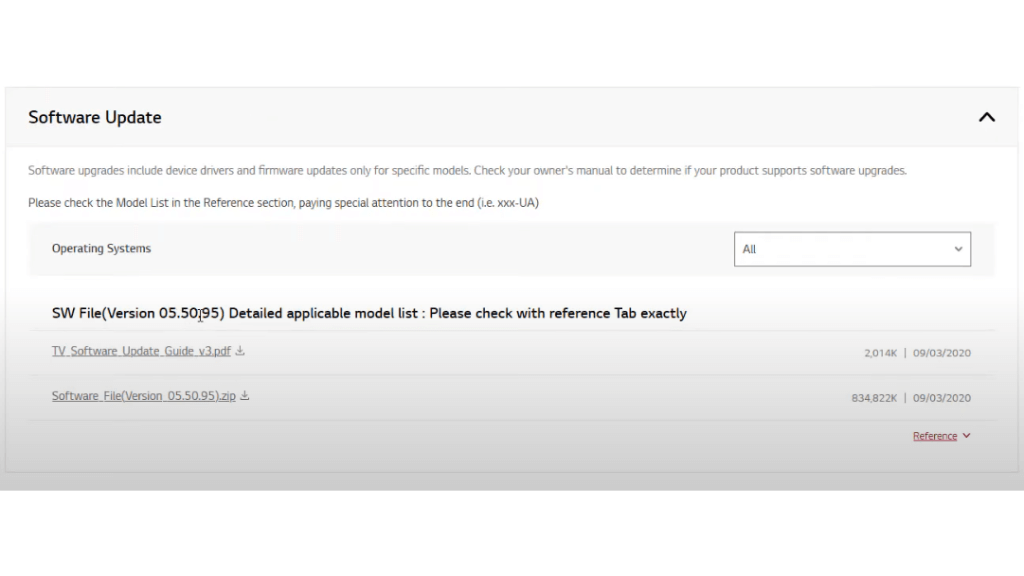
4. After downloading, copy the file to your USB drive without crashing.
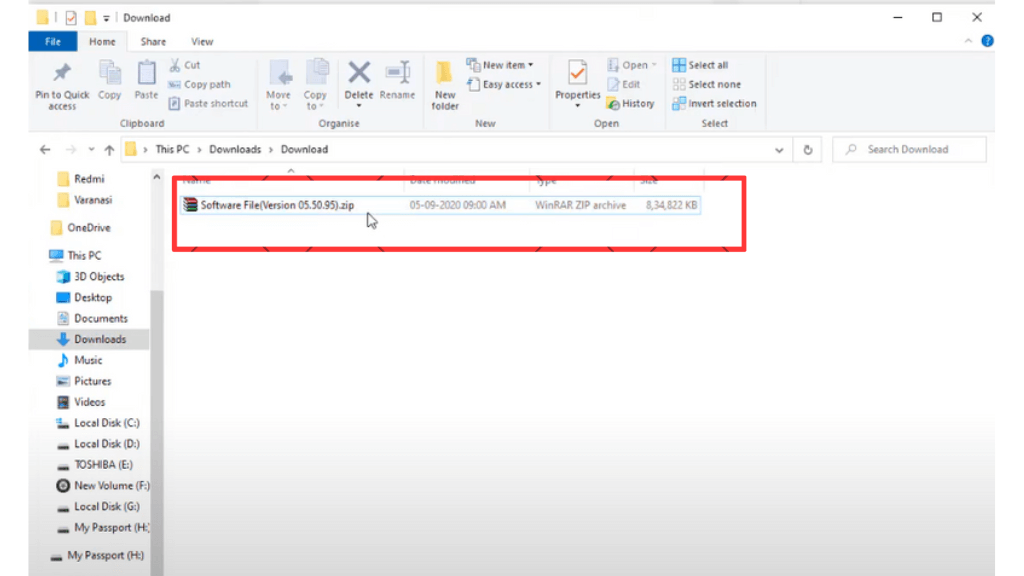
5. Connect the USB drive on your TV and go to the Setup and Support option using the remote.

6. The LG TV displays USB Update Available after finishing the above steps properly.
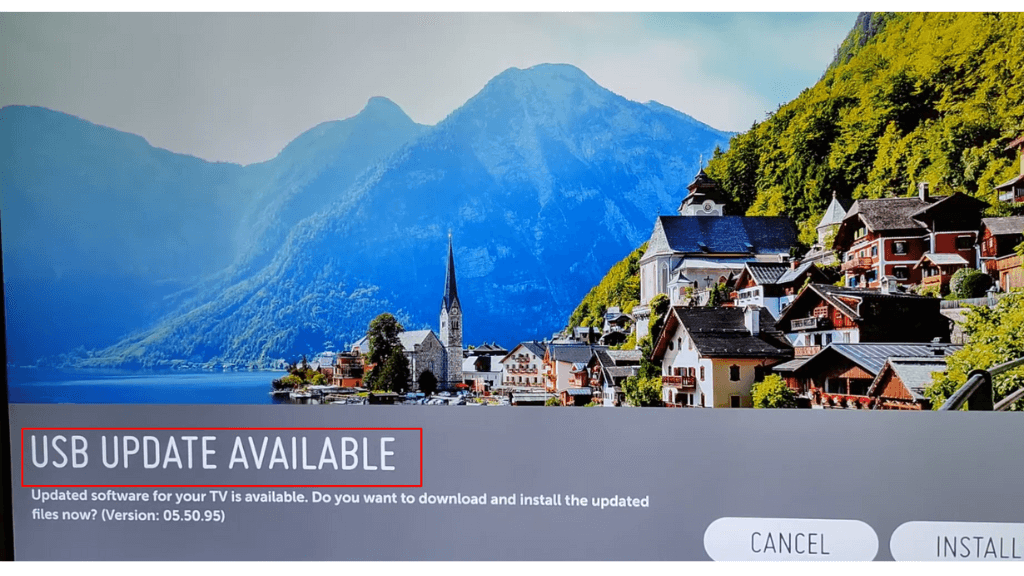
7. Click on the Install From File option and allow the needed permission.
8. After leaving for a few minutes, your LG TV reboots a couple of times, and your LG TV will be updated.
How to Enable Automatic Updates on LG Smart TV
You can enable the Auto-updates on LG Smart TV to update the TV automatically whenever new updates are released.
1. Go to the LG TV Home screen and select the Settings icon at the top.
2. Scroll down and click the All Settings option.
3. Select General and choose the About this TV option.
4. Now, turn on the Allow Automatic Updates toggle. This option will update the LG TV to new firmware when you power On the TV.
What Does the New Update of LG Smart TV Bring?
There are a lot of features added to the new update of the LG SmartTV that includes.
- Customized user interface and redesigned menu ribbon.
- Access to the new collection of pictures in the gallery mode on your LG TV.
- Set up multiple profiles on your LG Smart TV.
- Provides improved security features and accessibility of the streaming apps.
- Eye comfort OLED display with less exposure and with the best picture settings on LG TV.
- Variety of new applications, especially for new streaming apps.
- Removes technical glitches along with
FAQ
Updating errors may cause on the LG TV due to an unstable internet connection, less internal storage, or server problems. You need to check the internet connection and available storage on the TV. In addition, you can also restart the LG Smart TV before and after updating the TV.
You can update all the applications of LG TV directly with the LG Content Store. With the Content Store, you can also install or add an application on your LG TV.
To set up automatic updates on LG TV: Switch on LG TV -> Home -> Settings -> All Settings -> General -> About this TV -> Turn On Allow Automatic Updates -> Done.
The latest version of LG Smart TV is webOS 22. The penultimate version is webOS 6.0. Apart from this, you will get minor updates at regular intervals to improve your streaming experience.