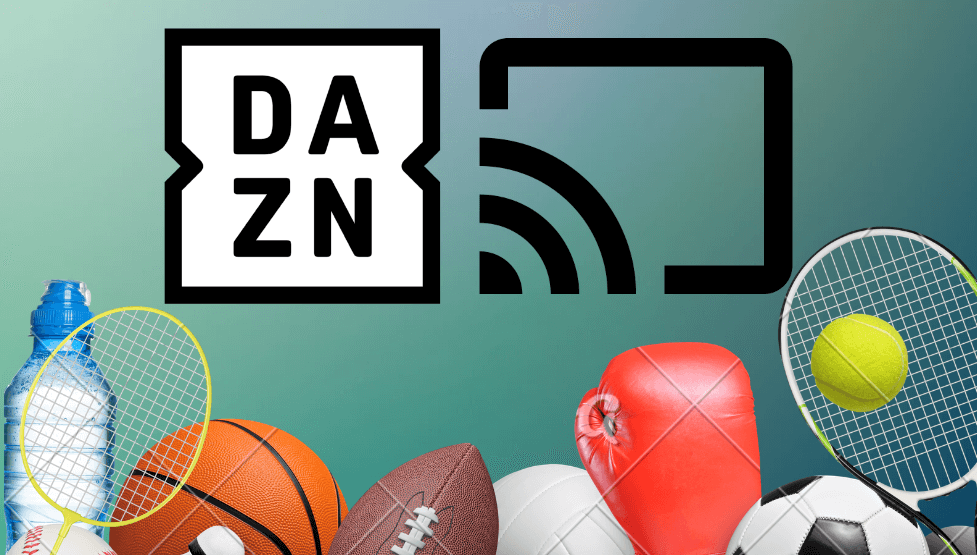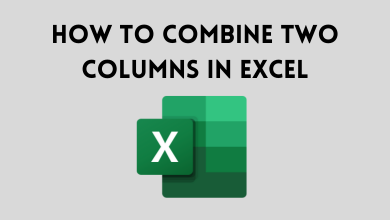Smart TVs are the same as smartphones but as a stationary device. For smartphones, you will receive software updates at least twice a year. This goes the same for smart TVs too. The updating process may vary according to the brand but the need for updates is the same. The new software update will remove the minor bugs & errors and your TV will respond quicker. To update Vizio Smart TV, you have to follow some simple steps. Even though Vizio Smart TV has a lot of variants, the updating process is very similar.
Contents
Types of Vizio Smart TV
As we mentioned earlier, Vizio has a lot of smart TV variants. Depend on the smart TV models, the updating process varies from automatic to manual updates.
- Vizio SmartCast 4K UHD TVs released between 2016-17 can be updated manually.
- Vizio SmartCast TV released in 2018 and later can be updated automatically.
- The 2016-2017 Vizio SmartCast HD TVs can only be updated automatically.
- Vizio VIA TVs released until 2017 can be updated automatically.
How Vizio Smart TVs are updated automatically?
You may wonder how Vizio smart TVs are updated automatically. If you ever notice how Google Play Store applications are updated. Most of the time, the app will be updated automatically. In the same way Vizio Smart TV is updated automatically.
(1) If the Vizio Smart TV is connected to the internet, it will check for new updates in the background without your knowledge.
(2) When a new update is found, it will be downloaded and queued to install.
(3) When you turn off the TV, the new update will be installed. If you turn on the TV while it is updating, the updating process will be paused and will continue the update process once you turn off the TV.
(4) When you turn on the Vizio Smart TV after the updating process, you will get a notification stating that the TV is updated to new software.
This is how Vizio Smart TVs are updated automatically.
How to Update Vizio Smart TV – Manually?
Now, you know the automatic update process of Vizio Smart TV, it is time to do the update process manually. Before that, make sure that your Vizio Smart TV is applicable for manual updates.
(1) Press the V button on the Vizio Smart TV remote.

(2) The TV Settings menu will appear. Click the System option.
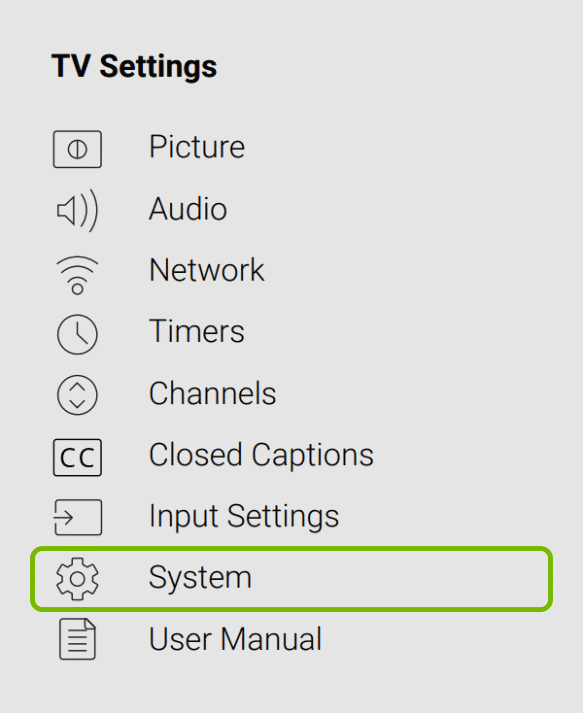
(3) Under System, choose the Check for Updates.
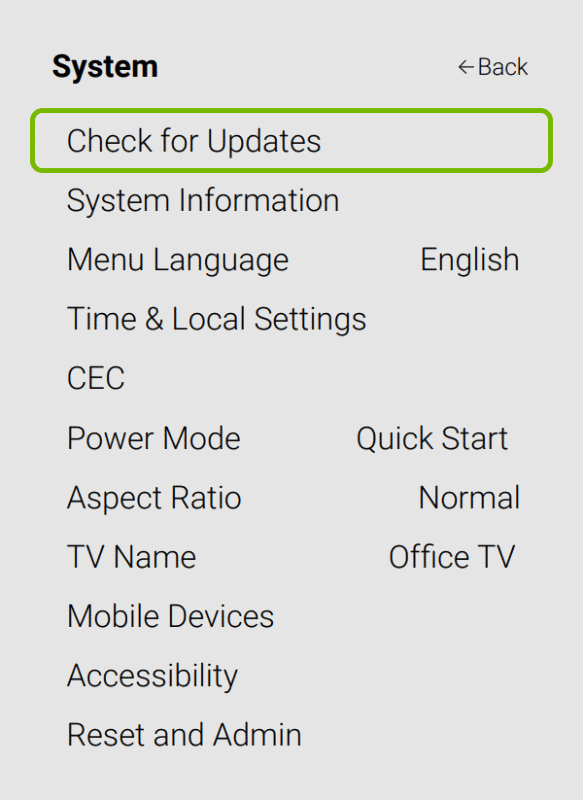
(4) A confirmation screen will appear, click the Yes button to proceed further.
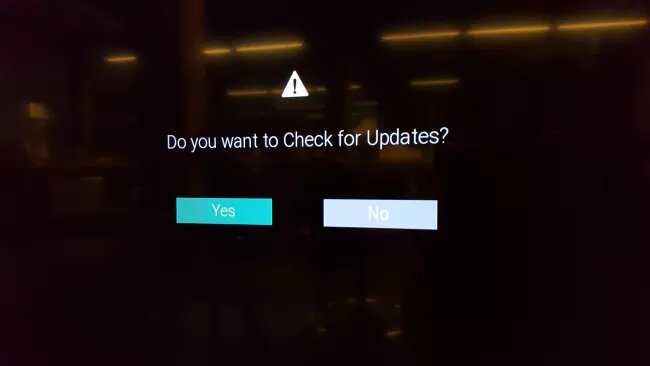
(5) If a new software version is found, it will start the updating process. Don’t turn off the Vizio Smart TV, until the update is completed.
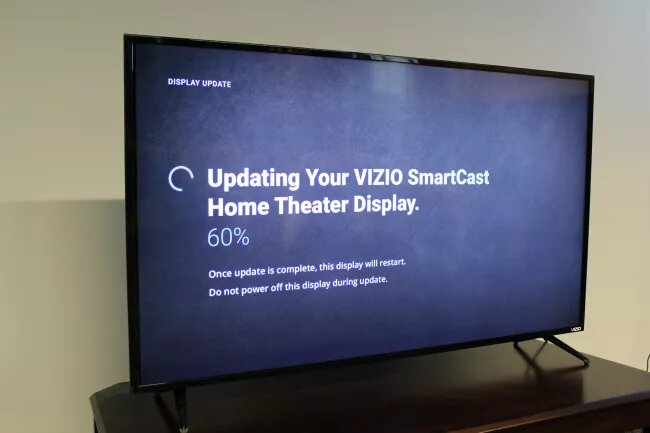
(6) Now, the Vizio Smart TV will download the new update, restart, and install the new update.
(7) When the update is installed completely, your TV will restart and you will get the screen similar to the one mentioned below.
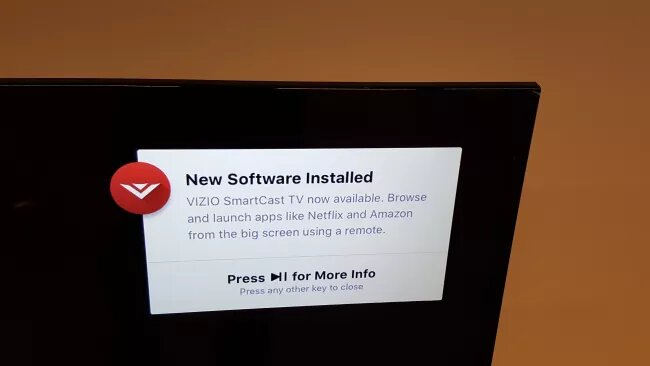
(8) After that, you can use your Vizio Smart TV with new features and new tools.
Techowns Tip: How to Add and Update Apps on Vizio TV?
These are all the steps involved in updating the Vizio Smart TV. Update your Vizio Smart TV to remove the minor bugs and to have new features. If you have any doubts about the Vizio Smart TV and its updating process, tell us in the comments section.
Stay connected on our social media platforms, Facebook and Twitter to get more updates.