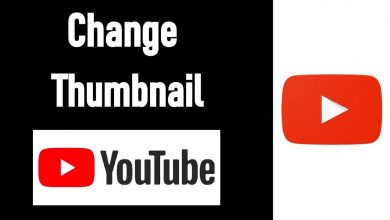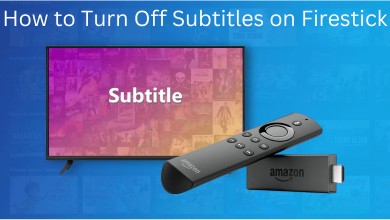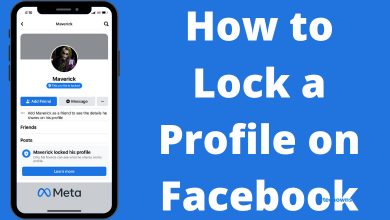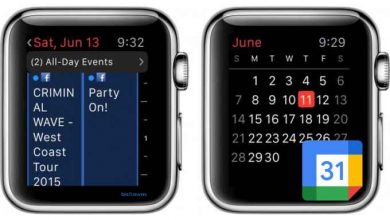Nintendo Switch is a popular console among gamers. Like Xbox and PlayStation consoles, you can use Nintendo Switch to watch media content with the help of streaming apps. Among them, Hulu is a great choice for cord-cutters who want to stream popular movies and TV shows on Switch. The US-based subscription streaming service also lets you watch live TV channels like ABC, Animal Planet, Discovery, HGTV, TLC, TNT, and many more. You can also add premium channels like HBO, Cinemax, and Showtime as additional addons by paying the appropriate fee. If you’re a new user to Switch, here is the guide to download the Hulu app.
Sign up for Hulu
As we mentioned earlier, Hulu is a subscription-based streaming service and you need to sign up for its service before installing the Hulu app on Nintendo Switch.
Step 1: Open a web browser on your PC or mobile and visit signup.hulu.com/plans.
Step 2: Currently, there are three plans available in Hulu:
- $5.99/month – Hulu with ads
- $11.99/month – No ads
- $44.99/month – Hulu + Live TV
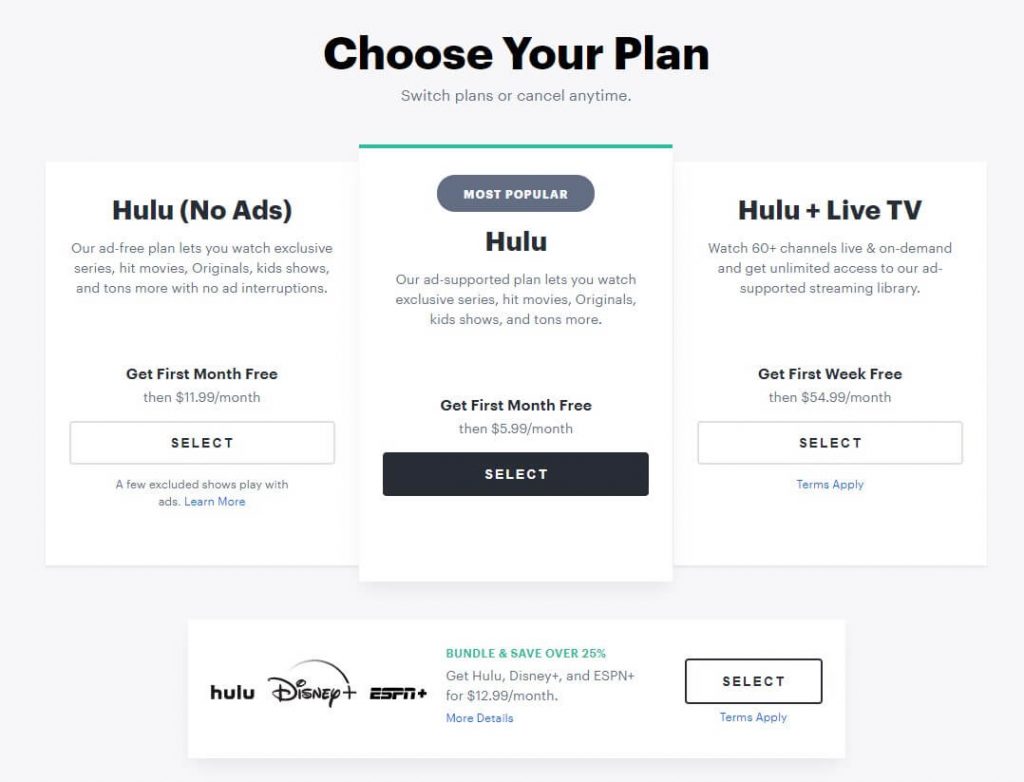
If you want to stream Live TV channels, sign up for Hulu + Live plan. Choose the plan that you need and go through the payment procedure to complete the process.
Watch Hulu on Nintendo Switch
Step 1: Launch your Nintendo Switch and connect it to the internet connection.
Step 2: Open Nintendo eShop and use the search bar to search for the Hulu app.
Step 3: From the search results, select the Hulu and tap on Free Download to install it.
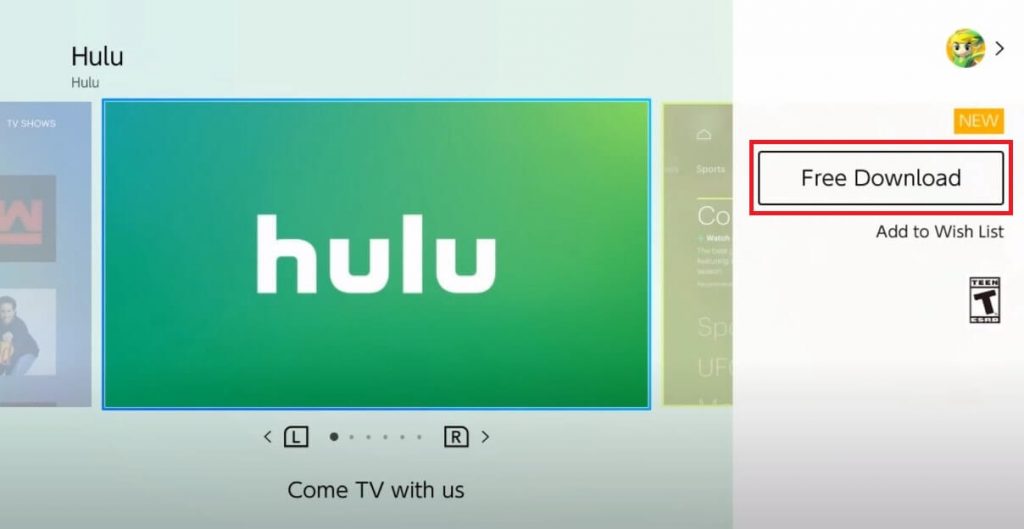
Step 4: Once downloaded, click Close to complete the process.
Step 5: Get back to the home screen and launch the Hulu app.
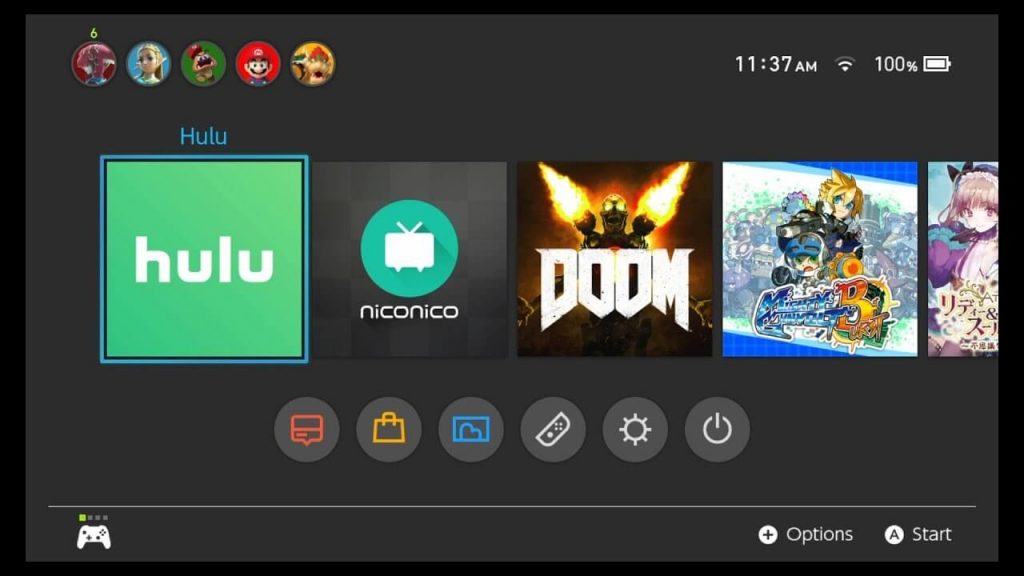
Step 6: Click Log in and enter your credentials to start streaming the contents.
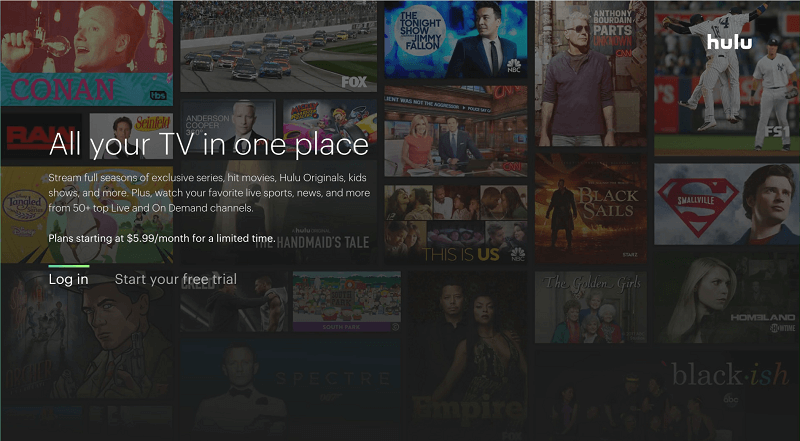
If you’re a new user and haven’t signed up already, click Start your free trial and enter the payment information to stream Hulu contents.
To Conclude
Installing Hulu on Nintendo Switch is very simple. After downloading it connect the console to the TV and watch your favorite movies or TV shows in larger screens. At the same time, users must remember the fact that Hulu is available only for users in the US. If you’re a non-US resident, you can’t download this service.
Any queries related to this guide? Use the comments section to mention it. For more streaming guides, follow our Facebook and Twitter profiles.