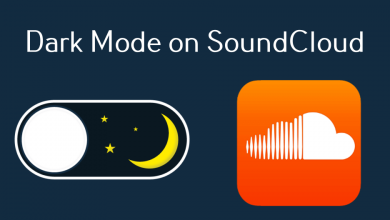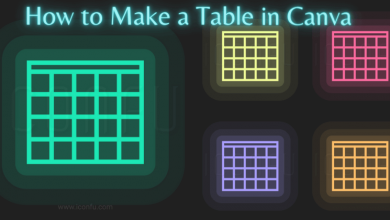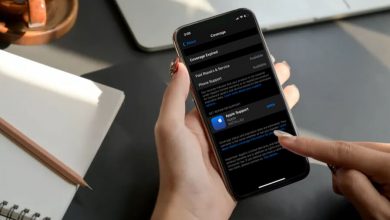As you all know that Skype allows you to connect audio and video call through the Internet, and you may also get unwanted calls on Skype. Skype comes with the feature to block someone with whom you no longer need any further communication. There is a possibility of getting annoying calls or messages from some contacts. The block option will let you free from these nuisances on social media.
In general, Skype is mostly used for a business conference call with several people. It is essential to use Skype Conference Call on day to day basis for your work or business. The block option can help your clean the clutter in your online space. You can always block someone who is unknown to you or doesn’t want to talk with you further.
Contents
How to Block Someone on Skype Desktop
1. Go to the official website of Skype on your Desktop.
2. Tap on Chat or Contact Tab and select the contact you need to block.
3. Now, Right click on Contact and select the View Profile option.
4. Choose the Block Contact option and select the toggle for Report Abuse from this Person to report abuse.
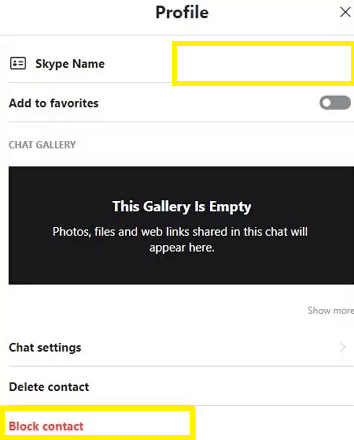
5. Select Block to block the contact on Skype.
Eventhough you block someone on Skype, you can be still able to receive their messages on the group. When you can’t access the block option on your Skype, kindly update the Skype app to the latest version.
How to Block Someone on Skype using Android or iOS
1. Launch the Skype app on your smartphone(Android or iOS).
2. Tap on the Contact icon located at the bottom of the screen.
3. Hit the Contact that you want to block and click on the Profile name.
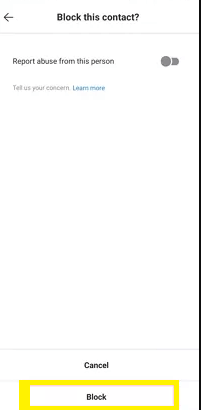
4. Click the Block Contact option under the View Profile option.
5. In Block this Contact prompt, turn on the Report abuse from this person toggle to make a report for the online abuse.
6. Now, select Block to block the person on Skype from contacting you.
Note: Skype doesn’t send any notification to the person about blocking. Therefore, you can block someone on Skype without them knowing.
After Effects of Blocking Anyone on Skype
- Blocking someone on Skype means that you no longer want to continue communications with them.
- This feature in Skype doesn’t give any notification of yours to the blocked person.
- They cannot be able to make a video or audio call with you.
- This feature can easily block spam and scam-related calls.
How to Block Someone on Skype for Business
1. Launch the Skype for Business app and log in to your account.
2. In the Contacts tab, search for the contact to be blocked.
3. Choose the Contact from the list and right-click on the Contact.
4. Select Change Privacy Relationship.
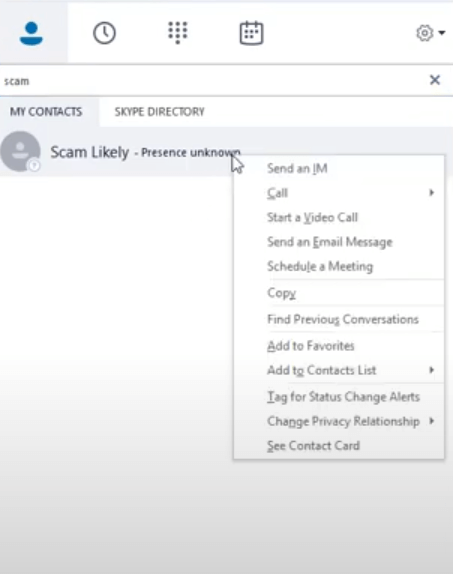
5. Click Blocked Contacts and select OK in the prompt to block the contact on Skype for Business.
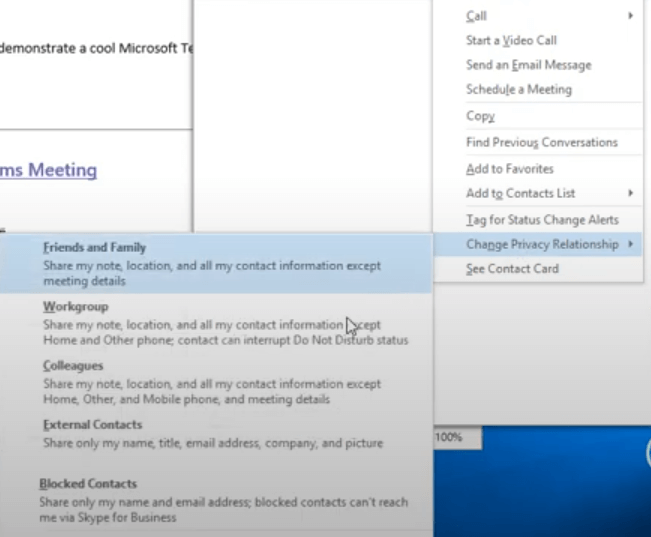
How to Identify if You Have Been Blocked by Someone?
Generally, Skype will not give a notification about their blocking. Meanwhile, you will also find it difficult to know whether you are blocked by anyone. To ensure that whether you have been blocked or not, you can try to send text messages or check for their online availability. If you no longer see their Profile picture, then you should know that you have been blocked.
FAQ
Yes. You can do that by navigating to the Settings option in the Skype app. Tap on Contacts and hit the blocked contacts. Choose the contact whom you have blocked and click on Unblock option to unblock someone on Skype.
You can just search for the Profile on Skype to block it even if the person is not in your contact. Once you have identified the person in the search, right-click on the contact and select Block to block the person.
You can block the unknown person’s calls on Skype by restricting the call access to your Skype friends alone. Go to Profile on Skype and select Settings >> Account & Profile >> Manage Features >> Skype Number. Select Allow Skype to block unwanted calls toggle button to block calls.