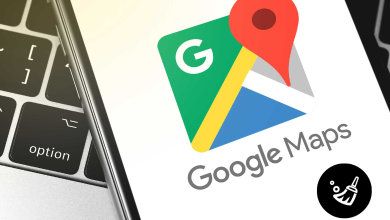Key Highlights
- Viewfinder: Open Camera Remote app (Apple Watch) → Open Camera app (iPhone) → Position your iPhone → Adjust Digital Crown → Tap Shutter → Capture image → Review your image.
Compared to other smartwatches, Apple Watch has many cool features that help users track their health and fitness activities. You can pair the Apple Watch with your iPhone or iPad to make calls, messages, and more. In addition, you can use your Apple Watch as a Viewfinder tool to capture an image using your iPhone. After capturing the picture, you can also review the image on your Apple Watch.
Contents
How to Use Viewfinder on Apple Watch to Take Photos?
Before using Viewfinder, pair the Apple Watch with your iPhone. Make sure that your Apple Watch is running on WatchOS 5 or later and your iPhone with iOS 13 or higher.
[1] Open the Camera Remote application on your Apple Watch.
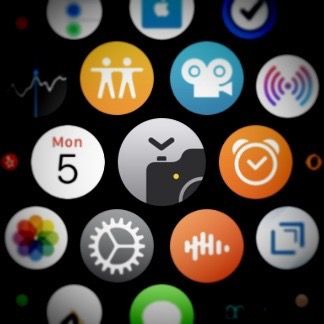
Tip! Besides using the Digital Crown, you can use Siri on Apple Watch to open the Camera Remote app.
[2] Then, fetch your paired iPhone and open the Camera app.
[3] Position your iPhone in a stable place to capture the photo.
[4] After that, you can zoom in and out by adjusting the Digital Crown.
Tip! You can also turn off the Digital Crown on your Apple Watch if you don’t like using it.
[5] Adjust the exposure by tapping the key area on your watch.
[6] You can also select More (three-horizontal dot) to enable or disable the timer, flash, live photo, and HDR.
[7] You can adjust the Rear and Front cameras and set the timer to 3 seconds.
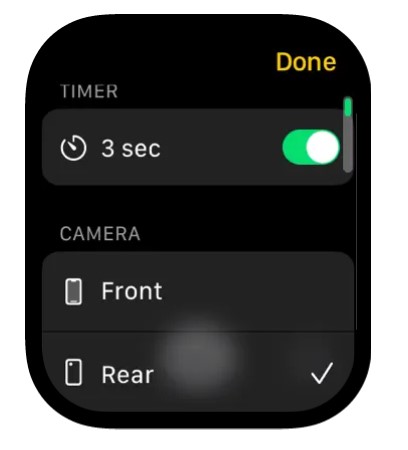
[8] Now, tap Shutter at the bottom center of your Apple Watch to click a shot.
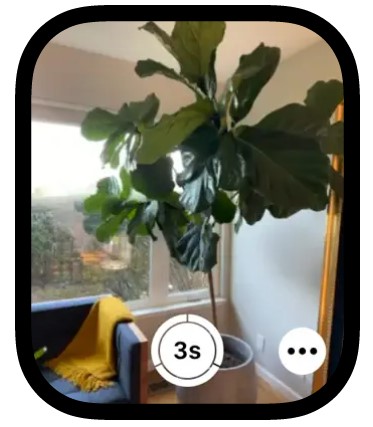
[9] Finally, the image captured by your Apple Watch will be saved on the Photos app on your iPhone.
How to Review Your Shots on Apple Watch
After capturing a shot, the image will be saved on your iPhone. Besides, you can perform the following actions to review the image on your Apple Watch,
| ACCESSIBILITY | ACTIONS |
|---|---|
| View recent photo | Click the thumbnail at the bottom |
| View more photos | Swipe left or right |
| Zoom | Turn the Digital Crown |
| Pan | Drag your zoomed photo |
| Fill the screen | Double-tap your photo |
| Show/hide Close button | Just tap the screen |
Frequently Asked Questions
On your iPhone, pull down the Control Center and tap Screen Mirroring. From there, select your MacBook to use it as a Viewfinder.