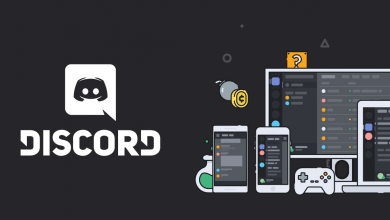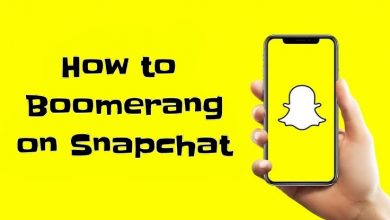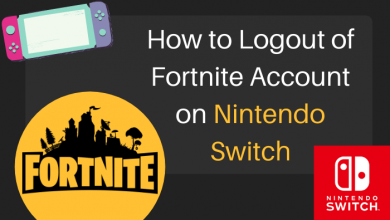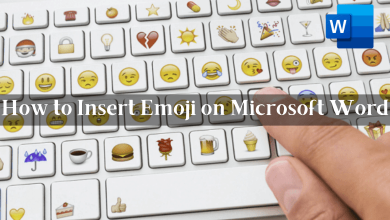On computers, the Recycle bin is a location where we can restore the files that we have deleted mistakenly. Unfortunately, there is no recycle bin on Android. Unlike Windows and Mac, the storage of Android devices are limited to 32 GB to 256 GB. Due to limited storage, Android phones and tablets don’t import recycle bin. At the same time, the Recycle bin also decreases your internal memory very quickly. Despite not having Recycle bin, there are ways available to empty or delete trash files on Android devices.
Contents
How to Empty Trash on Google Photos on Android?
By default, the photos, and videos that you deleted on the Google Photos will move to the trash folder. Even though the files on the trash folder will be removed automatically after a particular period, you can remove those files manually to improve your device performance.
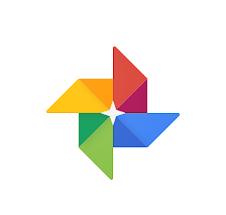
- Open Google Photos.
- Click the hamburger icon on the top left corner.
- Select the Trash folder.
- Click the three-dot menu icon on the top right corner.
- Select Empty trash and confirm it by selecting Delete.
How to Empty Trash on the Android Gmail app?
Like Google Photos, a lot to deleted emails will accumulate on Gmail. You can remove them directly from the app.
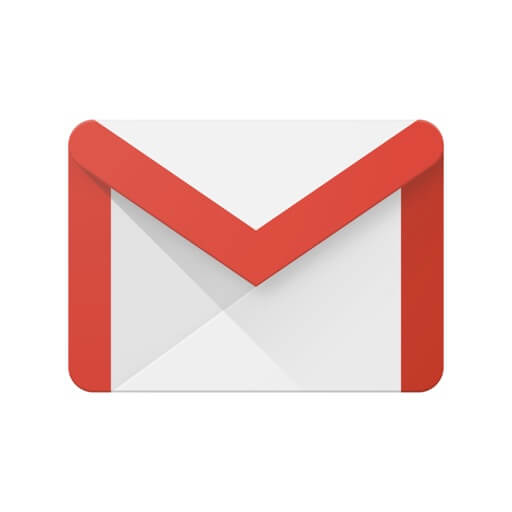
- Open the Gmail app.
- Click the hamburger icon and select Trash on the left side menu panel.
- Click Empty trash now and confirm it by selecting Empty.
How to Empty Trash on Android using ES File Explorer?
If you have enabled the Recycle bin on ES File Explorer file manager, the deleted files will be a move to the Recycle bin and it accumulates some storage on your device.
- Open the ES File Explorer app.
- Click the menu icon on the top left corner.
- Select Tools > Recycle Bin.
- Tap Clear All to remove all the files.
You can also use ES File Explorer to remove the unwanted junk files on your Android device. For that,
- Click the Cleaner icon on the home screen of the app.
- The app will search for the unwanted junk files on your device.
- Tap Clean Now to remove those files. You can also uncheck the files that are important to you.
Clear App Cache or Uninstall the App
It is better to clear the cached data of installed apps to remove the trash files associated with the respective app. To clear the cache files: just head to the Settings > select Apps & notifications > select the app > tap Storage & cache > click CLEAR CACHE. You can easily clear the cache on Android devices.
Another best way to improve the performance of your device is by uninstalling the unused apps. It also clears some space on your device.
Our Opinion
As Android phones don’t have dedicated Recycle bin, the best way to delete trash files on your device is by using the deleting the unnecessary data and uninstalling the apps that you aren’t used regularly.
What do you think about this guide? Share your thoughts in the comments section. Also, follow us on Facebook and Twitter to read more tutorials related to Android mobiles and tablets.