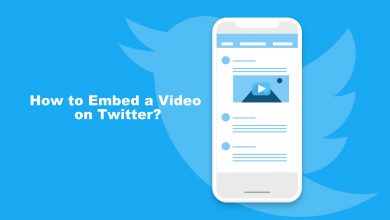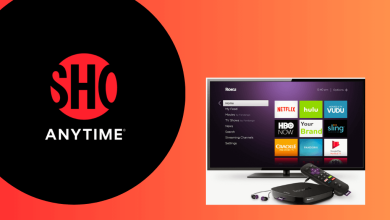Apple TV is an exciting streaming device that lets you access tons of apps from different categories. More and more people prefer Apple TV because of its Ultra High Definition capability and ease of use. Like the iPhone and other iOS devices, Apple TV 4K is incorporated with App Store. App Store is the exclusive app market that possesses a wide range of Apple TV compatible apps and services to install. Add or install your desired app to Apple TV in a simple and straightforward way right from the App Store. Both free and premium apps are available, and you can even you can purchase the app directly from the App Store through the iTunes account.
The App Store is made available only on Apple TV 4th generation and higher models. Whereas the Apple TV earlier generations lack the App Store and you will not able to install any third-party apps on it. But there are pre-installed apps and you are confined to it. And if you want to get beyond this, you might have to jailbreak your Apple TV device.
Steps to Add Apps to Apple TV
#1: Turn on your Apple TV and click the Menu button on the Apple TV Siri remote to go to Home screen.
#2: Navigate to App Store and open it.
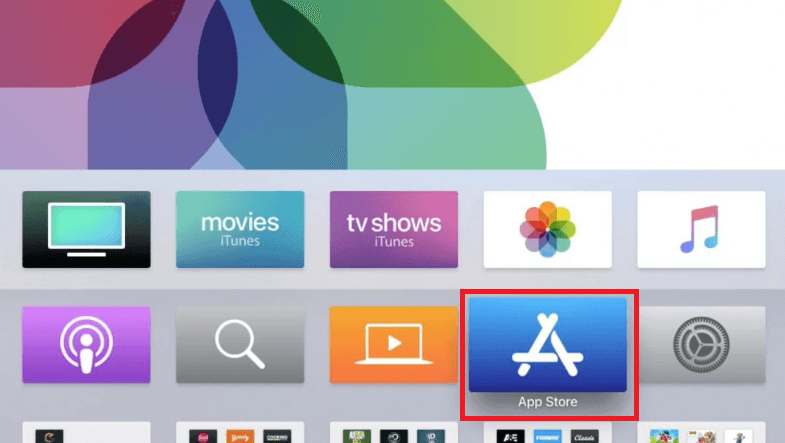
#3: Once you launch the App Store, go to Search option and enter the name of the app you are looking for.
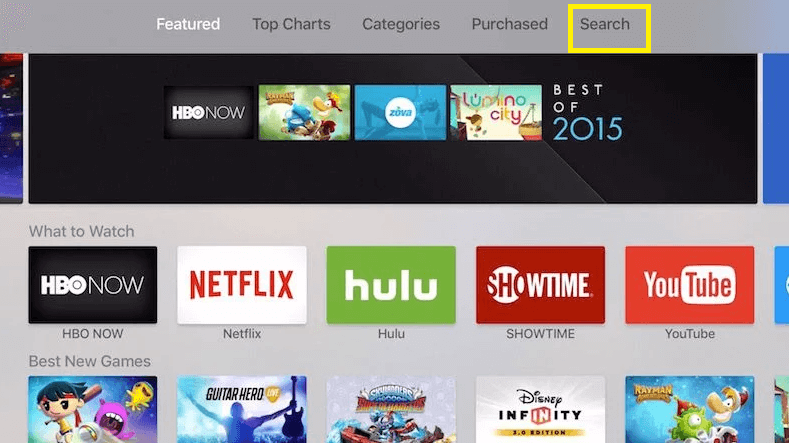
#4: Instantly it displays the search results, here select the desired app you want to install.
#5: It will take you to the app information screen, here click the Get (in case of the free app).
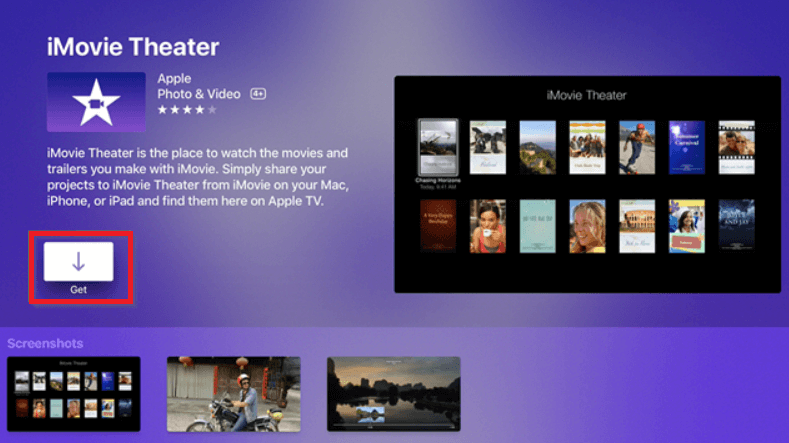
If it is a paid app, it will display the app description along with its price, click Buy option to download the app.
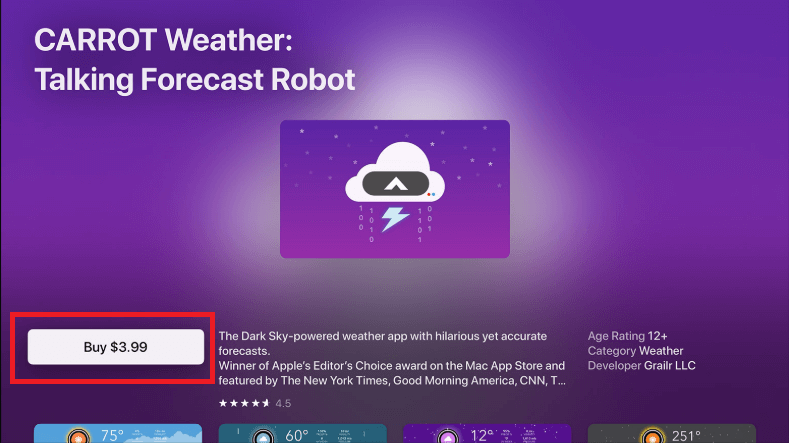
#6: Next you are required to enter your Apple ID password to complete the installation process.
#7: Once you are done with the installation, click open to launch the app on your Apple TV.
Note: After the installation, tap the Purchased tab on the App Store, your app will be available under Recent Purchases.
Alternate Method: Find Apps on Apple TV
If your wish to install any new app and you don’t remember the app name, you can easily find the app under the category it belongs to.
#1: Launch the App Store and select the Categories tab.
#2: It will display all available categories, select the App category you are looking for.
#3: Under the chosen category, find the app and then follow the above installation procedure to get the app on your Apple TV.
#4: Other than category tab, select Featured or Top Charts tab, it will display the most popular and high rated apps from all categories.
To Conclude
Installing from the App Store is the only way to add your desired apps on Apple TV. Moreover, you can set it up to update the apps automatically, whenever the new version is available. The users of the previous generations like Apple TV 3rd, 2nd and 1st gen devices can use the cast feature or the screen mirroring method to watch apps from an iPhone or iPad.
Comment below if you have anything to ask regarding the article. Do follow our Facebook and Twitter accounts for more related tech updates.