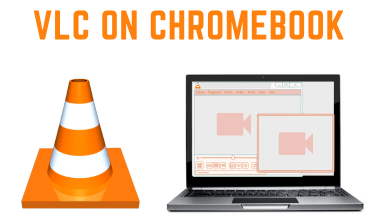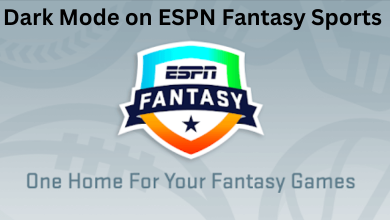Sling TV is a streaming service to watch all your favorite Live TV channels without a cable subscription. Currently, there are three streaming plans available on Sling TV: Sling Orange ($35/month), Sling Blue ($35/month), and Sling Orange + Blue ($50/month). Depending on the plans, the number of channels and the channels list will vary. You must cancel the subscription to avoid automatic debit if you decide to move from Sling TV to any other streaming service. If you haven’t canceled your subscription, you will be charged for a monthly subscription even after deleting the app.
Contents
How to Cancel Sling TV Subscription or Free Trial Using a Browser
If you have decided to cancel your Sling TV subscription, you can do it anytime using a web browser on your smartphone or computer.
#1: Open a Web browser on your computer.
#2: Navigate to the address bar and visit https://www.sling.com/my-account.
#3: Login into your Sling TV account with your Username and Password.
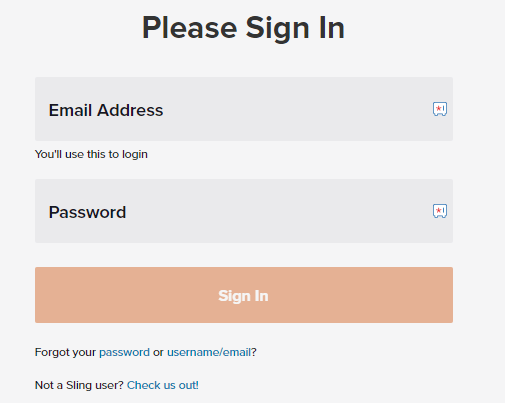
#4: After the successful login, find the Cancel Subscription option on your account page.
#5. Tap the Cancel Subscription and confirm your cancellation.
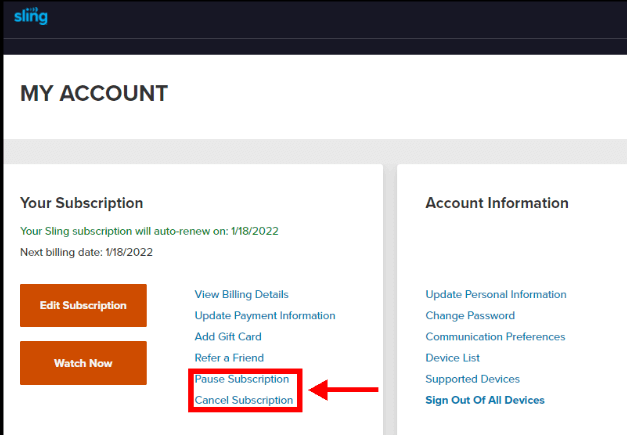
#6: After successful cancellation, Sling TV will send a confirmation mail to the associated email account.
Instead of Cancelling the subscription, you can also pause the subscription for One, two, or three months. After canceling the Sling TV subscription, you can enjoy using the service until the last date of the current subscription. You can reactivate your Sling TV account whenever you want.
How to Cancel Sling TV on iPhone & Android
For those who signed up for Sling TV via Google Play or iTunes on Android or iPhone, the cancellation steps will vary.
Google Play Store [Android]
#1. Launch the Google Play Store app and sign in with the appropriate Google Account.
#2. Tap your profile picture and click on the Payments & subscriptions menu.
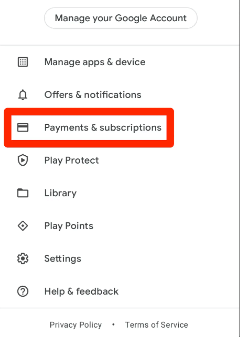
#3. Choose the Subscriptions menu.
#4. Find and select the Sling TV subscription.
#5. Click on Cancel Subscription.
iTunes [iPhone/iPad]
#1. Open App Store on your iPhone or iPad.
#2. Tap your Profile picture and choose the Subscriptions menu.
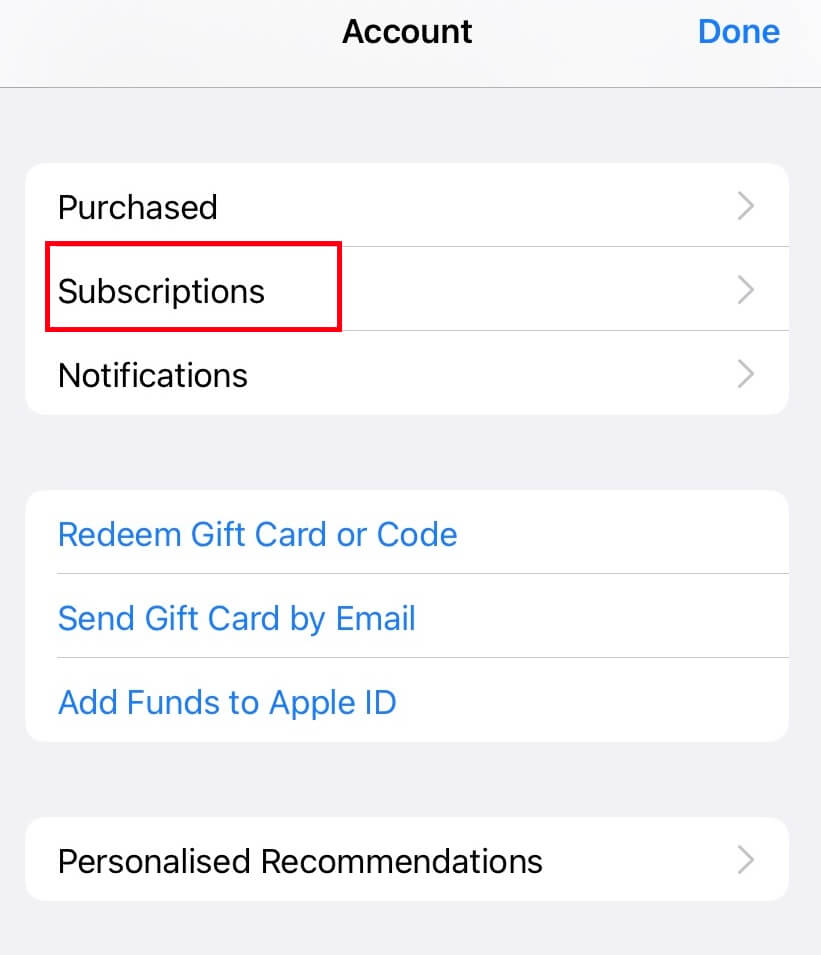
#3. Find the Sling TV subscription and click on it.
#4. Click the Cancel Subscription option.
#5. Choose your cancellation reason and cancel the service.
How to Cancel Sling TV on Roku
If you have opted for Sling TV on Roku, then you need to cancel the service on Roku directly.
#1. Connect your Roku to a WiFi connection.
#2. On the home screen, navigate to the Streaming channels option.
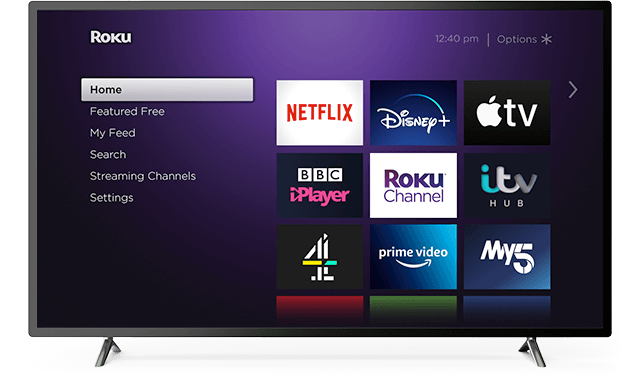
#3. Navigate to the Sling TV app.
#4. Press the * button on your Roku remote.
#5. Select Manage Subscription.
#6. Click on Cancel Subscription and follow the on-screen prompts.
How to Cancel Sling TV on Amazon
If you have subscribed to Sling TV on Firestick, you can cancel it by logging into your Amazon account on a browser.
#1. Open a browser and visit the Amazon Membership page.
#2. Log into the Amazon account that you’ve used to sign up for Sling TV.
#3. Click on the Manage Subscription option next to the Sling TV subscription.
#4. Click on Advance controls and cancel the subscription by clicking on the link.
Sling TV Alternatives
There are several Live TV streaming options available. After canceling the Sling TV subscription, you can opt for one of the following services.
Frequently Asked Questions
Yes. You can cancel the Sling TV subscription at any time. But, you must be aware that the cancellation steps will vary based on the method you used to sign up.
The only way to get Sling TV for free is by signing for the 14-day free trial period.