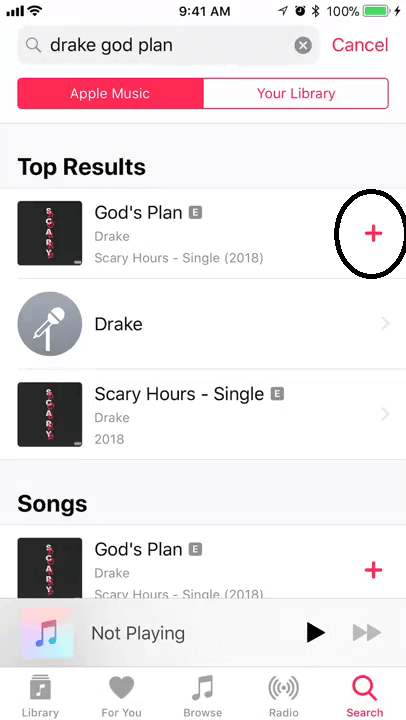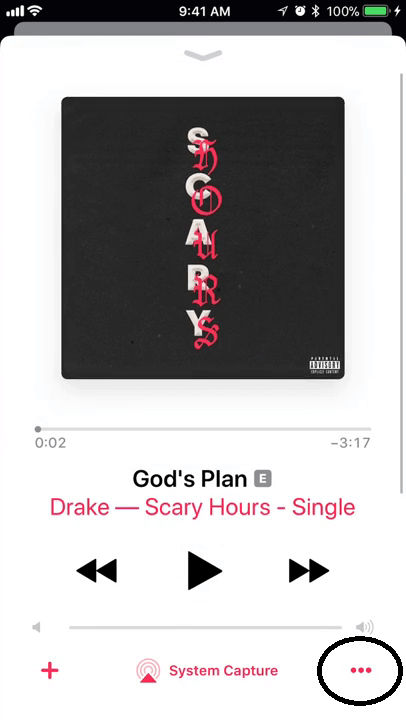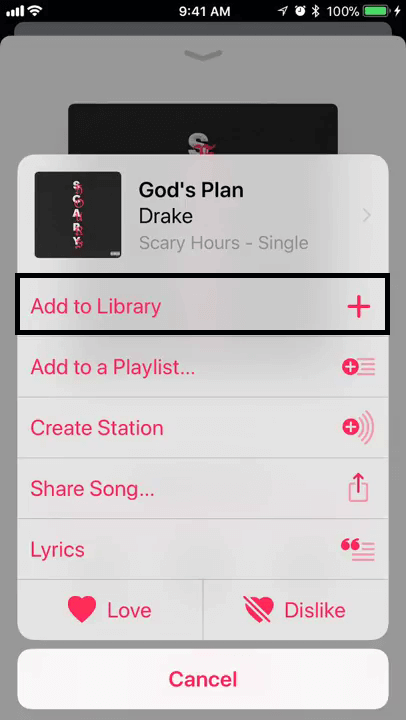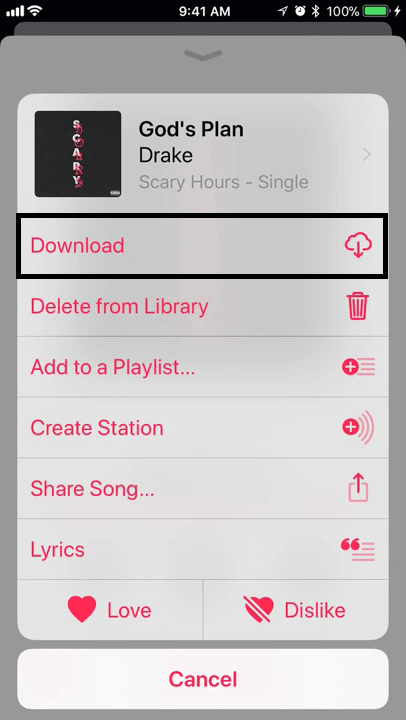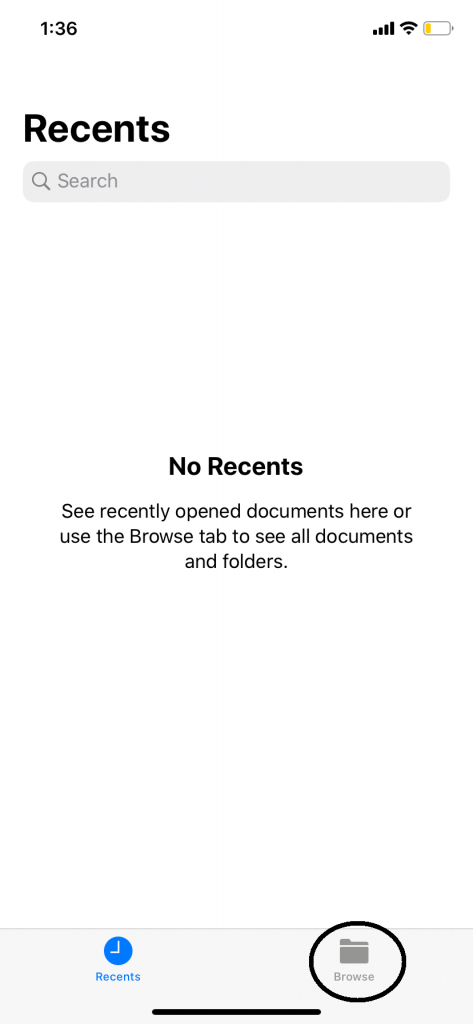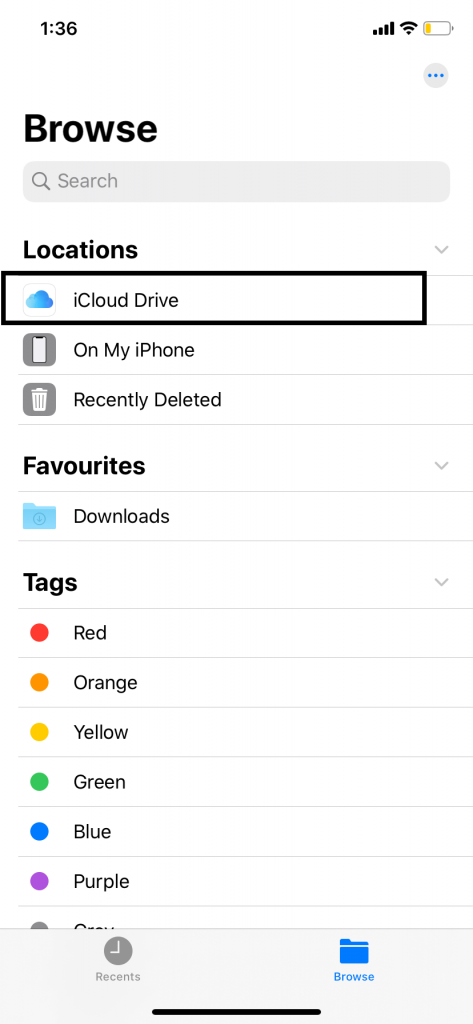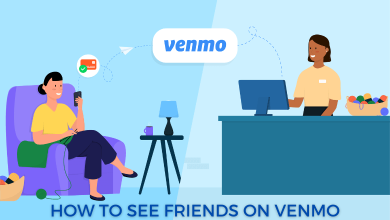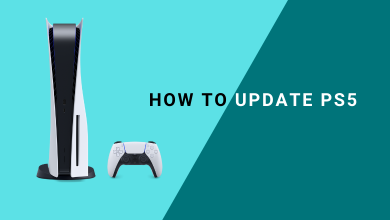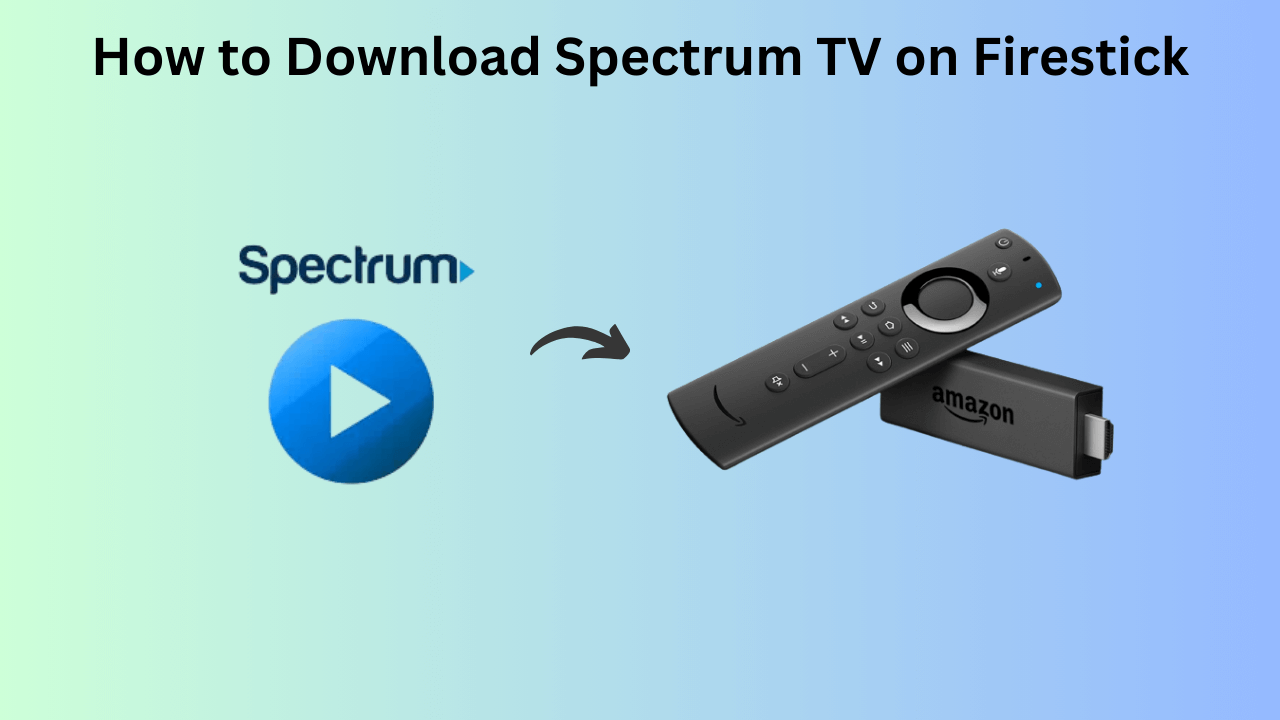Apple devices are operating in a closed environment. You can’t download any songs from the internet and listen to it as you do on an Android smartphone. iPhones don’t work that way. You can able to download music to the iPhone from sources that are approved by Apple. You can use Apple Music, third-party music apps, with and without iTunes. Still, there are many ways to download music to the iPhone and let us discuss that in detail.
Contents
Methods to Download Music to iPhone
The article deals with methods to download music on all iPhone models including X, XR, XS, 8, 7, 6, 5 and SE.
- From Apple Music
- From PC using iTunes
- Without iTunes
- Using third-party apps
Download Music from Apple Music
If you are an Apple Music subscriber you can listen to songs that are available on Apple Music Library. But you need to have an internet connection to access the Apple Music Library. If you want to download the music straight to iPhone, do the following instructions.
Firstly, open the Music app on your smartphone. Then do any one of the following commands.
- Tap and hold any song. A pop-up will be displayed, click
Add to Library - Press the + icon on the right side of the screen
- On the Now playing screen, click the three-dotted icon on the right side of the screen and click on Add to Library.
Now, you have successfully added the song to your library. When the song is added to your library, you will see a pop-up stating that the song is added to the library.
Its time to download the music that you have added to your library. You can’t listen to songs in offline mode if you won’t download the song on your Apple device. Tap the Cloud icon to download the song on your iPhone. When the song is downloaded, the cloud icon will be changed to the Downloaded icon.
Download Music from PC using iTunes
If you are not an Apple Music subscriber, you can add your PC songs to your iPhone. For this method, you need to have iTunes installed on your PC. If you don’t have the iTunes on your PC, download and install the app from the Apple website.
Step 1: Open the iTunes on your PC.
Step 2: Connect your iPhone to the PC using the lightning USB cable.
Step 3: On the iTunes app, you can see your iPhone on the left side of the app screen. Click on it.
Step 4: Your iPhone’s settings option will be displayed. Click on the Music button under the Settings option.
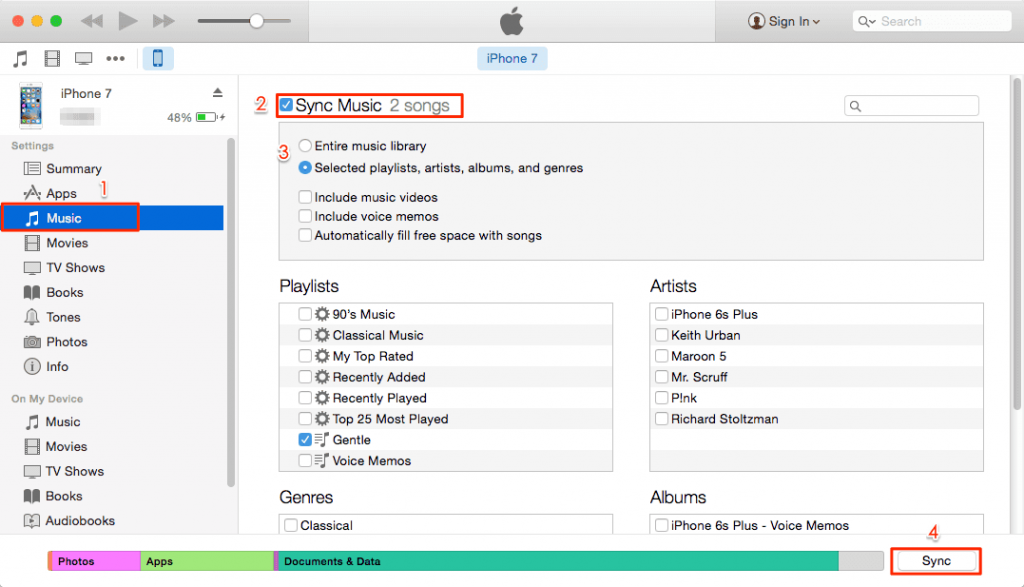
Step 5: Choose all the songs that you want to add. When you are done choosing, click the Sync button on the lower side of the screen.
Step 6: After the sync is completed, click the Apply button and then the Done button. Now, you can disconnect your iPhone.
Now all the songs that you have synced will be available on your iPhone’s offline library.
Download Music to iPhone without iTunes
With iTunes, you need to verify your PC and need to do a lot of preliminary steps. There is a way that you can download music to the iPhone without iTunes. For this purpose, you need to have a good internet connection. In this method, you are going to use your iCloud account.
Step 1: On your PC, open the web browser and go to icloud.com.
Step 2: Enter your Apple ID and password to access your iCloud Drive.
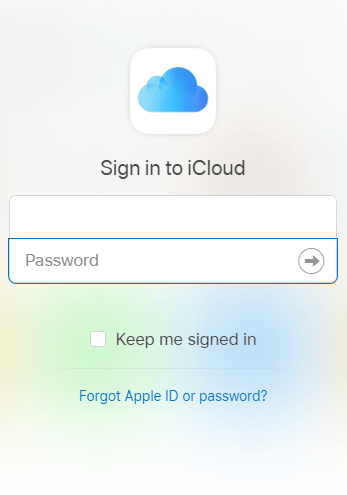
Step 3: On the iCloud home page, click iCloud Drive.
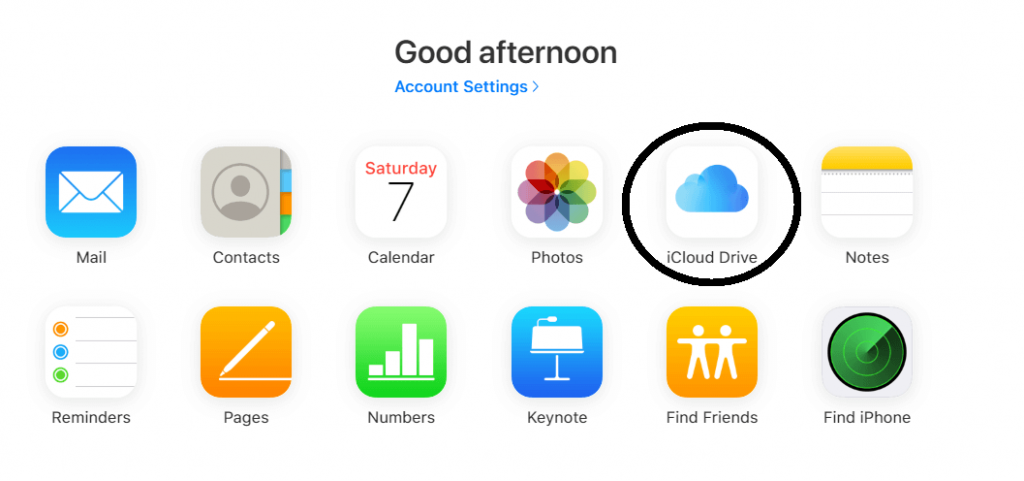
Step 4: On the iCloud Drive, click the Upload icon on the top of the screen.
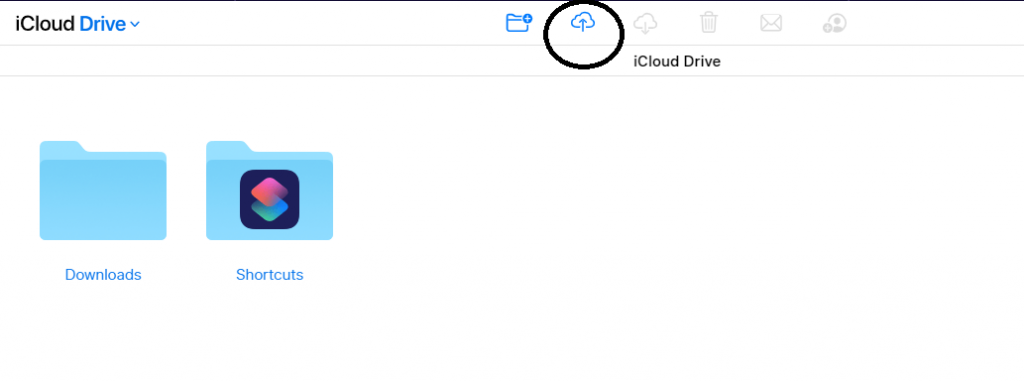
Step 5: Your PC file directory will open. Select the songs you want to add to your iPhone and click Open. All the selected files will begin to upload.
Step 6: When the upload is complete, sign out from the iCloud.
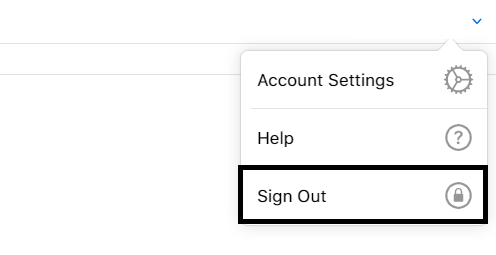
Step 7: Now, on your iPhone, open the Files app. Choose iCloud Drive.
Step 8: All the files that you uploaded will be displayed. You can now listen to all the songs in offline mode.
Using Apps to Download music
Other than uploading songs using iTunes or Apple Music, you can also use third-party apps to get your desired song. Google Play Music, Spotify, Amazon Prime Music are some of the best apps for iPhone to listen to music.
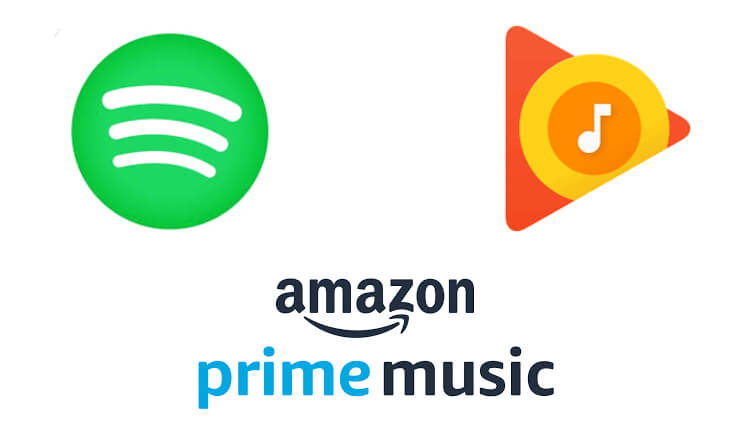
Apart from these four methods, there are some other ways to download music to your iPhone. But those methods involve apps that are not verified by Apple. Using such apps are not advised and may affect your iPhone’s performance.
So, these are methods that you can use to download music to the iPhone. The four methods mentioned are the official methods which are highly recommended. Have any premium subscription to music apps rather than copying songs from PC to iPhone. You can save a lot of storage space on your phone and at the same time, you can stream original soundtracks on the premium services.
If you anything to ask or share, leave it in the comments below. Follow us on Twitter and Facebook for more updates.