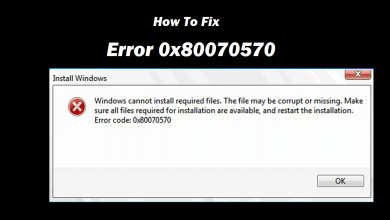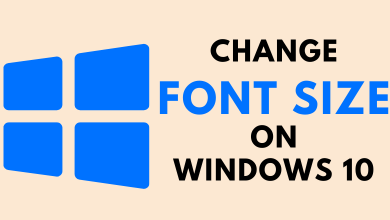Every smart device will hang or will be irresponsive in some situations. This is one of the unsolved issues in the world of smart devices. And Amazon Firestick is not an exception. There are cases where amazon fire stick reset itself. In those situations, you need to reset your Firestick to give new life to it. Factory Reset your Firestick / Fire TV to make it work a bit faster and respond quickly. If you want to reset your Firestick, follow the below-mentioned steps.
Contents
Ways to Reset your Amazon Firestick
There are three ways to reset your Firestick. Since the Firestick is a smart device, it can be reset in many ways.
- Using Settings Menu
- Using Remote Buttons
- Using the Fire TV app
Method 1: How to Reset Firestick using the Settings Menu
You can reset your Amazon Firestick using the Settings menu. It is the most common way to reset your Firestick.
Step 1: Tap the Settings icon on your Firestick Home screen.
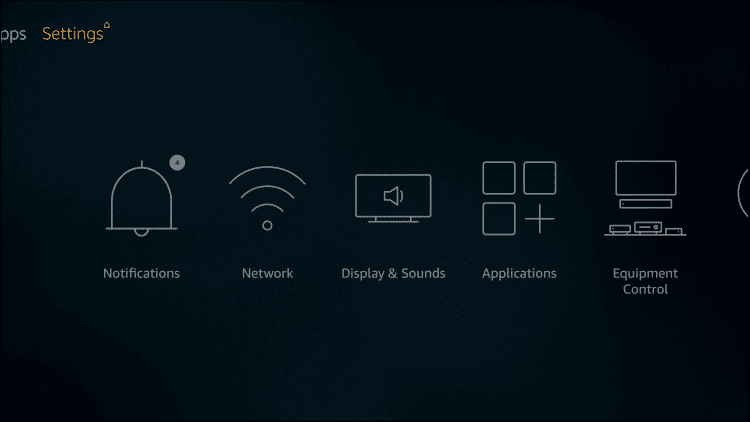
Step 2: Click on My Fire TV or Devices option on the Settings menu.
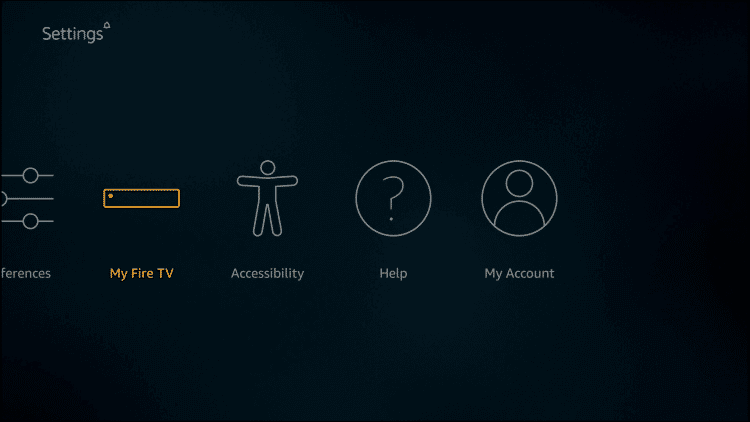
Step 3: Choose Reset to Factory Defaults option.
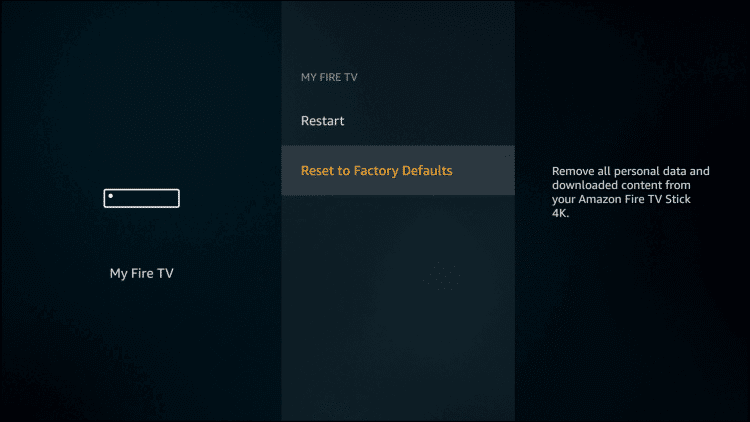
Step 4: On the pop-up displayed, click Reset.
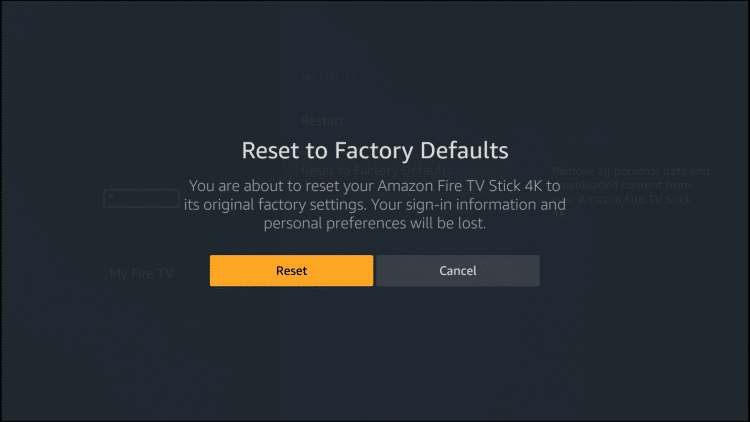
Step 5: Your Firestick / Fire TV will start to reset. Your Firestick will display the below screen.
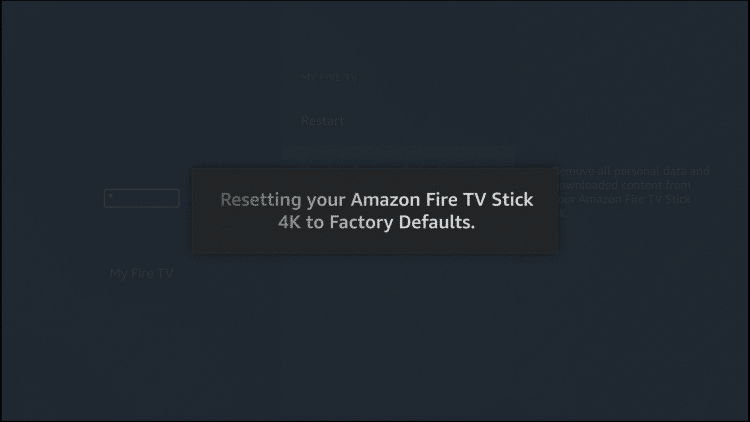
Sometimes, you might want to hard reset your Firestick. Your Firestick will display a black screen without any response for the remote button. In those cases, you need to hard reset your Firestick. You can hard reset Firestick using the Firestick Remote only.
When your Firestick is irresponsive or it is displaying a black screen, you can employ this method.

Press the Firestick Remote’s right navigation button and back button for more than 10 seconds. Your Firestick will start to reset.
Method 3: How to Reset Firestick using the Fire TV app
If your remote is not working or in times when you don’t have your remote, you can use this method. For this, you need to install the Fire TV app on your smartphone. The app is available on the Google Play Store and the Apple App Store. Download and install the app on your smartphone. Don’t forget to connect your smartphone to the Firestick’s Home Network.
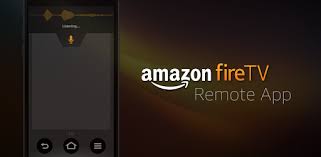
Step 1: Open the Fire TV app on your smartphone.
Step 2: Follow the same instructions that you used to reset your Firestick in Method 1.
Your Firestick will factory reset. In this method, you don’t need to use the Firestick Remote as you are easily resetting your Firestick without a remote.
Techowns Tip: How to Setup Amazon Firestick for the First Time Within Minutes
These are the three methods that can be used to reset your Firestick. Use any one of the methods to reset your Firestick. Don’t reset your firestick very frequently as the reset process will erase all the data stored on your Firestick and you may have to install all the app every time. Do the reset only if the Firestick stops responding or displaying a black screen.
Got your firestick back to life? Leave a comment below. Follow us on Twitter and Facebook for more updates.