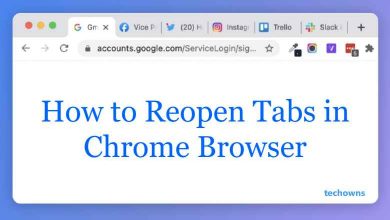iPhone has an umpty number of customization options. In addition to this, it also includes unique features. All of us know that Do Not Disturb feature will disable text messages and phone calls when it is enabled on smartphones. But a lot of us aren’t aware that it can be used to send auto-reply messages while driving. Also in iPhone, you can send auto-reply texts using DnD (Do Not Disturb) feature. Turning on this feature means you aren’t ignoring the text messages or calls from someone while driving. Auto-reply texts from iPhone using DnD to keep you focused on driving without losing control. Get into this article to find out the procedure to send an auto-reply text message from iPhone.
The first and foremost thing you must do before you set up an automatic text reply is to add Do Not Disturb to Control Center.
Contents
To add Do Not Disturb to Control Center
(1). On your iPhone, open Settings app.
(2). Choose Control Center.
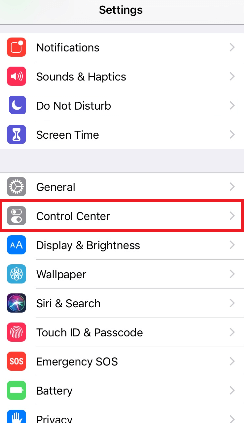
(3). Select Customize Controls.
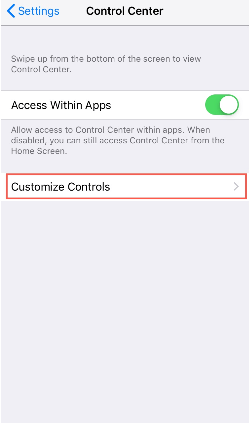
(4). Tap the green plus icon available next to Do Not Disturb While Driving. This will move it to Include section.
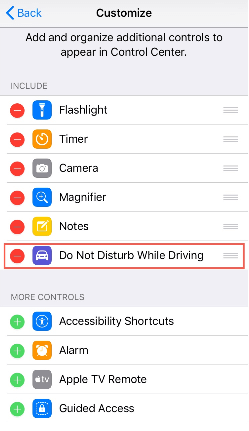
Tip! You can just drag and drop the option to Include section.
With this, Do Not Disturb While Driving will be added to the Control Center.
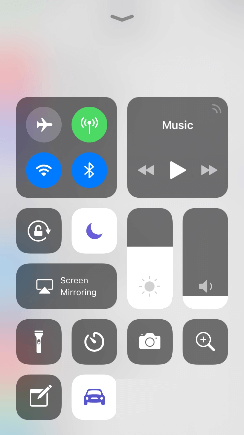
Steps to Setup Auto-Reply to Text Messages on iPhone
(1). Launch iPhone Settings.
(2). Tap Do Not Disturb option.
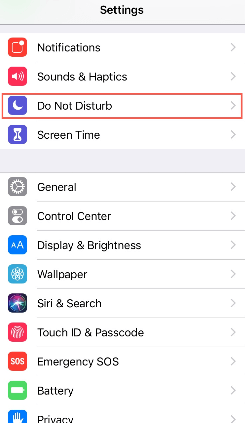
(3). Look for Activate under Do Not Disturb While Driving and set it to Manually.
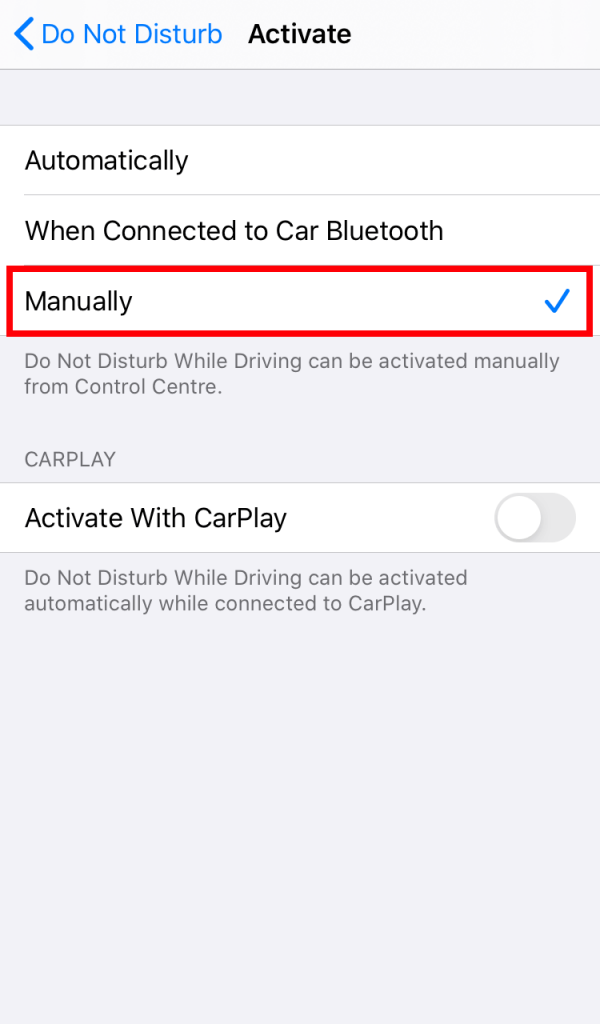
(4). For Auto-Reply To option, set anything between All Contacts, Recent, Favorites, or No One.
(5). Then click on Auto-Reply to choose the auto-reply text message iPhone should send. For instance, I’m driving with Do Not Disturb turned on. I’ll see your message when I arrive at my destination.
Note: You can even type your own message and choose to send it as an auto-reply message from iPhone.
With these steps, your iPhone will automatically send a text message to those who call you while you are driving.
Our Opinion
Sending an automatic text message is all the way simple from iPhone. It is a particularly useful and handy feature if you don’t want to pick up calls while you are driving. Also, it is better to keep the auto-reply text message short. Just open Control Center on your iPhone and tap on the Do Not Disturb while Driving icon. It will take care of the rest by sending an auto text message to those who call you.
Did you find this article interesting and worth reading? Tell us what you feel as comments. Stay tuned with our Facebook and Twitter page for instant updates.