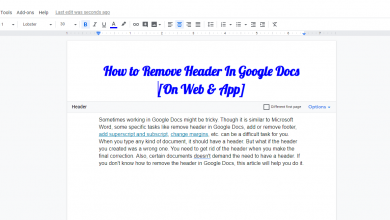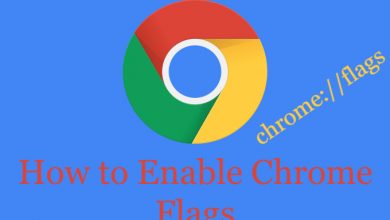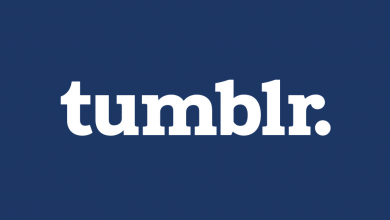Disney Plus is a user-friendly streaming service that delivers big-budget movies and TV shows from various sources. It offers streaming access to a bunch of animation movies and other entertainment titles from Star Wars, Marvel, Pixar, Disney, National Geographic networks. With Disney Plus you can get unlimited streaming experience in 4K Ultra HD without ads. It is entirely a subscription-based streaming service that offers 7 days of free trial streaming for new users. For any reason, if you had decided to cancel your Disney Plus subscription and looking for ways on how to do it, the process is very simple and straightforward.
Once you had decided to cancel your subscription, it should be done before the end of the existing subscription period. The cancellation will never affect the current plans you paid for. The Disney Plus is a cross-platform service accessible on Android, iOS, Windows, Mac, Smart TVs and many more.
Contents
Steps to Cancel Disney Plus Subscription on Android
Disney plus is accessible on Android smartphones or tablets. If you are using Disney Plus on any of the Android devices, you can cancel your subscription within the app itself.
#1: Open the Disney Plus app and make sure it is signed in with your username and password.
#2: Now launch the Google Play Store app on your smartphone.
#3: Tap the three lined Menu icon at the top left of the screen.
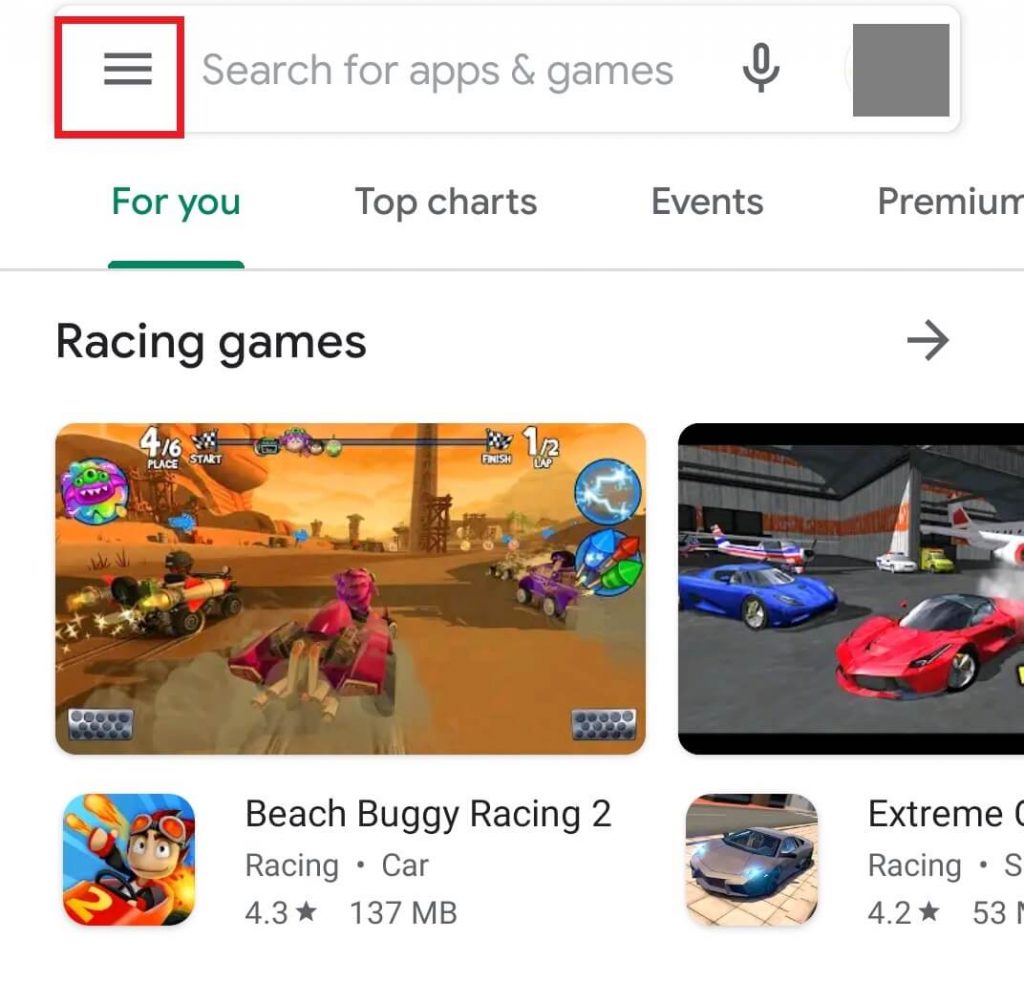
#4: Now select Subscriptions option form the list.
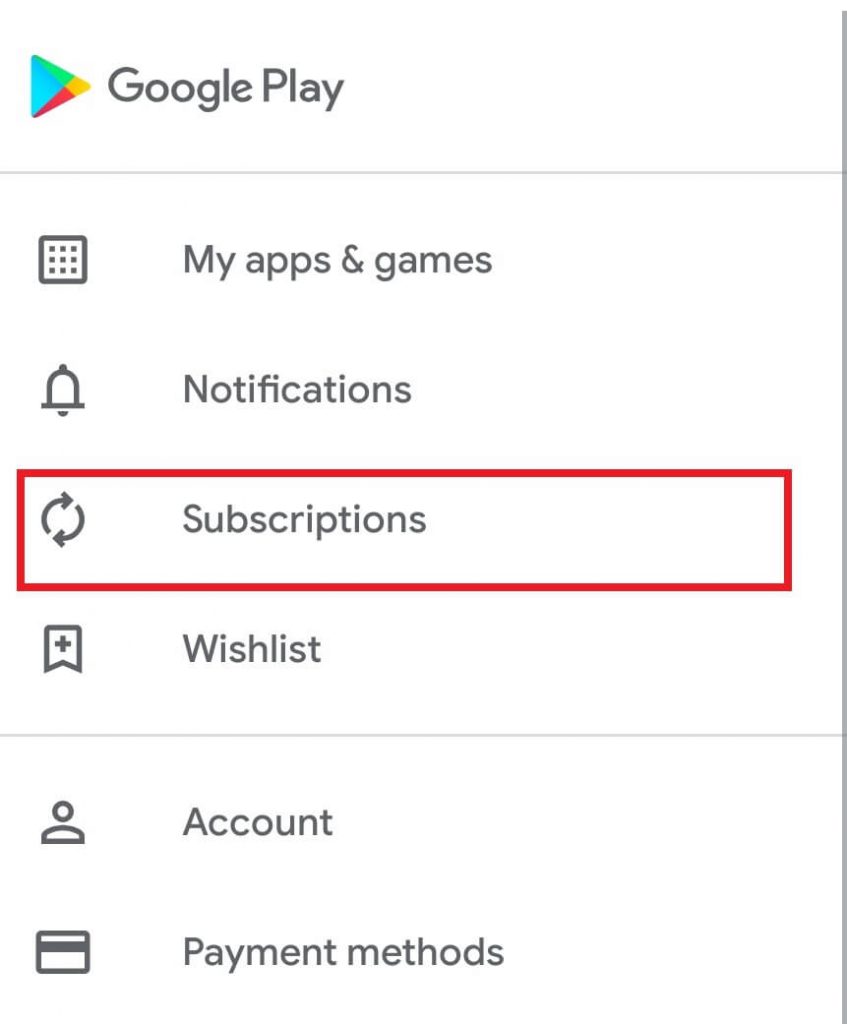
#5: Under subscriptions, select Disney Plus
#6: Finally select Cancel Subscription option, followed by select Confirm to cancel your Disney Plus subscription.
Steps to Cancel Disney Plus Subscription on iOS
Disney Plus app is supported by all iOS devices including iPhone, iPad and Apple TV. Before going to cancel your Disney Plus Subscription, make sure the app on your device is signed in with your credentials.
#1: Open the Settings app on your iPhone or iPad.
#2: Tap your Name at the top of the settings page.
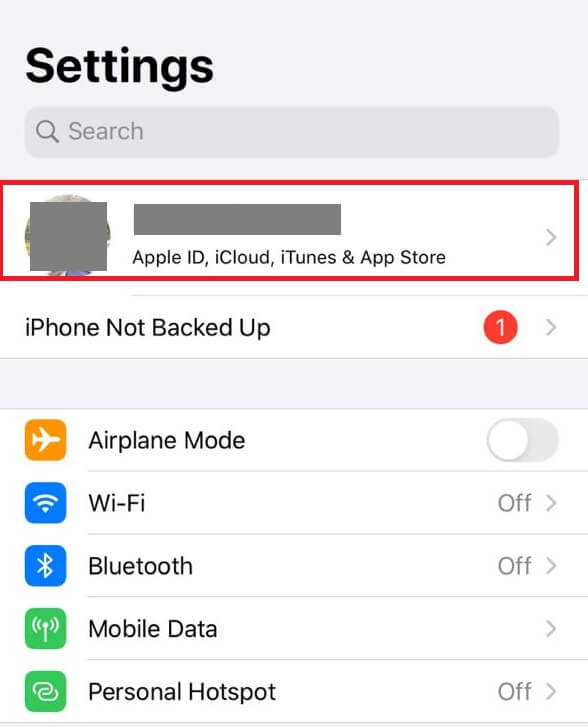
#3: Select iTunes and App Store option.
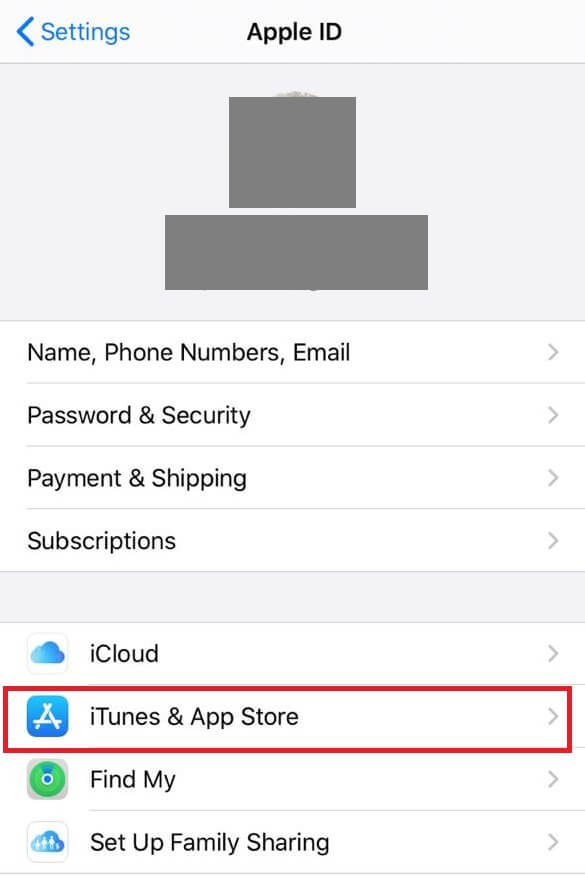
#4: Now tap Apple ID, followed by select View Apple ID.
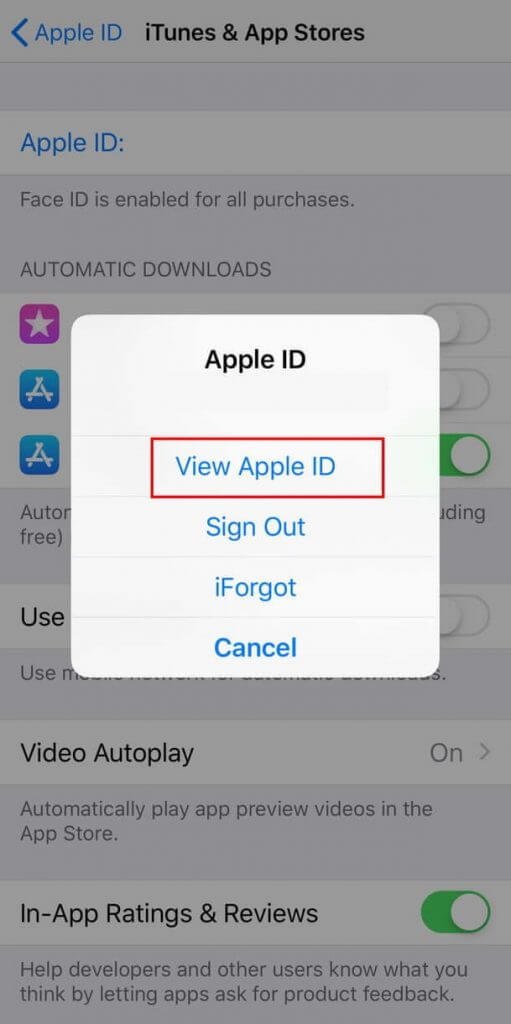
#5: Then select subscriptions option.
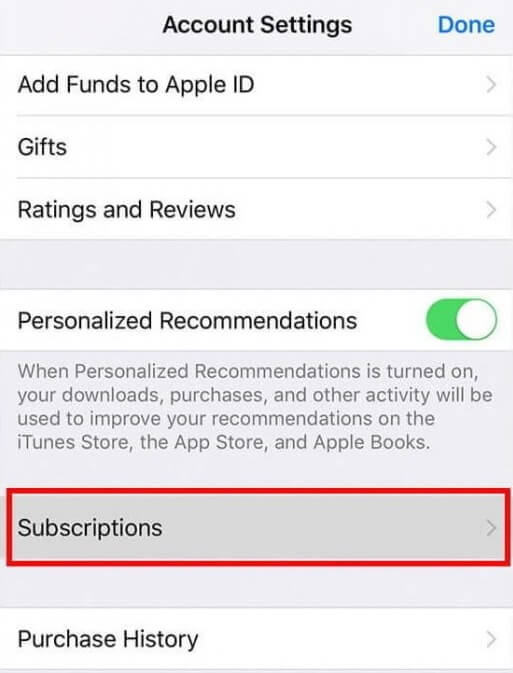
#6: Under subscriptions, choose Disney Plus app from the list.
#7: Finally select Cancel Subscription option and again click cancel from the confirmation prompt.
That’s your Disney Plus subscription is cancelled on your iPhone or iPad.
Steps to Cancel Disney Plus from a Web Browser
Cancel Disney Plus Subscription from a web browser with simple and quick navigation.
#1: Open any web browser on your computer or mobile device.
#2: Navigate to browser address bar and visit disneyplus.com.
#3: Then login to Disney Plus with your username and password.
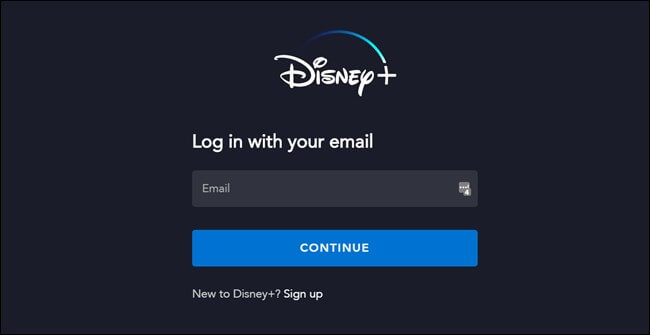
#4: Next click My Profile icon at the top right corner of the Disney Plus interface.
#5: Select Account option from the list.
#6: Under Account page, select Billing details option.
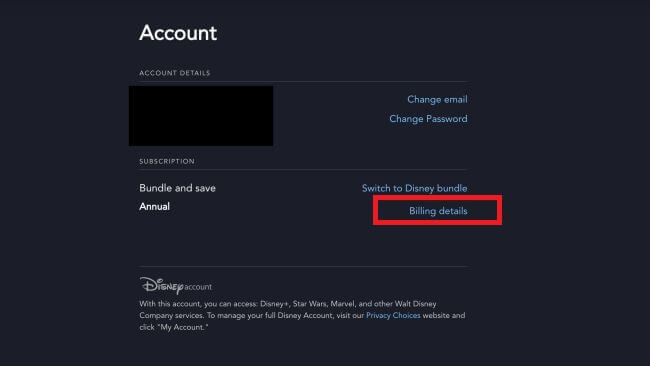
#7: Next move to your subscription and click Cancel Subscription link to the right of your subscription plan.
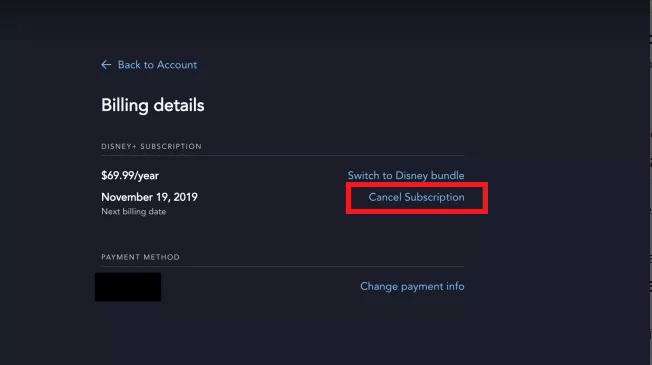
#8: Finally click the Complete Cancellation option to confirm your Disney Plus cancellation.
To Conclude
These are the essential procedures to cancel your membership with Disney Plus at any time you want. In case you had decided to cancel your membership during the trial period, just follow the same procedure. Not only on these devices, but you can also use these methods to cancel Disney Plus on a Smart TV. Moreover, if you change your mind, it is very simple to sign in again with Disney Plus after the cancelling the membership.
Leave your thoughts and queries in the comments below. Do follow our Facebook and Twitter accounts for more related tech updates.