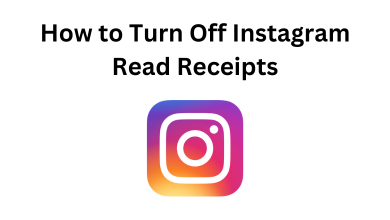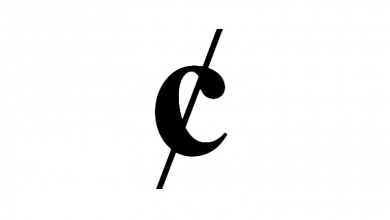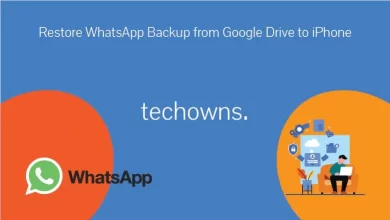There are times when you wanted to change your Facebook name. If you decided to change your FB name, the process is straightforward, but with strict restrictions. After changing your FB name, you can’t make any changes to your name for the next 60 days. At the same time, you can’t enter symbols, special characters, numbers, inappropriate words/phrases/titles and punctuation marks on your Facebook name.
Contents
How to Change your Name on Facebook?
To change the name on Facebook, visit this Facebook support page and read out the guidelines to find out what names are allowed on Facebook.
Step 1: Open the web browser on your PC and go to facebook.com.
Step 2: Click the drop-down icon located next to the notifications icon.
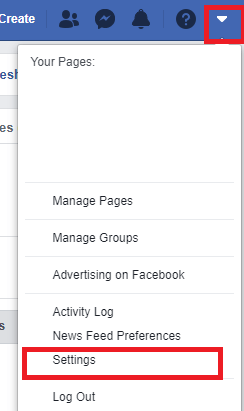
Step 3: Click the Settings menu.
Step 4: Under the General section, click the edit icon located next to your name.
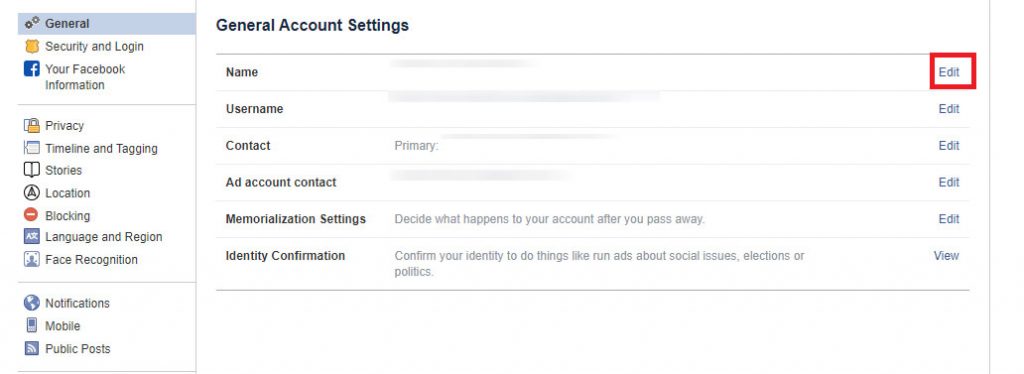
Step 5: Enter your new username by entering the first name, last name and middle name (optional). After that, click Review Change.
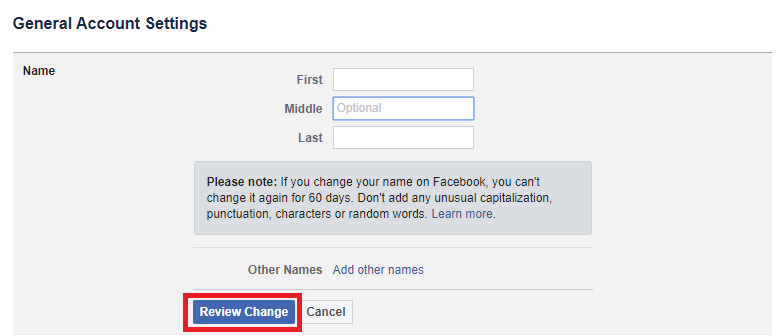
Step 6: Preview your new name, enter your FB password and click Save Changes to complete the process.
To add a Nickname, select Add other names (Step 5) > click Add a nickname, a birth name… > enter the name and tap Save Changes.
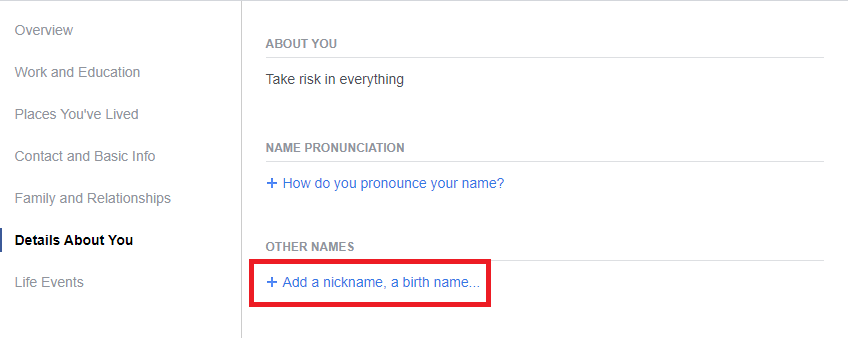
Techowns Tip: How to Change Password On Facebook
How to Change your Name on Facebook App?
You can also edit or change your username by using the Facebook app on your Android and iOS devices (iPhone/iPad).
Step 1: Open the FB app and ensure that you’re logged in.
Step 2: Tap the hamburger icon on the top right corner of the app (iOS devices – bottom right corner of the app).
Step 3: Click the drop-down icon located next to Settings & Privacy.
Step 4: Select Settings.
Step 5: Tap Personal Information.
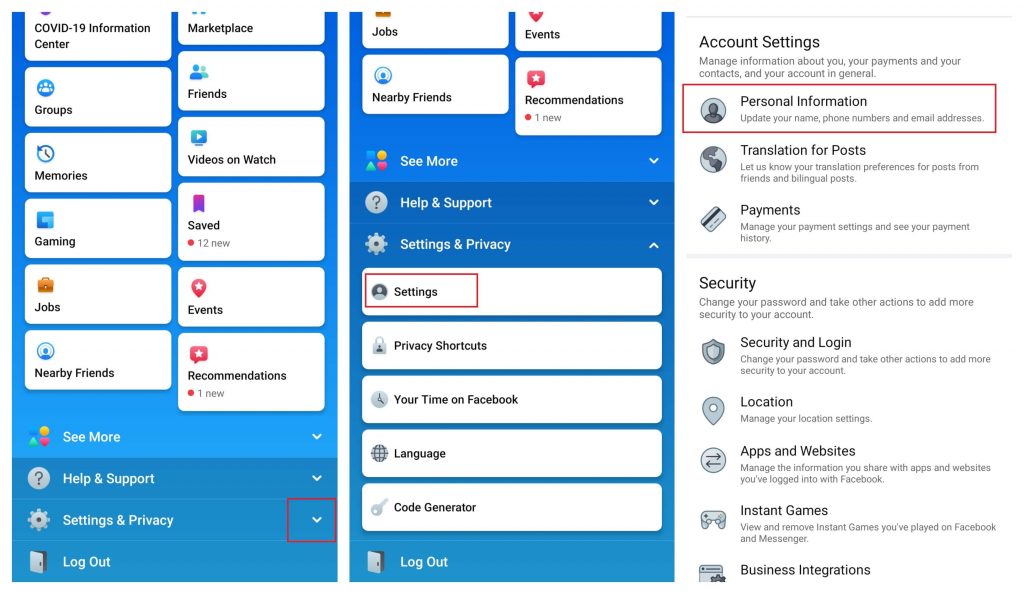
Step 6: Select the Name section.
Step 7: Enter your new name and tap Review Changes.
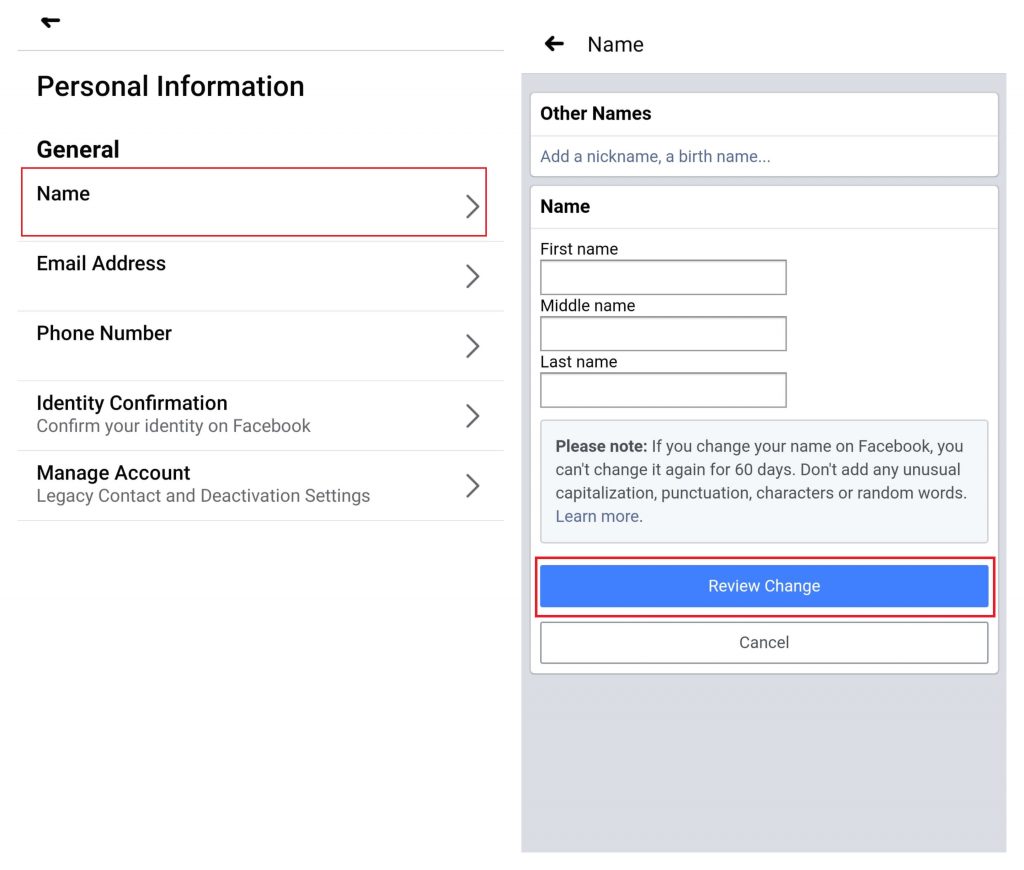
Note: To add a nickname to your profile, select Add a nickname, a birth name…
Step 8: Preview your new profile name, enter your Facebook password and click Save Changes.
Why I can’t change my name on Facebook
Here are some of the reasons that prevent you from changing your name:
- You might have changed your name on the last 60 days.
- Your name might not match the Facebook name policy.
- If you have changed your name too frequently, the waiting time will be extended from 60 days to 120 days.
Do you want to share any question related to this guide? Kindly use the comments section below. Follow our Facebook and Twitter page for more tutorials related to Facebook.