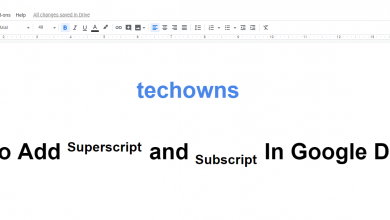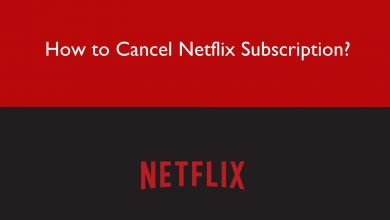Key Highlights
- Using the device settings, you can easily change the AirDrop name on your iPhone, iPad, iPod, and Mac.
- For iPhone, you can modify the AirDrop name using the Contacts app.
AirDrop is one of the best and most favorite features for Apple users. With AirDrop, you can easily share media files (images, audio, videos, documents, locations, etc.) with your friends and family without depending on mobile networks. Most users prefer sharing files over AirPlay as it doesn’t compress the quality like social media apps. In addition, you must use a unique name for your device, as it’s vital while sharing and receiving files. Having a similar name among your friends or family can be very difficult to share the files. Therefore, if you have a similar AirDrop name, you must change it so they can easily identify your device to share. You can easily modify the AirPlay name on your Apple device using Settings.
Contents
How to Change AirDrop Display Name on iPhone
1. Unlock your iPhone and go to Phone.
2. Tap Contacts in the list of menus at the bottom.
3. You can see the Edit option at the top right. Tap on it.
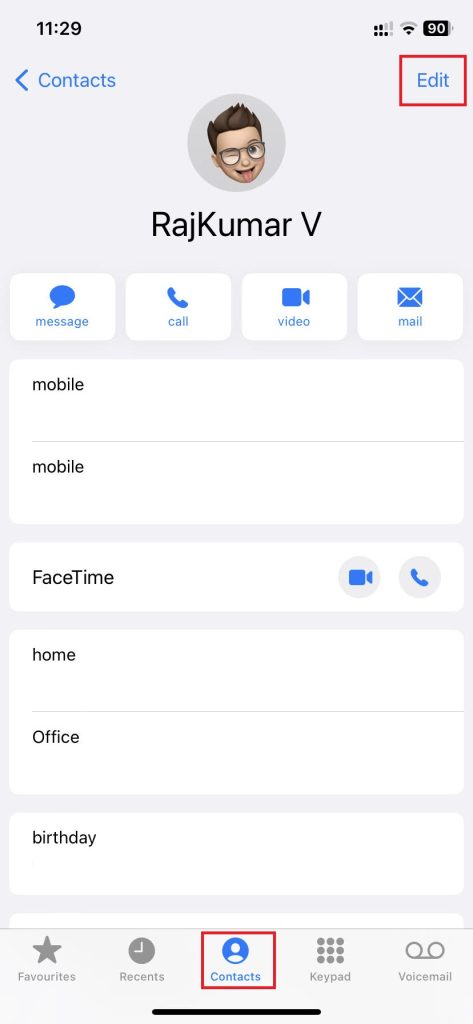
4. Select the First name and tap Clear (x icon).
5. Enter the desired name you like to have.
6. Similarly, you can follow the above step to change the last name.
7. Once changed, tap Done to apply the changes.
How to Change AirDrop Name on iPad/iPod
You can modify the AirDrop name on your iPad and iPod using the device settings. In addition, you can follow these steps as an alternative way to change the AirDrop name on your iPhone.
1. Ensure that your iOS device is updated to the latest version.
2. Open Settings on your device.
3. Under the General section, select About.
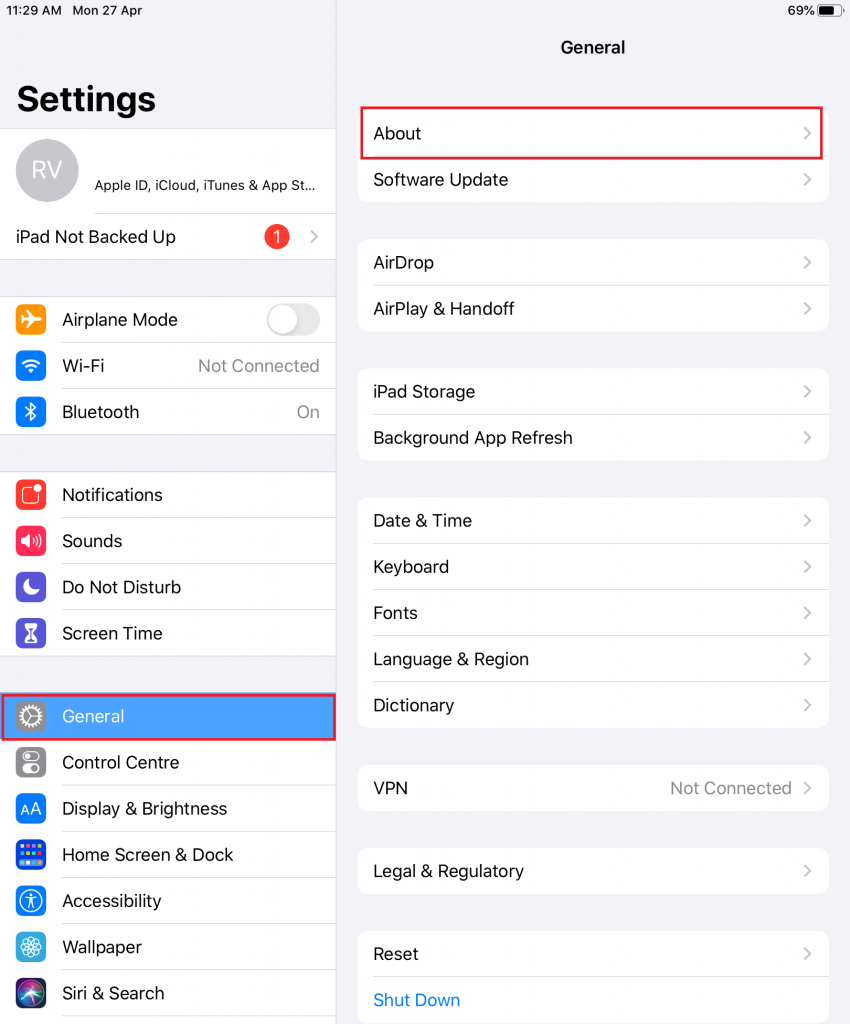
4. Select the Name section.
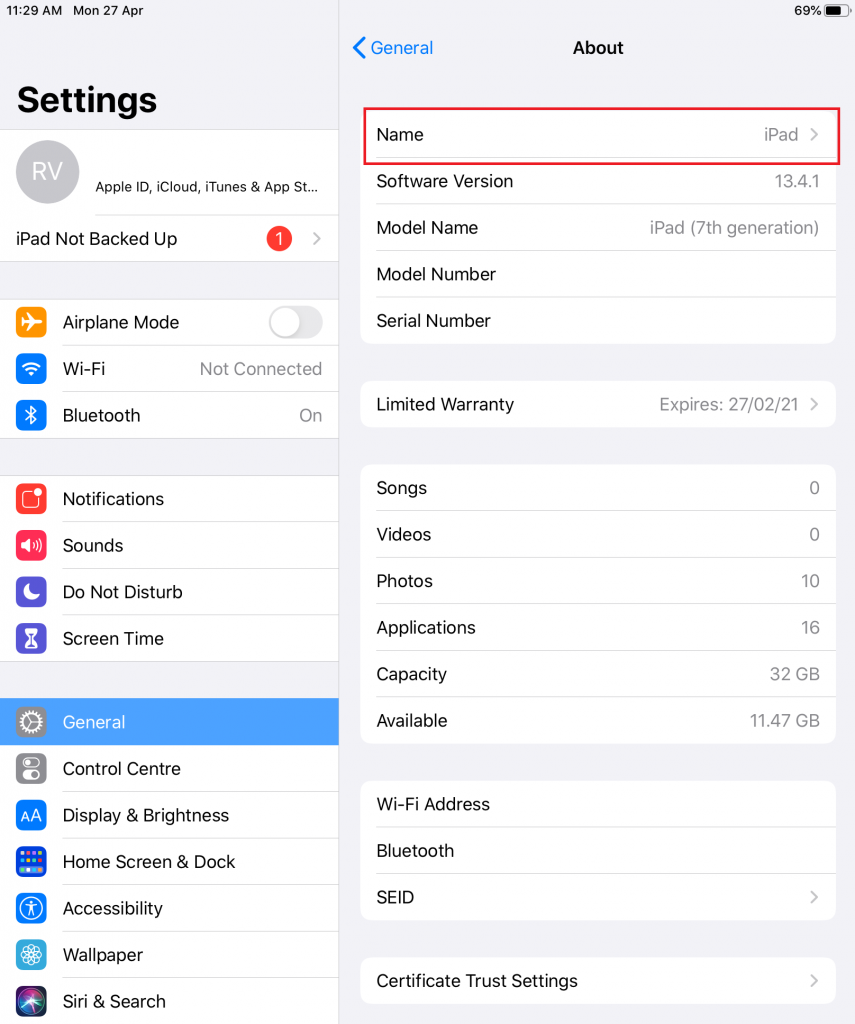
4. Enter an appropriate AirDrop name on your iPhone, iPad, or iPod and click Done to save the changes.
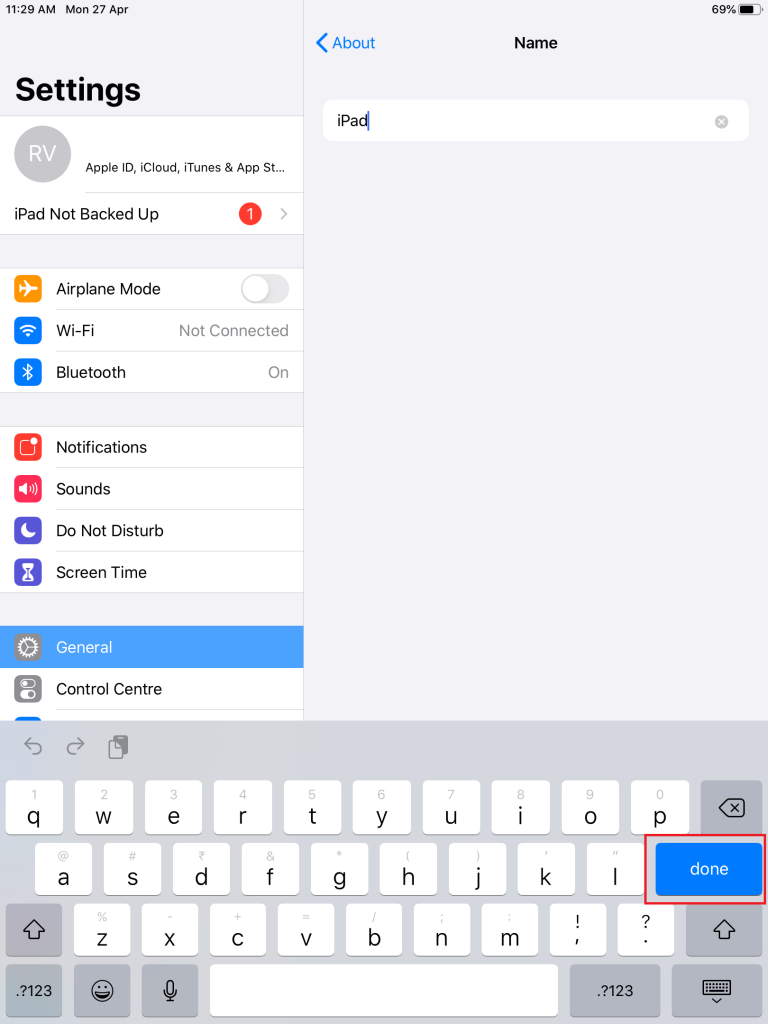
How to Change AirDrop Name on Mac
You don’t have to turn on AirDrop on Mac to do this. Simply follow the below steps.
1. Launch your Mac and click the Apple logo located at the screen’s top left corner.
2. Select System Preferences…
3. A new window will appear on the screen.
4. Select the folder labeled Sharing.
5. Tap your current name located next to the Computer Name section.
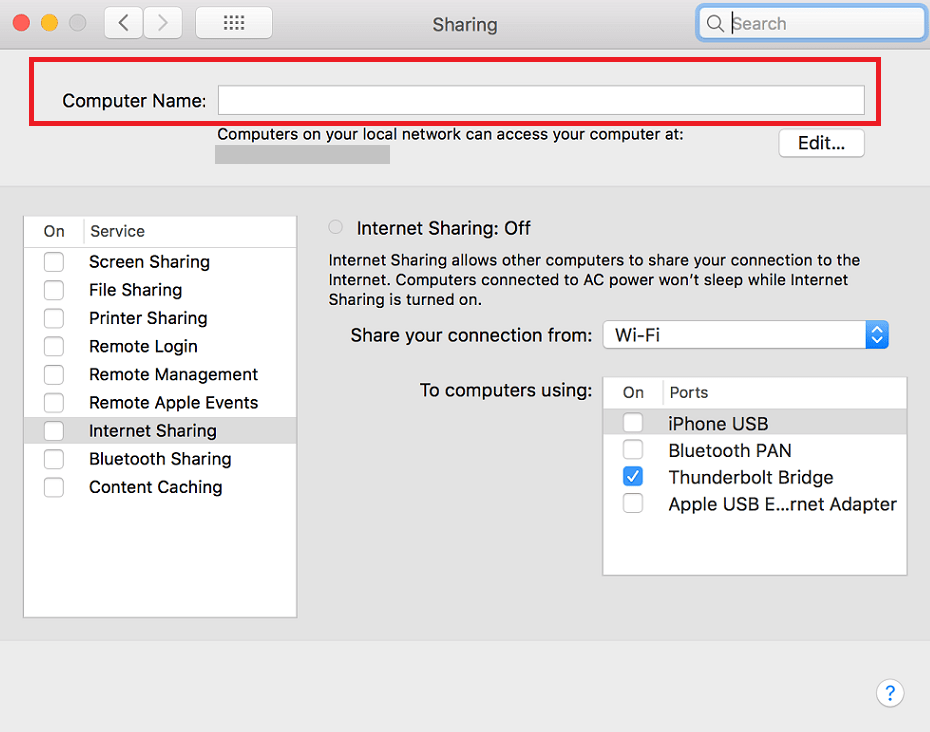
6. Enter a unique name and close the window.
Remember that changing the AirDrop name will change how your iPhone or Mac appears on other devices and WiFi networks.