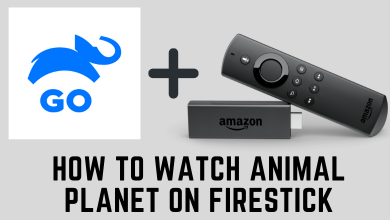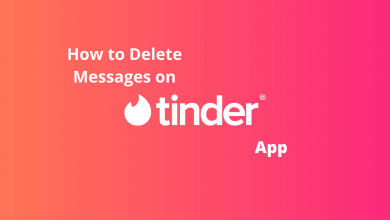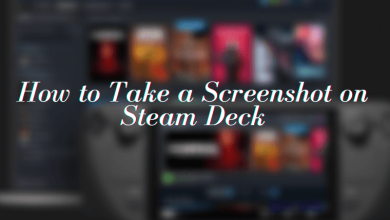Key Highlights
- Before casting, connect your Chromecast device and mobile/desktop to the same WiFi network.
- Mobile: Launch the Vimeo app on your smartphone, tap the Cast icon and choose the Chromecast device.
- Desktop: The desktop version of Vimeo doesn’t have Chromecast support. Therefore, you can cast the video using the cast feature on the browser.
There are plenty of platforms available to create videos for personal and business purposes. One of the best apps among them is Vimeo. Vimeo packs several features, including video creation, live streaming, screen recording, hosting, and more. Instead of creating short videos on Instagram with built-in features, you can opt for Vimeo to create videos, which has pro-editing controls and templates. Another big advantage of using Vimeo is its built-in Chromecast support. Therefore, if you like to watch videos on a big screen you have created, you can easily cast the screen from your device to your TV and watch videos with your friends and family seamlessly without interruption.
Contents
How to Cast Vimeo to Chromecast From Android App
1. To begin, you should connect your Chromecast to the WiFi your Android smartphone has connected.
2. Next, install the Vimeo app from the Google Play Store.
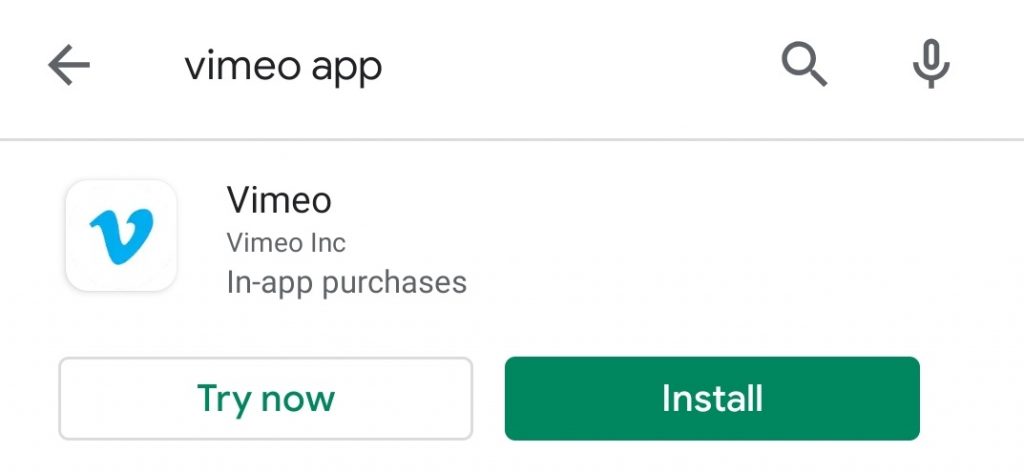
3. Launch the app and log in with your Vimeo username and password.
4. Tap the Cast icon that you can see in the top right corner of the app and select your Chromecast device.
5. The Vimeo logo will appear on your Chromecast-connected TV or Chromecast built-in TV.
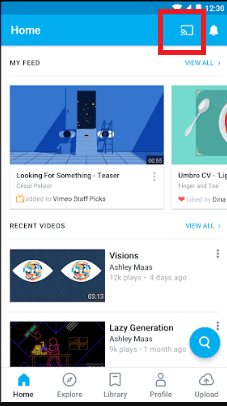
6. Select the video that you want to cast on TV.
7. Now, you can watch videos on your Smart TV.
How to Cast Vimeo to Chromecast From iPhone
Like the Android app, Vimeo on iPhone and iPad also has a built-in cast icon.
1. First, connect your iPhone to the same WiFi to which the Chromecast is connected.
2. Install and launch the Vimeo app from the App Store.
3. Enter your login credentials (username and password) to access the Vimeo app.
4. Next, tap the Cast icon and select your Chromecast device name from the search result.
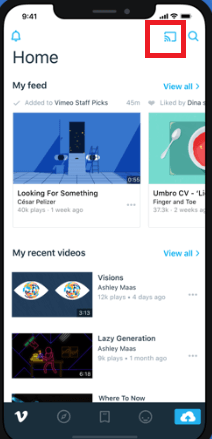
5. Choose the video you want to cast.
6. That’s it. The Vimeo video on your iPhone will play on the Chromecast-connected TV screen along with subtitles.
How to Cast Vimeo to Chromecast Using Browsers on Windows/Mac
Other than mobile apps, Vimeo is also accessible on the web. You can cast Vimeo videos directly from its website on your PC or laptop. Also, remember that Vimeo doesn’t have Chromecast support on the browser version. Therefore, you can cast the videos using the built-in cast feature on the browser.
Google Chrome
1. Connect your laptop/computer and Chromecast to the same WiFi.
2. Launch the Google Chrome browser on your computer.
3. Drag your mouse cursor to the address bar, type vimeo.com and press the Enter button.
4. Next, log in with your Vimeo account.
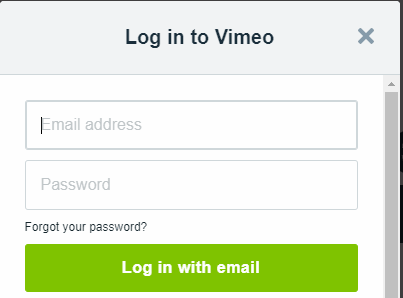
5. Click the three dots icon in the browser’s top right corner or right-click on the Vimeo web page.
6. Select the Cast option from the list.
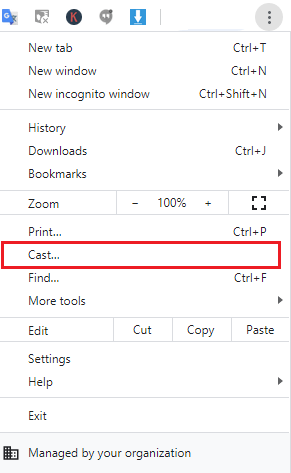
7. Click the sources drop-down option and select the Cast tab menu.
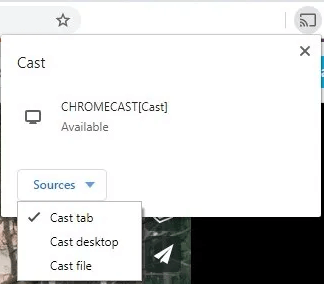
8. Select your Chromecast device from the search result.
9. Instantly, the browser screen will appear on the TV. Now, play the Vimeo content and watch it on the TV.
Microsoft Edge
1. Launch the Edge browser on your desktop.
2. Visit Vimeo and login to your account using the credentials.
3. Click Settings and more (three dotted icons) on the top-right and choose More Tools.
4. From the list of options, click Cast media to device.
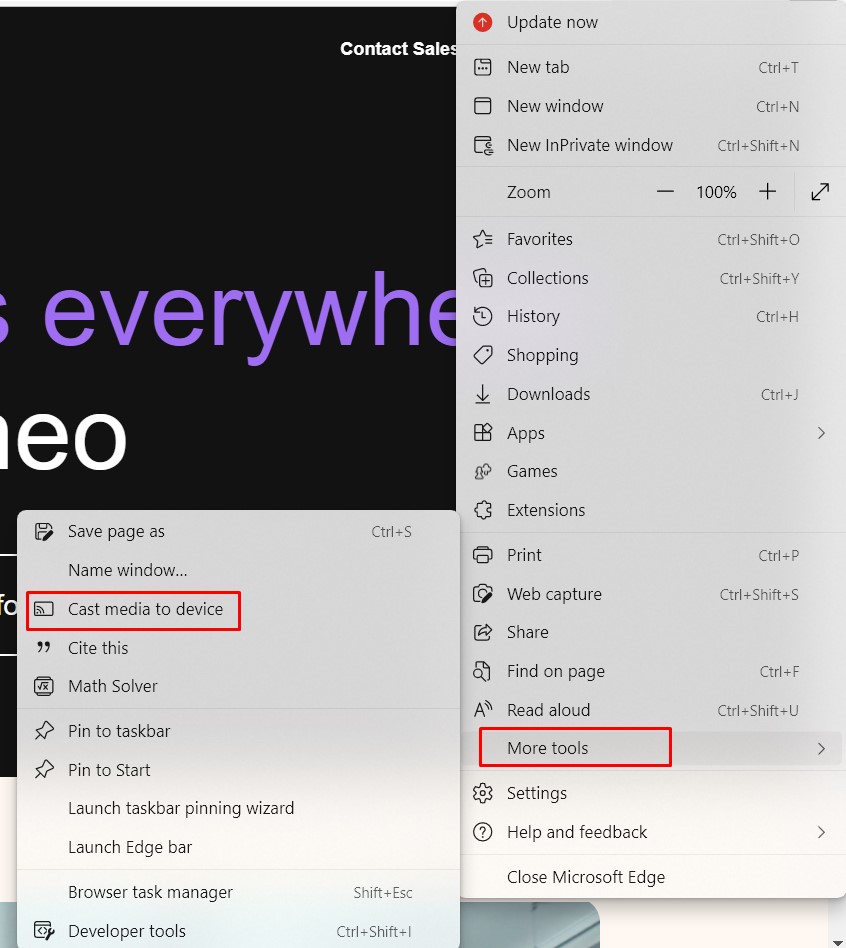
5. Select your Chromecast device and choose the source you like to cast.
6. Once the devices get paired, the screen will appear on the TV, and you can start streaming the videos on Vimeo.
Chromecast Vimeo Not Working – General Fixes
Sometimes, you may face issues with casting Vimeo to the Chromecast-connected TV. Regardless of the reason, you can fix the issue with these solutions.
1. First, ensure that both the devices (casting device and Chromecast) are connected to the same network. If not, you can’t find the cast icon on the Vimeo app.
2. On your smartphone, clear the cached data of the Vimeo app. If you’re using a browser, clear the Chrome cache files.
3. Update the Vimeo app on your smartphone. Those using the web version update the Chrome browser to the latest version.
4. Update your Chromecast firmware to the latest version.
5. If the above solution fails to fix the issue, reset your Chromecast and try to cast Vimeo again.
Frequently Asked Questions
The only possible reason behind this issue would be the devices on the different WiFi networks. So, connect them to the same network and check whether the icon appears.
There are four plans available on Vimeo.
i]Starter – $9/seat/month.
ii]Standard – $25/seat/month.
iii]Advanced – $65/seat/month.
For the Enterprise plan, you must contact Vimeo Sales for the pricing.