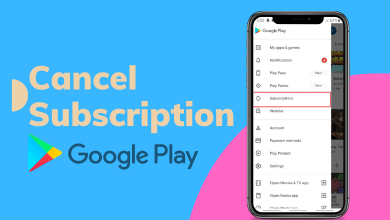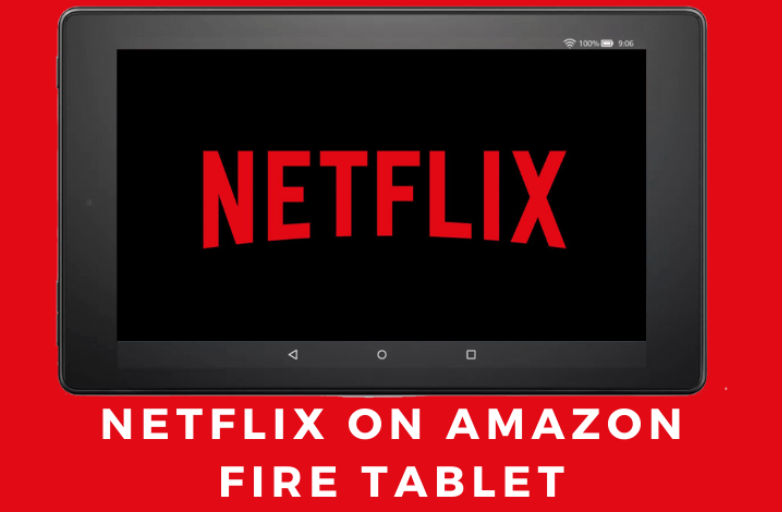Key Highlights
- Desktop: Account → Available Plans → Cancel Premium → Continue to Cancel → Yes, Cancel.
- Mobile: Account overview → Change plan → Cancel Premium → Continue to Cancel → Yes, Cancel.
- You can cancel the subscription via Settings or App Store on your iPhone.
Spotify Premium is widely used among users, including students. Unlike other platforms, it offers four premium plans to users. In addition, Spotify gives a free trial to users to experience the premium features. If you have subscribed to the premium plan on Spotify, you can cancel the subscription anytime on the desktop/smartphone. However, you can cancel the premium subscription only on Spotify’s browser version.
Contents
How to Cancel Spotify Premium on a Desktop
1. Open Chrome or other browsers on your PC and visit the official site of Spotify.
2. Enter your login credentials and click LOG IN.
3. On the top right corner, click the drop-down icon next to the Profile menu and select Account.
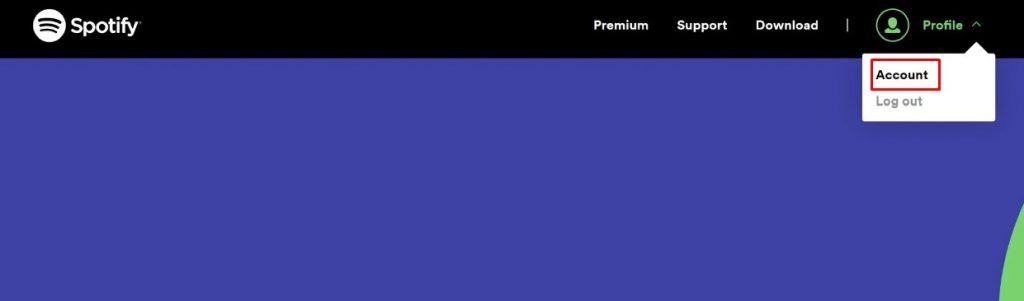
4. On the left-side panel, click Available Plans.
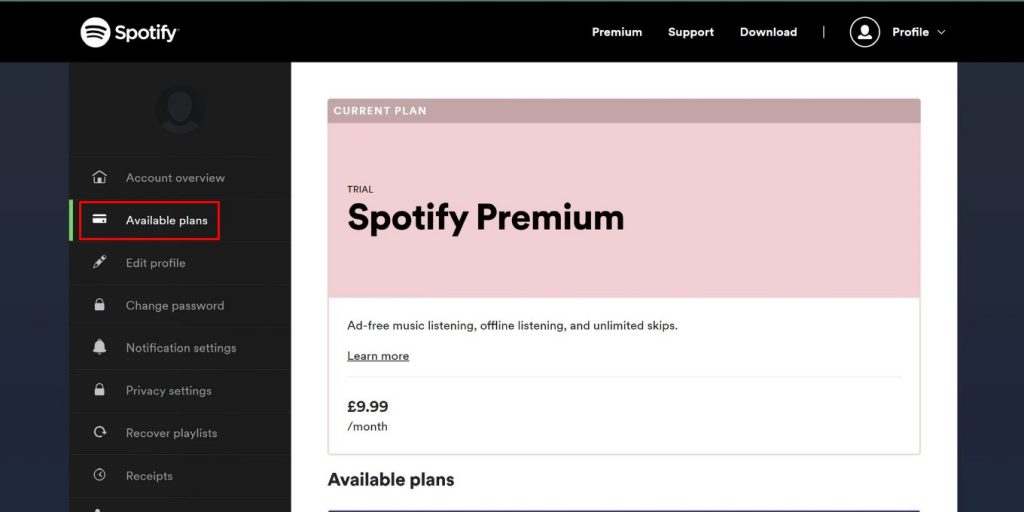
5. Navigate to the bottom of the page, and click Cancel Premium.
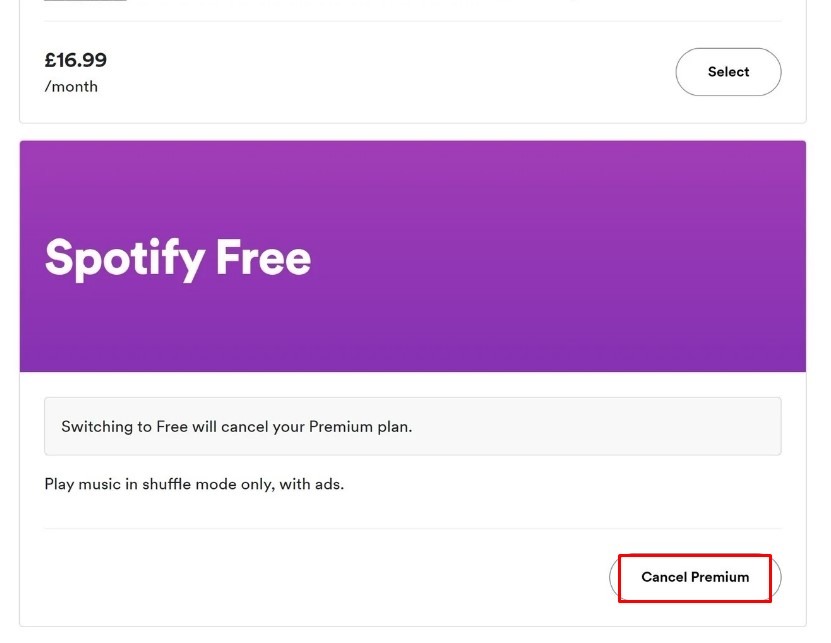
6. You will be taken to the next page for confirmation. Click Continue to Cancel.
7. Finally, click Yes, Cancel.
The premium subscription will be canceled permanently.
How to Cancel Spotify Premium Subscription on iPhone
If you opted for Spotify Premium using Apple ID on your iPhone or iPad, here are the steps.
1. On your iPad or iPhone, go to Settings.
2. Tap on your Apple ID username and click Subscriptions on the next screen.
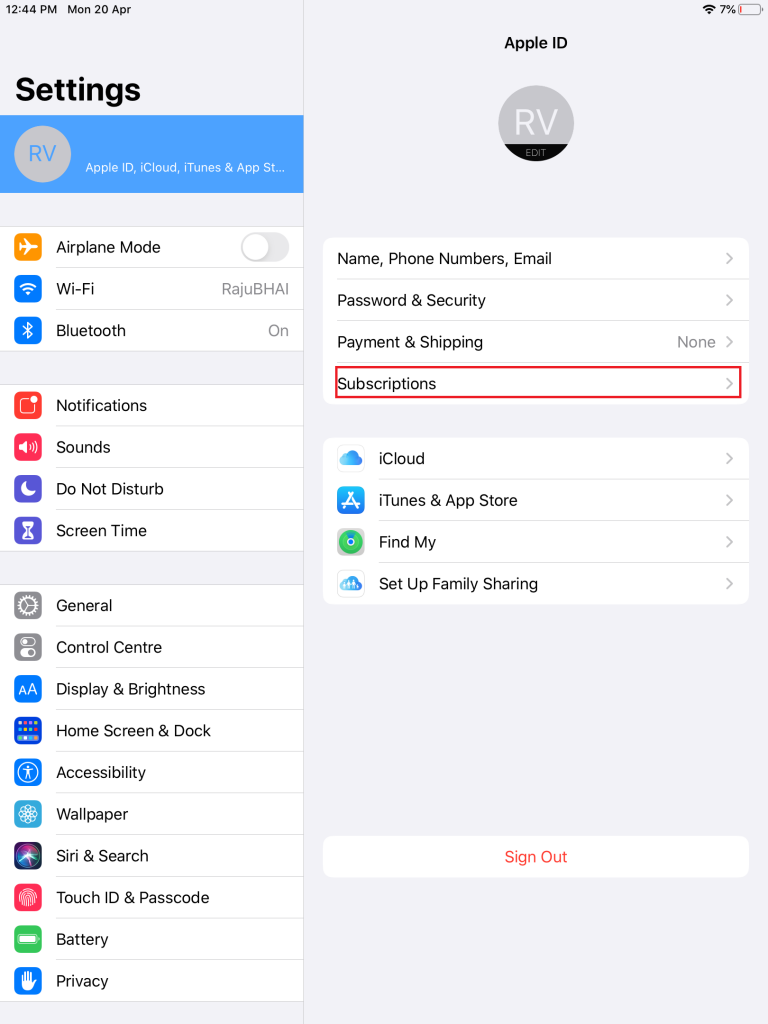
3. Scroll down and tap Spotify.
4. Tap Cancel Subscription at the bottom and further tap Confirm to proceed with the cancelation.
There is no way to cancel a subscription directly on your Spotify iPhone app.
Alternative Method to Cancel Spotify Premium on iPhone
You can also terminate the Spotify subscription on the App Store.
1. Unlock your iPhone and go to the App Store.
2. Tap the Profile icon → Subscriptions under Account.
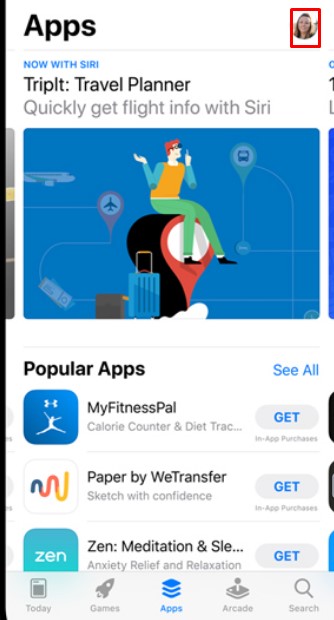
3. Next, tap Spotify → Cancel Subscription → Cancel.
How to Cancel Spotify Premium on Android
Users with Android devices can cancel Spotify premium by using the browser, as there is no dedicated method to terminate Spotify premium from the Android version of the app.
1. Open the browser on your Android smartphone, visit the Spotify website and log in.
2. Go to Account Overview, and tap Change Plan.
3. Scroll down and tap Cancel Premium.
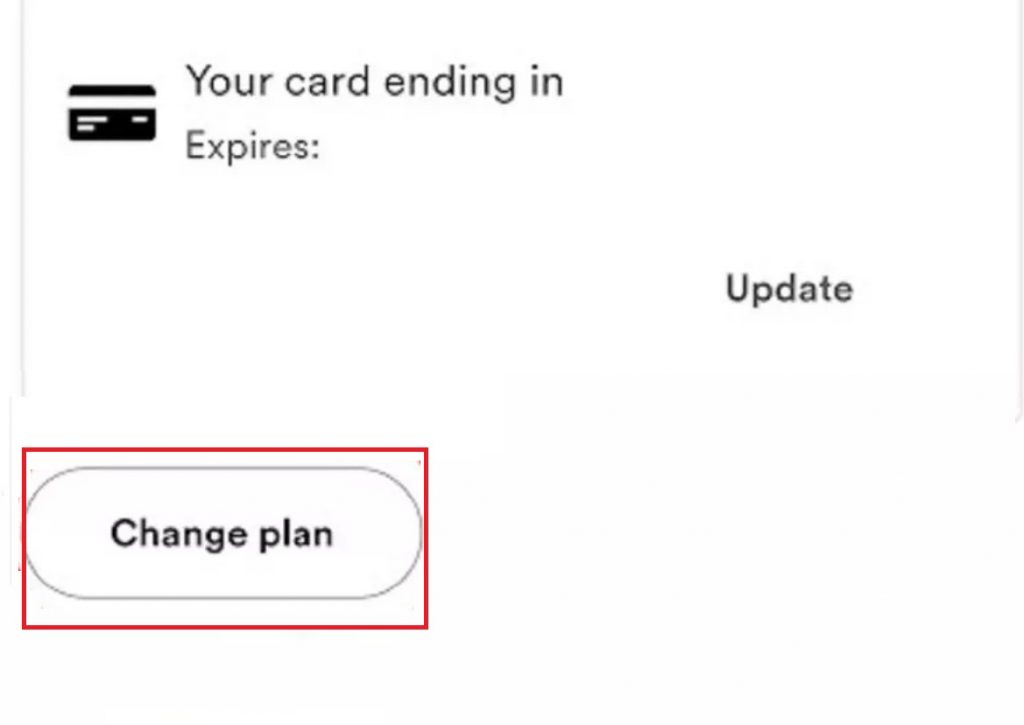
4. Further, tap Continue to Cancel and choose Yes, Cancel.
Note: If you subscribed to Spotify premium using your mobile partner, you need to contact the provider to terminate the service.
How to Cancel Spotify Premium on PayPal
If you have subscribed using PayPal, you can easily terminate the subscription through it.
1. Visit the official site of PayPal and log in to your account.
2. Click Settings and choose Payments.
3. Under Payments, click Manage Automatic Payments.
4. Click Show Active and search for Spotify.
5. Once you find it, click Cancel under Spotify.
6. When asked for confirmation, click Cancel Subscription.
Frequently Asked Questions
Yes. You can terminate the Spotify premium after the free trial. However, you will be charged based on the plan you have chosen.