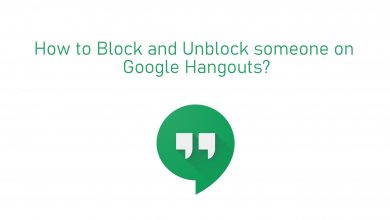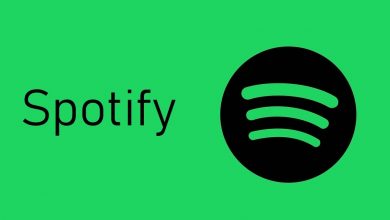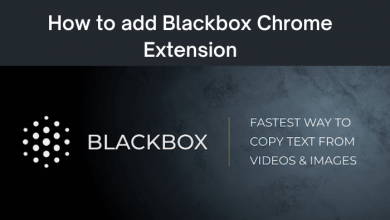Fox Sports Go is one of the best sports streaming services which allows you to watch live sports events. By installing Fox Sports Go, you can stream hundreds of Live sports matches anywhere you want. You can install the Fox Sports Go app on all your favourite devices like Android, iPhone, Amazon Firestick, Roku and much more. If you want to cast Fox Sports Go on TV, you can use Chromecast as well. Fox Sports Go is one of the compatible Chromecast apps available.
Contents
How to Chromecast Fox Sports Go?
Fox Sports Go is one of the compatible Chromecast apps. Therefore, you can easily cast from your Smartphones.
Requirements
- Smartphone (Android / iPhone) or Desktop with Google Chrome browser
- Smart TV with HDMI port
- Google Chromecast device
- High-speed WiFi Connection
How to Chromecast Fox Sports Go App?
You can install the Fox Sports Go app on your Android and iPhone from Google Play Store and App Store respectively.
(1) Launch Fox Sports Go app on your smartphone or tablet.
(2) Stream the video which you want to cast to your TV.
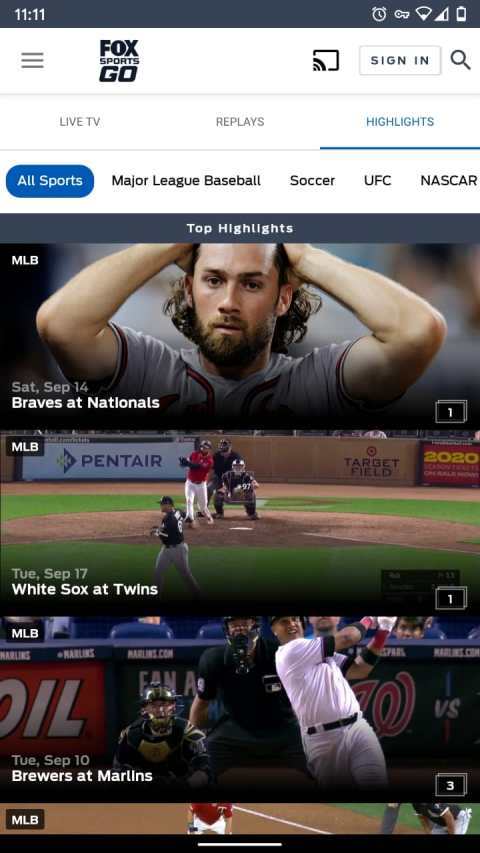
Note: To stream a video on Chromecast, your Chromecast and Smartphone should be connected to the same WiFi network.
(3) When both the devices are connected to the same WiFi network, you will find the cast icon on the top right corner of your app. Click on the “Cast” icon.
(4) The app will search for available devices and displays it. Click on the Chromecast device name to which you want to cast your video.
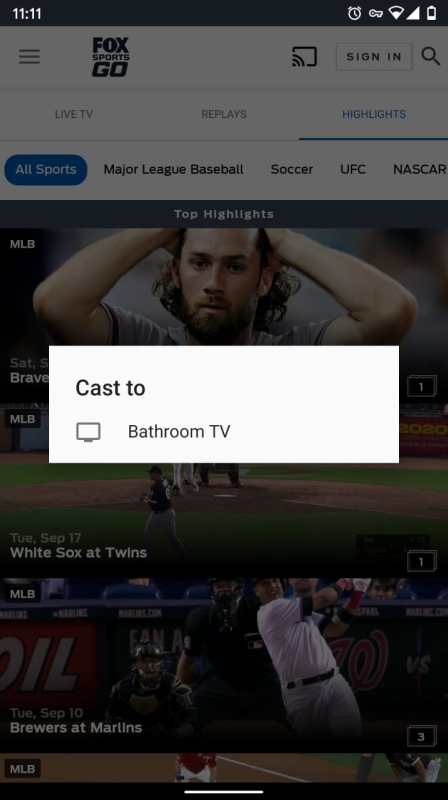
The video you selected will now play on your TV which is connected to the Chromecast.
How to Chromecast Fox Sports Go using Chrome Browser on Laptop/PC?
You can also Chromecast the Fox Sports Go app using Chrome browser on your PC.
(1) Open the Chrome browser on your desktop and visit https://www.foxsportsgo.com/.
(2) Login with your account credentials.
(3) Now click the three-dot menu icon on the top right corner of the browser and select cast option from the list.
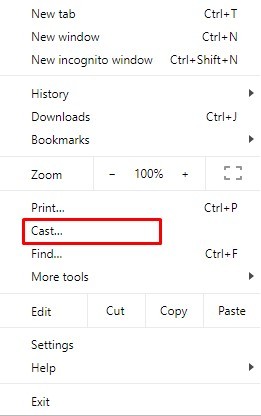
(4) Your browser will search for the available device names and displays them.
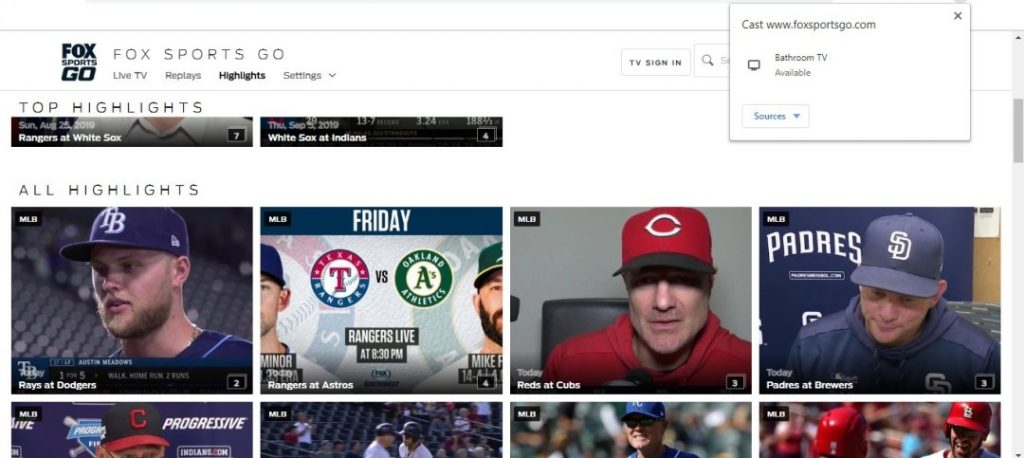
(5) Click on the sources dropdown button and select “Cast Tab” option.
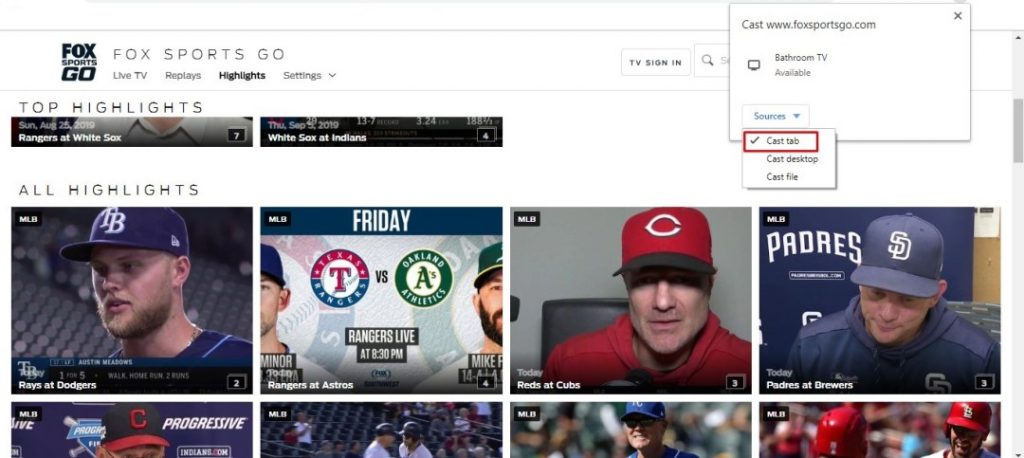
(6) Choose the Chromecast device name to which you want to cast your device.
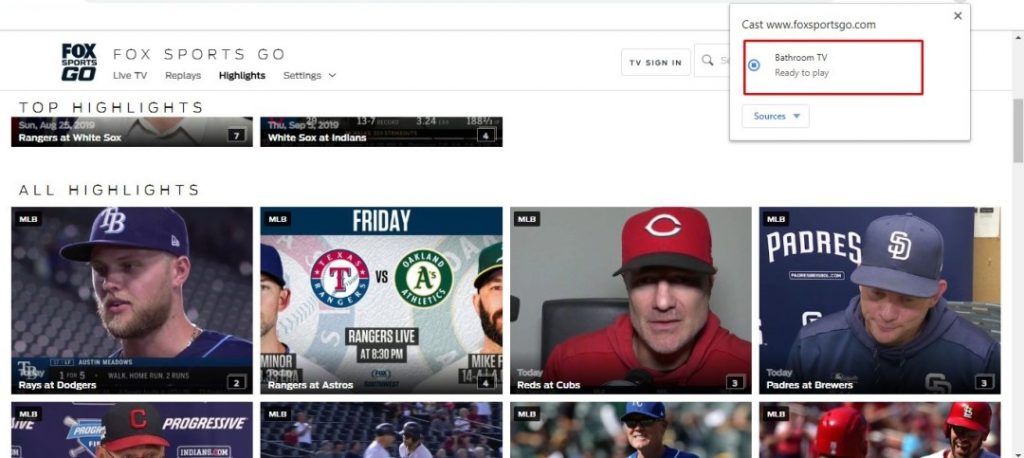
The Fox Sports Go tab will now appear on your TV. Choose the Live stream of any sports and watch it on your TV with friends and family.
Alternatives:
If you are not able to cast Fox Sports Go on Chromecast, then you can install it on Amazon Firestick, Roku, Apple TV, and on Smart TVs to watch it on the big screen.
If you are interested in Fox Sports, see how to Chromecast Fox Sports to TV.
By using the above methods, you can easily cast Fox Sports Go contents on your TV. By Chromecasting, you can watch live sports events with your friends and family on a big screen.
If you have any queries or feedback, then tell us about it in the comments section. Stay connected with us on Facebook and Twitter.