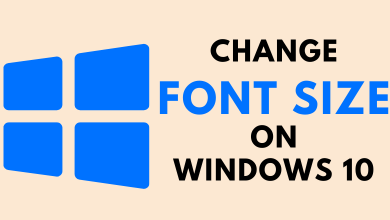Key Highlights
- Connect a Wireless Controller: Go to Settings → Select Controllers & Bluetooth Devices → Click Game Controllers → Select Add New Game Controller → Select the Controller.
- You can also connect a wired controller to a Firestick using an OTG cable.
With the Amazon Firestick, you can do more than streaming movies and shows. You can connect a gaming controller to your Firestick and play high-end games using Amazon Luna or any other cloud-gaming platform. In Amazon Firestick, you can connect both wired and wireless controllers or gamepads. For a wireless controller, you can use the built-in Bluetooth feature on Firestick. If you only have a wired controller, you can use the OTG cable to connect it to your Firestick.
In this article, you will learn how to pair and connect wired and wireless controllers to the Amazon Fire TV Stick.
Contents
How to Connect Wireless Gaming Controller to Firestick
1. Press the Home button on your remote.
2. Select the Settings icon on your home screen.
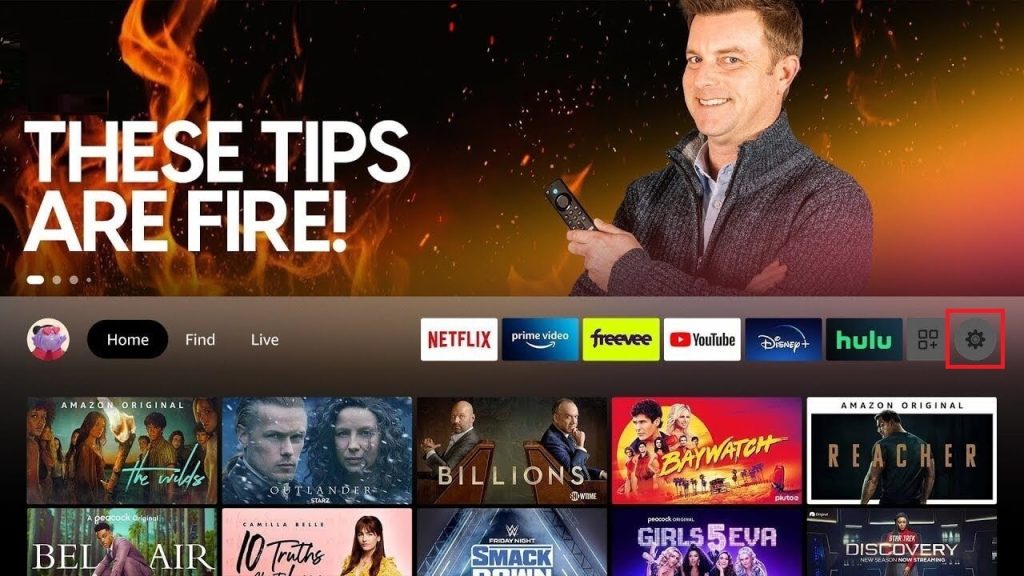
3. Move down and select the Controllers & Bluetooth Devices option.
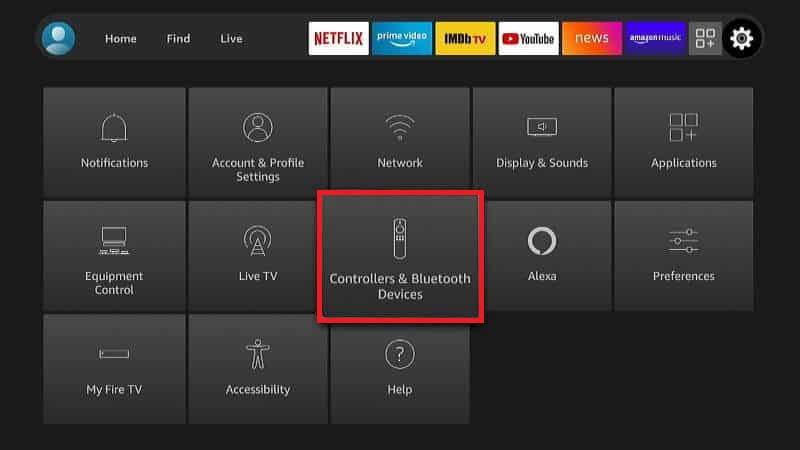
4. Scroll down and select Game Controllers in the Controllers & Bluetooth Devices section. You can also connect Firestick to a Bluetooth speaker by selecting the Other Bluetooth Devices option.
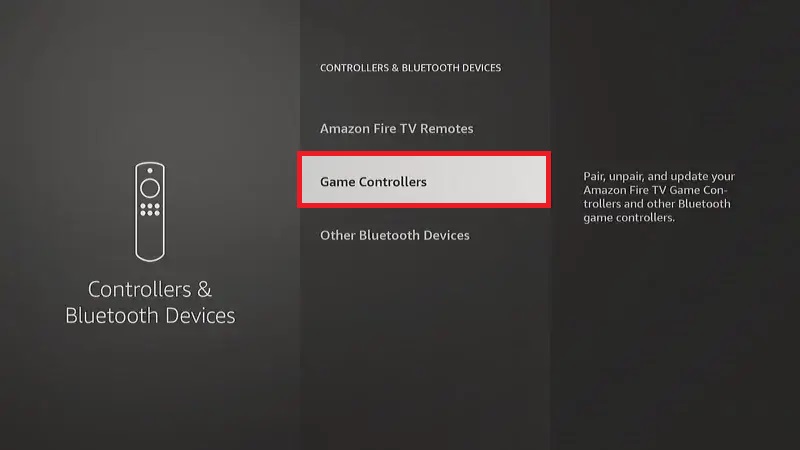
5. To connect a new gamepad to Firestick, click the Add New Game Controller option. Your Firestick will search for the controllers. If you have connected a controller, it will appear below the Add New Game Controller option.
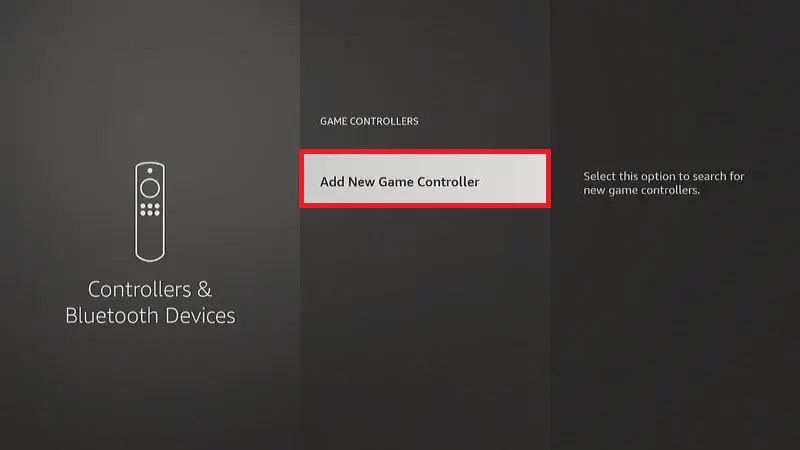
6. Now, you have to turn on the pairing mode on your Bluetooth controller. Every type of controller has different methods for pairing. We have mentioned the pairing process for some of the popular gaming controllers. Go through the manual to find the pairing process for your specific controller.

- Amazon Fire Controller – Press and hold the Home button for 10 seconds.
- PS4 and PS5 Controller – Press and hold the Share and PS buttons.
- Nintendo Switch Pro Controller – Press and hold the SYNC button.
- Xbox Controller – Press and hold the Pair button for 3 seconds.
8. When the controller gets paired, the LED will remain lit.
9. Now, the controller’s name will appear on the Firestick.
10. Select your controller name.
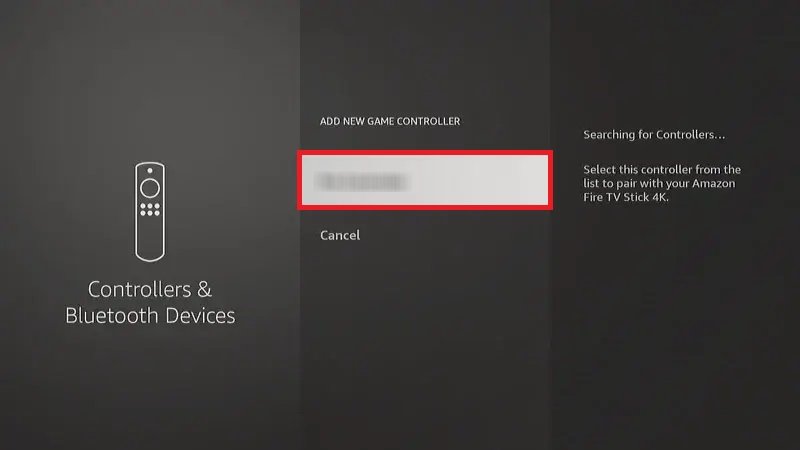
11. After the successful connection, a Device Connected message will pop up.
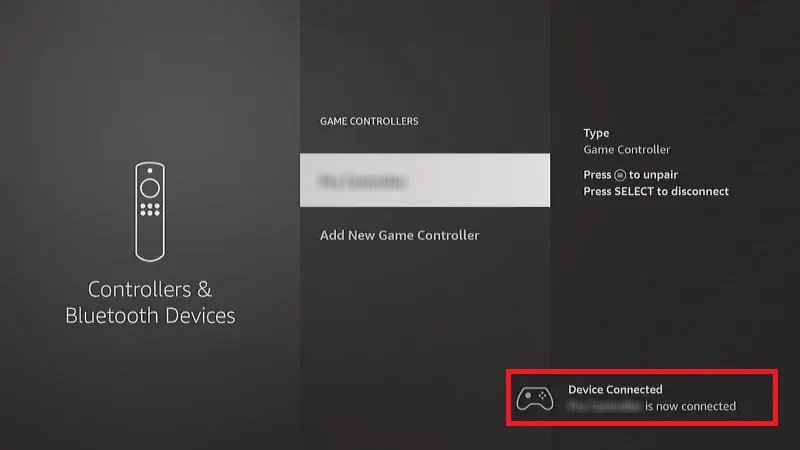
12. You can press the Select button on the controller to disconnect. If you want to unpair the controller, click the Menu button on the Firestick remote.
13. Open the game on your Fire TV Stick and play with the controller.
How to Connect Wired Gaming Controller to Firestick
If you want to connect a wired gaming controller to Firestick, you need an OTG cable.

1. Connect the micro-USB port of the OTG cable to the Amazon Fire TV Stick.
2. Then, connect the controller to the USB Type-A port.
3. After that, connect the power cable to the Type-B port.
4. After completing all the connections, connect the Firestick to the TV and switch to the Firestick’s input.
5. You can use the wired controller on your Firestick to play the games.
FAQ
Yes, you can connect up to six gaming controllers to Fire TV Stick.
You can connect almost all the popular controllers like Amazon Controller, PS4 and PS5 Controller, Xbox Controller, and Nintendo Switch Pro Controller to the Firestick.