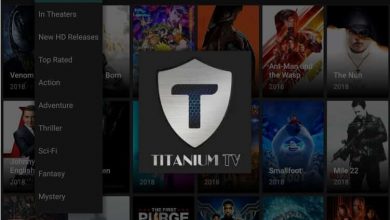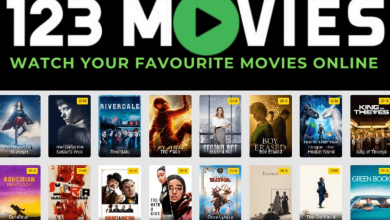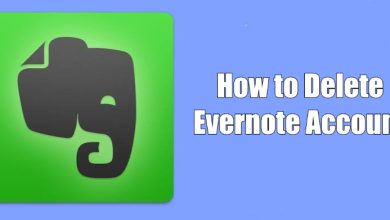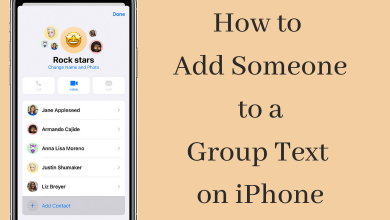Netflix is definitely a worth noting streaming service. Signing up and setting up a Netflix account is an easy-to-do-thing. By creating an account, you can stream TV shows, movies, Netflix Originals, documentaries, and more on your device. The more you watch Netflix, it will bring you the best contents. Despite all its features, Netflix is flexible and you can cancel its subscription at any time. It is not only “contract-free” tool but is also a commitment-free streaming tool. So, you can stop its subscription at any time. Whether you find Netflix subscription pricey or it doesn’t satisfy your streaming needs, step ahead to cancel Netflix subscription without any cancellation fees.
Contents
How to Cancel Netflix Subscription?
Choose any of the methods and respective procedures which are given below to cancel Netflix subscription.
How to Cancel Netflix from Web? (Windows, Mac and Phone Browsers)
If you have subscribed to Netflix from the web, then carry out the steps given below.
Note: Even if you try cancelling Netflix on your Android or iPhone app, it will redirect to the browser for cancelling your membership.
(1) Open the browser on your device at first.
(2) Navigate to the https://Netflix.com and login to your account.
(3) Tap on the down arrow from the top-right corner of the screen and select the Account option.
(4) Under Membership and Billing, click on Cancel Membership button.
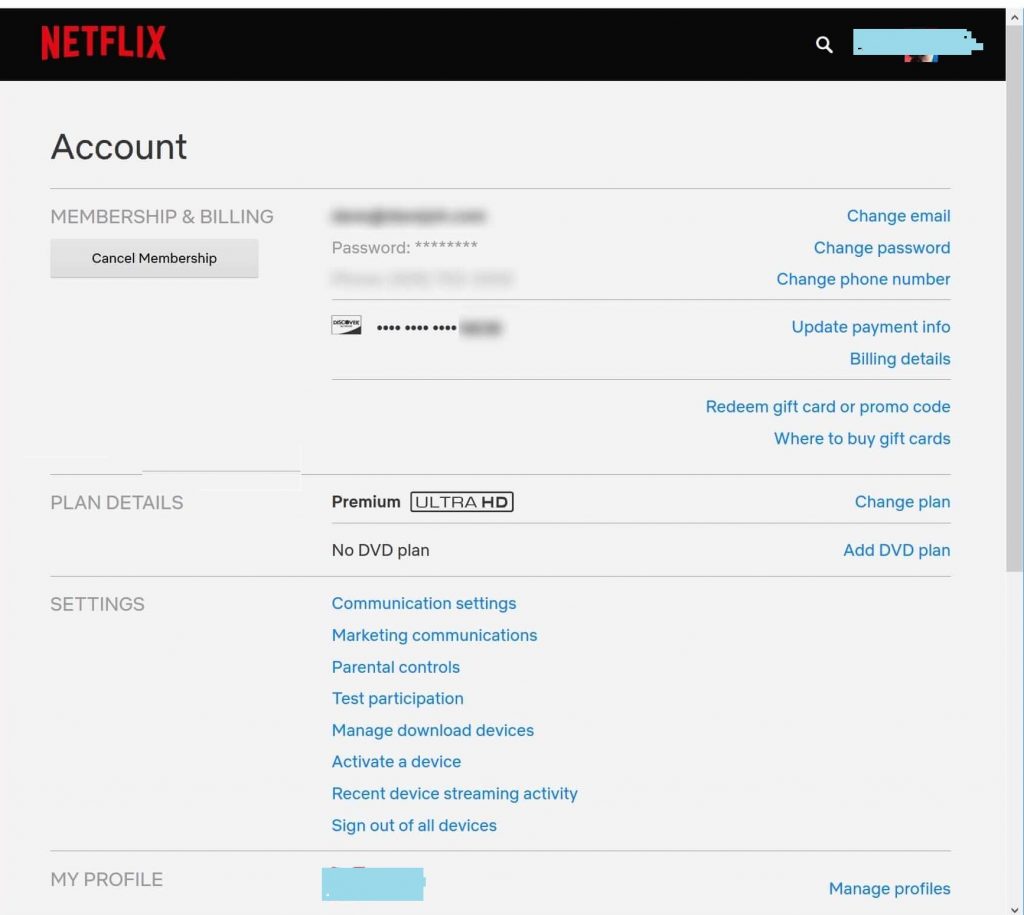
(5) Confirm to cancel your membership when prompted by clicking on Finish Cancellation.
(6) Select Cancel DVD plan if you have it. Confirm to cancel it.
Note: If you don’t find an option to cancel the membership, then you have purchased Netflix through third-party and you will find their name over there. For instance, iTunes or smart TV provider name.
By cancelling membership on Netflix website, all devices like Roku, Xbox, Android, iPhone, Firestick and other devices will lose Netflix subscription.
How to Cancel Netflix from Google Play?
Those subscribed to Netflix and billed using Google Play can follow the steps given to cancel the subscription.
(1) Launch Google Play Store on your Android device.
(2) Tap on Menu (three horizontal line) from top left corner.
(3) Select Subscriptions from the menu.
(4) Choose Netflix and you will find information about your account like service rate and renewal date.
(5) Make a click on Cancel Subscription button.
(6) Choose to confirm it by pressing Cancel Subscription again.
How to Cancel Netflix from iTunes?
If you have billed your Netflix using iTunes, then the steps given below will let you cancel it.
(1) Open Settings app on your iPhone or iPad.
(2) Select iTunes & App Store.
(3) Click on the Apple ID from the top and then tap on View Apple ID option on the pop-up.
(4) Select Subscriptions.
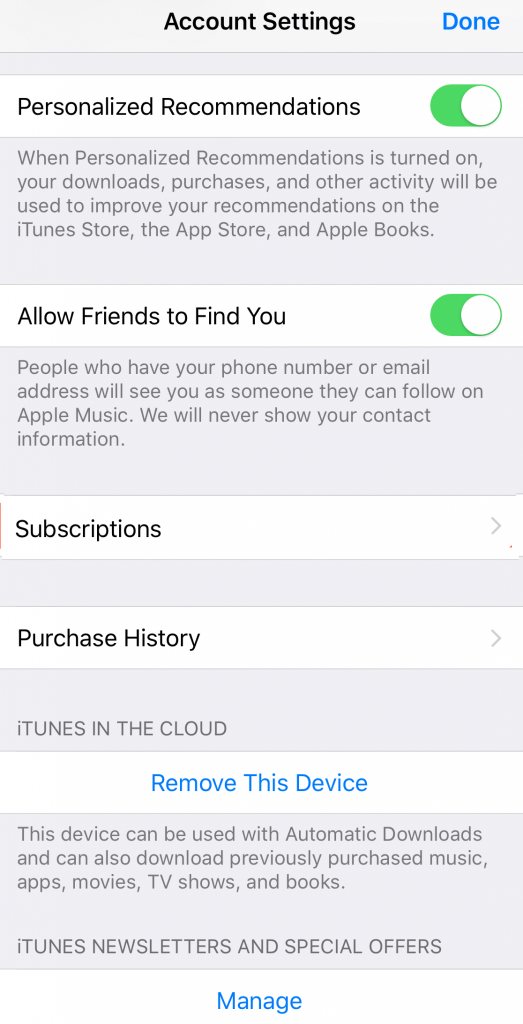
(5) Look for Netflix and click on it.
(6) Tap on Cancel Subscription. Click on Confirm to cancel the subscription of Netflix from iTunes.
Note: On PC, launch iTunes and select Account > View My Account > Manage > Edit option next to Netflix > Cancel Subscription > Confirm.
How to Cancel Netflix on Apple TV?
When Netflix is signed up from Apple TV, then do the procedure to cancel it.
(1) From the Apple TV home screen, select Settings.
(2) Choose Accounts option.
(3) Select Manage Subscription.
(4) Highlight and select the Netflix subscription.
(5) Click on Cancel Subscription.
(6) Confirm to cancel the subscription.
How to Cancel Netflix from Amazon Prime?
Those added Netflix using Amazon Prime account should carry out the steps to cancel its subscription.
(1) Navigate to https://www.amazon.com and sign into your account.
(2) Select Accounts & Lists option from the upper right corner.
(3) On the expanded menu, choose Memberships & Subscriptions.
(4) Tap on Channel subscriptions from the lower left corner.
(5) Choose Cancel Channel option available next to Netflix.
(6) Now, tap on Cancel Channel button to confirm cancelling Netflix subscription.
You may opt for any methods as we stated in this article to cancel your Netflix Subscription.
Comments us below for any queries on how to cancel Netflix subscription. Get latest updates about more such related articles by following us on Facebook and Twitter page.