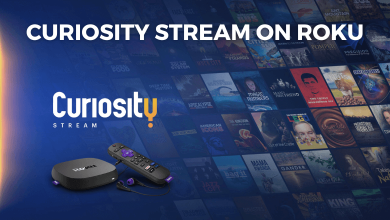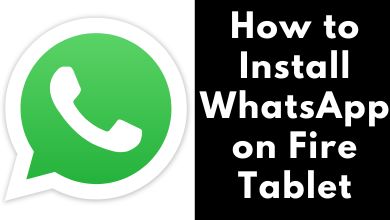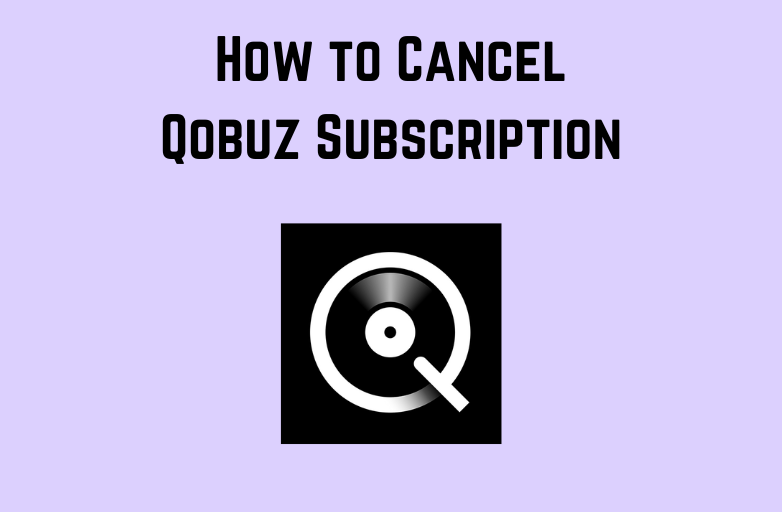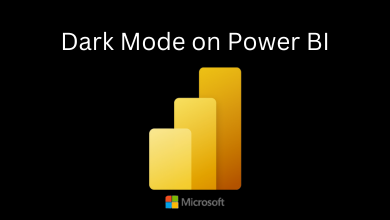Key Highlights
- Magis TV is not available for Fire TVs in the Amazon App Store.
- You need to sideload the Magis TV on Fire Stick using its APK file.
Have you ever wished to watch movies & TV shows for free on your Firestick? Well, Magis TV could be the app that could grant your wish. You can watch various video content for free on Magis TV. Unfortunately, it is not natively available on the Amazon App Store. But that’s not a problem. With the help of the Downloader app, you can easily install Magis TV on your Firestick using its APK file.
In this article, I’ll walk you through the steps you need to follow to get Magis TV on your Amazon Firestick.
How to Sideload Magis TV on your Firestick
1. Install the Downloader app on Firestick from the Amazon App Store.
2. Then, go back to the Home Screen and select the Settings option on the far right of the screen.
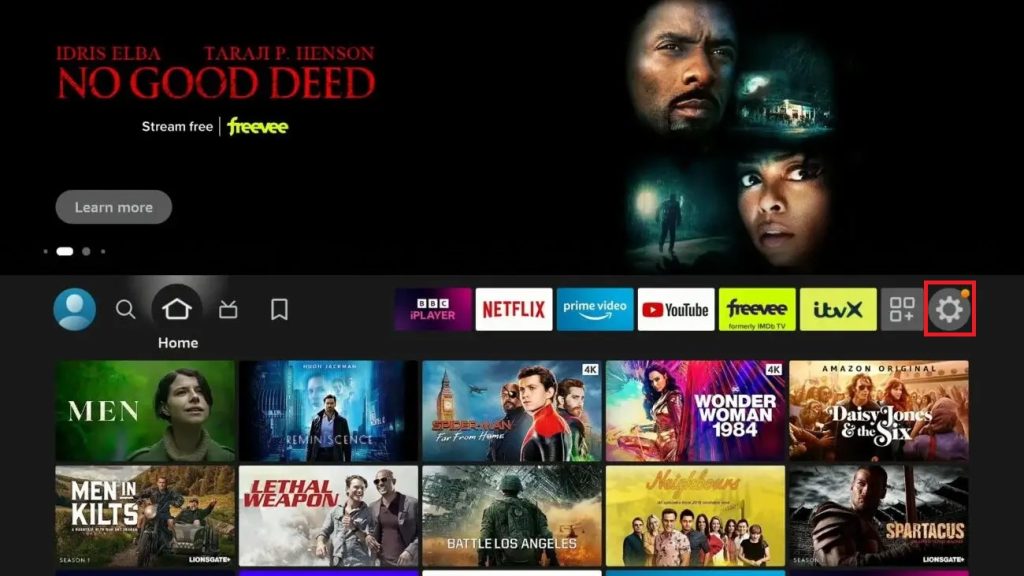
2. On the Settings section, select the My Fire TV tile.
3. Now, scroll down and select the Developer options.
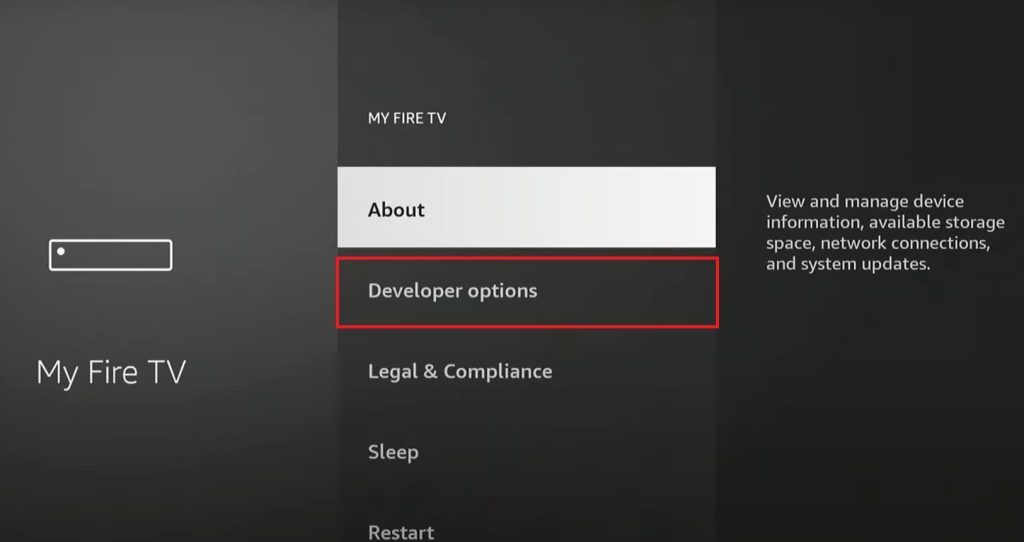
Note: If you don’t see the Developer options, select About and click on the device name (Fire TV Stick 4K) seven times to enable the developer mode.
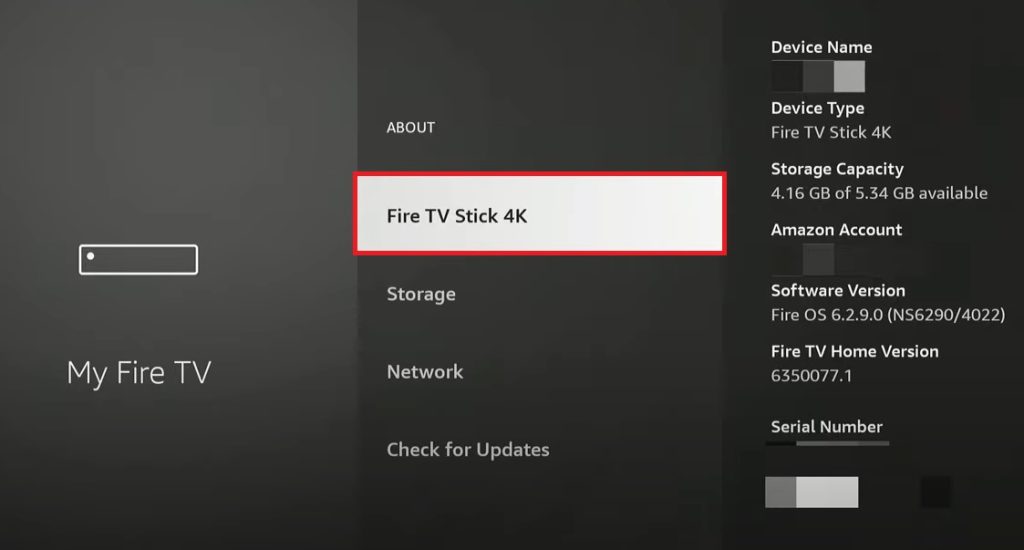
4. After selecting Developer options, select Install unknown apps.
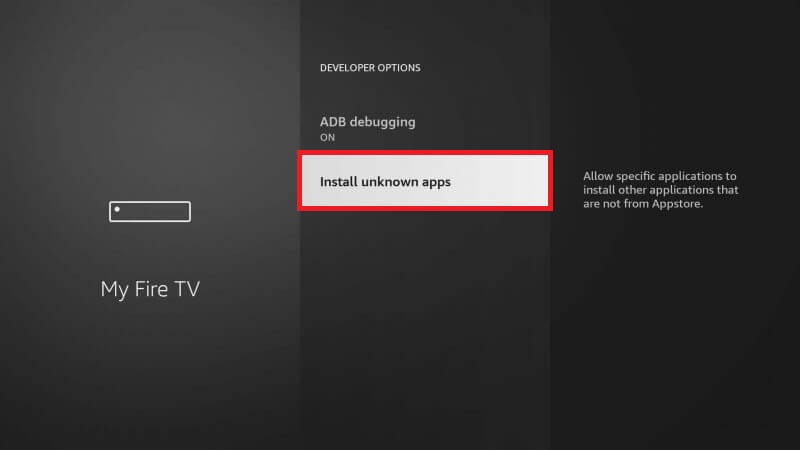
5. From the list of apps shown, select the Downloader app and turn on the toggle.
6. Now go back to the home screen and find the Downloader app in the Apps & Channels section.
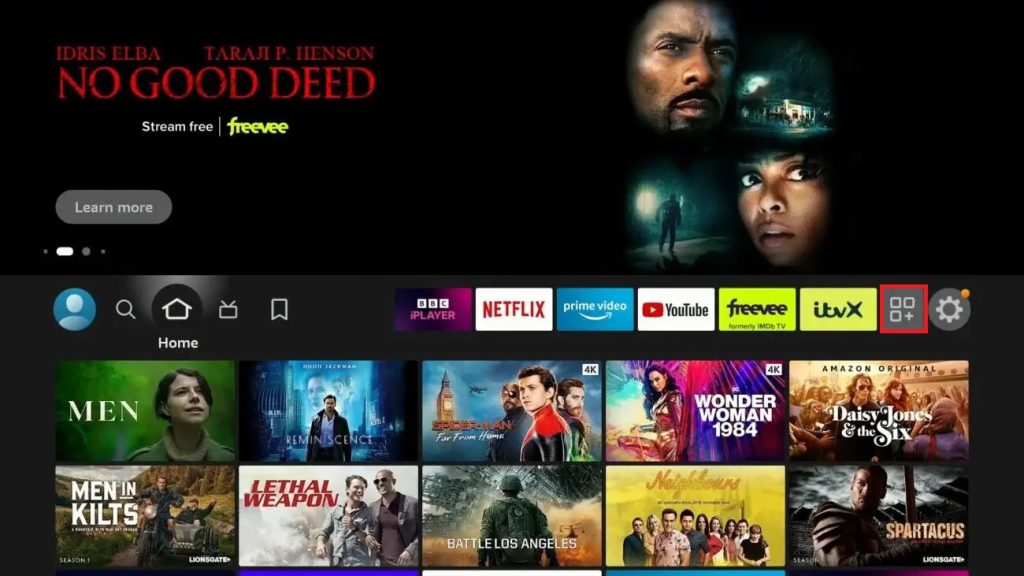
7. After opening the app, enter 179683 on the Search Bar and select Go. If you have the Magis TV APK link, enter the link and click the Go button to download the APK file on your Firestick.
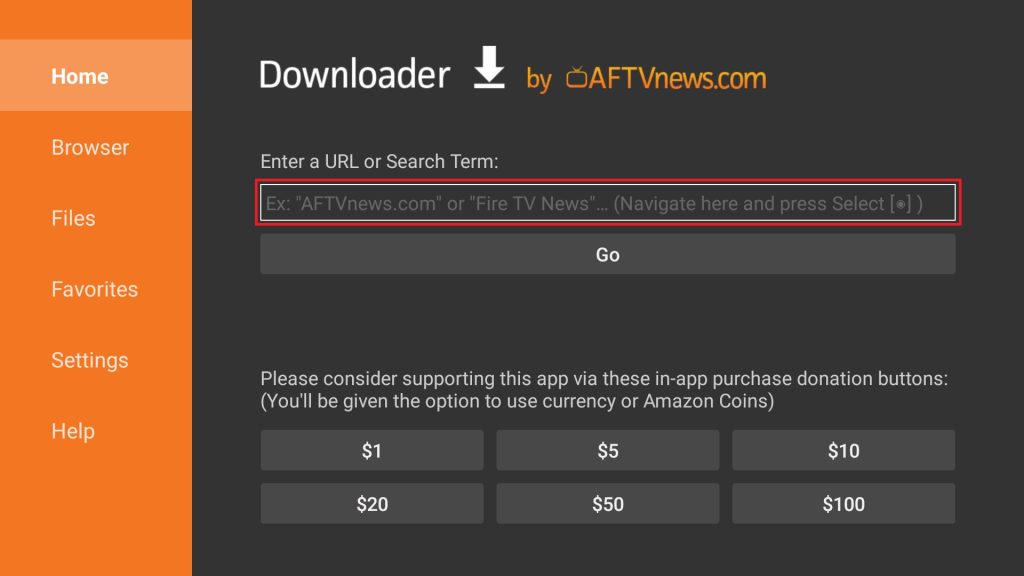
8. Wait for the installation popup to appear and once you see it, select the Install option to get the Magis TV app on your Firestick.
9. Once the installation is complete, select the Open button to launch the app and enjoy the free content.
Frequently Asked Questions
Yes, the Magis TV app is safe to use on your Firestick 4K or Fire Stick Lite.