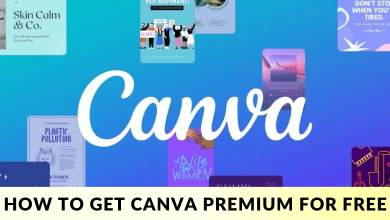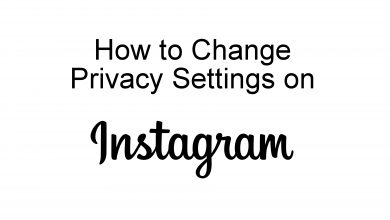Key Highlights
- Using Find My App: Open Find My → Select Devices → Select Notify when left behind → Turn the toggle off → Select Remove this Device.
- Using Location Services: Open Settings → Select Privacy & Security → Select Find My → Tap Never.
- Using Bluetooth: Open Settings → Select Bluetooth → Select Forget This Device → Tap Forget Device.
AirPods are wireless Bluetooth headphones that have become one of Apple’s most popular products. However, Apple Airpods raise privacy concerns because of the continuous location tracking feature. If you value your privacy more, you need to turn off location on AirPods.
The location feature in AirPods continuously alerts your iPhone whenever it is left behind. This might annoy us while happening frequently. Also, this feature drains the iPhone’s battery rapidly as it continuously tracks the location of the AirPods by keeping the Bluetooth on. So, in this article, I will share my learnings and experience on how to turn off the location on AirPods in detail. These steps are the same for all AirPodsb(AirPods 2nd generation, AirPods Pro 2nd generation, and AirPods 3rd generation).
Contents
How to Turn Off the Location of AirPods Using Find My App
You can turn off the location notification of your AirPods. You can also remove the location of AirBuds from tracking it by using the Find My app.
1. Connect your AirPods to your iPhone.
2. Launch the Find My app on your iPhone.
3. At the bottom of the screen, select Devices.
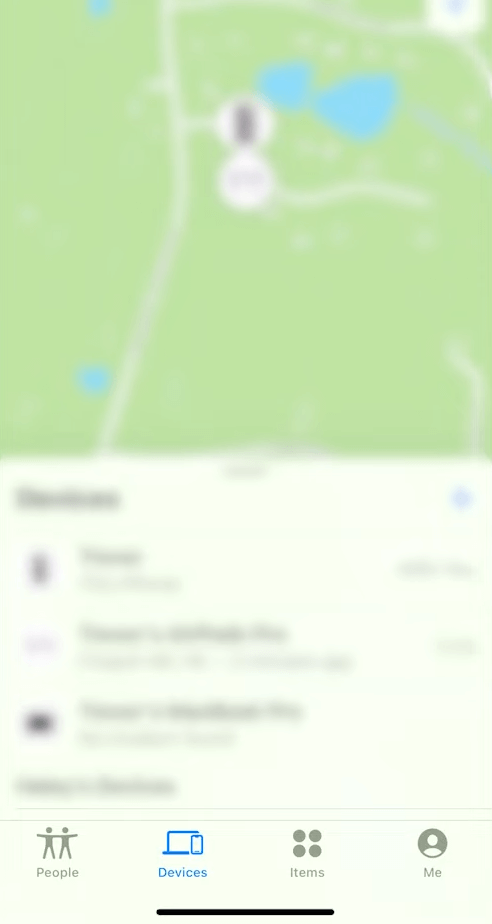
4. Tap on your AirPods and select Notify when left behind.
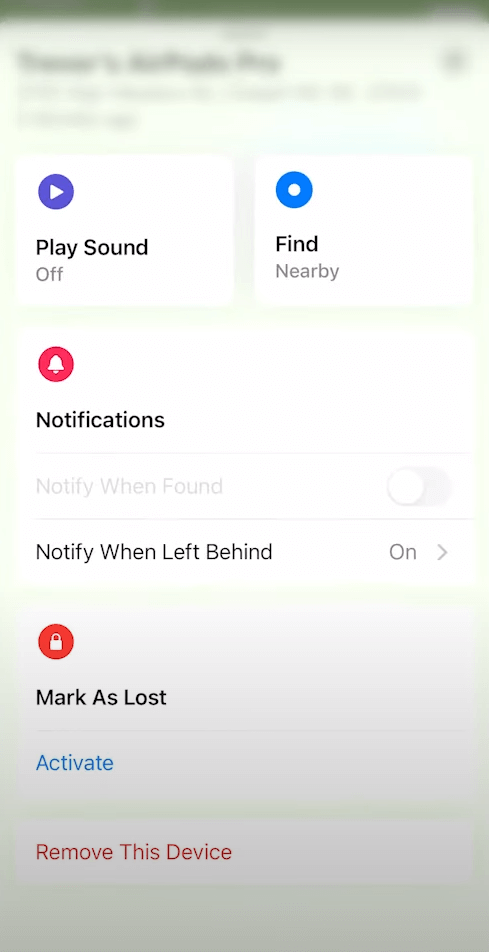
5. On that notification page, turn off the Notify When Left Behind toggle. Now, your AirPods will not notify you when you move away from it.
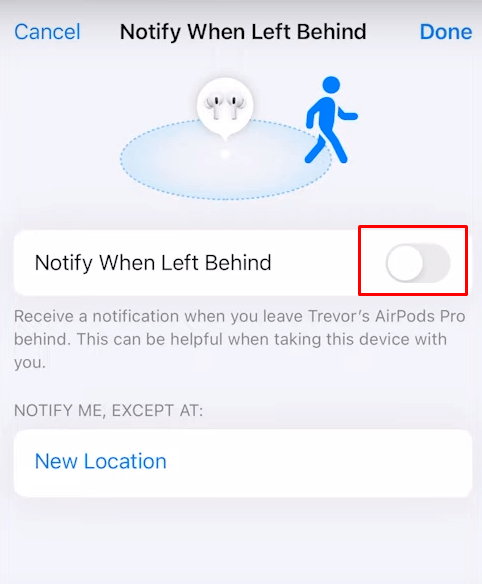
6. If you want to completely turn off the location, select Remove This Device.
7. It will ask for confirmation, and select Remove again. Your AirPods will be removed from your Apple ID, and your iPhone won’t track your AirPods’ location anymore.
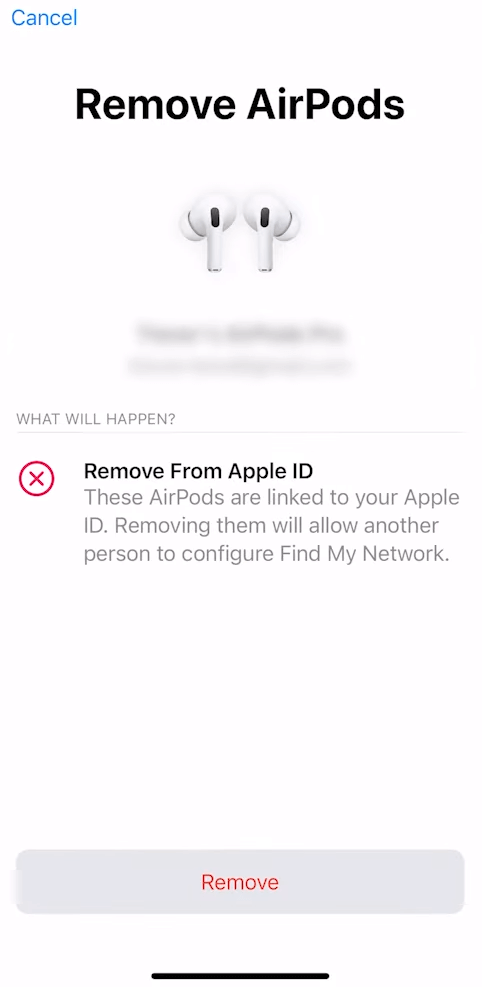
How to Turn Off the Location of AirPods Using Location Services
1. Open the Settings app on your iPhone.
2. Scroll and select Privacy & Security.
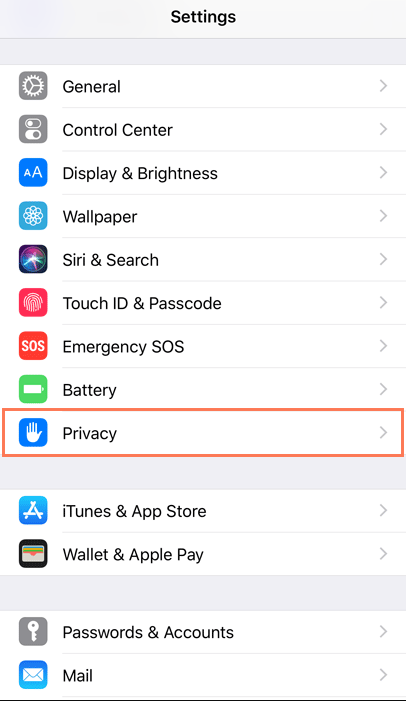
3. Select Location Services, scroll down and select Find My.
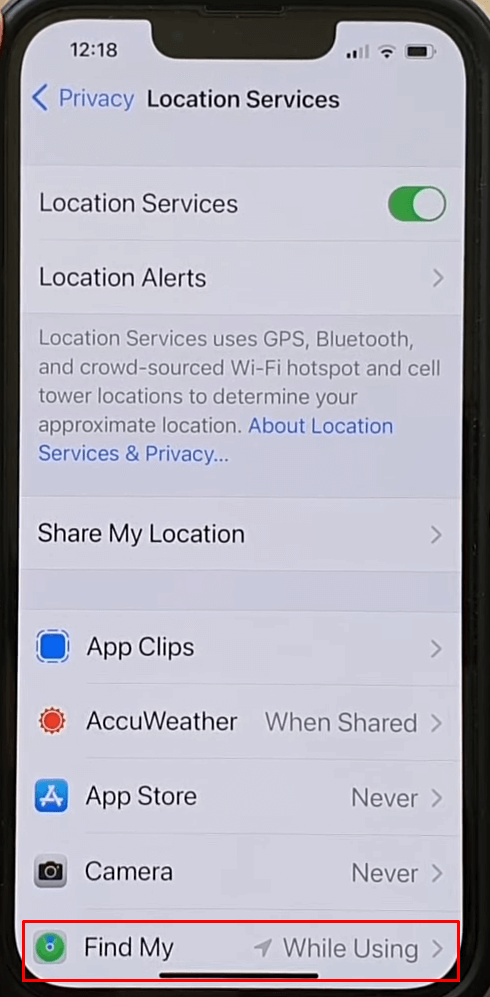
4. In the Find My page, select Never. Now, the AirPods and all your devices’ locations will be turned off.
How to Turn Off Location of AirPods Using the Bluetooth
You can turn off the Bluetooth and forget the device from your iPhone to turn off the location tracking.
1. Open the Settings app on your iPhone.
2. Tap Bluetooth on your device.
3. You will find the name of your AirPods on that page. Tap the i icon next to the AirPods name.
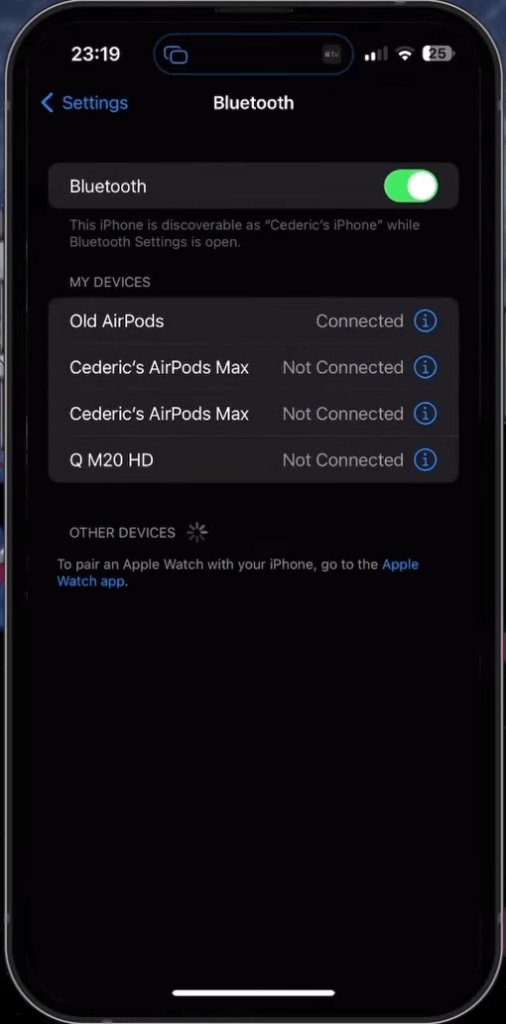
4. Scroll down and select Forget This Device.
5. Again, select Forget Device for the final confirmation.
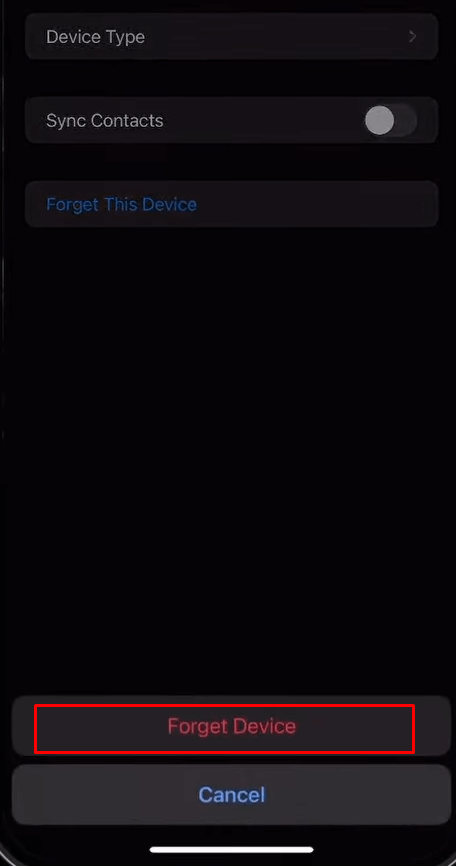
Resetting the AirPods to Turn Off the Location
1. Place your AirPods on the case and close it for 30 seconds.
2. Now, open the AirPods case and find the setup button on the back of the case. If you are using wireless AirPods, the setup button will be on the front.
3. Press and hold the Setup button on your AirPods case for about 15 to 20 seconds with the case lid open.
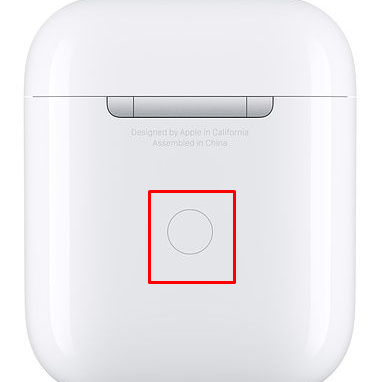
4. Now, your AirPod will reset to its factory settings, and it cannot be tracked.
FAQ
Yes, the person who took your lost AirPods can use it by doing a factory reset. You can find the location of your AirPods using the Find My app or iCloud.
Yes, to mute the AirPods, you can disable all the notifications and lower the volume to zero.