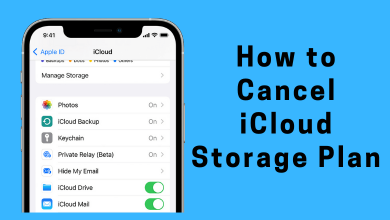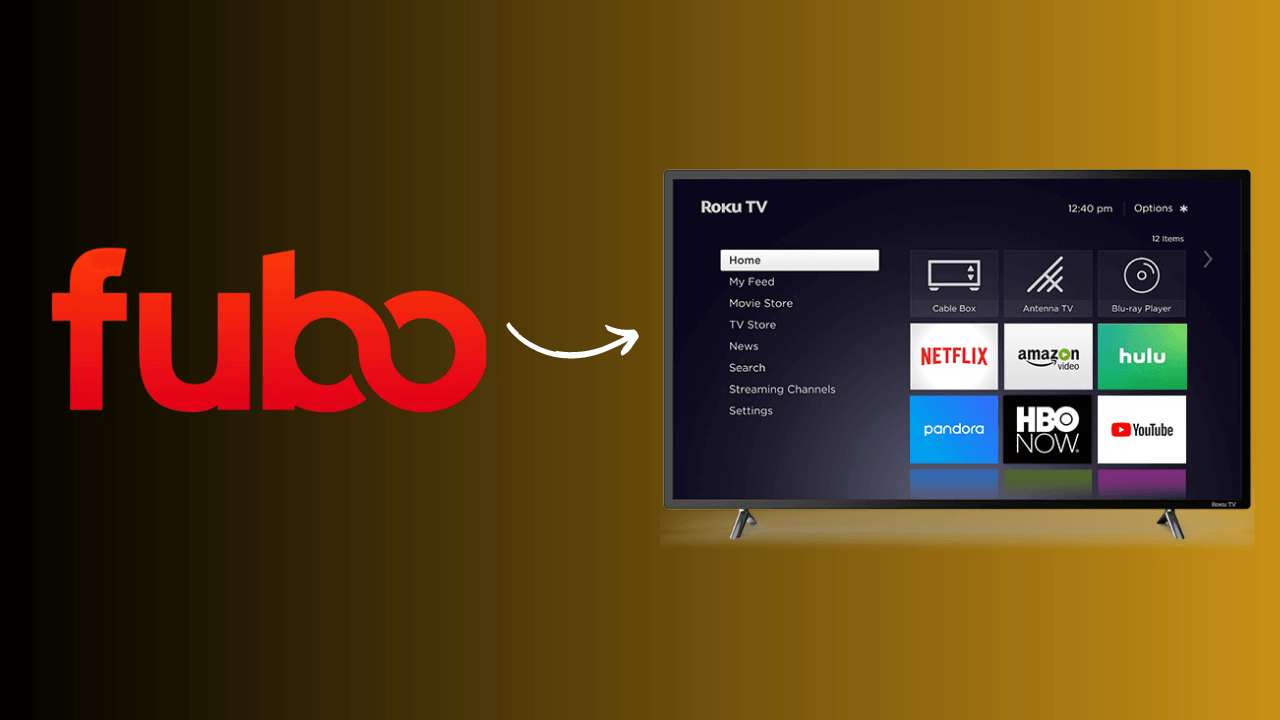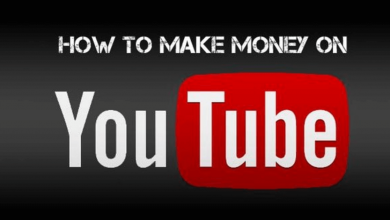Key Highlights
- Change Language in Interface: Open File → Select Settings → Select Display Language → Tap Add another language → Click Save.
- Type in a Different Language: Open File → Select Settings → Change Locale → Select Save Settings.
- You can also change the language using the formula.
Google Sheets is a spreadsheet application where multiple users can use a single sheet simultaneously, and it is available for free. It is available in 83 languages. Whether you are collaborating with international clients or you want to work in a language other than the default, understanding the language settings of Google Sheets and how to change the language helps you to get a great user experience.
In this article, I will share my learnings and experiences on changing the language in Google Sheets in detail.
Contents
How to Change Language in Google Sheets Interface
In Google Sheets, you can change the interface’s language by following the steps below.
1. Open the Google Sheets webpage. You can also use the sheets.new URL to create a new Google Sheets.
2. Click on the File menu on the menu bar.
3. Scroll down to the last and select Settings
4. In the settings menu, click on English in the Display Language section, which will take you to the language page.
5. On the Language page, click on Add another language.
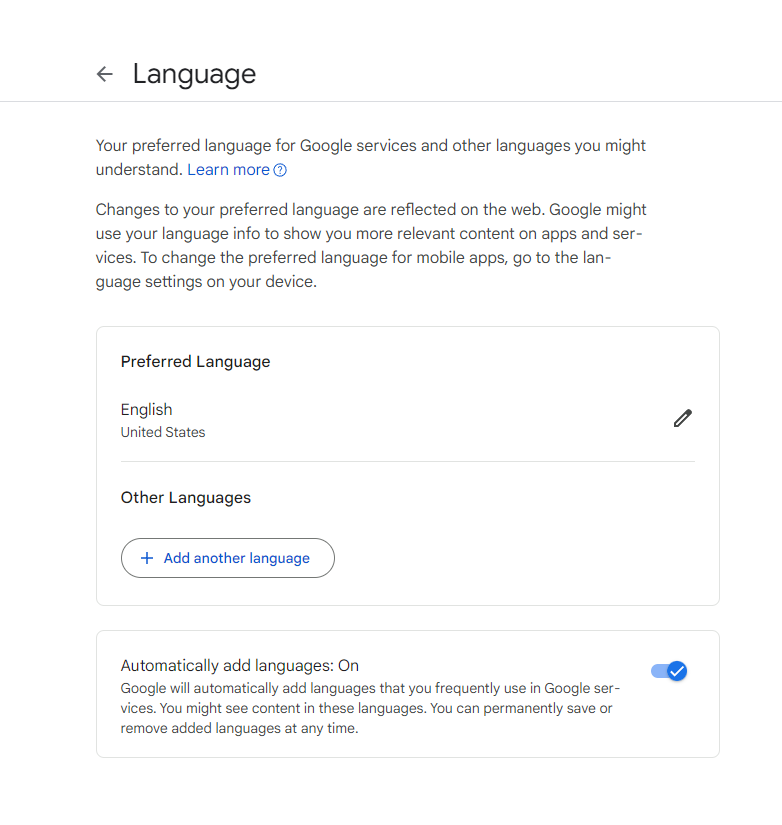
6. After that, add your preferred languages and click Save.
7. Now, click the Upper arrow mark in the other languages section.
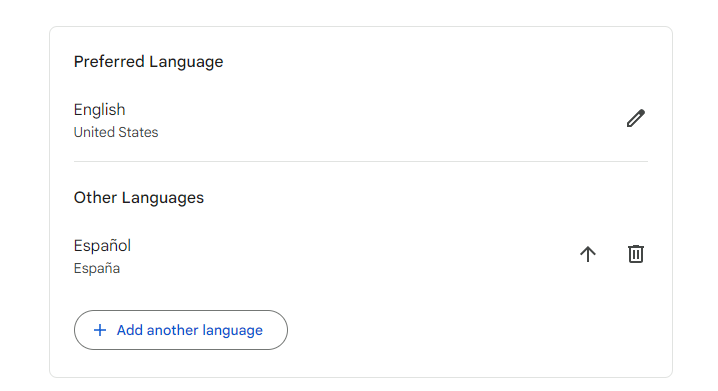
8. Now, the language you have selected will become the preferred language.
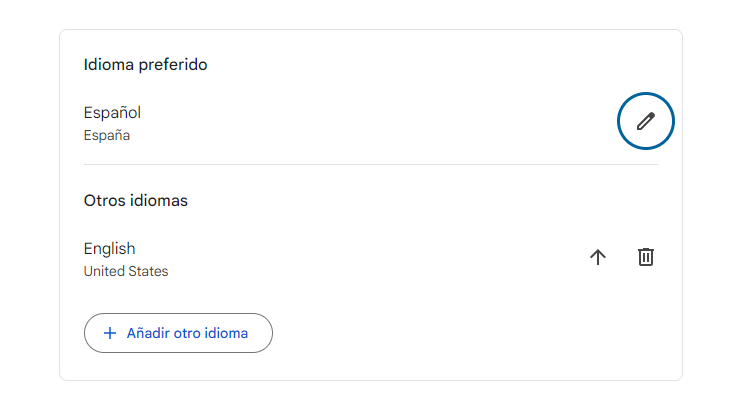
9. For the purpose of this article, I have selected Spanish as the preferred language.
10. Now, you can see that the Google Sheets interface has changed from English to Spanish.
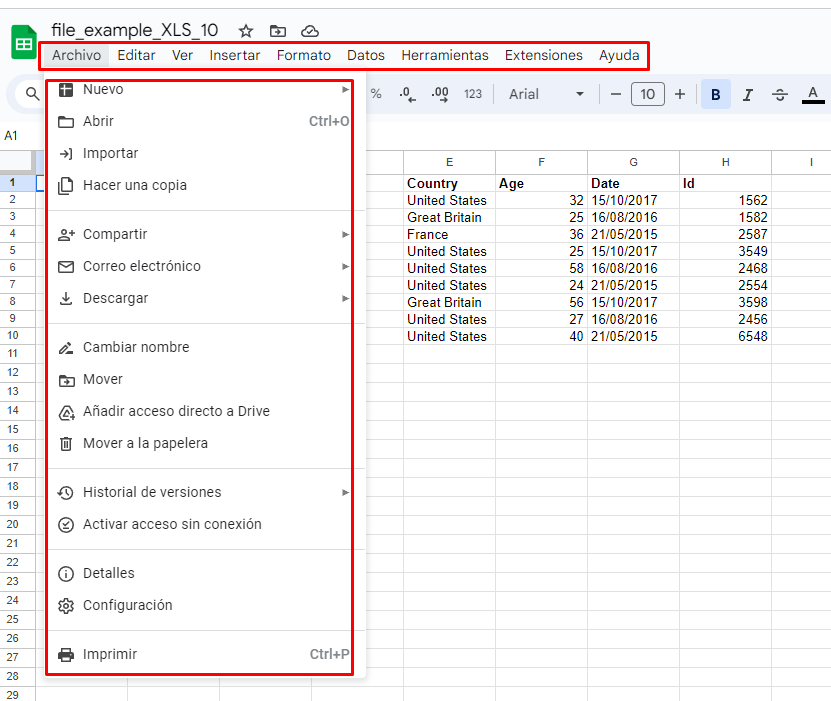
How to Write in Different Languages in Google Sheets
In Google Sheets, you can type in your preferred language other than the default using the keyboard, virtual keyboard, or drawing panel.
1. Open Google Sheets on your PC.
2. Click the File menu on the menu bar.
3. Scroll down and select Settings from the file menu.
4. Change the Locale to any other country you want.
5. Here, I have selected Japan as the Locale.
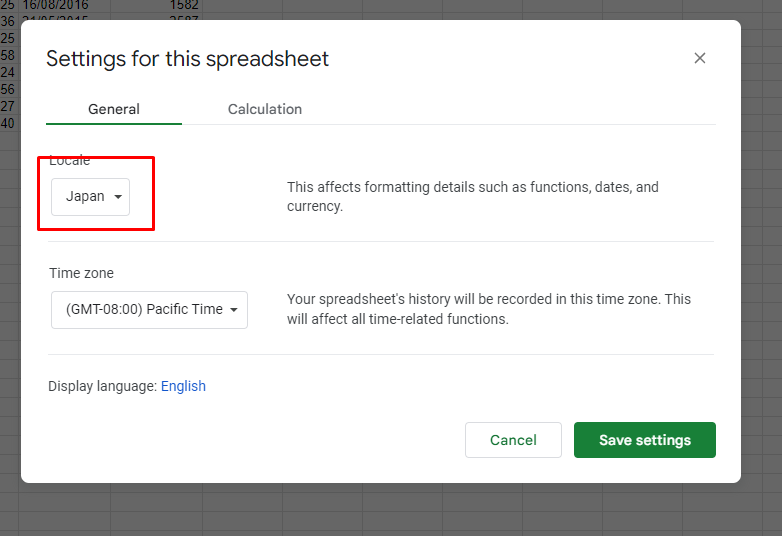
6. After that, select Save settings
7. Go back to the sheet and select the Input tools menu on the toolbar. For some languages, this feature is not available in the Google Sheets.
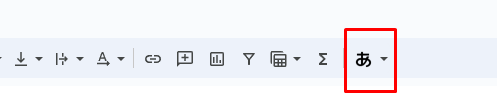
8. In the Input tools menu, you will have two options. One represents Phonetic Input, and the other represents Handwriting Input.
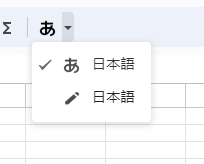
9. If you select Phonetic Input, you need to type the phonetic spelling of a word in English on the keyboard. Then click the best match from the options on the screen.
10. If you select Handwriting input, you need to draw characters in a panel at the bottom right of the screen. Then, select the best match from the options on the screen.
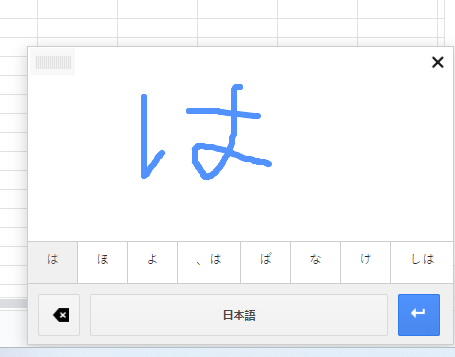
If you want, you can change the keyboard language on your Windows PC and get a new language on Google Sheets.
How to Translate Languages in Google Sheets Using the Formula
In Google Sheets, you can change the language of the content by using the Google Translate formula.
1. Open any sheet containing text data in the Google Sheets.
2. Type the formula =GOOGLETRANSLATE(“text”, “source language”, “target language”) in the cell where you want the translated text to appear.
3. In the formula, replace the “text” with the text you want to translate, “source language” with the language code, and “target language” with the language code. The correct formula would be =GOOGLETRANSLATE(“Hello”, “en”, “es”).
4. If you want to translate the text that is written already on the cell, then replace the “text” with the cell number as present in this formula =GOOGLETRANSLATE(A2, “en”, “es” ).
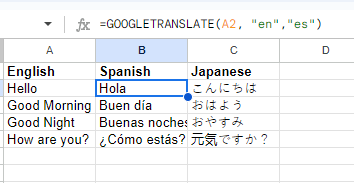
FAQ
You can enable dark mode on Google Sheets on the mobile app and PC. Using Google Sheets in dark mode prevents our eyes from being exposed to blue light.