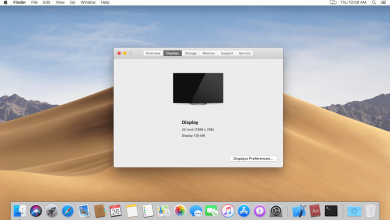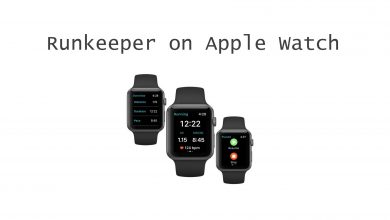Key Highlights
- Press and hold the SAP button on the LG Smart TV remote to turn off the SAP feature.
The Secondary Audio Program (SAP) is a background audio track that substitutes the program’s original language if it is enabled. This feature is so helpful in watching other language content. But, if you are not satisfied with it, you can turn off the SAP feature and enable the subtitles on your LG TV. By pressing the SAP button on the remote, you can enable or disable the SAP feature.
In this article, I will explain in detail how to turn off SAP on LG Smart TV. Go through the article to know more.
Contents
How to Turn Off SAP on LG Smart TV Using the Remote
In the LG Smart TV, you can turn the SAP function on and off using the AD / SAP button on the remote. This function will be there in the latest LG Smart TV remotes and LG Magic remotes only.
1. Turn on your LG Smart TV.
2. Take the LG Smart TV remote or the LG Magic remote.
3. On the remote, press and hold the AD / SAP button.
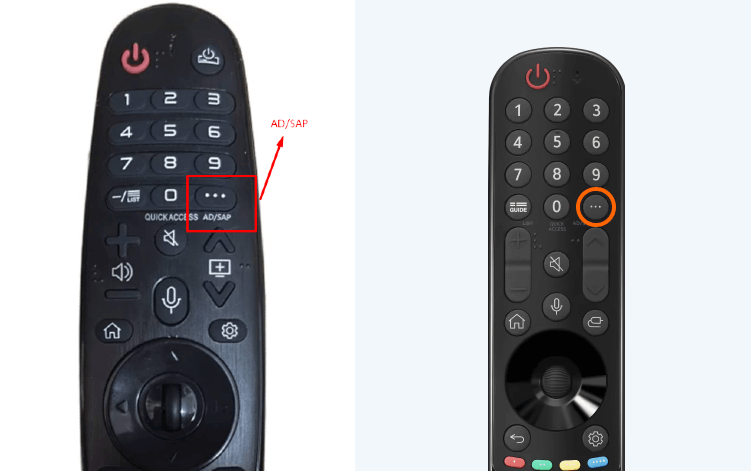
4. After that, the SAP function will turn off if it is turned on.
5. You can turn on the SAP function again by repeating the same action.
You can change the primary soundtrack to secondary only if the broadcaster provides it. If not, you cannot change the language and must watch whatever is broadcast.
How to Turn Off SAP on LG Smart TV Using Settings
If your LG remote doesn’t have the SAP button, you have to use the Settings menu to disable the SAP feature.
1. On your LG TV, open the Settings menu.
2. Click the General tab on the Settings menu.
3. Select the Language option from the list.
4. On the Language menu, choose the Secondary Audio Language feature.
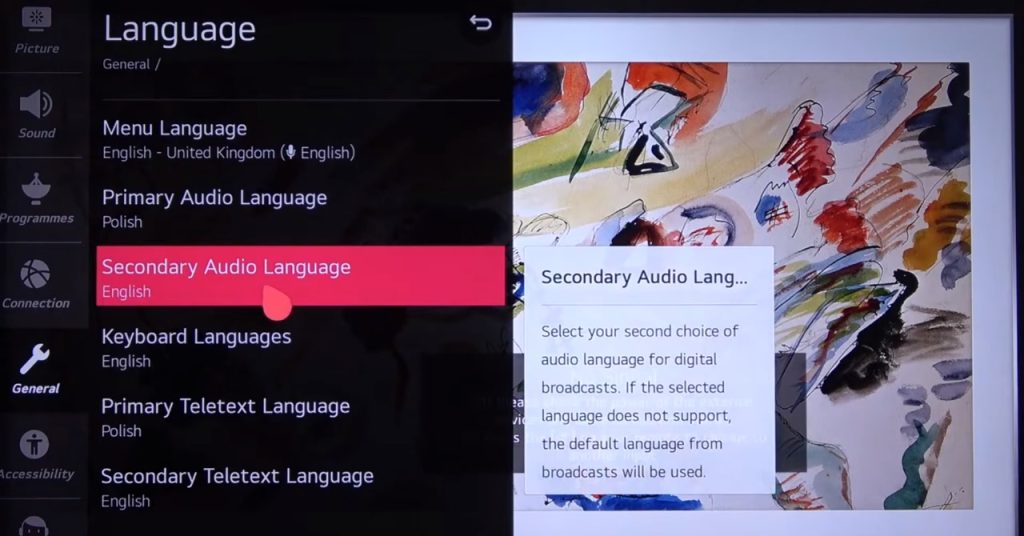
5. Disable the toggle to turn off the SAP feature.
FAQ
No, the audio guidance and SAP are not the same. Audio guidance is a navigation feedback system that tells what’s happening on the screen, whereas SAP is secondary audio provided by the broadcaster.
Yes, the SAP will be in sync with all the Bluetooth devices on LG TV.