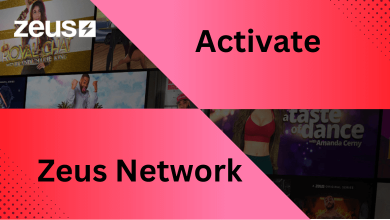Key Highlights
- Install the App: Open Apps menu → Go to Search icon → Search for Pluto TV → Select the app → Tap the Install button.
- Activate the App: Open the Pluto TV app → Get the activation code → Go to the Pluto TV activation website → Enter the code → Complete the activation.
If you are searching for a streaming platform that contains different collections of movies, series, comics, and news on your Samsung TV, then you are in the right place. Pluto TV is an on-demand free streaming platform that offers a variety of video content. In your Samsung Smart TV, you can install the Pluto TV app from the Smart Hub. The Pluto TV app is available for Samsung TVs from 2017 or newer versions.
In this article, I will guide you on how to install the Pluto TV app on a Samsung Smart TV. If you are using the older version (2016 or below), I have written a separate guide on how to access Pluto TV on Samsung TV using a web browser.
Contents
- How to Install Pluto TV on Samsung Smart TV
- How to Activate Pluto TV
- How to Access Pluto TV Website on Samsung Smart TV
- How to Cast Pluto TV to Samsung Smart TV
- Pluto TV Not Working on Samsung Smart TV: Quick Fixes
- Check Your Internet Connectivity
- Update Pluto TV
- Reinstall the App
- Contact Customer Support
- FAQ
How to Install Pluto TV on Samsung Smart TV
1. Turn on your Samsung Smart TV and make sure your TV is connected to a stable WiFi connection.
2. Press the Home button on your remote.
3. Now, you will see the list of options on the screen.
4. After that, select Apps. You will be directed to the Smart Hub Store.
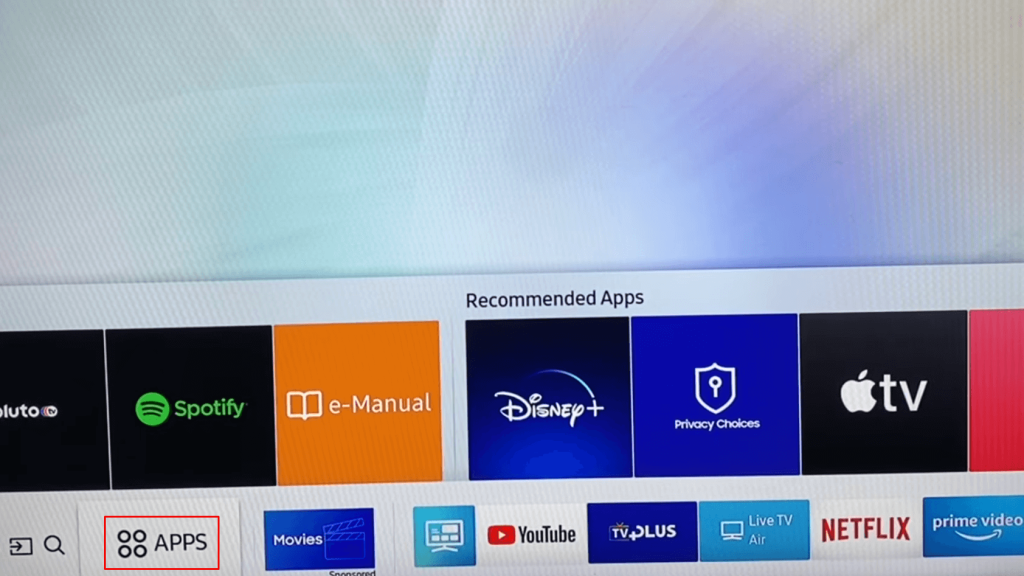
5. Then, select the Search option and search for the Pluto TV app.
6. Select the Pluto TV app and tap the Install button to get the app.
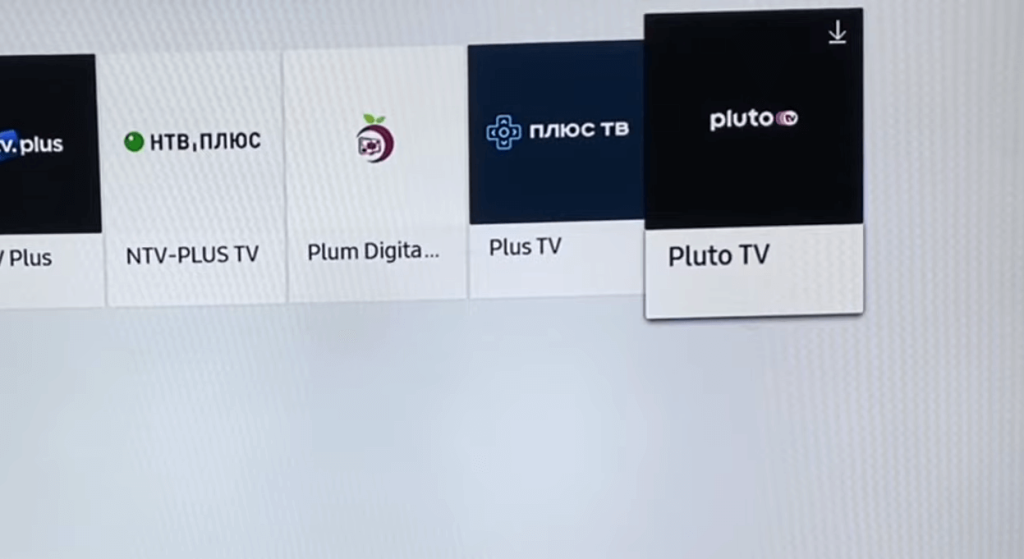
7. Now, the Pluto TV app will be installed on your TV.
How to Activate Pluto TV
Once you install the Pluto TV app, you can’t stream the live TV channels. You need to activate the app on your TV.
1. Open the Pluto TV app on your TV.
2. You will get the Welcome screen. Tap the Sign In button to get the 6-digit activation code.
3. Take your smartphone or PC and go to the Pluto TV activation website (https://pluto.tv/activate).
4. Sign in with your Pluto TV account.
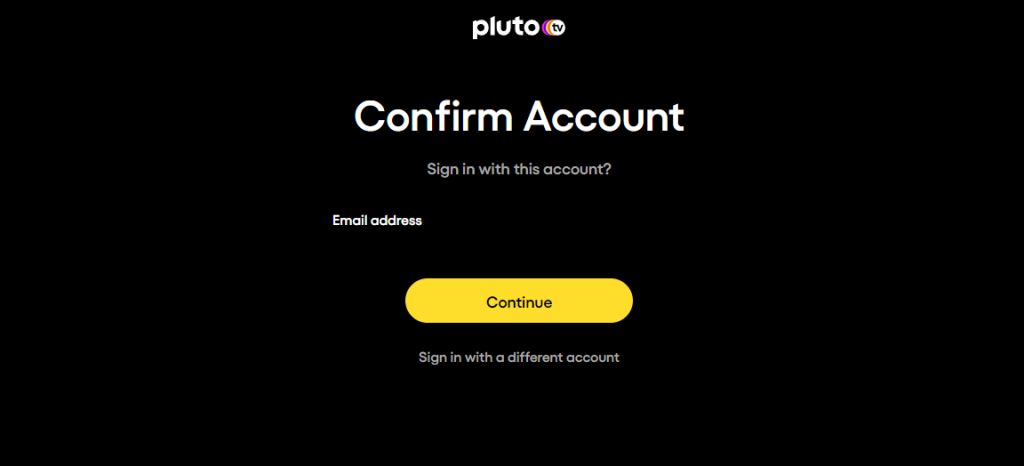
5. Now, enter the activation code and click the Continue button.
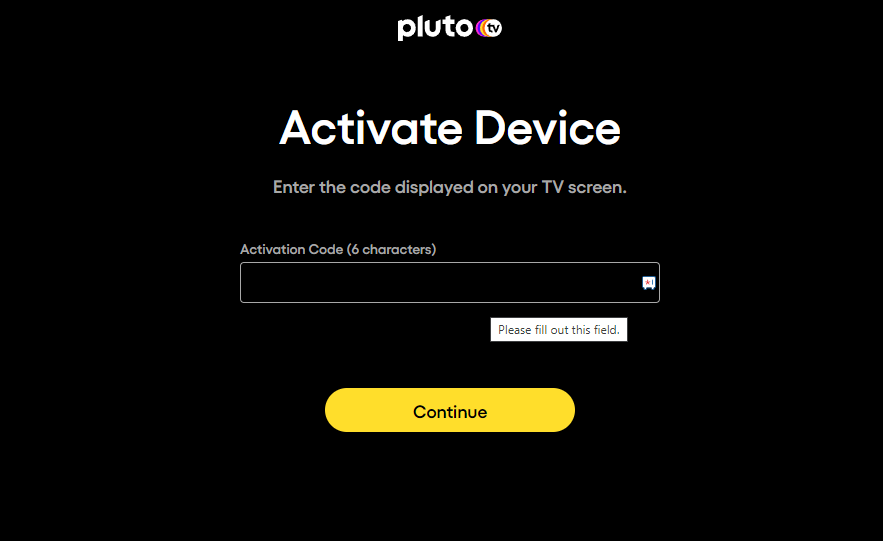
6. Once the activation is verified, the Pluto TV app on your TV will reload automatically.
7. After that, you can stream all the live TV channels on your TV.
How to Access Pluto TV Website on Samsung Smart TV
If you don’t have the latest smart TV or if you don’t want to install Pluto TV on your device, then you can stream Pluto TV using the browser.
1. Turn on your Samsung TV and press Home on the remote.
2. Move the selection towards the left side and select Internet.
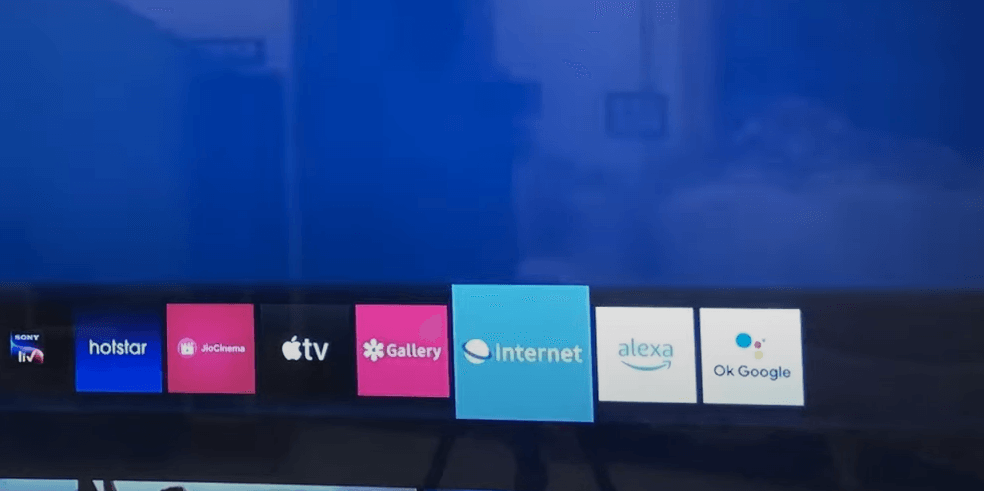
3. Then, search for the Pluto TV website (https://pluto.tv/) in the browser.
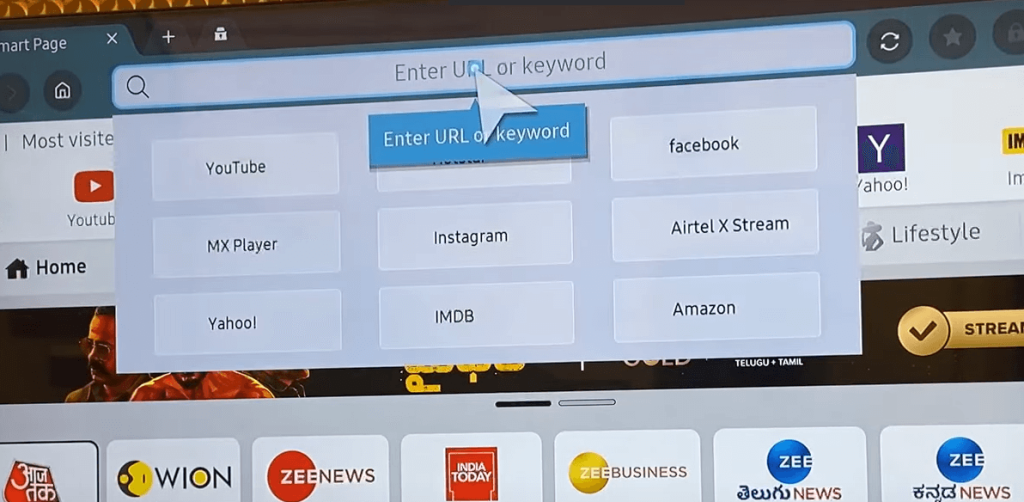
4. After that, sign in to Pluto TV and start streaming the live TV channels & on-demand content.
How to Cast Pluto TV to Samsung Smart TV
You can also watch Pluto TV on your TV by screen casting through your smartphone. If you have an older Samsung Smart TV, you can use this method to access the Pluto TV app.
1. Connect your TV and phone to the same WiFi connection.
2. Then, install Pluto TV on your phone from the Play Store.
3. Open the app on your smartphone and log in with your Pluto TV account.
3. Play any video from Pluto TV on your phone and click on the Cast icon in the top right corner.
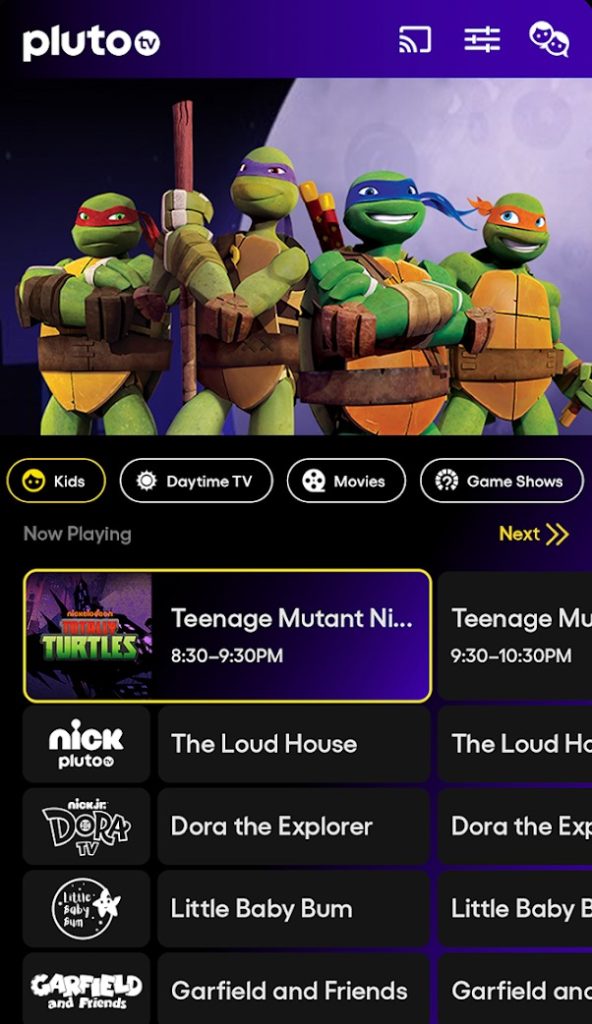
4. After that, select the Samsung TV.
5. Now, the video content from the Pluto TV app will cast on your TV.
6. When you finish the Pluto TV streaming, click the Cast icon again and tap the Disconnect button to stop the casting.
Pluto TV Not Working on Samsung Smart TV: Quick Fixes
If you often encounter an issue while streaming Pluto TV on your Samsung TV, we can troubleshoot it in many ways. Try the solutions below to fix the issue.
Check Your Internet Connectivity
If your Pluto TV is not loading or buffering on your Samsung TV continuously, then the reason might be an unstable internet connection. Check your internet speed to see whether it is adequate for streaming Pluto TV. It is mentioned on the Pluto TV support page, that to stream Pluto TV without any buffering, you need to have at least a 5 Mbps stable connection. If it is not stable, restart the router or contact your internet provider to resolve it.
Update Pluto TV
You need to update Pluto TV periodically on your Samsung TV to run smoothly. You should check for the updates often and ensure you update them to avoid errors. The updated version will always be better than the previous versions and free from glitches. So, updating periodically is highly recommended.
If you don’t know how to update the Pluto TV app on Samsung TV, check our guide on how to update apps on Samsung TV.
Reinstall the App
Your Pluto TV may sometimes crash while running on Samsung TV. This app crashing may be due to various reasons. Sometimes, you can solve this by uninstalling the app on the Samsung TV and reinstalling it. Once you reinstall, this will delete all the corrupted files and install a new file that might run smoothly.
Contact Customer Support
If your issue is still not solved, you can contact Pluto TV’s customer support to resolve the issue. The customer care executives will guide you by giving some solutions and alternate ways, if any, to solve the error.
FAQ
Pluto TV is a free ad-supported streaming television service unavailable in India. It is available only in selected regions, and it is free.
Pluto TV is a trusted app owned by Paramount Global. It is a legal platform to stream video content.