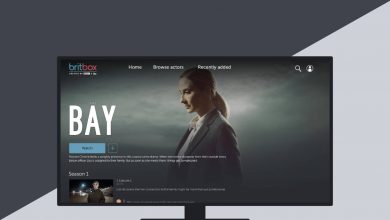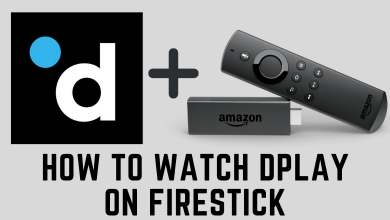There is no format more convenient for reporting than Excel. It’s more practical to use Excel when creating documents with large databases, but converting these documents to PDF format is preferable for storing and sharing. PDF offers security, compatibility, and other advantages that make it an unquestionable leader in document management. Find out how to convert Excel file to PDF to take advantage of both formats and present your reports more professionally.
Contents
- Introduction to Excel to PDF Conversion
- How to Convert Excel Spreadsheet to PDF in MS Office
- How to Convert Excel Spreadsheet to PDF in Google Sheets
- Cons of Converting Excel to PDF with Microsoft Excel and Google Sheets
- How to Convert Excel Spreadsheet to PDF Using Online PDF Tools
- Pros of Saving Spreadsheets as PDF
- High Security
- Protection from Editing
- Compatibility
Introduction to Excel to PDF Conversion
There are many tools for working with Excel and PDF files, hence many conversion scenarios. However, since the leaders in working with Excel files are Microsoft Excel and Google Sheets, and in working with PDF files — online applications like PDF Guru, it makes sense to consider these options.
How to Convert Excel Spreadsheet to PDF in MS Office
When you’re done working with a table in Microsoft Excel, follow the three simple steps:
- Choose and activate the “Save As” option in the “File” tab.
- In the pop-up window, you will be offered different formats to save your file.
- Select PDF (. *pdf), enter the file name, and click the “Save” button.
How to Convert Excel Spreadsheet to PDF in Google Sheets
The second most popular program for working with Excel files is Google Sheets. Here, converting your spreadsheet to PDF is just as easy:
- In the “File” section, select the “Download” option.
- In the next menu, select the PDF format and get your file in the download folder.
Cons of Converting Excel to PDF with Microsoft Excel and Google Sheets
While these programs offer straightforward solutions for converting files to PDF, they do not support further editing or additional manipulations of the PDF itself. Still, you can’t edit PDF or perform other actions with these files there. Therefore, it is better to use Excel to PDF converter, which offers a wide range of tools with which you can improve your file:
- eSign
- Edit
- Merge
- Compress
- Encrypt, etc.
How to Convert Excel Spreadsheet to PDF Using Online PDF Tools
While composing reports, work with tables can be resumed at any time due to the need to clarify some data, collect additional eSignatures, protect sensitive data, etc. All these actions are available in online PDF tools. There, you can very quickly convert Excel to PDF. On these online platforms, you don’t even have to do anything for this — just upload the file, and the program will automatically convert it:
- Open the PDF tool in any browser.
- Create your account where your files will be stored.
- Select the “Excel to PDF” conversion option on the toolbar.
- Upload your file into the window that opens, and in a couple of seconds, you will receive a ready-made PDF file in the download folder.
- You can continue editing your file or perform any other actions with it.
Pros of Saving Spreadsheets as PDF
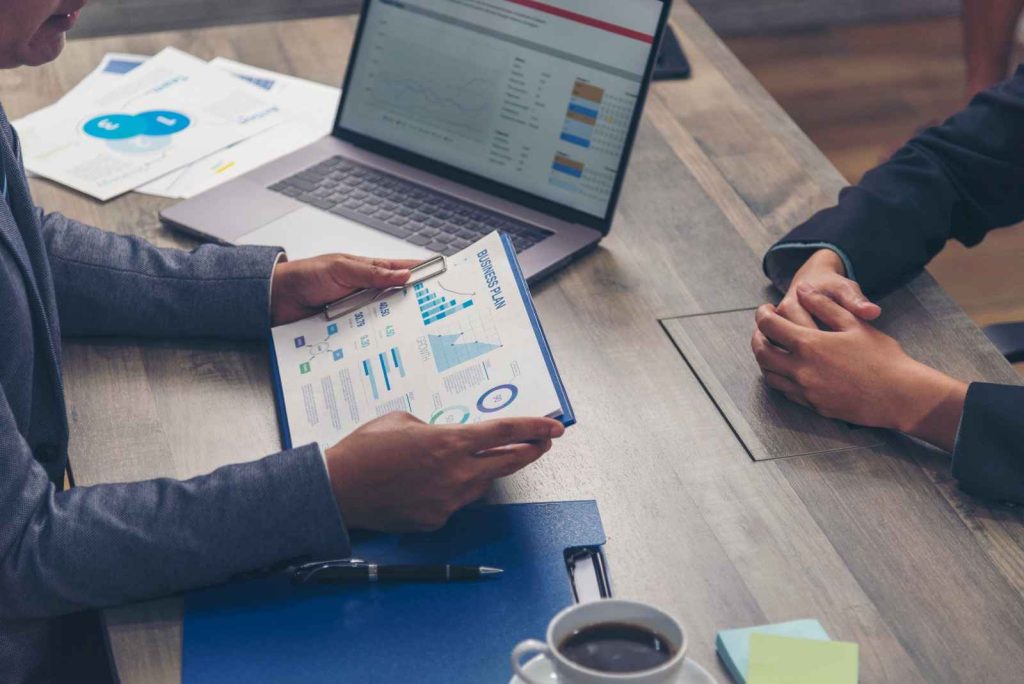
Excel file formats have some weaknesses that PDF effectively compensates for with its advantages.
High Security
Since reports often contain sensitive data, it is not recommended to send or store them unsecured. PDF tools allow you to encrypt your file and protect it quickly with a password.
Protection from Editing
If a file is not protected from changes, someone could accidentally modify some data when opening it. And scammers may deliberately try to falsify some information. If you protect the PDF from changes, you can be sure that no figure in your tables will be lost or altered.
Compatibility
Files created in Microsoft Excel are very dependent on program versions and, therefore, may open with bugs in newer versions of the program or not open at all. PDF is a universal format that works regardless of version, so you can be sure that all recipients of your file will be able to open it.
There are many ways to save Excel files as PDFs. But the most effective is the one that gives you ample opportunities to edit and improve your file in the future. Therefore, it is better to choose multifunctional online PDF tools for all actions with PDF, including converting Excel to PDF.