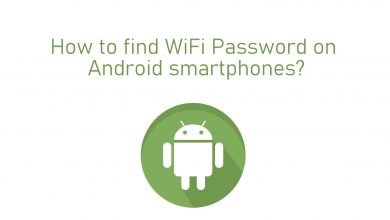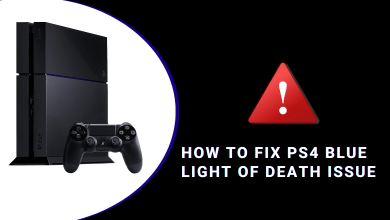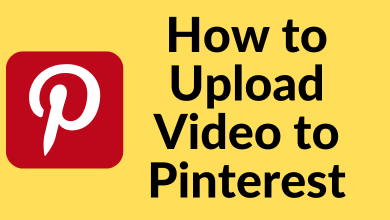Adobe Photoshop is a world leader in digital creativity, and its PSD files serve as the canvas for countless masterpieces. Unfortunately, due to the fragility of digital data, PSD files can be susceptible to damage. But as a professional graphic designer or illustrator, you know the pain of losing your creative works and designs when this happens.
However, there’s no need to worry anymore. We have discovered three powerful methods for repairing damaged Photoshop PSD files. These methods are effective and will bring your damaged files back to life, giving your creative vision a second chance to shine. So, keep reading to learn more about how to fix corrupted Photoshop files.
Contents
- Part 1. Reasons Behind of PSD Files Corruption
- Can I Repair the Photoshop File?
- Part 2. 3 Ways to Repair Corrupted and Damaged PSD Files
- Method No: 01. Repair Corrupted PSD from .temp Files
- Method No: 02. Repair Corrupted Photoshop Files by Using Wondershare Repairit Photo Repair
- Key Features
- Step-by-Step Guide
- Step 1. Download and Add Corrupted Files
- Step 2. Upload PSD Files and Repair
- Step 2. Preview and Save
- Method No: 3. PSD Repair from the Previous Version
- Part 3. How to Stop PSD Files Getting Damaged and Corrupted
- Wrapping It Up
Part 1. Reasons Behind of PSD Files Corruption
It is crucial to understand the reasons behind the corruption or damage of your PSD files before seeking a solution for Photoshop file repair. However, here are some of the most possible and common reasons that can cause damage to your PSD files. Please take a look:
- Incomplete Downloads: It is possible to get corrupt PSD files if you are downloading PSD files from the internet and the download is interrupted or incomplete.
- File Format Compatibility: Using software that does not fully support PSD files can lead to errors and corruption.
- Excessive File Size: A PSD file that is extremely large may be more likely to become corrupted, especially if it lacks the resources to be handled by your system.
- Hardware Issues: A computer’s hardware issue, such as bad RAM or a malfunctioning hard drive, will corrupt files when you edit or save them.
- Software Crashes: Photoshop can corrupt PSD files if the program crashes or your computer crashes while you’re working on them.
- Power Failures: The corruption of files can result from sudden power outages or interruptions.
- File Transfer Issues: Errors during PSD file transfers can corrupt files between devices or over a network.
- Virus or Malware: PSD files can also be damaged by malicious software.
Can I Repair the Photoshop File?
Imagine you’re working on an important project with a tight deadline, and suddenly, your laptop crashes, erasing all your meticulous PSD files. It’s a nightmare scenario that we’ve all feared, and it’s as frustrating as it sounds.
You do your best to recover your work, but despite your efforts, you’re left feeling desperate and defeated. The truth is we can’t always predict the unpredictable nature of technology. However, what sets us apart as innovators and creators is our ability to find solutions to even the most challenging problems.
But the good news is that, Yes, you can still recover your corrupted PSD files. In the next section of this article, we’ll reveal the secrets to bringing your creative treasures back to life.
Part 2. 3 Ways to Repair Corrupted and Damaged PSD Files
Here are 3 amazing methods that will help you corrupt and damage PSD repair in just a few minutes. However, take a look at each method and determine which one works best for you. So, don’t wait any longer; get your PSD files back to their original state today!
Method No: 01. Repair Corrupted PSD from .temp Files
Recovering a corrupted PSD file from .temp files can be a difficult task, but it is possible to recover. However, .temp files are temporary files created by different software applications, including Adobe Photoshop, during the saving process. They can be useful in retrieving lost or corrupt data. Here is a step-by-step on how to fix a corrupted Photoshop file using .temp files.
All you need to do is:
- On your desktop homepage, locate and open the “This PC” folder.
- Look for the “C” drive where all your app data is stored and click on it.
- Click on the “Users” folder and select the appropriate username.
- Open the “AppData” folder and select the “Local” folder to find the “Temp” folder.
- Access the “Temporary” folder to identify files marked as Photoshop temporary files, which usually end with a random numerical identifier.
- Use Photoshop CC or CS6 to open each of these files to locate the desired PSD Photoshop file.
- Finally, rename the file extension from .tmp to .psd, .pbb, or .psb, depending on the file format you intend to restore, and you’re done.
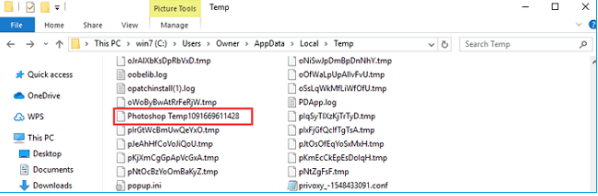
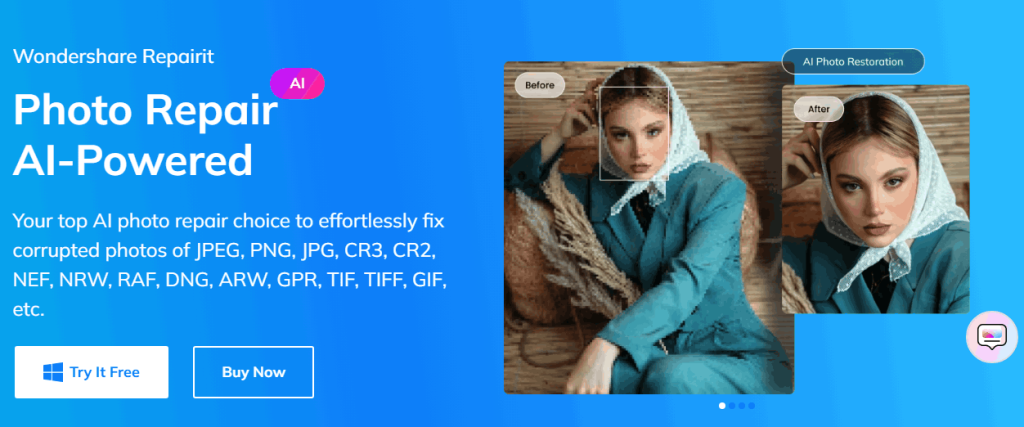
Wondershare Repairit Photo Repair is a widely used tool designed to recover all corrupted pictures, videos, and files. It is known for its powerful and effective ability to repair Photoshop files such as PSB, PSD, and AI files in a matter of seconds. By following three simple steps, you can easily recover all your damaged PSD files. Before we proceed with the recovery process, let’s take a look at some of its amazing key features.
Key Features
- Efficiently Restore Adobe Files from Various Corruption Scenarios, including files not opening, data not readable or accessible, the stored information in the file being unclear, mixed, or distorted, etc.
- Effortlessly mend corrupted PSD and PSB files in Photoshop, resulting from issues spanning software glitches, hardware malfunctions, and data transfer errors.
- Revive AI files in Illustrator that have suffered from bad sectors, virus attacks, software crashes, and more.
- Thoroughly repair Photoshop image resources, including layers, masks, channels, and more.
- Comprehensively restore Illustrator image resources, including layers and masks.
- Achieve flawless file repair with a high success rate, ensuring the original file remains unaltered.
- Black PSD in Wondershare Filmora enhances your video and photo projects by effortlessly adding a black background, ideal for crafting eye-catching intros, outros, or smooth transitions.
- Red PSD Wondershare simplifies graphic design tasks with Wondershare’s specialized software, allowing users to create and edit PSD files with ease.
- Experience AI file recovery for Illustrator versions 9.0 and later.
Step-by-Step Guide
Here are the 3 three simple steps through which you can instantly repair and recover your PSD files.
Following are:
Step 1. Download and Add Corrupted Files
Download Wondershare Repairit Photo Repair first. Then launch this tool and choose the More Types Repair> File Repair option. Now click the +Add button to add your corrupted and damaged PSD files.
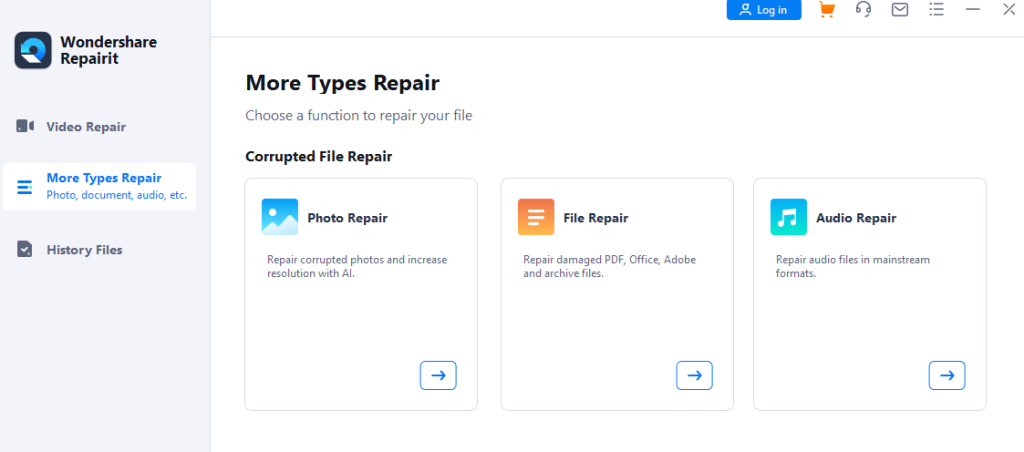
Step 2. Upload PSD Files and Repair
Now upload all the corrupted PSD files that you want to recover. One or more files can be added at once. Now simply click the Repair button at the bottom of the right side of the screen after adding all the damaged files.
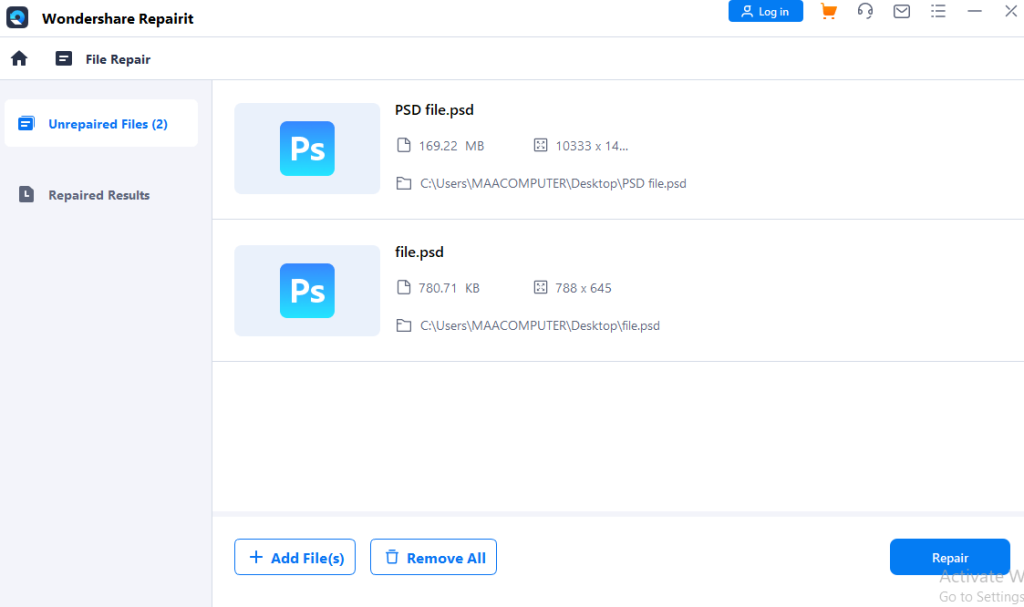
Step 2. Preview and Save
Once the repair process has been finished. Preview each file you uploaded, and if you are happy with the outcomes of the Wondershare Repairit Photo Repair tool, click the Save All option, and you’re done.
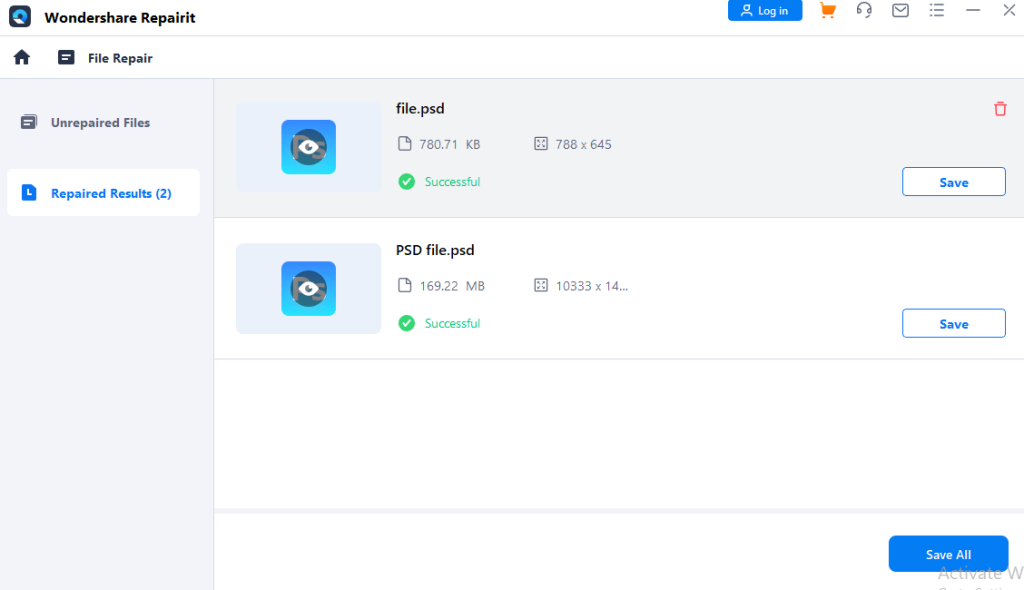
Method No: 3. PSD Repair from the Previous Version
Did you know that the Windows backup system has a hidden feature that allows you to restore previous versions of files? These versions are copies that Windows backup creates, which can be saved elsewhere or reverted to their original state. This feature can be very useful in recovering a corrupted PSD file.
Before proceeding, confirm that your file is indeed corrupted in Adobe Photoshop, and make sure that Photoshop can’t read it. If it can’t, follow these simple steps:
- Right-click the damaged PSD file.
- Choose “Restore previous versions.“
- Select an earlier version of the damaged PSD.
- Click “Restore” to confirm.
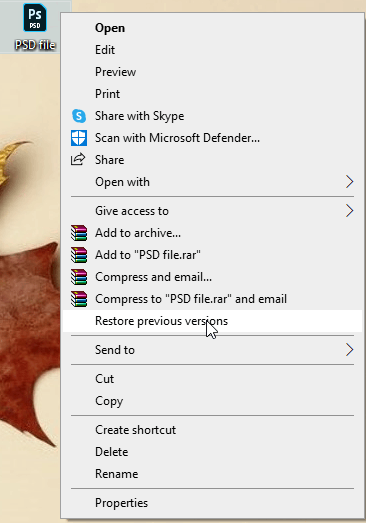
Once restored, reopen the PSD file in Photoshop. If prompted about missing text layers, click “OK.” Then, review and re-add any lost elements to the layers and save the file as a new PSD. This method can be a lifesaver for recovering your creative work.
Part 3. How to Stop PSD Files Getting Damaged and Corrupted
We know all of the efforts involved in creating digital art. However, here are 3 simple tips for PSD file corruption prevention to avoid the pain of wasting hours of work.
- Regular Backups: To ensure the safety of your PSD files, it’s crucial to schedule regular backups. You can use external hard drives, cloud storage, or dedicated backup software to create duplicate copies of your work. These backups will act as a safety net in case your original files become corrupted.
- Update Software: Another essential step in protecting your files is to keep your Adobe Photoshop and operating system software up to date. These updates often contain bug fixes and security patches that can prevent file corruption.
- Use Reliable Storage: Investing in high-quality storage devices like SSDs or external hard drives is also important. These devices are less likely to experience data corruption than older or less reliable options.
Wrapping It Up
Protecting your PSD files from corruption is crucial to safeguard your creative work. It is essential to embrace regular backups, software updates, and reliable storage methods to ensure the longevity of your digital artistry. Additionally, you can consider using tools like Wondershare Repairit Photo Repair for file recovery.
You can reduce the possibility of losing or harming your priceless PSD files by implementing these recommended practices and using powerful recovery solutions. The secret to keeping your creative endeavors intact and available for future inspiration is to take a proactive approach to File protection.
Lastly, thank you for taking the time to read this article and the necessary steps to protect your work and preserve the integrity of your digital artistry. Have a good day!