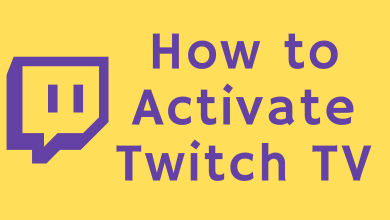Web browsers can easily track your location if you allow them to do so. With the advancement of technology also comes security risks and users being concerned about their online privacy.
Browsers can track your location through a feature called “Geolocation.” When you grant permission to a website to access your location, the browser can use various methods to track your location, such as through your IP address and Wi-Fi signals.
You must ensure that your web browser isn’t able to track your location. Not only is it a breach of privacy, but you could end up compromising your confidential data, which could be used against you by malicious actors.
In this guide, we’ll dive deep into how exactly browsers can track your location and what steps you can take to hide your location so that you can maintain your privacy. So, without any further ado, let’s begin!

Contents
- How Does Your Browser Figure Out Your Location?
- 1) GPS (Global Positioning System)
- 2) Wi-Fi Signals
- 3) IP Address
- 4) Bluetooth Location
- 5) HTML5 Geolocation
- How To Hide Your Browser Location
- 1) Use a Location Spoofing Application
- 2) Turn Off HTML5 Geolocation
- 3) Turn Off Location For Chrome
- 4) Turn Off Location For Firefox
- 5) Turn Off Location For Safari
- Use a VPN
- Use Privacy-Focused Browsers
- Conclusion
How Does Your Browser Figure Out Your Location?
There are various methods that browsers use to find out your location. Here are some of the most common ones:
1) GPS (Global Positioning System)
If your devices (mobiles and some laptops) have GPS capabilities, web browsers can use GPS to determine your exact location. Google Maps and Apple Maps use the same technology to help you where you want to go and navigate your way. Most PCs and laptops don’t work with GPS, so the API won’t be able to collect any information regarding your location.
2) Wi-Fi Signals
Browsers can easily detect Wi-Fi signals that are nearby, as well as signal strength. They will then compare this information to a database of known Wi-Fi networks and approximate locations. Wi-Fi positioning can provide the most accurate estimate of your exact location.
3) IP Address
Every device that’s connected to the internet has an IP address. Your IP address can help web browsers determine your general location. However, this method cannot determine your exact location since IP addresses only show a broader geographical location (such as a city or region) instead of one specific location.
4) Bluetooth Location
Bluetooth connections can help determine your approximate location. Active Bluetooth signals are transmitted to Apple and Google. They use the signals sent to your phone and computer and cross-check them with information from other devices near the same signals. Since Bluetooth is good at determining your exact location, even without a GPS, it’s a good idea to turn your Bluetooth off when you don’t need to.
5) HTML5 Geolocation
Browsers give developers access to a geolocation API, which websites use to request access to your location. If you grant the permission, the browser uses the methods mentioned above to determine your location and provide it to the website. The HTML5 geolocation collects information about you using Bluetooth, WiFi, GPS, and your IP address.
How To Hide Your Browser Location
Here are some ways you can prevent location tracking by your web browser:
1) Use a Location Spoofing Application
Fake GPS location applications enable you to spoof or fake your device’s GPS location. These apps can deceive applications, websites, and browsers into thinking that your device is located in a different place from where it actually is.
It enables users to preserve their privacy and ensures that web browsers aren’t able to track your actual location. There are different fake GPS location apps for iOS and Android. Some fake location apps for iOS include iToolab AnyGo and Dr. Phone Virtual Location. For Android, these apps include Fake GPS Location – GPS Joystick and Fake GPS Location by Lexa.
2) Turn Off HTML5 Geolocation
If you give your web browser permission to share your location with a website, the browser can estimate your exact location. This estimate is then shared with the website. The browser can track your approximate location using WiFi access points, GPS, and your IP address.
However, you can stop this process if you don’t let your device share the location with the browser. It puts a stop to HTML5 geolocation, so websites can’t use your sensitive and confidential data. Always turn it off in your settings so browsers cannot track your location.
3) Turn Off Location For Chrome
You can turn off or change your location in Google Chrome in multiple ways. One of the procedures is to go to Settings and then to Privacy & Security Settings > Site Settings. Then head over to the Permissions category and click on Location. You can turn off Location Access by toggling the switch to the off position. Once you’ve completed these steps, Chrome will no longer share your device’s location with websites that ask permission.
4) Turn Off Location For Firefox
You can quickly turn off your location using Firefox. All you have to do is open Firefox Preferences > Access Privacy & Security Settings > Scroll Down to Permissions > And go to Location Access. You can then change your location settings. Choose the options that best suit you. If you wish to turn off location access entirely, you can choose Block New Requests or Block All Sites. You can block location access altogether, depending on your selected preferences.
5) Turn Off Location For Safari
To turn off the location for Safari on macOS, you can take the following steps: Open Safari Preferences > In the Preferences window, click Websites > Location > Then Adjust Website Settings. You will see a list of websites that have requested your location. For every website, you can choose the following options:
- Deny: The website will not be able to access your location.
- Ask: Safari will ask you permission to access the location every time the website requests it.
- Allow: Safari will enable the website to access your location without asking.
Use a VPN
A VPN (Virtual Private Network) encrypts your internet traffic and masks your IP address. One of the significant benefits of VPNs is that it offer encryption, which means no malicious actor or third party can decipher your private and confidential data. Secondly, VPNs enable location spoofing. You can get an IP address from a different location, and it will seem like you’re using the browser from a different location.
VPNs only spoof your location through your IP address. So, even when using a VPN, the browser can still figure out your location through other means. You will have to turn off your browser location manually. However, the web browser cannot determine your actual location through your IP address.
Use Privacy-Focused Browsers
Different browsers are solely made to keep the user’s privacy in mind. The Tor and Brave Browser strongly emphasize maintaining the user’s privacy. These browsers have extensive built-in privacy features that safeguard your online privacy features that will also prevent websites from tracking your location.
Conclusion
There are various means through which browsers can track your location. The internet is a scary place, and users are always concerned regarding the confidentiality of their data. Browsers can easily track your location, so if you’re concerned about your privacy and security, the best way is to hide your location from your browser.
This guide details all the various methods you can use to hide your location so that websites don’t gain access to it. You can hide your location effectively by using a VPN, Location Spoofing applications, turning off HTML5 geolocation, and using privacy-focused browsers.