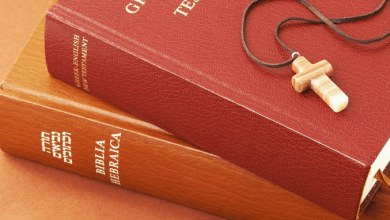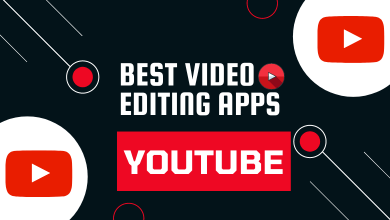Although we are now in a streaming media era, creating DVDs is still essential, especially when it comes to commemorations of special events like wedding ceremonies and birthday parties. Therefore, to quickly create a DVD, you may need some powerful DVD burners. This article will introduce VideoByte DVD Creator, a reliable and professional DVD creator software, to help you successfully create your masterpiece with simple clicks. Now, please scroll down to learn more about VideoByte DVD Creator.
Contents
Main Features of VideoByte DVD Creator
VideoByte DVD Creator has a few distinctive features that set it apart from other DVD burners, and these characteristics include:
Support Various Formats for DVD Making
As a professional DVD maker, it supports importing 3D video, high-definition (720p, 1080p, and 4K) video into various formats, including but not limited to AVI, MPEG, 3GP, MP4, VOB, FLV, M2TS, MTS, TS, SWF, MKV, MPG, MPA, DAT, DV, NSV, MOV, QT, RMVB, DivX, DV. What’s more, it allows burning videos from streaming media platforms, like YouTube, into DVDs or Blu-rays. It also supports common-used disc types like DVD-5, DVD-9, BD-25, and BD-50.
Provide Personalized DVD Menu
Menu navigation is important for DVD making. Therefore, VideoByte DVD Creator provides various and fabulous DVD menu templates, including holiday, family wedding, and travel. It also allows you to add background, background music, and opening film from your local file for a delightful playback experience.
Faster Conversion Speed
VideoByte DVD Creator offers to burn multiple videos of different formats onto a single DVD simultaneously. Otherwise, you have the convenience of previewing the DVD projects in real-time before burning to ensure the final result meets your expectations.
How to Use VideoByte DVD Creator
After having a general understanding of VideoByte DVD Creator, let’s see how to use it to create your own DVDs.
Step 1. Install and Run VideoByte DVD Creator
Download VideoByte DVD Creator and install it on your PC. Then launch it. You should choose a disc type first.
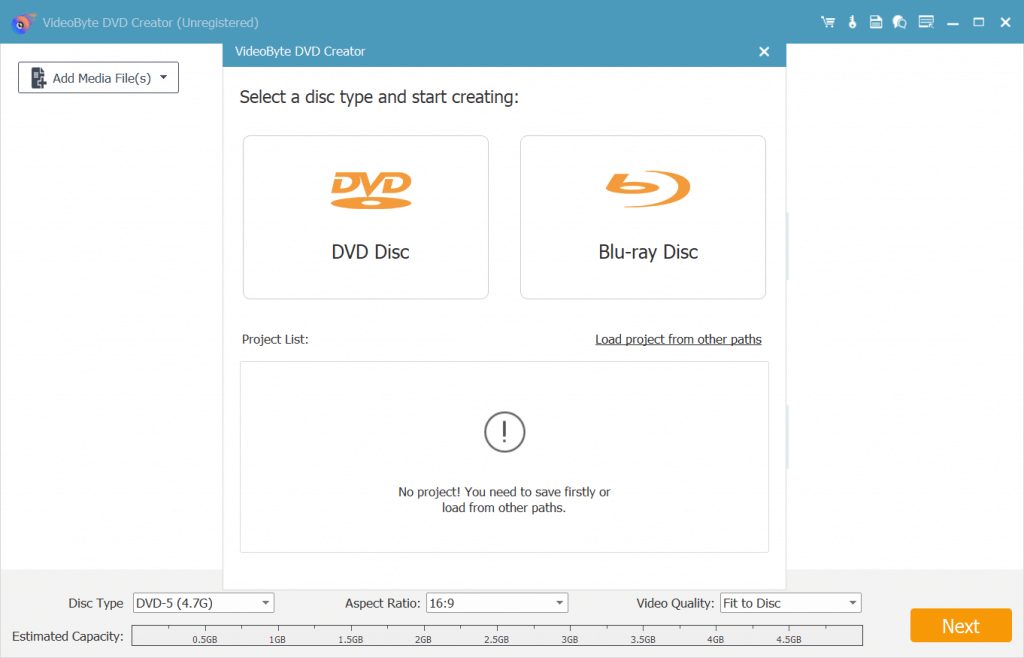
Step 2. Import Video Files into the Program
Click on “Add Media File(s)” to import desired video files into the program. You may add media files or folders at your will. Be aware that you cannot directly drag and drop those files here.
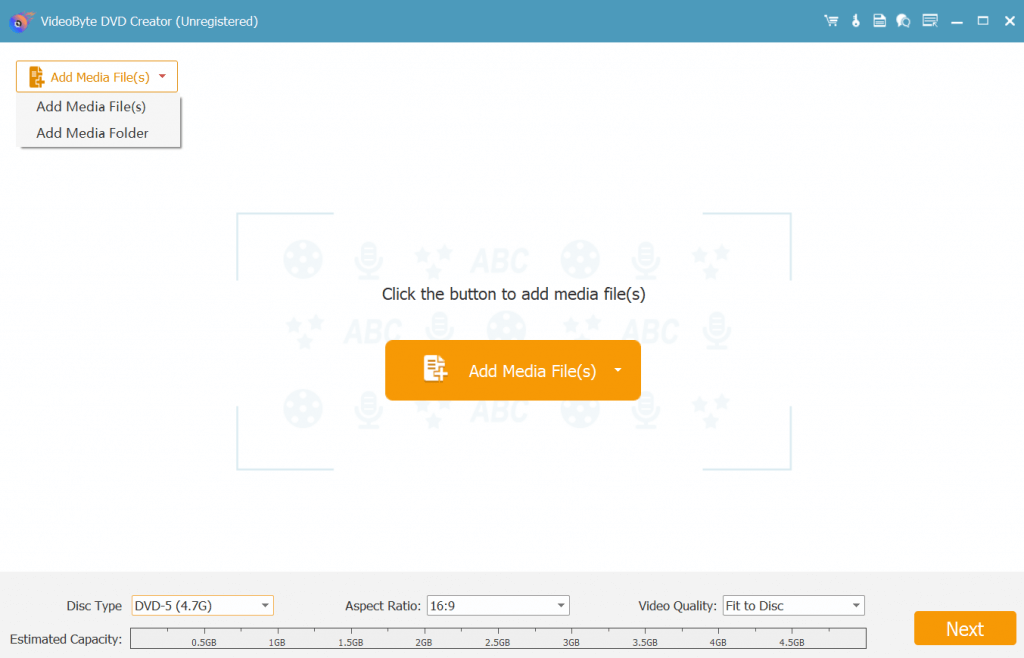
Step 3. Edit Videos before Burning
On the right side, click on the “Power Tools” icon, and you will see a table of editing tools. Respectively, you may click the target icon to edit the video, audio, subtitle, etc. At the bottom of the interface, you can choose DVD type, aspect ratio, and video quality as needed. Then press the “Next” button to design your DVD menu.
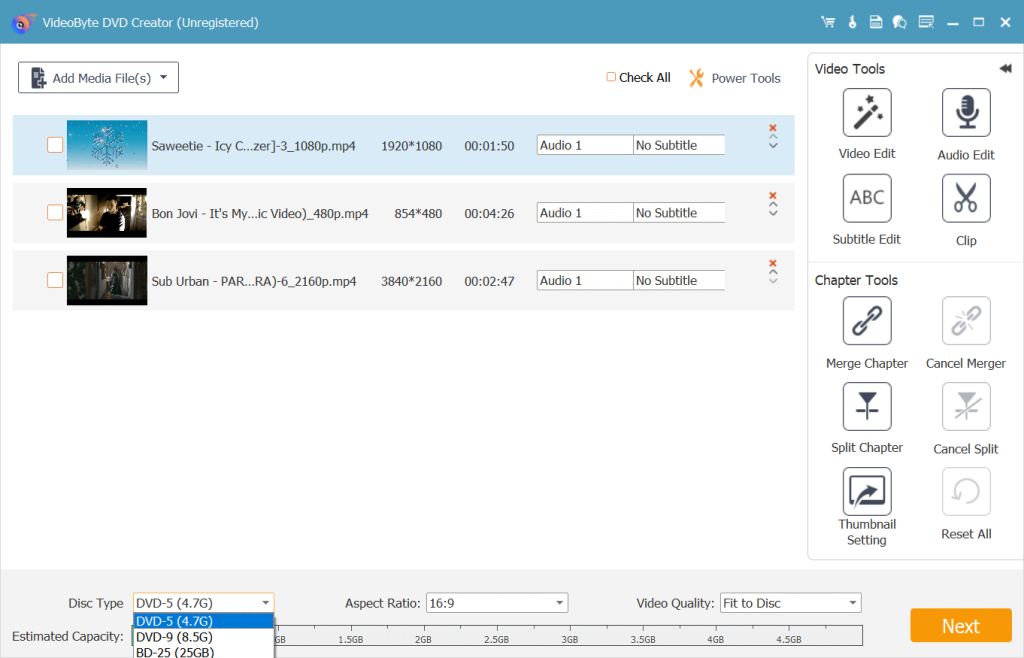
Step 4. Change Advanced Setting and Start Burning
After everything is set up, insert the DVD into your PC’s DVD drive and click on the “Burn” button. When a Settings window pops up, set it according to your needs. Then click “Start” to burn the video to DVD.
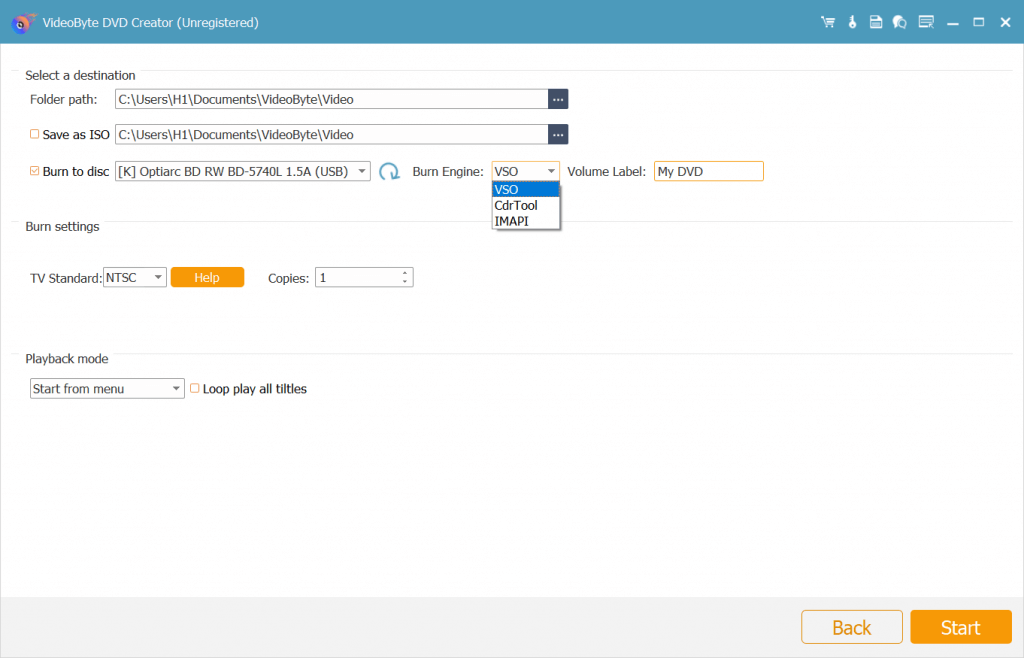
Step 5. Check Your Videos on DVD
After clicking on the “Start” button, the program will start burning your video to DVD at a fast speed. Wait for a while to see a window saying “Succeded” pops up, which means that your DVD has already been created. Then you may play the DVD and enjoy your cinema-like creations.
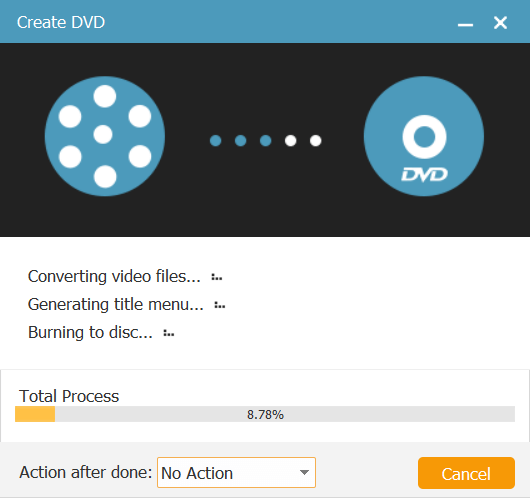
System Hardware Requirements
- Windows: Windows 10/8/7/Vista/XP (SP2 or later)
- Mac: Mac OS X 10.5 or above (macOS Catalina)
- CPU: Win: 800MHz Intel or AMD CPU or above | Mac: Intel® processor
- RAM: Win: 512MB RAM or more | Mac: 512MB RAM, Super VGA (800×600) resolution, 16-bit graphics card or higher
Pricing Plans
Now, the creator provides 3 options related to the pricing plans:
- 1-month License: $24.95
- Single License: $39.95
- DVD Creator+DVD Copy: $59.42
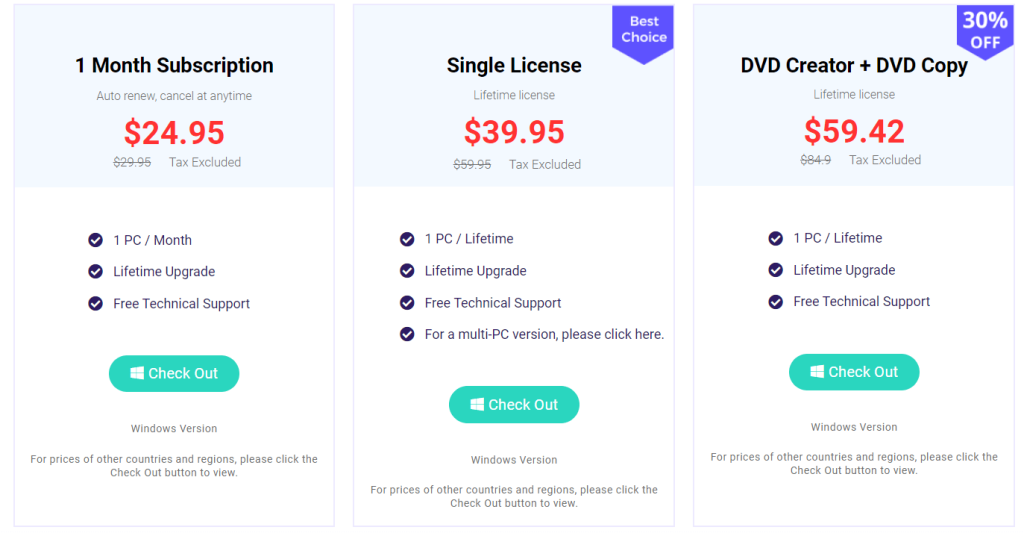
Conclusion
To sum up, since creating homemade DVDs is still important in certain situations like wedding ceremonies and birthday parties, you may need a hand from useful DVD burners, among which VideoByte DVD Creator is highly recommended for its professional and reliable features. With a reasonable pricing plan and an intuitive operating interface, it is worth a try to create your DVDs with VideoByte DVD Creator!