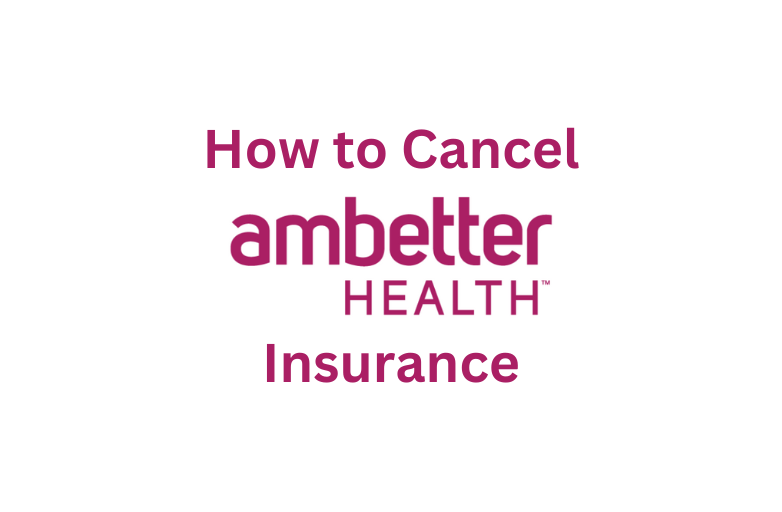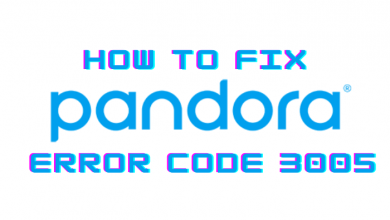Key Highlights
- There is no direct option to download videos from LinkedIn.
- Use the third-party downloader app or Chrome extension to download the videos.
LinkedIn is a widely used social media that focuses on business and employment. You can post multiple posts on LinkedIn, including videos. When you find some interesting videos, you can save them on your smartphone or PC for watching later. But unfortunately, LinkedIn doesn’t support downloading videos. Still, you download the Linked In videos using third-party apps.
If you come across some useful videos and want to go through them in the future, then downloading the videos may give you a hand. With these downloaded videos, you can even repost them in the future. Also, you can view the videos in better quality with the various downloading tools.
In this article, you will learn about the method of downloading videos on Linked In. You will also get to know about the various third-party apps for downloading videos.
Contents
How to Download LinkedIn Videos on Android/ iPhone/ PC
You can use any one of the below-mentioned ways to download your desired video from LinkedIn.
How to Save LinkedIn Videos Using Expert PHP
[1] Open the default browser on your PC or Smartphone, and visit the official website of LinkedIn.
[2] Sign in to your account if prompted.
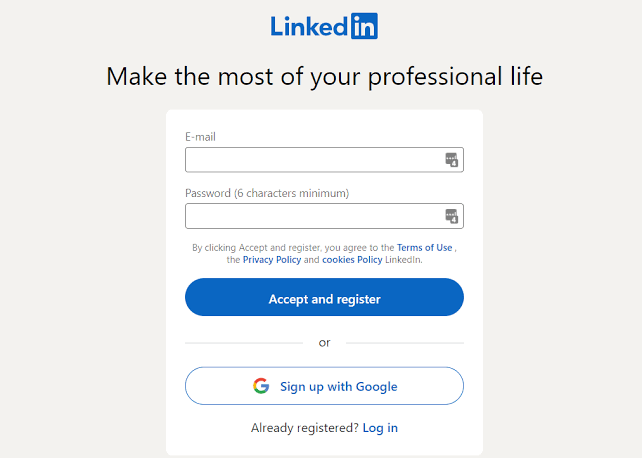
[3] Scroll and choose the post or video that you want to download.
[4] Click the Three Horizontal dots and select the Copy link to post option.
[5] Now, open the browser and go to LinkedIn Video Downloader.
[6] Paste the URL link in the box and click Download.
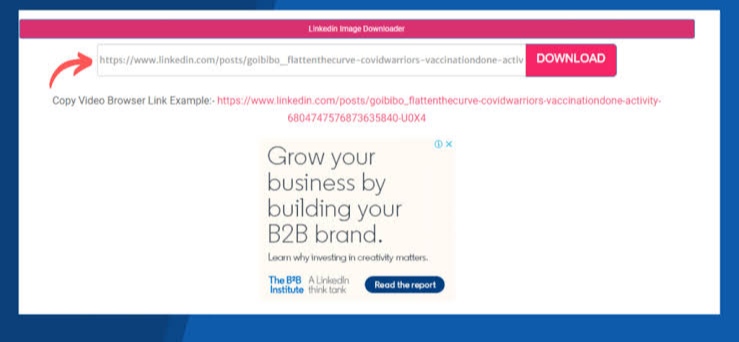
[7] Choose the file format and click the Save link as
[8] Now, the video will download and save on your device.
TechOwns Tip: You can add the promotion on LinkedIn for your brand to showcase your experience.
How to Download Videos Via Download LinkedIn Video (Taplio)
[1] Open the LinkedIn app and choose the video you want to download.
[2] Copy the URL link of the video.
[3] On your browser, go to Download LinkedIn Video website (Taplio).
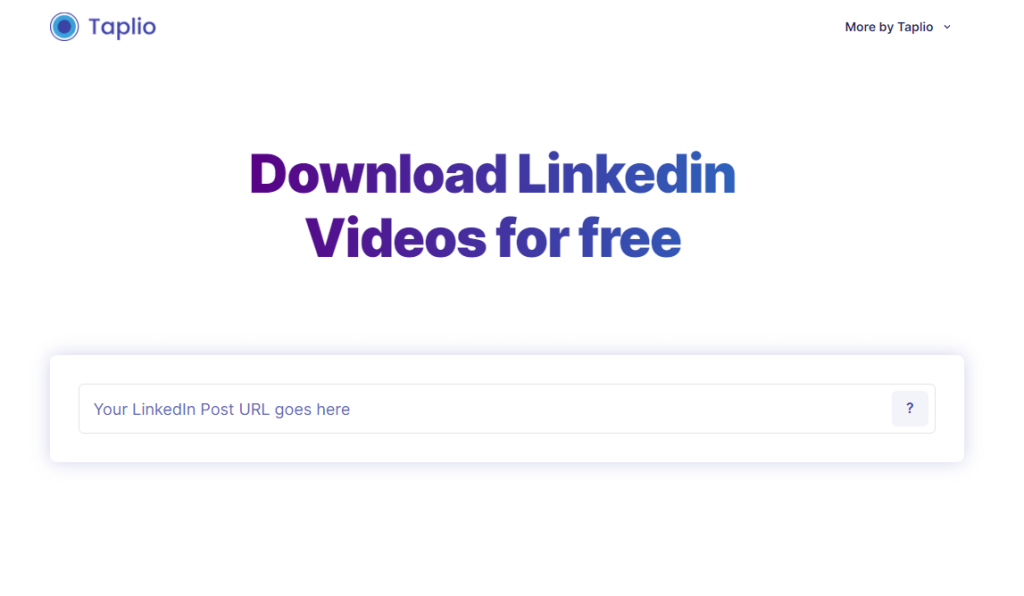
[4] Paste the URL link in the given box and click the Arrow (pointing right)
[5] Next, click on the Download button, and a new window will open.
[6] Click the Three-dot icon in the bottom right corner of the video
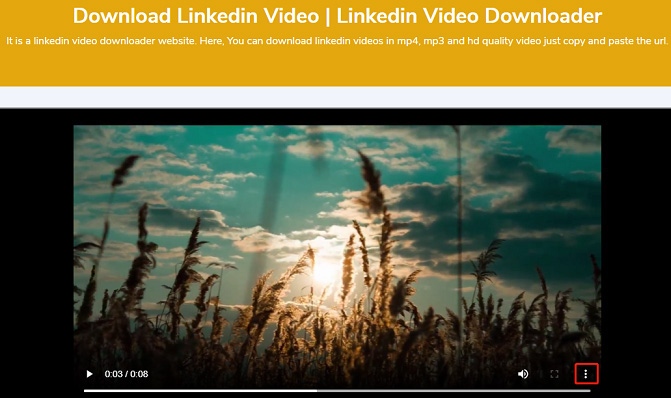
[7] Now, select the Download button to download the chosen video.
In case you are getting unwanted or annoying videos on your Timeline, you can block the person on your LinkedIn.
How to Download Videos Using LinkedIn Video Downloader Chrome Extension
Remember that using this Chrome extension, you can only download the video posted by LinkedIn users, and you cannot download the LinkedIn stream or other earning materials.
[1] Go to the Chrome web store and search for the LinkedIn Video Downloader.
[2] Click the Add to Chrome option. Following that, select Add Extension to download the extension.
[3] Wait for a couple of minutes, and the extension will run automatically in the background.
[4] Now, go to the LinkedIn website, and you will see the Download icon in the top corner of the video.
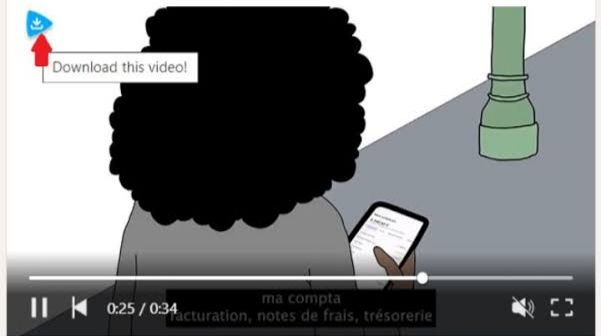
[5] Click on the Download icon to download your LinkedIn videos.
How to Download the Course from the LinkedIn Learning App
In case you are using the LinkedIn Learning app for learning online courses, you can use the built-in download option to save the videos for watching offline.
1. Install the LinkedIn Learning app from the Play Store or App Store on any of your smartphones.
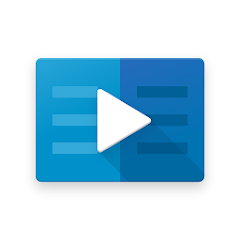
2. Select any of the preferred courses on the app.
3. Click on the Download icon placed below the course title.
4. Hit the Download or Download NOW option on iOS and Android smartphones.
Note: To choose the individual videos of the course, hit the Download icon placed at the right of each video.
FAQ
To copy a video ULR from LinkedIn, Open the app→ Hit the Post→ More icon→ Copy Link to Post.
When you want to download the LinkedIn URL, You need to open the app→ Profile Photo→ View Profile→ More icon→ Contact Info→ You will find your LinkedIn Profile URL under your profile section.
To download other’s resumes from LinkedIn→ Linked In website →Go to the respective Profile→ More→ Save to PDF.