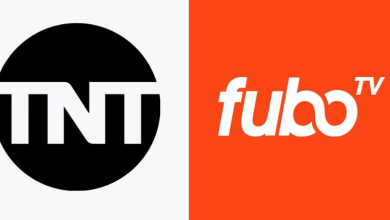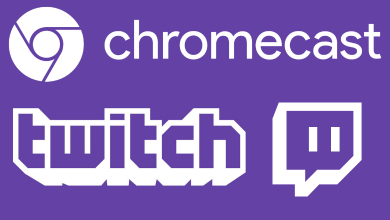Are you searching for the right platform to watch the Lifetime channel on your Roku device? Well, you can download the dedicated Lifetime app on Roku and watch the channel & available content for free with an active cable tv provider subscription.
If you haven’t opted for a TV provider, you can sign up for services like Hulu, DirecTV Stream, Sling, and Philo. These services let you live stream the Lifetime channel on your Roku without a cable TV provider subscription.
Contents
How to Install Lifetime Channel on Roku
1. Turn on your Roku device and press the Home button on Roku remote.
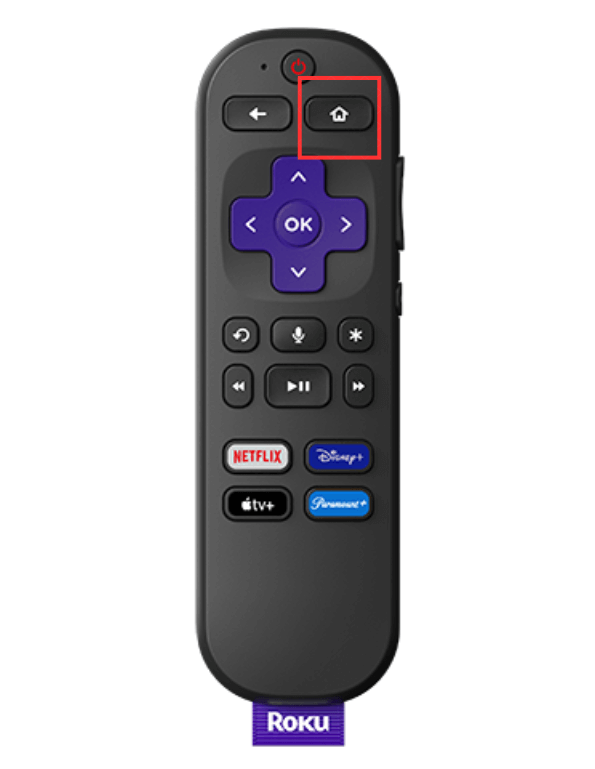
2. Tap on the Streaming Channels option from the home screen.
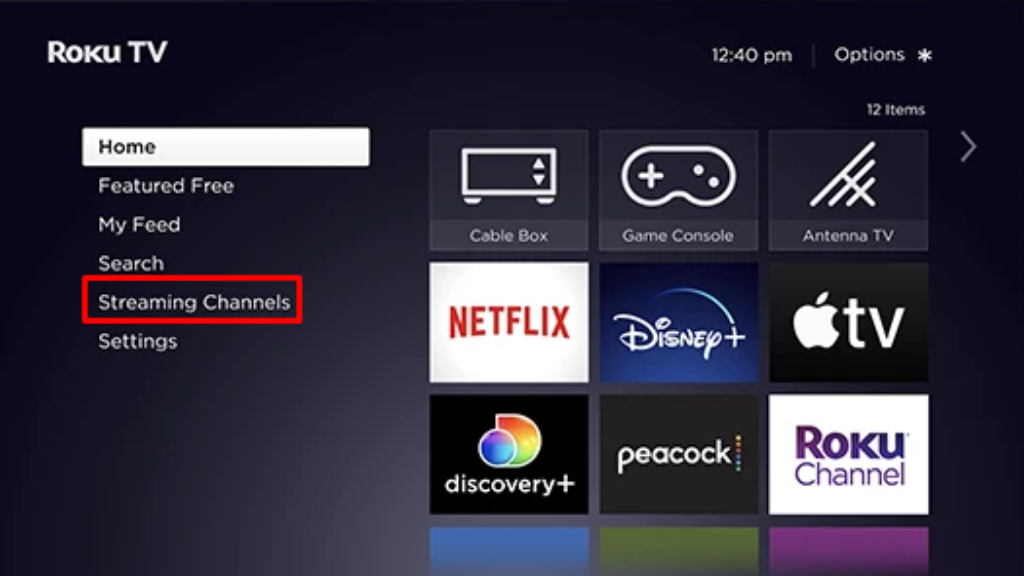
3. Select the Search Channel option and enter Lifetime on the search bar.
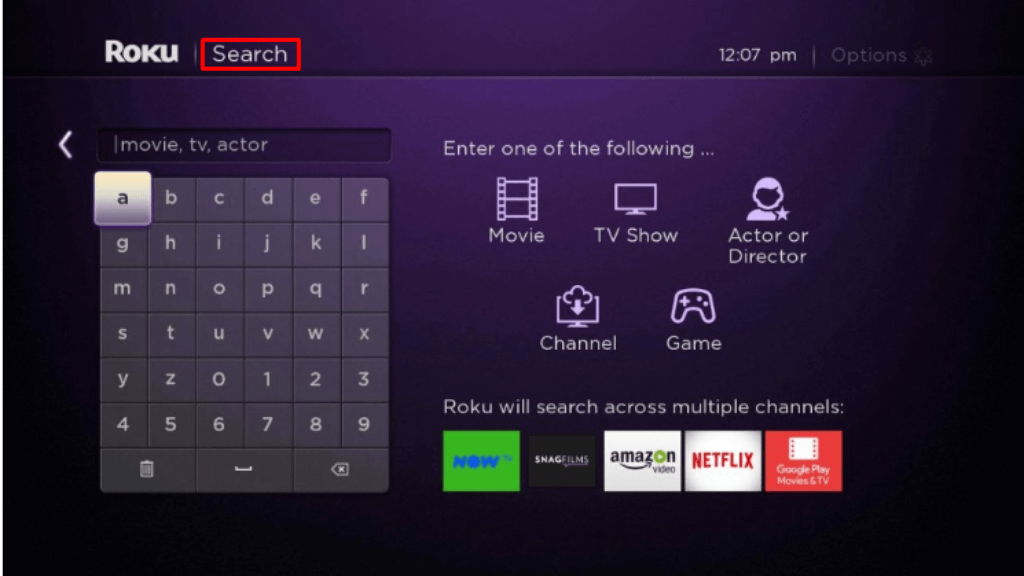
4. Choose the Lifetime application and tap on the Add Channel option to start the installation process.
5. After the installation, tap on the Go to Channel and launch the Lifetime application.
How to Activate Lifetime on Roku
1. Launch the Lifetime application on your TV.
2. Tap the Sign-in button, and an activation code will display on the TV screen.
3. Go to the Lifetime activation website (www.mylifetime.com/activate) on your mobile or PC browser.
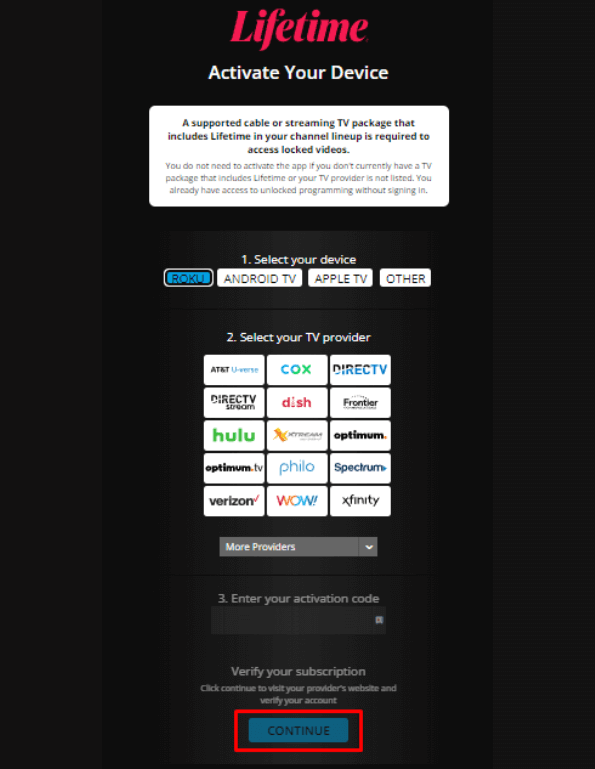
4. Select a Roku device and choose your TV provider.
5. Enter the activation code on the field and click the Continue button.
6. Enter the login credentials of your TV provider account. Contact the provider if you haven’t received the credentials yet.
7. Now, the Lifetime channel on Roku will display the media content within a few seconds.
How to Watch Lifetime on Roku Without Cable
As we said earlier, there are some streaming services that you can use to live stream the Lifetime channel without a cable tv subscription.
For all the below-mentioned services, you can find a dedicated app on the Roku Channel Store.
| Service | Price | Free Trial | Registeration |
|---|---|---|---|
| Hulu + Live TV | With Ads: $69.99/month Without Ads: $82.99/month | No | Sign Up for Hulu |
| Sling TV | Orange: $40/month Blue: $40/month Orange + Blue: $55/month | No | Sign Up for Sling TV |
| DIRECTV STREAM | Entertainment: $74.99/month Choice: $99.99/month Ultimate: $109.99/month Premier: $154.99/month | Yes | Sign Up for DIRECT STREAM |
| Philo | $25/month | Yes | Sign Up for Philo |
How to Fix Lifetime Not Working on Roku
If you have issues like a black screen, app crashing, or app freezing while streaming the Lifetime channel on Roku, you can perform some troubleshooting ideas to resolve the problem.
- Check the stable internet connectivity of your device.
- Restart your Roku TV to check whether the Lifetime app is working.
- Clear the cache on your Roku.
- Ensure the servers of the Lifetime are up and running. You can find it using Twitter or Downdetector.
- Update your Roku TV firmware to the latest version.
- Reset your Roku TV and install the Lifetime app to sign in with your TV provider.
Frequently Asked Questions
Yes. You can watch Lifetime content on Streaming services like Hulu, Philo, Sling TV, DirectTV Stream, etc., without using a cable TV provider.
Yes. If you have an active cable TV subscription, you can stream Lifetime content for free.