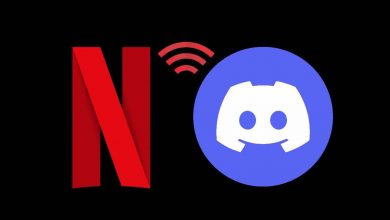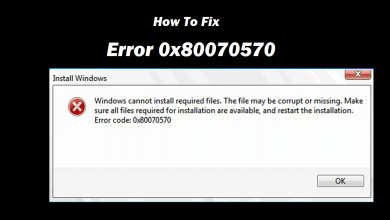Key Highlights
- Play Fortnite on Firestick: Tap Find → Type Luna → Select the app → Click Download icon → Tap Open → Pair Luna Controller to Firestick → Launch Fortnite game on Luna app → Link the account → Play Fortnite on Firestick.
Are you looking for a way to play Fortnite game on your Firestick device? Then Amazon Luna is a great option to play the game without any gaming consoles. Amazon Luna is a premium cloud-based gaming service that has an extensive library of popular games. Recently, the Fortnite game has been added to the Luna app library. If you are an ardent fan of Fortnite and a Firestick user, you can play the game on your Fire TV by installing the Luna app from the Amazon App Store.
To play the Fortnite games on your Firestick, you need to get an Amazon Prime membership or Luna+ subscription. If you want to stream Fortnite games on your Firestick without any issues, the Luna app requires at least a network speed of 10 Mbps.
Contents
How to Install Amazon Luna App to Play Fortnite on Firestick
1. Set up the Firestick device with your TV and turn On the TV.
2. Connect the Firestick-connected TV to WiFi.
3. Navigate to the Find (magnifying glass) icon on the home screen and click the Search bar.
4. Type Luna and select the Luna app from the search list.
5. Now, click on the Luna app from the Apps & Games section.
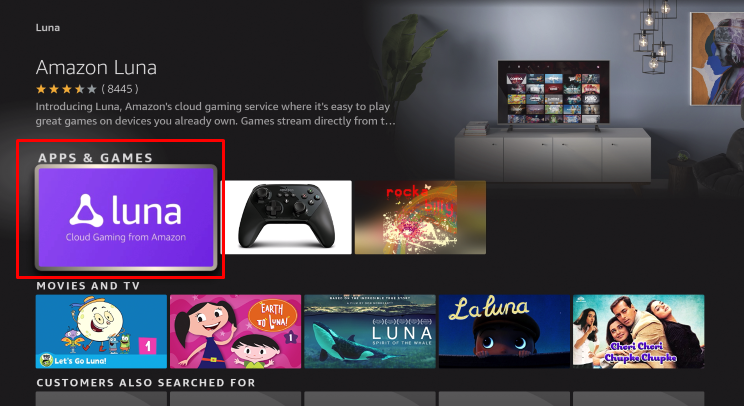
6. On the next page, hit the Download icon to install the app on your Firestick.
7. Once installed, open the Luna app on your Firestick.
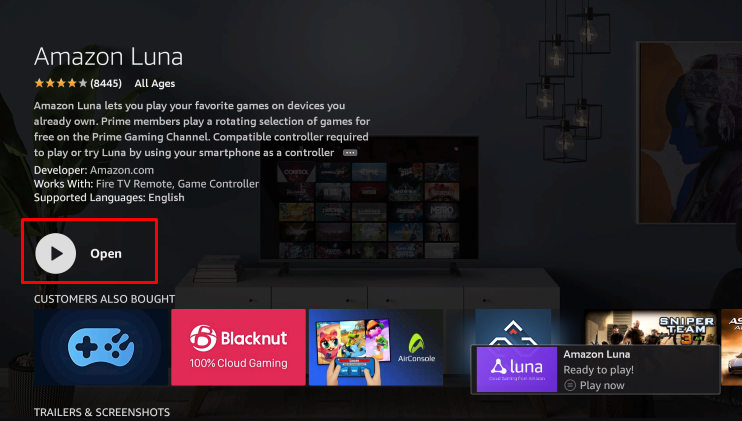
8. Add a controller or use a virtual controller to play the games on the Amazon Luna app.
In addition to the direct installation, you can sideload the Luna app using Downloader on Firestick.
How to Pair Luna Controller with Firestick to Play Fortnite
In order to play the Fortnite game on your Fire TV, you need to connect and set up a game controller with your TV. We have used the Luna Controller to explain the setup process.
1. Switch On your Luna Controller and enable Bluetooth pairing by holding Action and B buttons.
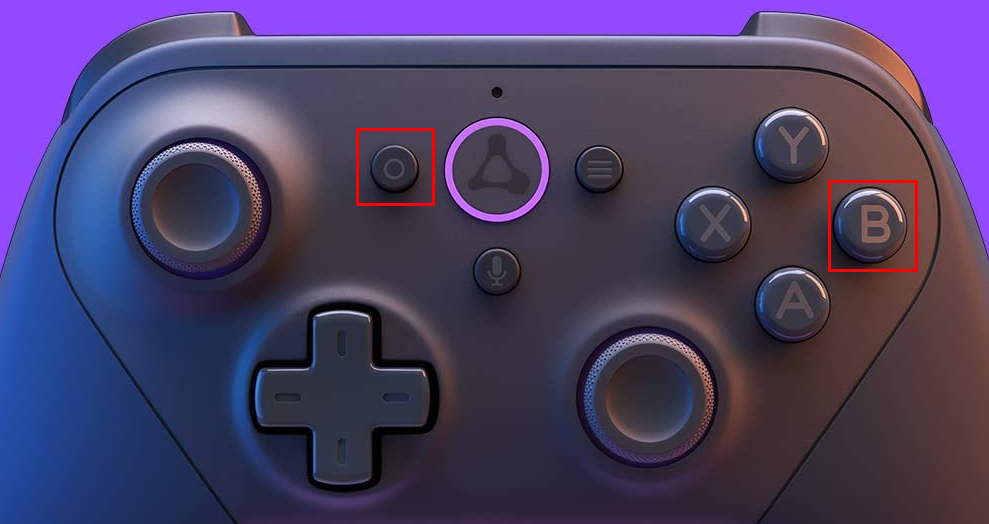
2. Launch the Settings on your Firestick and select Controllers and Bluetooth Devices.
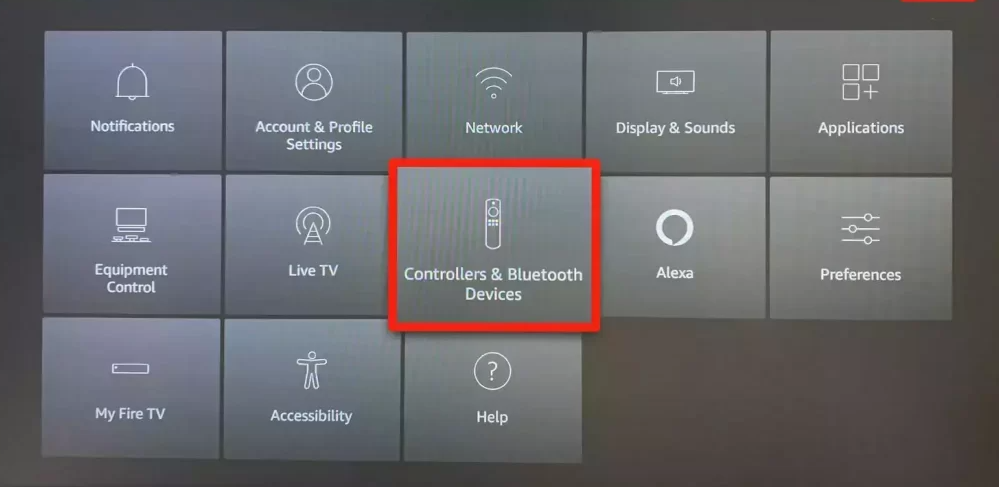
3. Hit the option Game Controllers and select Add New Game Controller.
4. Select your Luna controller from the list of available devices.
5. Once connected, press and hold the Home button on the controller for up to 3 seconds (Orange light will appear around the Home button).
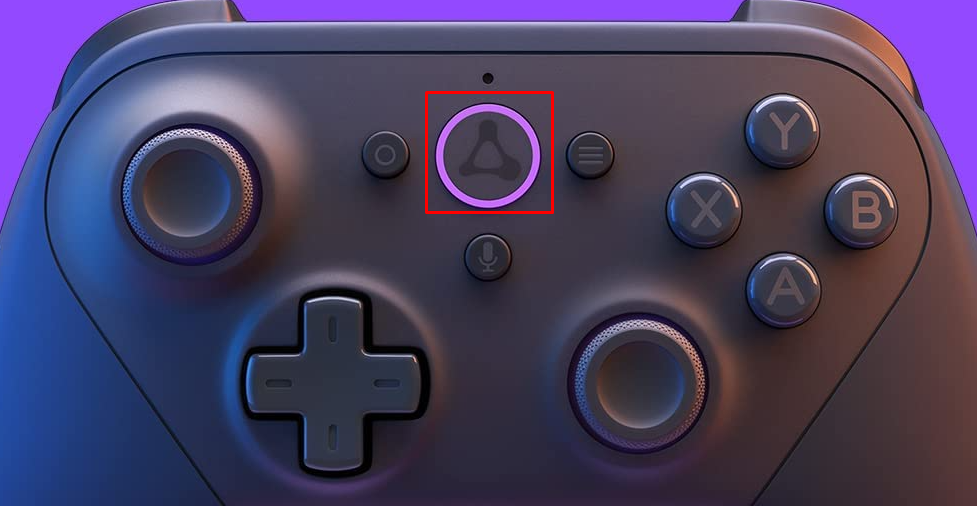
6. Now, follow the on-screen instructions to set up the Luna controller.
7. Launch the Luna app on your Firestick.
8. Select the Search tab at the top and search for the Fortnite game.
9. Use the controller to select the Fortnite game, and a QR code will be prompted.
10. Scan the QR Code using a mobile device and link the accounts.
11. Once your Epic account is linked, you will be logged in to Fortnite automatically.
12. Play the Fortnite game on your Firestick using the Luna controller.
Note: You can use your smartphone as a virtual controller by downloading the Luna Controller App from the App Store or Play Store.
How to Subscribe to Amazon Luna+
If you don’t have a Prime account, you need to go with the Luna+ subscription plan to get Fortnite on your Firestick.
1. Visit the Amazon Luna page and Sign in to your Amazon account.
2. Scroll down the page, and you will see a list of subscriptions.
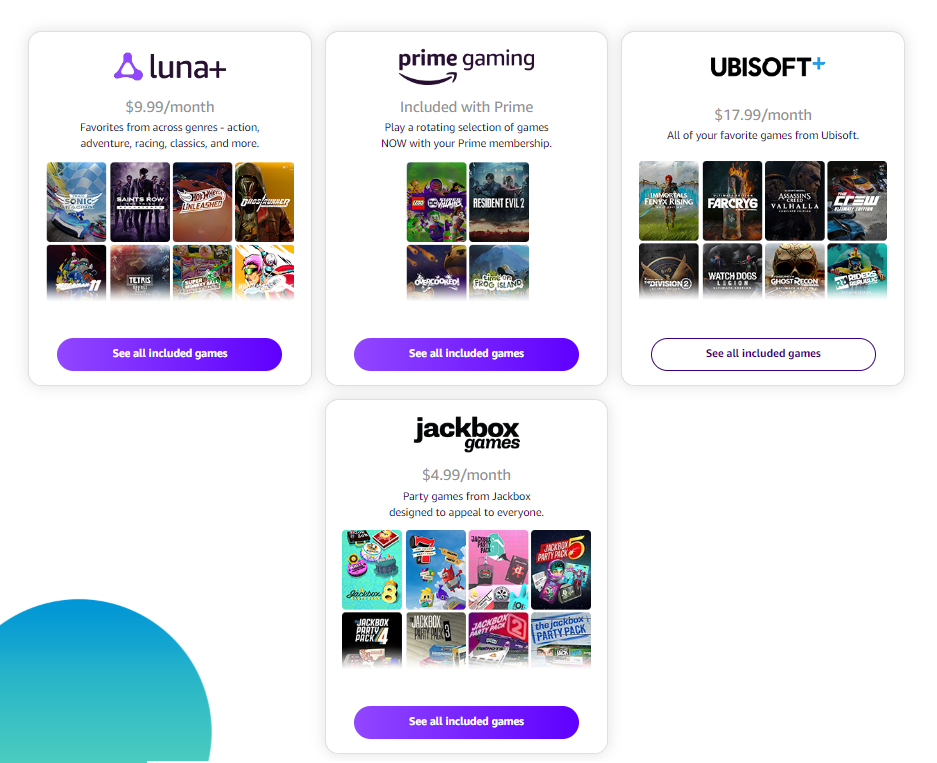
3. Select the Luna+ and hit the Start your 7-day free trial option.
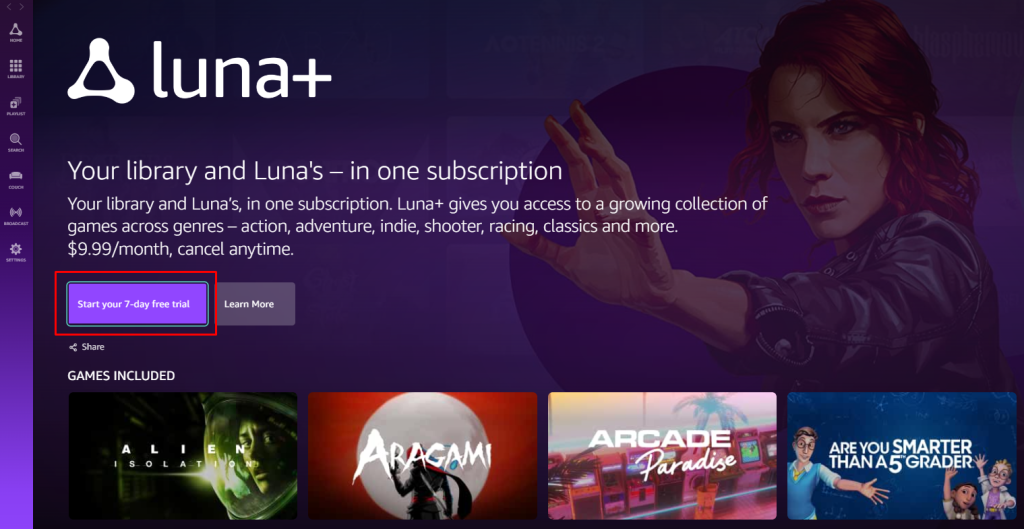
4. Confirm your Payment details, and follow the on-screen procedures to complete the payment process.
FAQ
You can play Fortnite on Firestick using the Amazon Luna app.
1. Luna Controller
2. Xbox One Controller
3. DualShock 4 Controller
4. Razer Kishi Mobile Game Controller
5. Mouse and Keyboard
Yes, if you own a Prime membership, you can play Fortnite on Amazon Luna at no additional cost.
No, you may get ads on Amazon Luna while connecting games. But no ads will appear while playing the games.
Restart your Firestick and relaunch the Fortnite game on your Firestick to avoid the lagging issue.