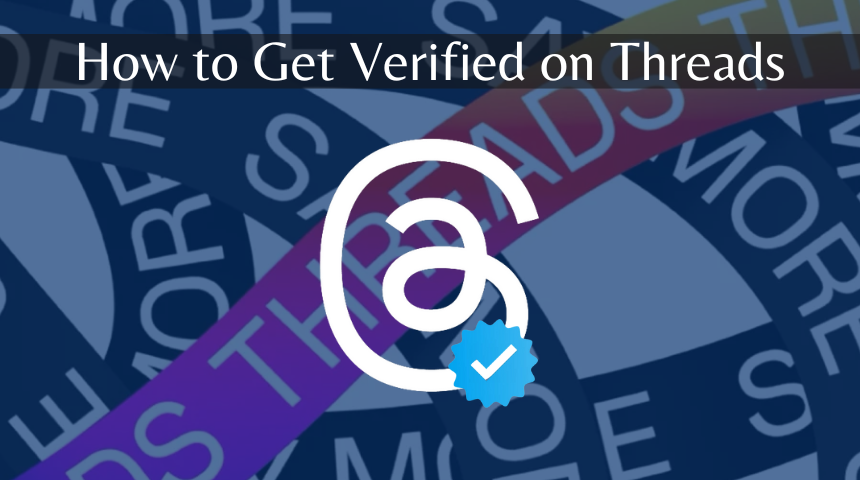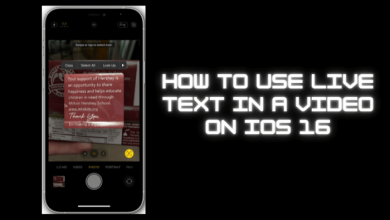Key Highlights
- To Get Popcorn Time on Ubuntu: Open Ubuntu system → Install dependencies → Download Popcorn Time → Install Popcorn Time → Create Desktop or keyboard shortcut → Done.
Are you tired of watching the terminal interface on Ubuntu? Then it’s time for some entertainment with Popcorn Time on your Ubuntu OS. Popcorn Time is an open-source streaming platform that uses torrents for streaming movies and TV shows. It restricts annoying ads while watching movies on the Linux Ubuntu operating system. Also, Popcorn Time has a user-friendly interface where you can search for movies and other content. It comes with a vast library of movies and TV shows that you can stream on Ubuntu. However, you can easily download Popcorn Time on Ubuntu through code.
Contents
- Benefits of Popcorn Time on Ubuntu
- How to Install Popcorn Time on Ubuntu OS
- Step 1- Install Dependencies and Download Popcorn Time
- Step 2: Installing Popcorn Time on Ubuntu
- Step 3: Create Desktop Shortcut
- How to Make Keyboard Shortcuts for Popcorn Time
- How to Delete Popcorn Time from the Ubuntu Linux
- How to Use Popcorn Time Efficiently on Ubuntu
- FAQ
Benefits of Popcorn Time on Ubuntu
There are a lot of benefits of Popcorn Time on the Ubuntu operating system, which includes
- Ad-free streaming service
- No registration is required for streaming
- Download the content for offline streaming
- Best streaming quality
- Smooth interface for finding contents
How to Install Popcorn Time on Ubuntu OS
To install Popcorn Time on Ubuntu, you should follow these steps.
Note: The following instructions are the same for all Linux OS like Mint, Manjaro, etc.
Similarly, you can also install Popcorn Time on iOS and Android devices.
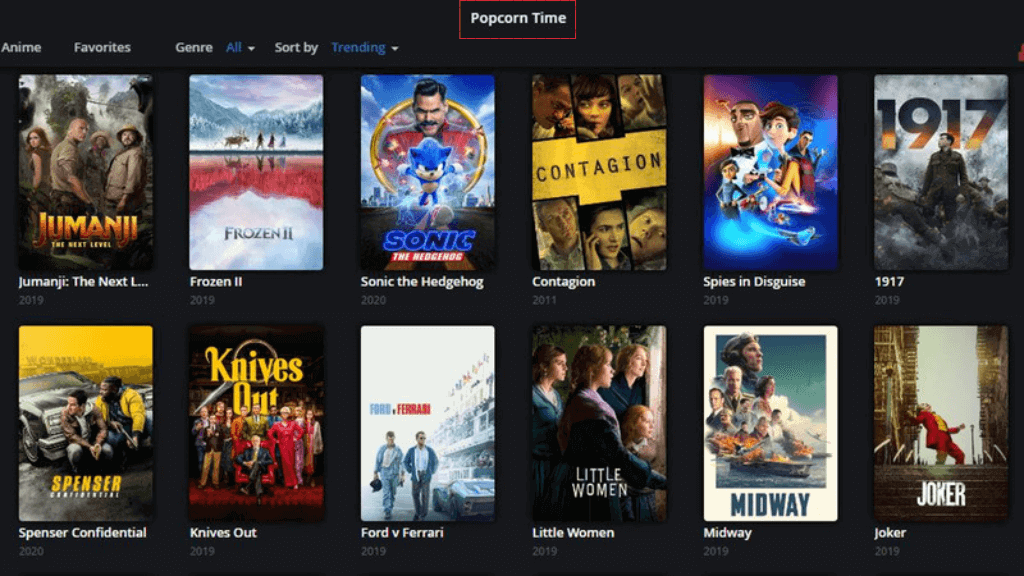
Step 1- Install Dependencies and Download Popcorn Time
1. Launch the Linux terminal by using Ctrl + Alt + T.
2. After the terminal opens, Use the line of codes to install the dependencies.
[ sudo apt update && sudo apt install libcanberra-gtk-module libgconf-2-4 libatomic1 ]
3. Download Popcorn Time from the official website.
4. Go to the download location of the Popcorn Time tar file and extract the file.
Note: Due to some legal issues, Popcurn switches its URL randomly. So you can search on the internet for a download link.
Step 2: Installing Popcorn Time on Ubuntu
1. Open the Linux terminal with Ctrl + Alt + T key.
2. Make the new directory in the opt folder by using the command.
[ sudo mkdir /opt/popcorntime ]
3. Search the Download directory using the [cd ~/Downloads] command.
4. Now, you have to unzip the Popcorn Time file to the specific directory with the following line of code.
[ sudo unzip Popcorn-Time-0.4.4-linux64.zip -d /opt/popcorntime/ ].
5. To access Popcorn Time for all the users, run the command.
[ sudo ln -sf /opt/popcorntime/Popcorn-Time /usr/bin/Popcorn-Time ].
Step 3: Create Desktop Shortcut
You can also directly view Popcorn Time without the desktop shortcut using the [ /opt/pop/./Popcorn-Time ] command. But it will be a long process every time going through the command. So you can create a Desktop shortcut that makes it easier to access Popcorn Time. Follow the instruction to create a Desktop launcher.
1. Launch the terminal and create a file with the name [ popcorntime.desktop ] in [ /usr/share/applications ] location using the command.
[ sudo nano /usr/share/applications/popcorntime.desktop ]
2. Now the nano text editor will get opened, then paste the below lines of code.
[Desktop Entry]
Version = 1.0
Type = Application
Terminal = false
Name = Popcorn Time
Exec = /usr/bin/Popcorn-Time
Icon = /opt/popcorntime/popcorn.png
Categories = Application;
3. Press Ctrl + X keys to save the file
4. Then the editor prompts to save the file, so input y and click on Enter to save and exit.
5. At last, you can download the Popcorn icon with the following command.
[ sudo wget -O /opt/popcorntime/popcorn.png https://upload.wikimedia.org/wikipedia/commons/d/df/Pctlogo.png ]
6. You can find Popcorn Time on the Application menu. If it doesn’t show the application, you have to run the application once again with the terminal using the code
[ sudo Popcorn-Time ]
7. Now open the Popcorn Time application and select I Accept to agree with the Terms of Service.
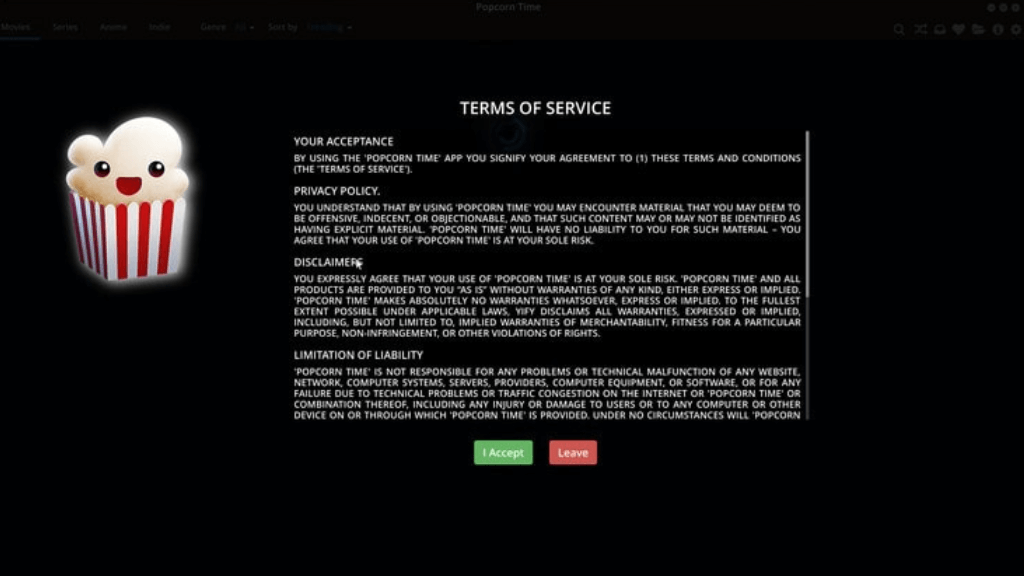
8. Enjoy streaming movies and shows of Popcorn Time on Ubuntu.
How to Make Keyboard Shortcuts for Popcorn Time
You can also create a keyboard shortcut instead of making a Desktop shortcut. It is a much easier way to access Popcorn Time. Here are some steps to create a keyboard shortcut for Popcorn Time.
1. Open the Ubuntu Application and select the Settings option.
2. Choose the Keyboard Shortcuts option from the list.
3. Click on the (+) icon at the bottom of the page.
4. Provide the name for the shortcut (i.e. Popcorn Time).
5. Paste the command [ /opt/pop/Popcorn-Time ] for the shortcut.
6. Then, set the needed keyboard shortcut (Shift + Ctrl + T), which has not been used for any other function.
7. Register the shortcut by pressing and holding the keys on your keyboard.
8. Once it is completed, you can tap on Add button.
9. Now, you can use Popcorn Time by using the keyboard shortcut.
How to Delete Popcorn Time from the Ubuntu Linux
Note: Please be careful while entering the delete commands.
Where entering the incorrect command removes any other files in your system.
1. Open the Terminal on your Ubuntu operating system.
2. Use the line of code to remove the link from the bin directory.
[ sudo rm -i /usr/bin/Popcorn-Time ]
3. Then delete the Popcorn Time directory. The below command reduces the risk of deleting the wrong file by switching to the /opt directory.
cd /opt
sudo rm -ri popcorntime
4. Delete the desktop file by using the line of code.
cd /usr/share/applications
sudo rm -i popcorntime.desktop
5. Thus, Popcorn Time is removed from your system.
How to Use Popcorn Time Efficiently on Ubuntu
There are some tips & tricks to use Popcorn Time on Ubuntu in better ways.
- Watch movies on other players which has more features than Popcorn Time player, such as VLC, MPV, Dragon, Gnome, etc.
- Add the movies to the bookmarks and access those movies from the favorite tab that helps you create a list of your favorite movies.
- Check the torrent speed using the dot mentioned on each file with green/yellow/red color that denotes streaming quality and speed of the content.
- You can also add custom subtitles for different languages from the external website of Popcorn Time.
- Popcorn Time also allows you to download the content so that you can watch your favorite content offline.
- Enable the Advanced Settings, which gives you more options on Popcorn Time. For that, click on the gear icon and check on the Show Advance Settings option.
- If you can’t find the movie on Popcorn Time, you can drag and drop the external torrent files to play your favorite content.
FAQ
There are a lot of alternatives for Popcorn Time on Ubuntu, such as Stremio, Plex, Jellyfin, WebTorrent, Duckie TV, and Leon Flix.
Yes, Popcorn Time is safe for streaming movies and TV shows. It doesn’t contain any malicious software or ads.