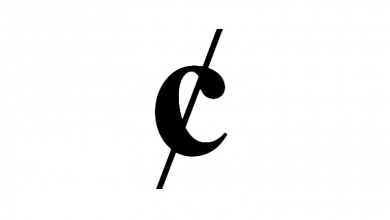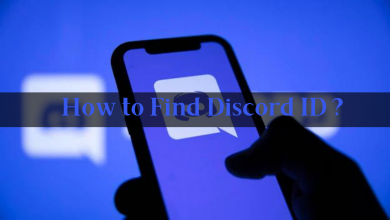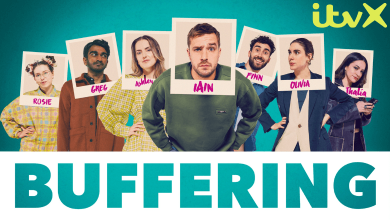Is it annoying to see the red light flashing on your Samsung TV? If yes, then this issue can be solved easily with the basic fixing techniques. A blinking red light is a common problem that Samsung TV users might face. It happens due to various reasons, such as HDMI connection, power supply, software issues, glitches, etc. Luckily there are multiple fixes you can try to resolve the issue before contacting Samsung Customer Care.
Contents
Why Red Light is Blinking on Samsung TV – Common Reasons & Solutions
If the red light is blinking on your Samsung smart TV, the following are the reasons behind the issue.
- Faulty or damaged HDMI cables
- Loose or corroded connection
- Voltage fluctuation
- Technical hitches and errors
- Out-of-software version
Follow the potential troubleshooting methods listed below to resolve the Samsung TV red light blinking issue.
Try Using Other Power Outlet
Sometimes the power outlet may not work properly due to a power outage, fluctuation in voltage or frequency, etc. To check the power outlet, plug in another electronic device, such as a hair dryer or straightener. If it is working well, then the problem is with the HDMI cable or your TV. Otherwise, you should try plugging your Samsung smart TV into a different wall outlet. If you can’t move your TV, you will need to connect it via a fuse box.
Power Cycle your Samsung TV
If you see the red light blinking while watching the video on your Samsung TV, you need to soft reset your TV. Soft Reset is also known as Power Cycle or Cold Boot your Samsung TV. To power cycle your TV, press the Power button to turn it off. Then unplug all the cables from your TV and your power socket. Wait for at least 30 seconds. and then plug the cables back again to your TV and socket. Now Turn on your Samsung smart TV and check if the red light disappears.
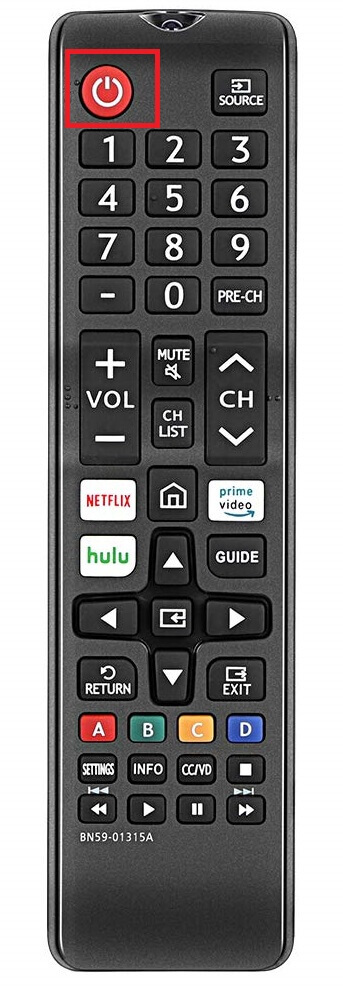
Check the Power Cables
The first and foremost reason for the red light blinking on your Samsung TV is because of the damaged power cord. If you have found a knick or nick on the cord, you should replace it with the new one. After replacing the cable, check if the TV stops blinking the Red light. If the problem still persists, then try out the next troubleshooting methods.
Check the HDMI Inputs
If the HDMI sources are not plugged properly into the HDMI port on your TV, a red light will blink while streaming the content. Check out all the HDMI cables which are connected to your TV and other external devices, such as gaming consoles, speakers, or Blu-ray players. To check the HDMI inputs, follow the steps given below.
1. Turn off your Samsung smart TV.
2. Unplug the HDMI cable from the external devices and your TV.
3. Ater a minute, plug the cables back into the devices.
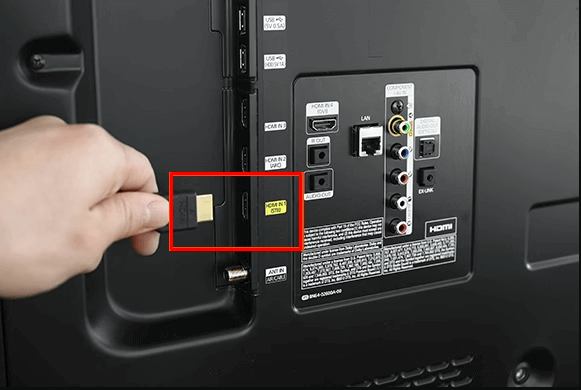
4. Press the Power button to turn on your TV.
If still the red light blinks, plug the HDMI cable into another port (HDMI 2). You should replace the new HDMI cables if the old one is damaged.
Remove all the External Devices
Sometimes, the red light indicates that the external device is plugged into your Samsung TV. Try to remove external devices such as USBs, Hard disks, etc. After removing the external device, check if the TV is working fine. If not, then move to the next troubleshooting method mentioned below.
Update Samsung TV Firmware
You cannot access some of the new features on your Samsung TV if the firmware is outdated. Regularly updating your Samsung TV might fix bugs, errors, technical glitches, etc. To do so, follow the procedure given below.
1. Initially, turn on your Samsung smart TV and connect it to a strong WiFi network.
2. Press the Home button on your Samsung TV Remote to launch the home screen.
3. Navigate to Settings and click on it to access the Settings menu.
4. On the next window, select the Support option on the left side panel.
5. Under the Support menu, click on the Software Update option.
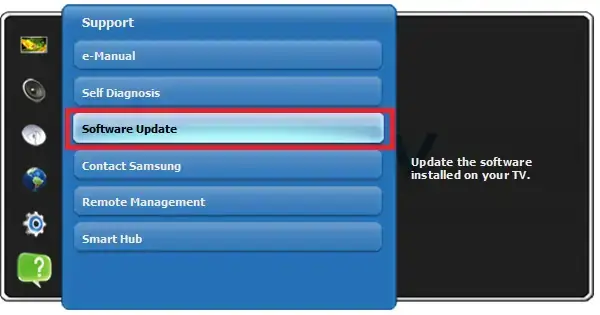
6. Next, choose the Update Now option from the list of menus.
7. Wait till your TV check for an update. If an update is available, click on the Update button to download the latest software version of the Samsung TV.
Reset your Samsung TV
Resetting your TV will flush out all the device history, app data, installed apps, and personalized settings. So we recommend you back up everything before you reset your Samsung TV.
1. Press the Home button after turning on your Samsung TV.
2. From the home screen, go to Settings.
3. Click on the General tab.
4. Then scroll down and click on the Reset option.
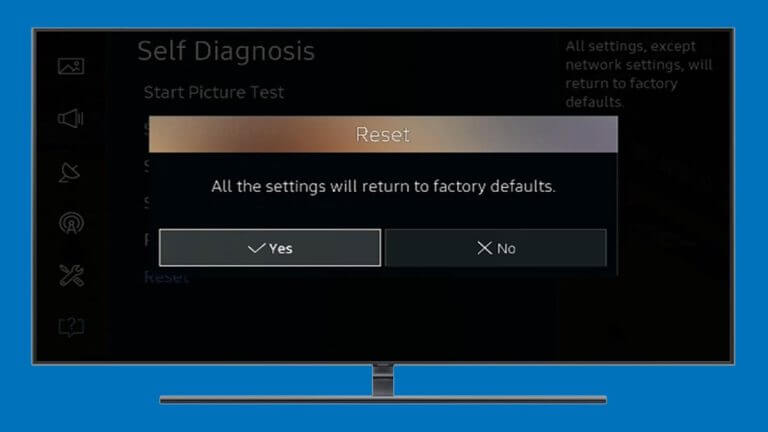
5. Enter the 4-digit PIN if prompted.
6. Select Yes to confirm to reset your Samsung TV.
Once done, turn on your smart TV and check if it is working well without any issues.
Service your TV
If any of the above methods will not work, then try to repair your Samsung TV. If your TV is under warranty, then you can claim the free service and change the components. You can buy a new TV if your old TV is too problematic.
Contact Samsung Customer Care
If none of the troubleshooting methods gives you a hand to resolve this issue, you can contact Samsung Customer Care. You can contact them through email, phone calls, submitting the ticket, and chatbot. Go to the Contact US page and select the product that you would like to raise the query and get the solution to resolve the issue.
FAQ
If your Samsung TV Remote is not working and flashes a red light, the following might be the reason
– Drained batteries
– Loss of communication
– Pairing issues
– Weak sensor
– Buttons stuck due to dirt
Usually red light blinks when there is a power supply problem. You can solve this issue by replacing the HDMI cables, changing the wall socket, cold rebooting your TV, or updating your TV to the latest version.