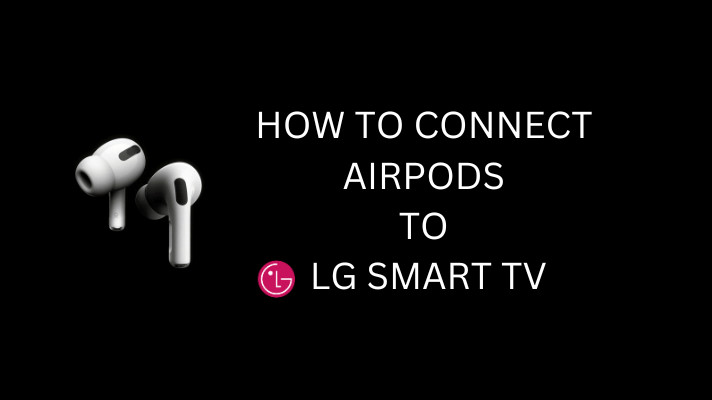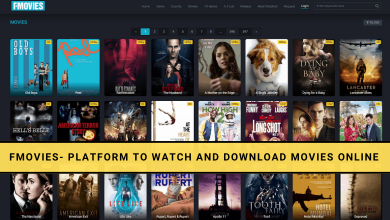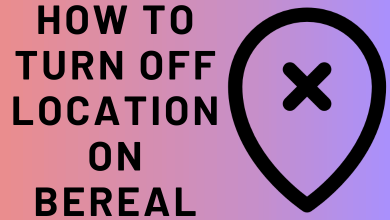Almost all the Apple products are highly praised for the quality of contents it is offering to its users. Watching TV has been made more reliable than ever with digital players. Apple TV is neither new nor a new stranger to the competition. If you are ready to cut the cord and watch Television without any commercials, then Apple TV is all you need.
It is designed to give you the best of the TV watching experience. Whether you have an Apple TV already or planning to buy one, it is quintessential to know about it and its features in brief. The article has some form of useful information and you will find whether Apple TV works for you or not.
Contents
- What is Apple TV?
- Apple TV Models & Prices
- What’s Inside the Box?
- How to Setup Apple TV?
- How to Connect Apple TV to Internet
- Things you can do using Apple TV
- Stream Videos
- Listen to Music
- Download Apps & Games
- Screen Cast Media
- Siri Remote Control
- Built-in Apps
- What can AirPlay Do?
- How to AirPlay Videos from iOS?
- How to AirPlay audio from iOS?
- How to AirPlay Media from Mac?
- What’s more to do on Apple TV?
- Alternatives
- Our Opinion
- Frequently Asked Questions
What is Apple TV?
Apple TV is one among the line of best digital media players to watch videos and listen to music. In other words, It isn’t a TV. It is a set-top box style micro-console that will fetch contents from the internet and shows it on to your TV.

Apple TV is designed to be HDMI compliant and can be plugged into the HDTV. It supports streaming movies, shows, and more in high-quality and with Dolby Atmos sound. Additionally, it lets you download apps and games right from the tvOS App Store. It supports screen mirroring contents from iPhone/iPad or Mac devices to HDTV with AirPlay support.
Apple TV Models & Prices
It is available since 2015 and has reached up to five generations. The first, second, and third-generation models had limited features and are now extinct. The models that are currently available include HD and 4K models.
As of now, the fourth generation of Apple TV HD is the basic digital box. It is designed to be a small setup box in a sleek black colour. The HD model is not only the first model to support tvOS but to download apps from third-party sources too. It has 64-bit Apple A8 processor with Dolby Digital Plus audio support. By default, the HD model comes with 32 GB and its users can stream videos up to 1080p HD quality. You can buy the HD 32 GB version at $149.

The entire design and look of Apple TV 4K are the same as Apple TV HD. However, lots of changes are done inside the setup box. The 4K itself is available as two different variants and the difference between them lies entirely in their storage. i.e., 64 GB and 32 GB. They support Apple A10X Fusion processor and supports Dolby Atmos. It supports streaming videos in 2160p output with HDR10 and Dolby Vision. The 32 GB version costs $179 while you can buy the 64 GB version at $199.
What’s Inside the Box?
- Apple TV HD/4K
- Power cable
- USB cable
- Siri Remote
How to Setup Apple TV?
As soon as you unbox, the next thing is to set it up to the TV.
1. Connect one end of HDMI cable into the HDMI input port of the TV. Then, connect the other end to the HDMI port of Apple TV.
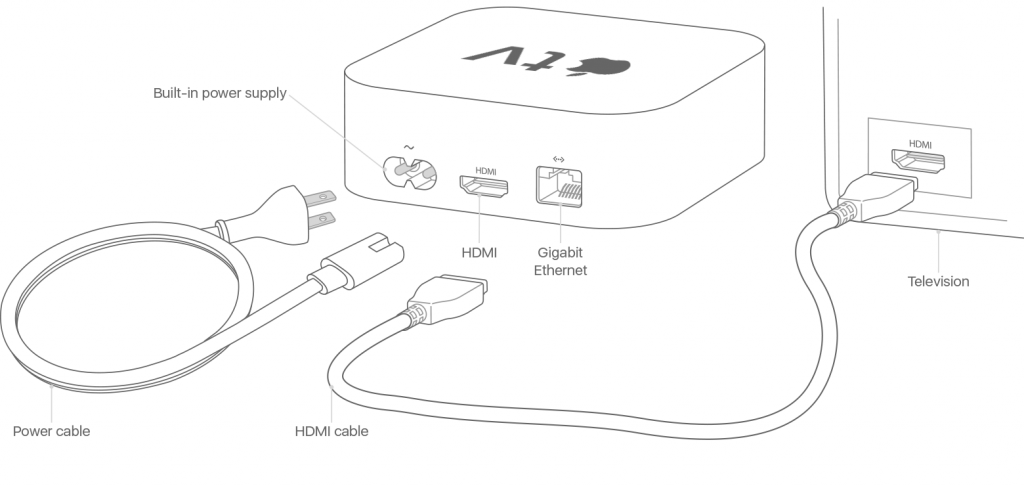
2. Make sure to note down the port number in which you have plugged the set-up box.
3. With a network connection, you can connect the device to the Ethernet port using a cable.
4. Further, connect the small end of the power cord to the power port of Apple TV. Plugin the other end into the power outlet on the wall.
5. Now power on your the device and choose the TV input source that you have noted down previously.
How to Connect Apple TV to Internet
To connect it to the internet, a modem or router with Ethernet cable is mandatory. Just connect the cable into the Ethernet port of it.
Alternatively, you can connect Apple TV to the internet using the built-in Wi-Fi card. When you haven’t connected to Ethernet cable, the setup will ask you to connect it to the Wi-Fi network. It will eventually take place after setting the default language.
In such a case, use the remote to choose a wireless network and enter the password to connect it.
Things you can do using Apple TV
The interface is more app-centric. With this, your TV might resemble more like a giant iPad. So, you can do much more than streaming videos.
You cannot watch Television shows by simply purchasing the Apple device. It is necessary to subscribe to a streaming service provider to watch any cable TV contents on your device.
The best things that you can do are as follows.
Stream Videos
Using this, you can buy or rent TV shows and movies from iTunes or tvOS App Store. For instance, the users can stream videos from different streaming providers like Netflix, Hulu, Amazon Prime Videos, HBO Now, and lots more.

Despite this, the users can get a login from the cable provider to watch live TV and on-demand contents easily.
Listen to Music
Any Apple users can listen to unlimited music and podcasts libraries. Choose to play tracks from iTunes via iCloud using Music and Podcasts app. Besides this, access the subscription-based music apps like Apple Music, Vevo, Pandora, etc.
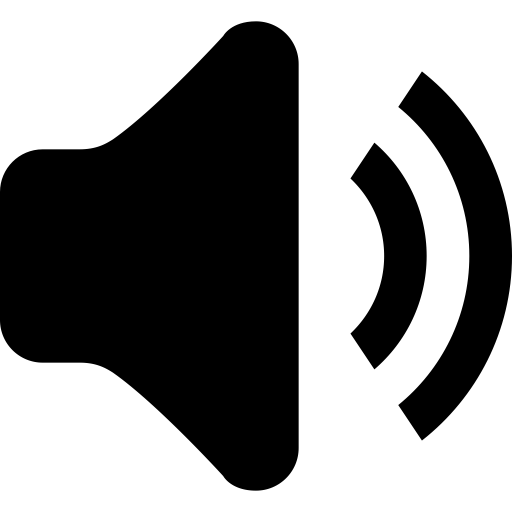
Download Apps & Games
Apple TV HD, as well as 4K users, have the support for tvOS App Store. So, you can exclusively download apps as well as games. They are classified under various genres including photo sharing, social, weather, etc.

Screen Cast Media
If you have an iPhone, iPad, or Mac, then you can screencast any media to Apple TV. Using the AirPlay support, you can connect from one Apply device to one another Apple device. With this, anyone can screencast videos, audio, photos, to Apple TV wirelessly. Additionally, the users can wirelessly screen mirror media to your TV.
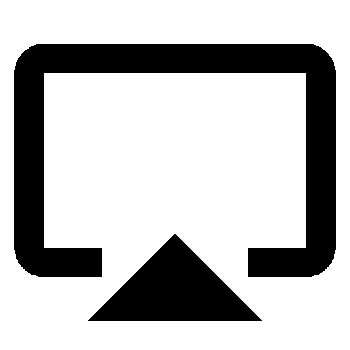
Siri Remote Control
Apple TV with the fourth generation and higher model device remote has built-in Siri support. It will effortlessly open the app, play movies or music, play games, check the weather, and whatnot. The added advantage of using this remote is that it lets you easily search or play anything over voice.

Even if you have accidentally lost the support of Siri remote, then you can use the iPhone or iPad as a secondary remote to control your Apple device.
Built-in Apps
Any devices include some useful apps by default. They are as follows.
- App Store
- iTunes Movies
- iTunes TV Shows
- Photos (iCloud Photo Library/Photo Stream, Shared Photo Streams)
- Music (Apple Music library)
- Apple Unified Television (Location specific)
What can AirPlay Do?
AirPlay technology can be used to cast audio, music, podcasts, radio, video, etc, from iOS on Apple TV. It further supports viewing the Mac and iOS screen on Apple TV. However, it is mandatory to connect the device and the shared device (such as iPhone, iPad, and Mac) to the same Wi-Fi before proceeding to AirPlay contents.
How to AirPlay Videos from iOS?
Whether you have an iPhone or iPad, the media contents in it can be cast to Apple TV with AirPlay support.
FYI: This method doesn’t require external cable support and rather uses Wi-Fi to transfer media.
1: Open the Control Center by swiping up on the iPhone or iPad.
2 (a): Select Screen Mirroring icon and then choose the name to AirPlay the video. (or)
2 (b): Also, while playing video on an iOS device, click on screencasting icon and then choose the name.

Both the methods will let you stream videos on your TV from iOS.
How to AirPlay audio from iOS?
1: To stream audio from iOS to Apple TV, open the Control Center, touch and hold the space above the Music playback controls.
2 (a): Then select audio casting icon and select the Apple TV. Use the Play/Pause option to control audio playback.
2 (b): Besides this, open Music app, click on audio casting icon. Then tap outside the list to click Play/Pause option.

How to AirPlay Media from Mac?
It is possible to mirror the Mac screen on your TV. Connect Mac and your device to same Wi-Fi.
1: On your Mac PC, tap on screencasting icon from the menu bar present on the top of your screen.
Alternative: If you don’t find, just click on Apple icon > System Preferences > Displays > choose Show mirroring options.
2: Select the device name. Meanwhile, a passcode will be shown on Apple TV. Just enter it on Mac to start casting
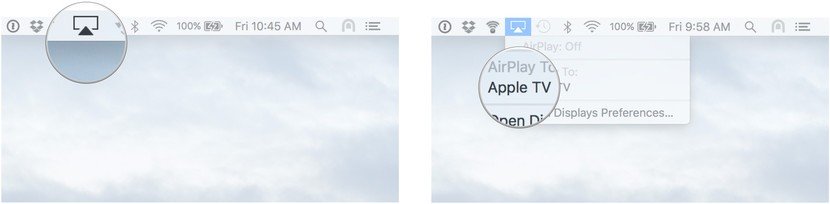
What’s more to do on Apple TV?
Apple TV box does just more than streaming videos and movies. It supports gamepad as an accessory and thus playing games on the big screen is all the way easy and simple. Apple users can watch live games in HD-quality as they happen.
Using the built-in Photos app, all your photos can be sync on the iCloud Photo Library. The same contents can be accessed on the TV as soon as you sign in to your iCloud.
Alternatives
Apple TV is the future of Television for various reason. It lets you get unlimited entertainment on your home as it is compatible with an infinite number of apps, games, and more. However, there would be few who have concluded that Apple TV isn’t for you by now. The reason for it varies based on every individual. For instance, some find it expensive while others may look at a few disadvantages like the absence for third-party app support, etc. In such a case, you can directly buy Roku at $29.99 or get Google Chromecast from $35 onwards and access your multimedia contents.
You can also use Amazon Firestick as an alternative. The Firestick is very easy to set up and comes with plenty of features as well. If you are looking for a casting device, you can purchase Chromecast, else you can go ahead buying Firestick or Roku as an alternative.
Useful Links:
How to Update Apps on Apple TV?
How to Download & Install Apps on your Apple TV?
Our Opinion
Apple TV is an outstanding setup box to stream any media files on high resolution. We recommend you to choose this device only if you have tons of video contents on your iTunes account. tvOS users can watch it directly or screencast them from other Apple devices using AirPlay support. If you feel that Apple TV is a bit pricey, then it is better to choose any alternatives.
Frequently Asked Questions
Is Apple TV+ compatible with Apple TV?
Yes. Apple TV+ is a video streaming service that can be accessed on the fourth generation and above. It costs $4.99/month for six devices. Those new users will get a one-year free subscription and can be claimed within three months of activating the device.
Is there a way to stream free contents on Apple TV?
Yes. Just use the universal voice search to watch anything. It will bring you free videos or music from the apps that you have installed on the TV. For instance, hold the Siri button on remote and say Show me the (content you are looking for).
Does Apple TV support any remote?
Yes. Its users can use almost any remote to control the TV in addition to Siri remote.
Can you use Apple TV to control your Smart Home?
Yes. It supports controlling internet-connected smart home devices like lights, thermostat, etc. All you need is a smart hub. The hub will control and communicate with any smart devices.
Let us know your thoughts about Apple TV in the comment section below. Stay connected with us on Facebook and Twitter.