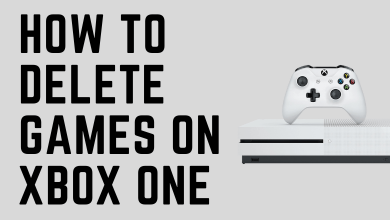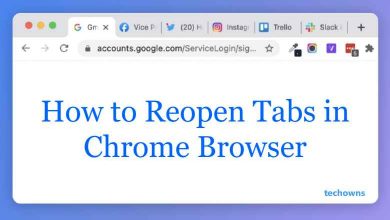BeeTV is a streaming platform where you can stream thousands of movies and TV shows for free without any subscriptions. However, in recent days many users have been facing BeeTV not working issues and mentioned their queries on Reddit and other platforms. Besides, they still haven’t found the answer yet. There are issues, such as content not loading on BeeTV, BeeTV Subtitle not working, server not working, and more. Now, check out the causes and all possible remedies for the issue.
Contents
Common Causes for BeeTV Not Working
If the BeeTV application is not working properly on your streaming devices, these are the common issues that may occur:
- Poor or unstable internet connection
- Temporary bugs and glitches
- Outdated app version
- Restricted access
- Outdated firmware
- Low storage capability
- VPN interruptions
- Compatibility issues
Fixes for BeeTV Not Working
If the error occurs on the BeeTV application on your Firestick or Android devices, you can proceed with the troubleshooting tips and tricks to fix the error.
Check the Internet Connection
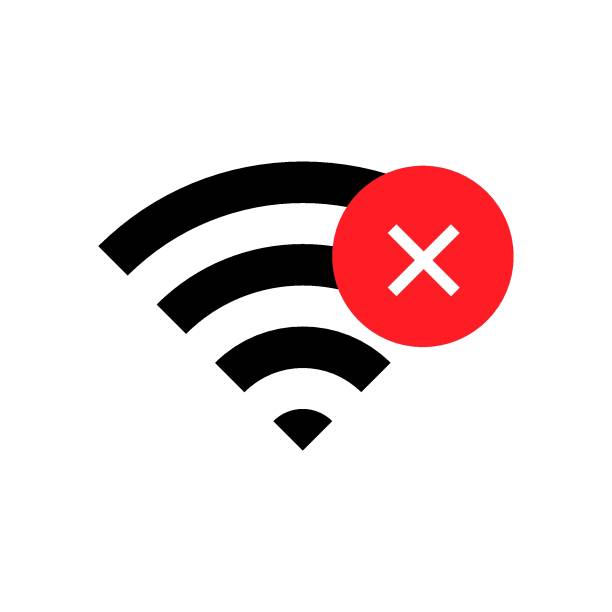
Initially, make sure to check your internet connection to work properly because a poor or unstable connection may interfere with BeeTVs performance.
- Connect your streaming device, like Android or Firestick, to a stable WiFi network.
- You can proceed with a speed test on your device and ensure the download speed is above 5 Mbps.
- If the download speed is low, try to use a wired ethernet cable for a fast and reliable WiFi network.
Restart BeeTV
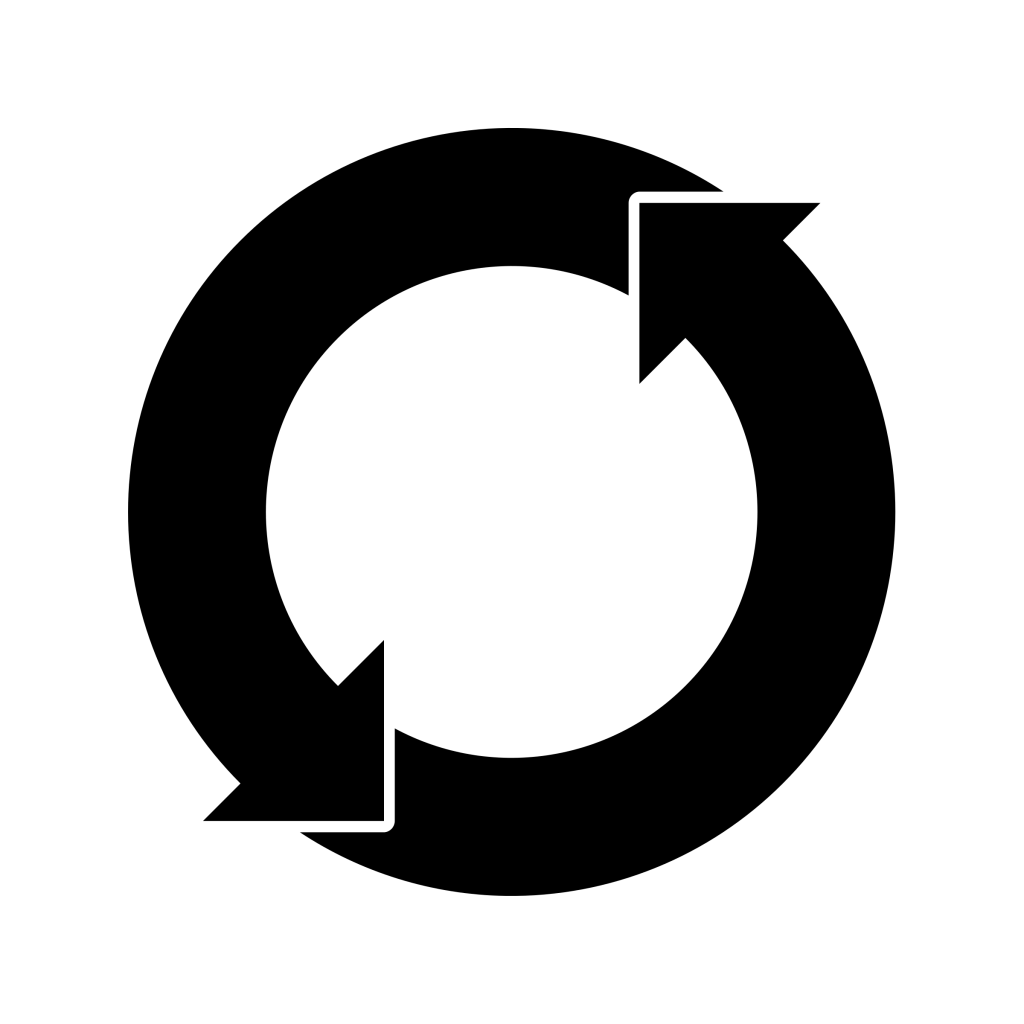
Sometimes, temporary bugs and glitches will slow down your device and app’s performance. For that, you need to restart the BeeTV app.
Close the BeeTV app on your device. Clear all the recent tabs. After that, launch the BeeTV app again and see whether the issue is fixed or not. You can also perform a simple restart on your Firestick or Android to solve the error.
Update BeeTV App
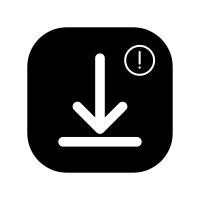
You can’t get access to BeeTV if the app is outdated. So, check the app version and update BeeTV to its latest version to fix the issue.
Update BeeTV on Play Store: Navigate to Google Play Store and search for the BeeTV application and hit Update.
Update BeeTV on Firestick: Home → Settings → Applications → App Store → Automatic Updates → Turn On.
Allow Access to BeeTV

If you are accessing BeeTV on your Firestick or Android devices, it is mandatory to allow access to Unknown Sources to use the app reliably. This feature helps users to sideload the application that is not available on their device’s app stores.
Android: Settings → Security → Unknown Sources → Turn On.
Firestick: Settings → My Fire TV → Developer Options → Install Unknown Apps → BeeTV → Turn On.
Update Firmware

Moreover, an app may not work or frequently crashes if the firmware is outdated. So, update your device’s firmware to its latest version to resolve the BeeTV not working issue.
Update Android: Settings → About Phone → System Update → Check for Updates → Download Update.
Update Firestick: Settings → My Fire TV → About → Install → System Update.
Clear Cache Files
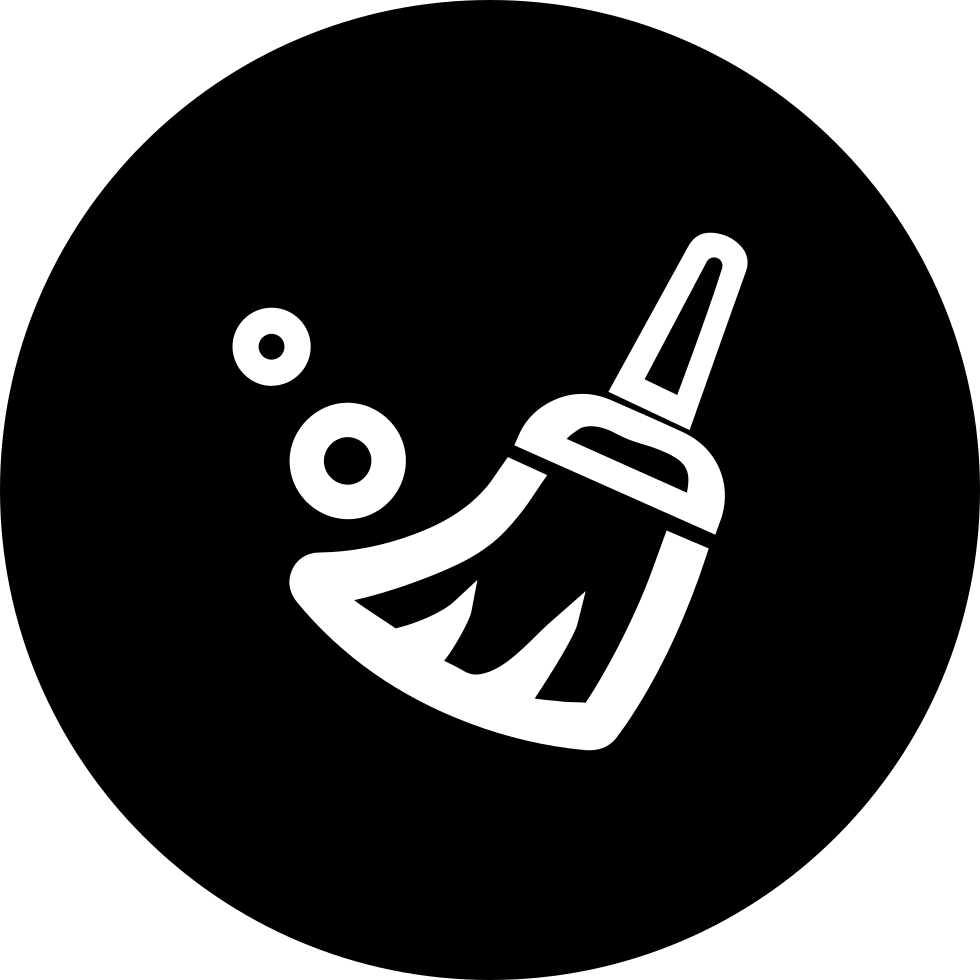
If the BeeTV app stops working suddenly and returns to the device’s home screen, it means there’s no sufficient storage on your device. In such cases, you can clear the cache files stored on your device.
Clear cache files on Android: Settings → Apps → Select the app that contains huge cache files → Clear Cache.
Clear cache on Firestick: Settings → Manage Installed Applications → Choose the app which occupies too many cache files → Clear Cache.
Disable VPN
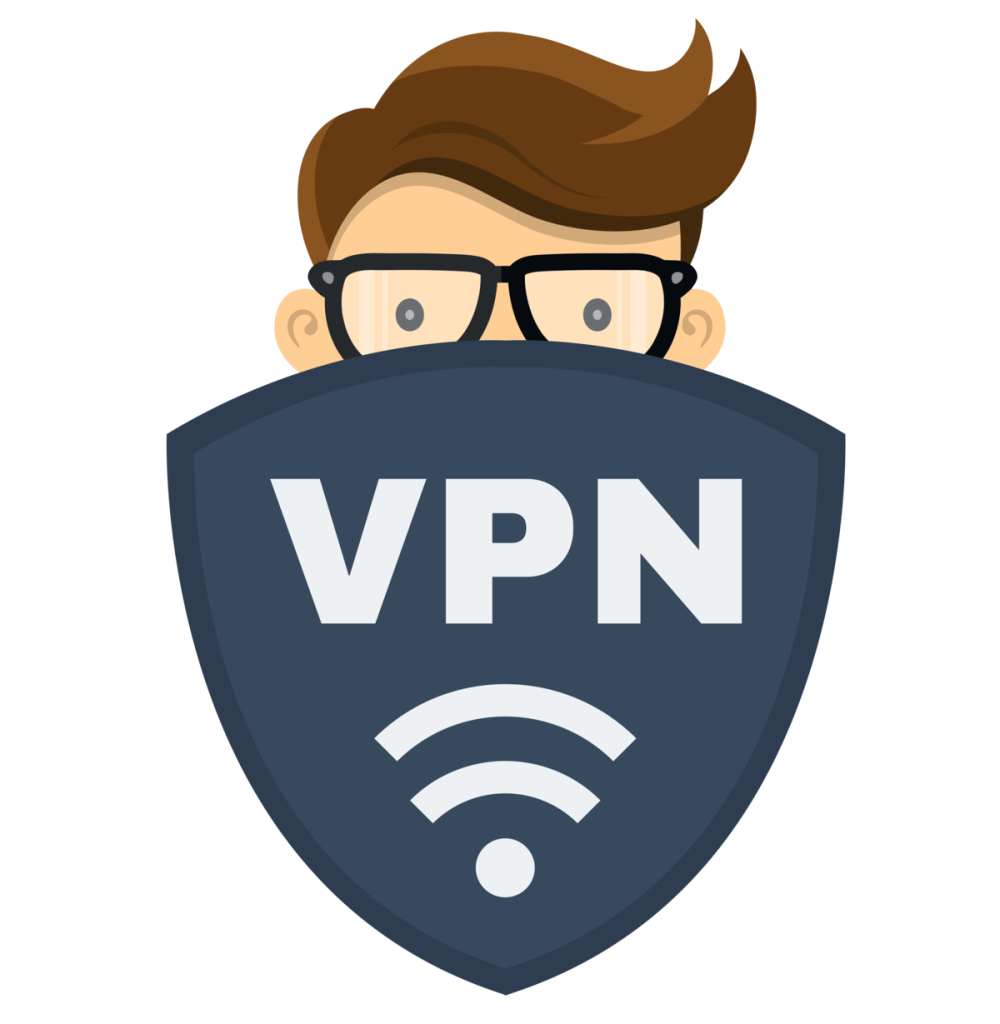
VPN (Virtual Private Network) is a service that secures your IP address and other sensitive data from online thefts. In recent days, many users have been enabling VPNs like NordVPN and ExpressVPN to access third-party websites and even to get a stable internet connection. Besides its advantages, it may also malfunction and restricts a few services in your region. For that, you can disable the VPN service to access BeeTV without any interruptions.
Check the Compatibility
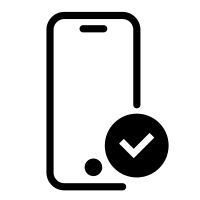
Remember that the BeeTV application is not available on all devices. It is only available on certain devices, including Firestick and Android. On the contrary, if you are using devices like iOS, Roku, Xbox, or others, you don’t have the option to sideload the BeeTV app.
Factory Reset your Device

Finally, if none of the above-mentioned steps helps you to fix the error, then proceed with a factory reset on your device. Remember that performing a factory reset will erase all the data stored on your device and revert back to its factory defaults.
Restart Android: Settings → System → Reset Options → Erase All Data (Factory Reset) → Reset Phone.
Restart Firestick: Settings → My Fire TV → Reset to Factory Defaults → Reset.
Note: Before factory resetting your device, make sure to back up all the sensitive and obligatory data.
FAQ
Yes. BeeTV doesn’t host any copyrighted content on its own. Instead, it provides a list of links and servers for popular movies and TV shows.
The popular BeeTV alternatives are Filmplus, CinemaHD, CucoTV, Tubi, Popcorn Time, Freevee, Cyberflix, and many more.
When you face the issue of can’t access Real Debrid links, you have to check the account details. Then Restart the app as well as your streaming device.