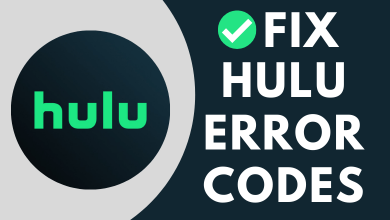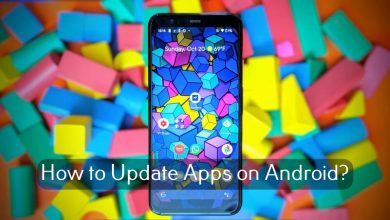Key Highlights
- Website: Go to the Peacock TV website → Click the Featured tab → Go to the Continue Watching section → Play the video title → Fast forward it to the end.
- Android: Open the Peacock TV app → Go to the Featured section → Select the video title → Tap Remove or Forget.
- On iPhone: You need to Fast forward the video title to the end to remove it from the Continue Watching list.
- On Smart TV: Open the Peacock TV app → Go to My Movies section → Open the Continue Watching list → Click the Settings icon → Tap the Remove From My List option.
Streaming apps like Peacock TV and Netflix has the Continue Watching feature to catch up on movies and TV shows. If you are disturbed by the long list of Continue Watching menu on the home screen, you can clear the list on Peacock TV. By clearing the Continue Watching on Peacock TV, you will get more spaced personalized recommendations and the latest content.
Contents [show]
How to Clear Continue Watching on Peacock TV Website
[1]. Head to Peacock’s official website on your web browser.
[2]. Sign in to your account with the necessary credentials.
[3]. From the home screen, navigate to the Featured tab at the top.
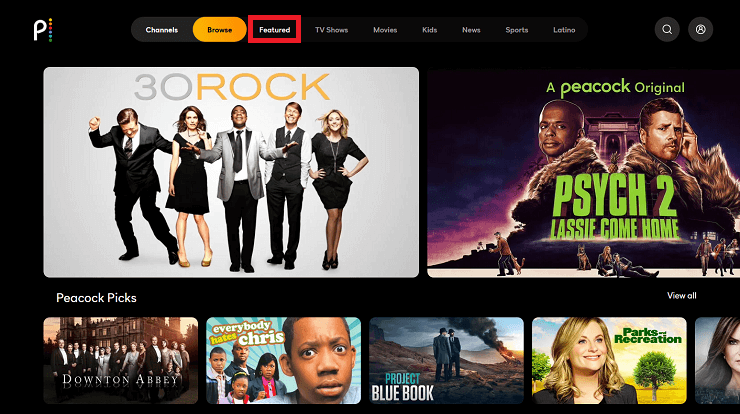
[4]. Now, go to the Continue Watching section to clear the shows or movies from the list.
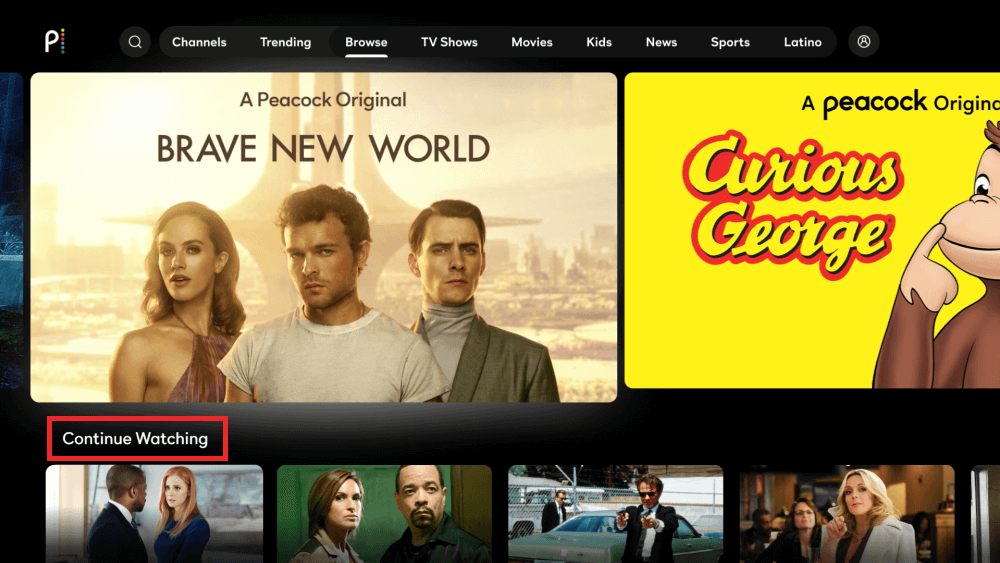
[5]. To delete the movie from the Continue Watching list, follow the steps below:
- Play the movie on your device.
- Resume playing the movie and then fast forward to the end.
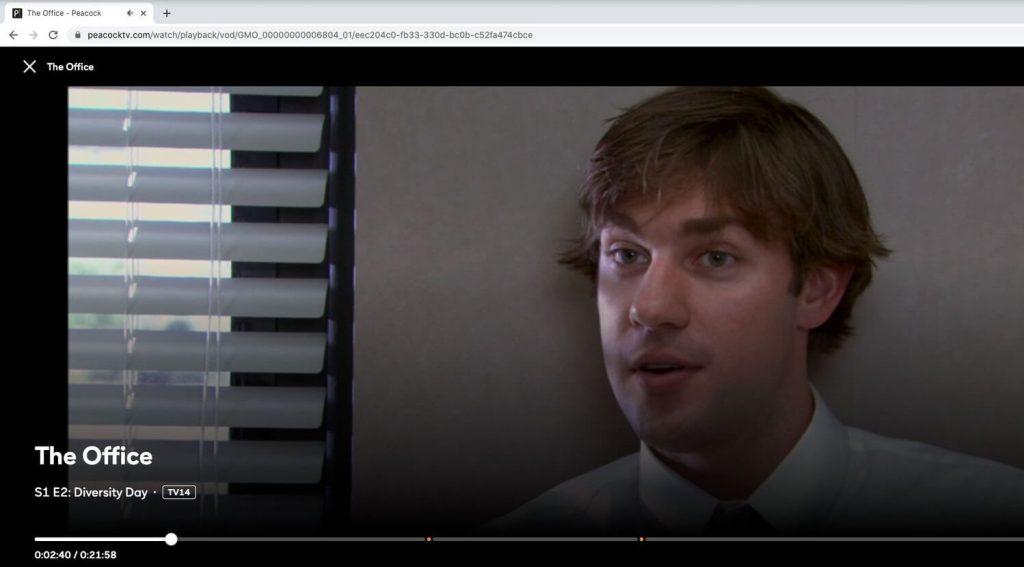
- Keep in mind, don’t let the film launch the Up Next movie. Otherwise, it will again add to the Continue Watching section.
- Alternatively, Pause the movie and click on the X icon at the top left corner of the screen to delete the movie from the list.
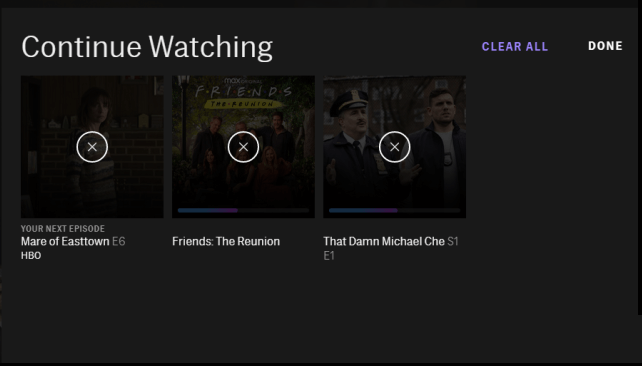
[6]. To clear the TV shows and programs, pursue the guidelines given below.
- Start playing the episode and click the Pause icon.
- Now, click on the More Episodes link at the bottom right corner.
- Choose the latest episode of the current season.
- Fast forward the episode to the end.
This method will remove the specific series from the Continue Watching list until a new episode is released. When a new episode is released from the series, do the same to delete it from the list.
How to Clear Continue Watching on Peacock TV [Smartphone]
On your Android smartphone, you can clear the Continue Watching list by removing the latest episode of a series. In the case of iPhones and iPads, you can fast-forward the video title to remove the title.
On Android
[1]. Open the Peacock TV on your Android smartphone.
[2]. Go to the Featured section from the home screen.
[3]. Select the movie or TV show that you would like to remove from the Continue Watching list. Make sure that you have selected the latest episode of the TV show.
[4]. Tap & hold the video title and select the Remove or Forget option to delete it.
[5]. Once done, the Peacock TV app will delete the content from the Continue Watching section.
On iPhone
[1]. On your iPhone/iPad, launch the Peacock TV app and log in to your account if asked.
[2]. Navigate to the Featured tab and tap on the Continue Watching option.
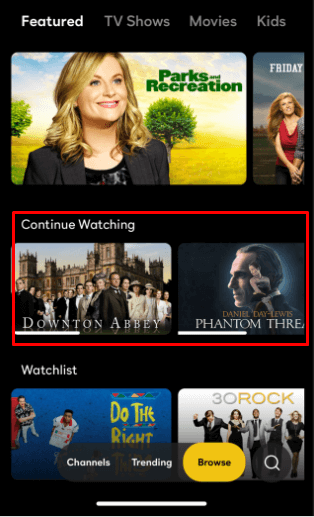
[3]. Choose the content from the list to delete.
[4]. Resume playing the title and then pause it.
[5]. Fast forward or drag the progress bar to the end of the title. Do not let the content start the Up Next movie or show.
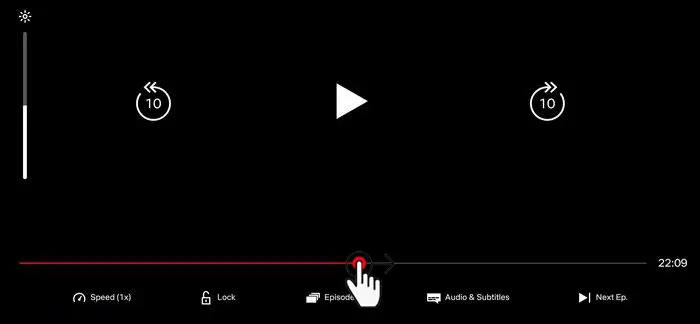
[6]. Then, close the streaming. The video title will be removed from the list.
How to Remove Continue Watching on Peacock TV [Smart TV App]
If you have downloaded the Peacock TV app on your TV and streaming devices, like Firestick, Roku, Smart TV, or Google TV, you can remove the titles from the Continue Watching section easily with the following steps.
[1]. Launch the Peacock TV app on your TV.
[2]. Go to the My Movies section.
[3]. Click on the Continue Watching section to view the list of movies and TV shows.
[4]. Locate the content to remove from the section and click on the Settings icon.
[5]. From the context menu, select the Remove From My List option.
[6]. It will clear the title from the Continue Watching list from the Peacock TV app.
How to Reset Continue Watching on Peacock TV
If you want, you can reset the Watching History on your Peacock TV to delete the Continue Watching list.
[1]. On your device, launch the Peacock app and sign in to your account.
[2]. Navigate to the My Movies section.
[3]. Select the Continue Watching option and click on it to open.
[4]. Highlight the content that you want to reset.
[5]. Select the More Episodes button on the right side of the content.
[6]. Wait till the episode loads, and then click the Exit option to reset the Continue Watching section on Peacock TV.
Frequently Asked Questions
Yes, Peacock offers a 7-day free trial for their new subscribers.
No, there is no limit to storing a video title in the Continue Watching. You can add as many as a video title on the Peacock TV’s Continue Watching list.